Whitehalfolk.club is a web site that uses social engineering methods to lure unsuspecting users into signing up for its browser notification spam. This webpage shows the ‘Confirm notifications’ popup that attempts to get the user to click the ‘Allow’ button to subscribe to its notifications.
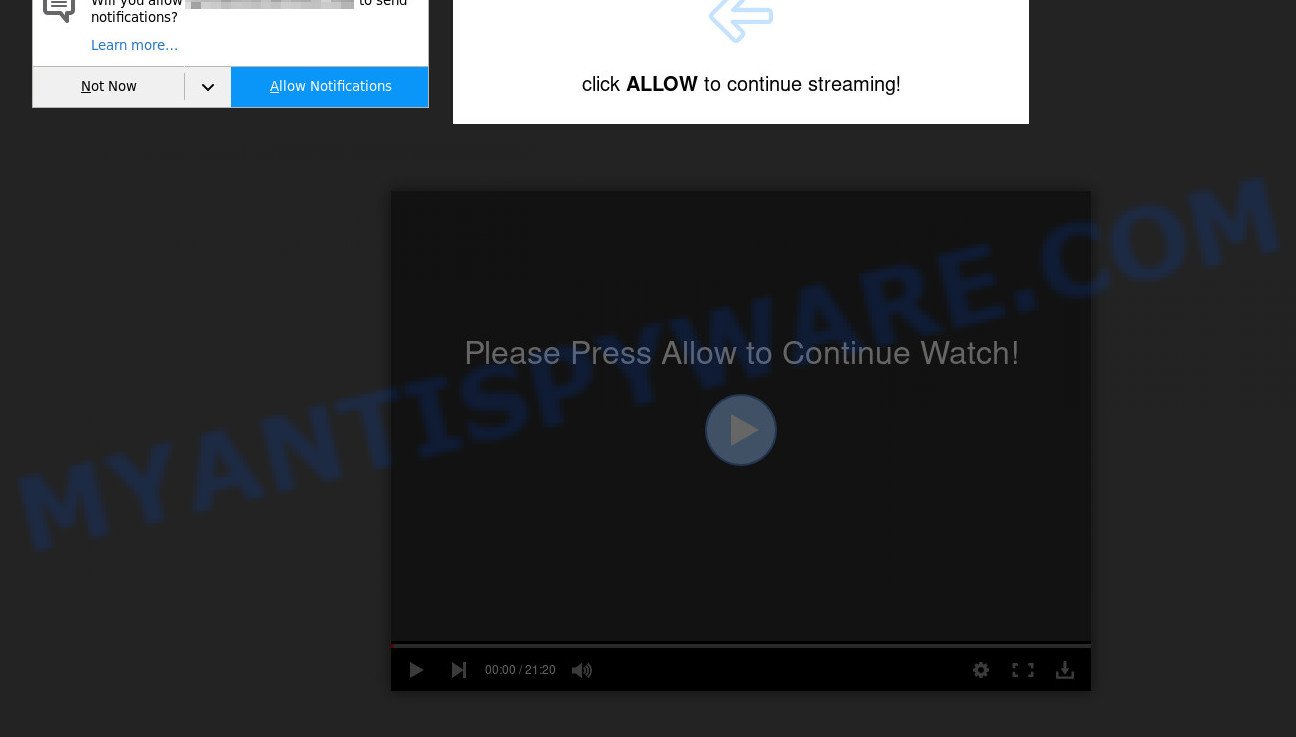
Once you click on the ‘Allow’ button, then your browser will be configured to show annoying advertisements on your desktop, even when the internet browser is closed. The devs behind Whitehalfolk.club use these push notifications to bypass protection against popups in the web-browser and therefore display tons of unwanted adverts. These advertisements are used to promote dubious web browser add-ons, fake prizes scams, fake downloads, and adult web-pages.

In order to unsubscribe from Whitehalfolk.club push notifications open your web browser’s settings and complete the Whitehalfolk.club removal steps below. Once you delete notifications subscription, the Whitehalfolk.club pop ups advertisements will no longer display on the screen.
Threat Summary
| Name | Whitehalfolk.club popup |
| Type | spam notifications ads, popup virus, popups, pop-up ads |
| Distribution | misleading popup advertisements, social engineering attack, PUPs, adwares |
| Symptoms |
|
| Removal | Whitehalfolk.club removal guide |
Where the Whitehalfolk.club pop-ups comes from
Experienced security experts have determined that users are redirected to Whitehalfolk.club by adware software or from shady ads. Adware is a term that originates from ‘ad supported’ software. In many cases, ‘adware’ is considered by many to be synonymous with ‘malicious software’. Its purpose is to generate revenue for its owner by serving undesired ads to a user while the user is surfing the Internet.
Adware spreads as a part of various free applications. This means that you need to be very careful when installing applications downloaded from the Net, even from a large proven hosting. Be sure to read the Terms of Use and the Software license, choose only the Manual, Advanced or Custom installation type, switch off all unnecessary modules and apps are offered to install.
Therefore it is very important to follow the step-by-step guide below ASAP. The guide will allow you to remove adware as well as clean your computer from the Whitehalfolk.club pop-up advertisements. What is more, the few simple steps below will help you delete other malicious apps like undesired toolbars and browser hijackers, that can be installed onto machine along with the adware.
How to remove Whitehalfolk.club advertisements (removal guidance)
We are presenting various solutions to delete Whitehalfolk.club pop ups from the Firefox, Edge, Microsoft Internet Explorer and Google Chrome using only internal Microsoft Windows functions. Most of adware and PUPs can be uninstalled through these processes. If these steps does not help to remove Whitehalfolk.club pop ups, then it is better to use a free malicious software removal tools linked below.
To remove Whitehalfolk.club pop ups, perform the following steps:
- Manual Whitehalfolk.club popup advertisements removal
- Removing the Whitehalfolk.club, check the list of installed software first
- Remove Whitehalfolk.club notifications from browsers
- Remove Whitehalfolk.club pop-up advertisements from Internet Explorer
- Get rid of Whitehalfolk.club pop ups from Mozilla Firefox
- Remove Whitehalfolk.club pop ups from Chrome
- Automatic Removal of Whitehalfolk.club ads
- Block Whitehalfolk.club and other annoying web pages
- Finish words
Manual Whitehalfolk.club popup advertisements removal
In this section of the post, we have posted the steps that will help to remove Whitehalfolk.club pop up ads manually. Although compared to removal tools, this method loses in time, but you don’t need to download anything on the computer. It will be enough for you to follow the detailed tutorial with pictures. We tried to describe each step in detail, but if you realized that you might not be able to figure it out, or simply do not want to change the Microsoft Windows and web-browser settings, then it’s better for you to use tools from trusted developers, which are listed below.
Removing the Whitehalfolk.club, check the list of installed software first
Some of PUPs, adware software and hijackers can be removed using the Add/Remove programs utility that is located in the MS Windows Control Panel. So, if you are using any version of Windows and you have noticed an unwanted program, then first try to get rid of it through Add/Remove programs.
Press Windows button ![]() , then press Search
, then press Search ![]() . Type “Control panel”and press Enter. If you using Windows XP or Windows 7, then click “Start” and select “Control Panel”. It will open the Windows Control Panel like the one below.
. Type “Control panel”and press Enter. If you using Windows XP or Windows 7, then click “Start” and select “Control Panel”. It will open the Windows Control Panel like the one below.

Further, click “Uninstall a program” ![]()
It will display a list of all software installed on your machine. Scroll through the all list, and remove any suspicious and unknown software.
Remove Whitehalfolk.club notifications from browsers
If you’re in situation where you don’t want to see push notifications from the Whitehalfolk.club website. In this case, you can turn off web notifications for your browser in MS Windows/Apple Mac/Android. Find your internet browser in the list below, follow few simple steps to remove web-browser permissions to show spam notifications.
Google Chrome:
- In the top-right corner of the browser window, expand the Chrome menu.
- In the menu go to ‘Settings’, scroll down to ‘Advanced’ settings.
- In the ‘Privacy and Security’ section, click on ‘Site settings’.
- Go to Notifications settings.
- Find the Whitehalfolk.club site and click the three vertical dots button next to it, then click on ‘Remove’.

Android:
- Tap ‘Settings’.
- Tap ‘Notifications’.
- Find and tap the browser that shows Whitehalfolk.club spam notifications ads.
- Find Whitehalfolk.club URL in the list and disable it.

Mozilla Firefox:
- In the top-right corner of the Firefox window, click on the three bars to expand the Main menu.
- Select ‘Options’ and click on ‘Privacy & Security’ on the left hand side.
- Scroll down to ‘Permissions’ section and click ‘Settings…’ button next to ‘Notifications’.
- Locate sites you down’t want to see notifications from (for example, Whitehalfolk.club), click on drop-down menu next to each and select ‘Block’.
- Save changes.

Edge:
- Click the More button (three dots) in the right upper corner of the browser.
- Click ‘Settings’. Click ‘Advanced’ on the left side of the window.
- Click ‘Manage permissions’ button below ‘Website permissions’.
- Click the switch below the Whitehalfolk.club site and each dubious URL.

Internet Explorer:
- In the top right corner of the Internet Explorer, click on the gear icon (menu button).
- When the drop-down menu appears, click on ‘Internet Options’.
- Click on the ‘Privacy’ tab and select ‘Settings’ in the pop-up blockers section.
- Select the Whitehalfolk.club domain and other questionable URLs under and remove them one by one by clicking the ‘Remove’ button.

Safari:
- Go to ‘Preferences’ in the Safari menu.
- Open ‘Websites’ tab, then in the left menu click on ‘Notifications’.
- Check for Whitehalfolk.club URL, other questionable sites and apply the ‘Deny’ option for each.
Remove Whitehalfolk.club pop-up advertisements from Internet Explorer
If you find that Internet Explorer internet browser settings such as start page, default search provider and new tab had been changed by adware which cause undesired Whitehalfolk.club advertisements, then you may return your settings, via the reset web-browser procedure.
First, launch the IE, then click ‘gear’ icon ![]() . It will open the Tools drop-down menu on the right part of the web-browser, then press the “Internet Options” as on the image below.
. It will open the Tools drop-down menu on the right part of the web-browser, then press the “Internet Options” as on the image below.

In the “Internet Options” screen, select the “Advanced” tab, then press the “Reset” button. The IE will open the “Reset Internet Explorer settings” prompt. Further, click the “Delete personal settings” check box to select it. Next, click the “Reset” button as on the image below.

Once the procedure is done, click “Close” button. Close the IE and reboot your machine for the changes to take effect. This step will help you to restore your web browser’s homepage, search engine and newtab page to default state.
Get rid of Whitehalfolk.club pop ups from Mozilla Firefox
If Mozilla Firefox settings are hijacked by the adware software, your web browser displays intrusive pop-up advertisements, then ‘Reset Mozilla Firefox’ could solve these problems. When using the reset feature, your personal information like passwords, bookmarks, browsing history and web form auto-fill data will be saved.
Click the Menu button (looks like three horizontal lines), and click the blue Help icon located at the bottom of the drop down menu as shown below.

A small menu will appear, click the “Troubleshooting Information”. On this page, click “Refresh Firefox” button as shown in the figure below.

Follow the onscreen procedure to return your Firefox browser settings to their original settings.
Remove Whitehalfolk.club pop ups from Chrome
Reset Chrome settings is a simple method to delete Whitehalfolk.club popups, malicious and adware addons, internet browser’s startpage, newtab page and search provider that have been changed by adware.
First start the Chrome. Next, click the button in the form of three horizontal dots (![]() ).
).
It will open the Chrome menu. Select More Tools, then click Extensions. Carefully browse through the list of installed plugins. If the list has the extension signed with “Installed by enterprise policy” or “Installed by your administrator”, then complete the following instructions: Remove Chrome extensions installed by enterprise policy.
Open the Chrome menu once again. Further, press the option called “Settings”.

The browser will show the settings screen. Another solution to show the Chrome’s settings – type chrome://settings in the web-browser adress bar and press Enter
Scroll down to the bottom of the page and click the “Advanced” link. Now scroll down until the “Reset” section is visible, as on the image below and click the “Reset settings to their original defaults” button.

The Google Chrome will display the confirmation prompt as on the image below.

You need to confirm your action, press the “Reset” button. The browser will start the procedure of cleaning. After it is finished, the web-browser’s settings including startpage, search provider by default and newtab page back to the values which have been when the Chrome was first installed on your PC system.
Automatic Removal of Whitehalfolk.club ads
It is not enough to get rid of Whitehalfolk.club pop-up ads from your web browser by following the manual steps above to solve all problems. Some the adware related files may remain on your computer and they will recover the adware even after you remove it. For that reason we suggest to use free anti malware utility such as Zemana Anti Malware (ZAM), MalwareBytes and Hitman Pro. Either of those programs should be able to look for and remove adware software that causes unwanted Whitehalfolk.club pop-ups.
How to delete Whitehalfolk.club popups with Zemana Anti Malware (ZAM)
Does Zemana Anti-Malware (ZAM) delete adware responsible for Whitehalfolk.club pop ups? The adware is often installed with malware which can cause you to install an application such as toolbars you don’t want. Therefore, suggest using the Zemana Free. It is a utility developed to scan and get rid of adware software and other malicious software from your system for free.

- Installing the Zemana Anti Malware (ZAM) is simple. First you’ll need to download Zemana on your Windows Desktop by clicking on the link below.
Zemana AntiMalware
164814 downloads
Author: Zemana Ltd
Category: Security tools
Update: July 16, 2019
- Once the downloading process is done, close all apps and windows on your computer. Open a file location. Double-click on the icon that’s named Zemana.AntiMalware.Setup.
- Further, click Next button and follow the prompts.
- Once install is done, press the “Scan” button . Zemana Free program will scan through the whole computer for the adware that causes multiple intrusive popups. While the tool is scanning, you may see number of objects and files has already scanned.
- When the scanning is finished, a list of all items found is produced. You may delete threats (move to Quarantine) by simply click “Next”. After disinfection is complete, you can be prompted to reboot your computer.
Remove Whitehalfolk.club pop ups from internet browsers with HitmanPro
If Zemana Free cannot get rid of this adware, then we advises to run the Hitman Pro. Hitman Pro is a free removal tool for browser hijacker infections, PUPs, toolbars and adware that causes Whitehalfolk.club advertisements. It’s specially designed to work as a second scanner for your computer.

- HitmanPro can be downloaded from the following link. Save it on your Desktop.
- When the download is finished, double click the Hitman Pro icon. Once this utility is started, press “Next” button to start scanning your computer for the adware which causes intrusive Whitehalfolk.club advertisements. Depending on your system, the scan can take anywhere from a few minutes to close to an hour.
- When HitmanPro is finished scanning your computer, HitmanPro will create a list of unwanted programs and adware. In order to remove all items, simply click “Next” button. Now press the “Activate free license” button to begin the free 30 days trial to get rid of all malware found.
Remove Whitehalfolk.club popup ads with MalwareBytes Anti-Malware (MBAM)
We recommend using the MalwareBytes Anti Malware. You can download and install MalwareBytes Anti Malware to detect adware and thereby remove Whitehalfolk.club ads from your browsers. When installed and updated, this free malware remover automatically searches for and removes all threats present on the machine.

- Visit the page linked below to download the latest version of MalwareBytes Free for Microsoft Windows. Save it to your Desktop so that you can access the file easily.
Malwarebytes Anti-malware
327071 downloads
Author: Malwarebytes
Category: Security tools
Update: April 15, 2020
- When the downloading process is finished, close all programs and windows on your PC system. Open a file location. Double-click on the icon that’s named MBsetup.
- Select “Personal computer” option and click Install button. Follow the prompts.
- Once installation is finished, click the “Scan” button . MalwareBytes Anti Malware (MBAM) utility will begin scanning the whole system to find out adware software that causes undesired Whitehalfolk.club pop up advertisements. A scan can take anywhere from 10 to 30 minutes, depending on the number of files on your machine and the speed of your personal computer. During the scan MalwareBytes AntiMalware will detect threats present on your personal computer.
- After that process is finished, you’ll be shown the list of all detected items on your personal computer. Once you’ve selected what you want to remove from your PC click “Quarantine”. When that process is done, you can be prompted to restart your machine.
The following video offers a few simple steps on how to remove hijackers, adware and other malicious software with MalwareBytes.
Block Whitehalfolk.club and other annoying web pages
If you want to remove intrusive ads, web browser redirects and pop-ups, then install an ad blocking program like AdGuard. It can stop Whitehalfolk.club, ads, pop ups and stop web-pages from tracking your online activities when using the IE, Chrome, Edge and Mozilla Firefox. So, if you like browse the Internet, but you don’t like annoying ads and want to protect your PC system from malicious webpages, then the AdGuard is your best choice.
- Installing the AdGuard is simple. First you’ll need to download AdGuard on your MS Windows Desktop from the following link.
Adguard download
26843 downloads
Version: 6.4
Author: © Adguard
Category: Security tools
Update: November 15, 2018
- After downloading it, start the downloaded file. You will see the “Setup Wizard” program window. Follow the prompts.
- When the install is complete, press “Skip” to close the setup program and use the default settings, or click “Get Started” to see an quick tutorial which will assist you get to know AdGuard better.
- In most cases, the default settings are enough and you don’t need to change anything. Each time, when you start your system, AdGuard will start automatically and stop unwanted ads, block Whitehalfolk.club, as well as other malicious or misleading web-pages. For an overview of all the features of the application, or to change its settings you can simply double-click on the icon named AdGuard, which can be found on your desktop.
Finish words
Now your PC system should be clean of the adware that cause popups. We suggest that you keep AdGuard (to help you block unwanted popup advertisements and annoying malicious webpages) and Zemana Anti Malware (to periodically scan your personal computer for new adwares and other malicious software). Probably you are running an older version of Java or Adobe Flash Player. This can be a security risk, so download and install the latest version right now.
If you are still having problems while trying to get rid of Whitehalfolk.club pop-up advertisements from the MS Edge, Chrome, Mozilla Firefox and Microsoft Internet Explorer, then ask for help here here.


















