According to computer security researchers, Inolan.pro is a website that lures you into signing up for its push notifications that go directly to the desktop or the web-browser. It will show the message ‘Click Allow to’ (watch a video, access the content of the website, download a file, connect to the Internet, enable Flash Player), asking you to subscribe to notifications.
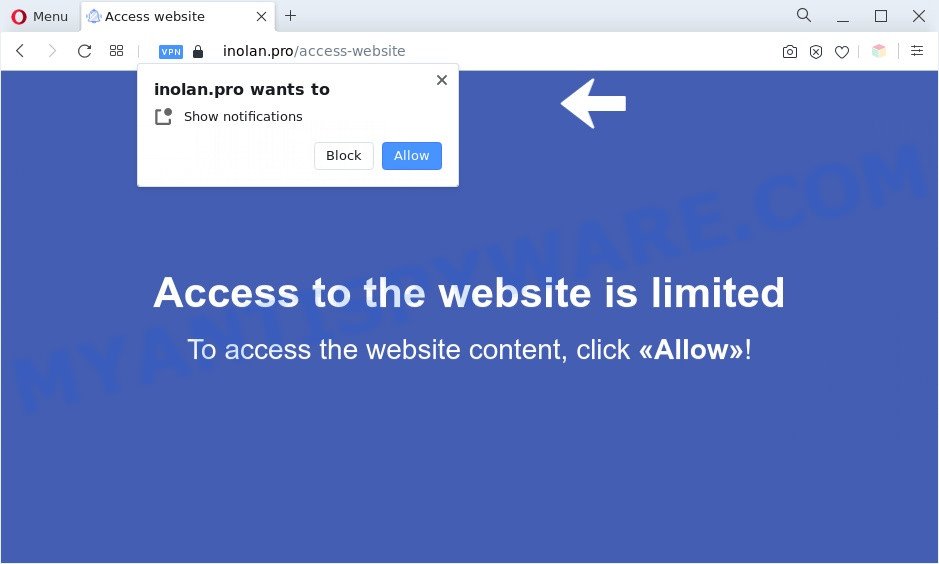
If you click on the ‘Allow’, the Inolan.pro web-site starts sending tons of spam notifications on your your screen. You will see the pop up adverts even when your browser is closed. The authors of Inolan.pro use these push notifications to bypass pop-up blocker and therefore show a lot of unwanted adverts. These ads are used to promote dubious web browser extensions, prize & lottery scams, fake downloads, and adult web sites.

If you are getting browser notification spam, you can remove Inolan.pro subscription by going into your web-browser’s settings and completing the Inolan.pro removal tutorial below. Once you delete Inolan.pro subscription, the spam notifications will no longer display on your desktop.
Threat Summary
| Name | Inolan.pro pop up |
| Type | spam notifications ads, popups, pop-up virus, pop up ads |
| Distribution | malicious pop up advertisements, adwares, PUPs, social engineering attack |
| Symptoms |
|
| Removal | Inolan.pro removal guide |
Where the Inolan.pro pop-ups comes from
These Inolan.pro popups are caused by misleading advertisements on the web pages you visit or adware. Adware software is form of malicious software which presents undesired advertisements on a system, redirects search requests to advertising web-sites and gathers confidential info for marketing purposes. Adware can show banner advertisements, full-screen advertisements, pop ups, videos, or other varieties of online advertising. Adware software can attack your computer’s browsers like the Edge, Microsoft Internet Explorer, Google Chrome and Firefox. Maybe you approve the idea that the ads or pop-ups is just a small problem. But these undesired advertisements eat PC system resources and slow down your system performance
Adware software spreads with a simple but quite effective way. It’s integrated into the installation package of various free applications. Thus on the process of setup, it will be added onto your computer and/or web-browser. In order to avoid adware, you just need to follow a few simple rules: carefully read the Terms of Use and the license, choose only a Manual, Custom or Advanced install type, which enables you to make sure that the program you want to install, thereby protect your PC system from adware.
By following steps below it’s easy to scan and delete adware from Firefox, Internet Explorer, Chrome and MS Edge and your PC system. Learn how to remove Inolan.pro pop-ups and malicious programs, as well as how to run a full PC system virus scan.
How to remove Inolan.pro advertisements from Chrome, Firefox, IE, Edge
Fortunately, it is not hard to delete adware responsible for Inolan.pro pop-ups. In the following tutorial, we will provide two ways to clean your computer of this adware. One is the manual removal solution and the other is automatic removal method. You can select the method that best fits you. Please follow the removal guide below to get rid of Inolan.pro pop-up ads right now!
To remove Inolan.pro pop ups, perform the steps below:
- How to manually remove Inolan.pro
- Automatic Removal of Inolan.pro popups
- Block Inolan.pro and other unwanted web sites
- To sum up
How to manually remove Inolan.pro
Looking for a solution to remove Inolan.pro pop up advertisements manually without installing any apps? Then this section of the article is just for you. Below are some simple steps you can take. Performing these steps requires basic knowledge of web-browser and MS Windows setup. If you doubt that you can follow them, it is better to use free applications listed below that can help you delete Inolan.pro pop-up ads.
Delete unwanted or newly added apps
First method for manual adware software removal is to go into the MS Windows “Control Panel”, then “Uninstall a program” console. Take a look at the list of software on your system and see if there are any questionable and unknown software. If you see any, you need to delete them. Of course, before doing so, you can do an World Wide Web search to find details on the program. If it is a potentially unwanted program, adware software or malware, you will likely find information that says so.
- If you are using Windows 8, 8.1 or 10 then click Windows button, next press Search. Type “Control panel”and press Enter.
- If you are using Windows XP, Vista, 7, then press “Start” button and click “Control Panel”.
- It will display the Windows Control Panel.
- Further, press “Uninstall a program” under Programs category.
- It will show a list of all programs installed on the system.
- Scroll through the all list, and delete suspicious and unknown programs. To quickly find the latest installed apps, we recommend sort apps by date.
See more details in the video guidance below.
Remove Inolan.pro notifications from internet browsers
If you’re in situation where you don’t want to see push notifications from the Inolan.pro web-page. In this case, you can turn off web notifications for your web-browser in MS Windows/Mac OS/Android. Find your web browser in the list below, follow steps to delete browser permissions to display spam notifications.
|
|
|
|
|
|
Remove Inolan.pro pop-up ads from Chrome
If you have adware software problem or the Google Chrome is running slow, then reset Google Chrome settings can help you. In the steps below we’ll show you a method to reset your Google Chrome settings to default values without reinstall. This will also help to delete Inolan.pro pop up ads from your web-browser.
First launch the Chrome. Next, press the button in the form of three horizontal dots (![]() ).
).
It will show the Chrome menu. Choose More Tools, then press Extensions. Carefully browse through the list of installed plugins. If the list has the extension signed with “Installed by enterprise policy” or “Installed by your administrator”, then complete the following instructions: Remove Chrome extensions installed by enterprise policy.
Open the Chrome menu once again. Further, press the option called “Settings”.

The browser will open the settings screen. Another way to display the Chrome’s settings – type chrome://settings in the web browser adress bar and press Enter
Scroll down to the bottom of the page and click the “Advanced” link. Now scroll down until the “Reset” section is visible, similar to the one below and click the “Reset settings to their original defaults” button.

The Chrome will show the confirmation prompt as shown on the image below.

You need to confirm your action, click the “Reset” button. The browser will start the procedure of cleaning. After it’s complete, the web-browser’s settings including home page, default search engine and new tab back to the values which have been when the Chrome was first installed on your PC.
Get rid of Inolan.pro popups from Firefox
Resetting Mozilla Firefox browser will reset all the settings to their original state and will remove Inolan.pro pop-ups, malicious add-ons and extensions. When using the reset feature, your personal information such as passwords, bookmarks, browsing history and web form auto-fill data will be saved.
Click the Menu button (looks like three horizontal lines), and click the blue Help icon located at the bottom of the drop down menu as on the image below.

A small menu will appear, click the “Troubleshooting Information”. On this page, press “Refresh Firefox” button as shown in the following example.

Follow the onscreen procedure to restore your Mozilla Firefox browser settings to their default state.
Remove Inolan.pro pop ups from Internet Explorer
By resetting IE web-browser you restore your browser settings to its default state. This is good initial when troubleshooting problems that might have been caused by adware that causes Inolan.pro pop up advertisements.
First, open the Microsoft Internet Explorer, click ![]() ) button. Next, click “Internet Options” as displayed in the following example.
) button. Next, click “Internet Options” as displayed in the following example.

In the “Internet Options” screen select the Advanced tab. Next, click Reset button. The IE will display the Reset Internet Explorer settings prompt. Select the “Delete personal settings” check box and click Reset button.

You will now need to reboot your PC system for the changes to take effect. It will remove adware software that causes Inolan.pro pop-ups in your internet browser, disable malicious and ad-supported web browser’s extensions and restore the Internet Explorer’s settings like newtab page, search engine and homepage to default state.
Automatic Removal of Inolan.pro popups
Best Inolan.pro popups removal tool should search for and get rid of adware software, malicious software, PUPs, toolbars, keyloggers, browser hijackers, worms, Trojans, and popup generators. The key is locating one with a good reputation and these features. Most quality applications listed below offer a free scan and malware removal so you can detect and remove undesired programs without having to pay.
Run Zemana Anti Malware to delete Inolan.pro pop up ads
Zemana is a malicious software removal tool designed for Windows. This utility will help you delete Inolan.pro pop-ups, various types of malicious software (including browser hijacker infections and PUPs) from your machine. It has simple and user friendly interface. While the Zemana Anti Malware does its job, your PC system will run smoothly.

- Download Zemana Anti Malware (ZAM) on your Microsoft Windows Desktop from the link below.
Zemana AntiMalware
164779 downloads
Author: Zemana Ltd
Category: Security tools
Update: July 16, 2019
- At the download page, click on the Download button. Your web-browser will open the “Save as” dialog box. Please save it onto your Windows desktop.
- When downloading is complete, please close all apps and open windows on your personal computer. Next, run a file called Zemana.AntiMalware.Setup.
- This will start the “Setup wizard” of Zemana onto your computer. Follow the prompts and don’t make any changes to default settings.
- When the Setup wizard has finished installing, the Zemana Anti-Malware (ZAM) will open and show the main window.
- Further, press the “Scan” button . Zemana utility will start scanning the whole computer to find out adware responsible for Inolan.pro pop ups. A scan may take anywhere from 10 to 30 minutes, depending on the count of files on your system and the speed of your computer. When a threat is found, the number of the security threats will change accordingly. Wait until the the checking is complete.
- When the scan is complete, Zemana Free will display a list of all threats found by the scan.
- Review the scan results and then click the “Next” button. The tool will remove adware that causes multiple intrusive pop-ups and move the selected items to the program’s quarantine. After the cleaning process is finished, you may be prompted to restart the computer.
- Close the Zemana Anti Malware (ZAM) and continue with the next step.
Get rid of Inolan.pro popups and malicious extensions with HitmanPro
HitmanPro is one of the most effective utilities for removing adware, PUPs and other malicious software. It can look for hidden adware in your PC system and remove all harmful folders and files linked to adware. HitmanPro will allow you to remove Inolan.pro pop-ups from your machine and Firefox, IE, Chrome and MS Edge. We strongly suggest you to download this tool as the creators are working hard to make it better.

- Installing the HitmanPro is simple. First you will need to download Hitman Pro on your machine from the link below.
- After the downloading process is complete, double click the Hitman Pro icon. Once this utility is launched, click “Next” button to perform a system scan for the adware that causes Inolan.pro advertisements. Depending on your computer, the scan can take anywhere from a few minutes to close to an hour. When a threat is detected, the number of the security threats will change accordingly.
- When the scanning is finished, Hitman Pro will display a scan report. All found items will be marked. You can remove them all by simply click “Next” button. Now click the “Activate free license” button to begin the free 30 days trial to remove all malware found.
Run MalwareBytes Anti-Malware (MBAM) to remove Inolan.pro advertisements
If you’re still having issues with the Inolan.pro advertisements — or just wish to scan your computer occasionally for adware and other malware — download MalwareBytes Anti Malware (MBAM). It’s free for home use, and scans for and deletes various undesired apps that attacks your system or degrades personal computer performance. MalwareBytes can delete adware, potentially unwanted applications as well as malware, including ransomware and trojans.
First, visit the page linked below, then press the ‘Download’ button in order to download the latest version of MalwareBytes Anti Malware.
327040 downloads
Author: Malwarebytes
Category: Security tools
Update: April 15, 2020
After the downloading process is done, close all software and windows on your computer. Double-click the set up file called MBSetup. If the “User Account Control” prompt pops up as displayed on the screen below, click the “Yes” button.

It will open the Setup wizard which will help you setup MalwareBytes Free on your PC system. Follow the prompts and do not make any changes to default settings.

Once setup is complete successfully, click “Get Started” button. MalwareBytes Free will automatically start and you can see its main screen as displayed in the following example.

Now click the “Scan” button . MalwareBytes Anti-Malware program will scan through the whole PC for the adware related to the Inolan.pro pop-ups. This procedure can take some time, so please be patient. While the MalwareBytes Free tool is checking, you can see how many objects it has identified as being infected by malicious software.

After MalwareBytes has finished scanning your computer, the results are displayed in the scan report. Make sure to check mark the threats that are unsafe and then click “Quarantine” button. The MalwareBytes Anti Malware (MBAM) will remove adware software responsible for Inolan.pro ads. After the clean up is finished, you may be prompted to reboot the computer.

We suggest you look at the following video, which completely explains the process of using the MalwareBytes Free to remove adware, hijacker and other malware.
Block Inolan.pro and other unwanted web sites
It is also critical to protect your web browsers from malicious web-pages and ads by using an adblocker program like AdGuard. Security experts says that it will greatly reduce the risk of malicious software, and potentially save lots of money. Additionally, the AdGuard can also protect your privacy by blocking almost all trackers.
First, click the following link, then click the ‘Download’ button in order to download the latest version of AdGuard.
26839 downloads
Version: 6.4
Author: © Adguard
Category: Security tools
Update: November 15, 2018
After downloading it, start the downloaded file. You will see the “Setup Wizard” screen such as the one below.

Follow the prompts. Once the setup is done, you will see a window as shown in the following example.

You can click “Skip” to close the installation program and use the default settings, or press “Get Started” button to see an quick tutorial that will help you get to know AdGuard better.
In most cases, the default settings are enough and you do not need to change anything. Each time, when you run your system, AdGuard will start automatically and stop undesired ads, block Inolan.pro, as well as other malicious or misleading web pages. For an overview of all the features of the program, or to change its settings you can simply double-click on the AdGuard icon, which may be found on your desktop.
To sum up
Now your computer should be clean of the adware software which causes undesired Inolan.pro popups. We suggest that you keep AdGuard (to help you block unwanted pop up ads and unwanted harmful web sites) and Zemana AntiMalware (to periodically scan your system for new malicious software, browser hijackers and adware). Make sure that you have all the Critical Updates recommended for MS Windows operating system. Without regular updates you WILL NOT be protected when new hijackers, malicious apps and adware are released.
If you are still having problems while trying to delete Inolan.pro advertisements from your internet browser, then ask for help here.




















