Limso.pro is a dubious web site that lures you and other unsuspecting victims into allowing its browser notification spam that go directly to the desktop or the web browser. This webpage will claim that clicking ‘Allow’ is necessary to watch a video, download a file, connect to the Internet, access the content of the web-page, enable Flash Player, and so on.
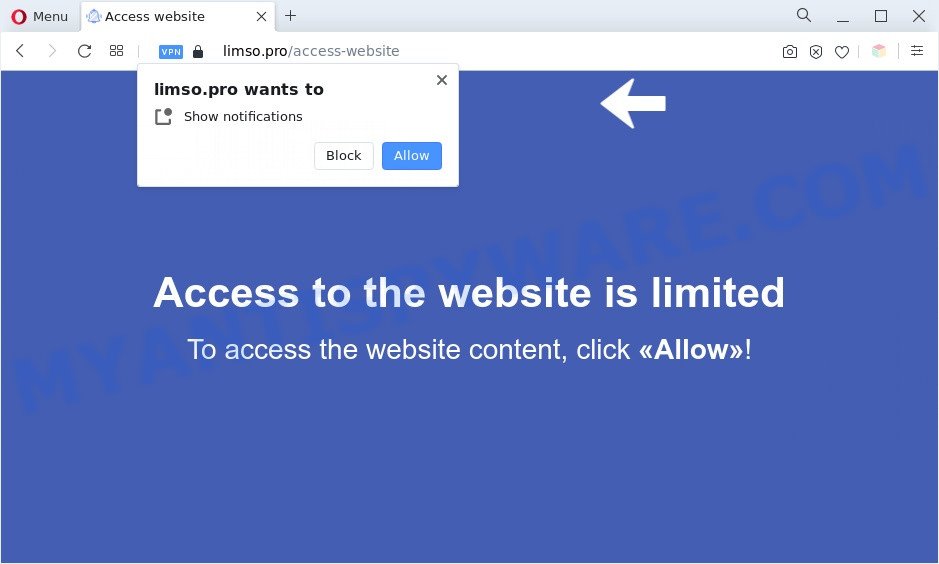
Once enabled, the Limso.pro spam notifications will start popping up in the lower right corner of your screen periodically and spam the user with intrusive adverts. The makers of Limso.pro use these push notifications to bypass protection against pop ups in the internet browser and therefore show a ton of unwanted adverts. These advertisements are used to promote dubious browser add-ons, giveaway scams, fake downloads, and adult webpages.

In order to remove Limso.pro spam notifications open the web browser’s settings and perform the Limso.pro removal guide below. Once you delete Limso.pro subscription, the spam notifications will no longer display on your desktop.
Threat Summary
| Name | Limso.pro pop-up |
| Type | spam notifications advertisements, pop-up ads, pop ups, pop up virus |
| Distribution | adwares, dubious popup advertisements, potentially unwanted software, social engineering attack |
| Symptoms |
|
| Removal | Limso.pro removal guide |
How did you get infected with Limso.pro popups
Cyber security professionals have determined that users are rerouted to Limso.pro by adware or from suspicious advertisements. Adware is a type of invasive apps — which can hijack computers — often redirect your web-browser to certain web pages so the owners of those sites can earn revenue by showing ads to visitors. It’s not a good idea to have installed adware software. The reason for this is simple, it doing things you do not know about. And of course you completely do not know what will happen when you click on any the adverts.
Adware commonly comes on the system with free applications. In most cases, it comes without the user’s knowledge. Therefore, many users aren’t even aware that their computer has been infected with potentially unwanted programs and adware. Please follow the easy rules in order to protect your PC from adware and PUPs: do not install any suspicious programs, read the user agreement and choose only the Custom, Manual or Advanced install type, do not rush to press the Next button. Also, always try to find a review of the program on the Internet. Be careful and attentive!
In the steps below, we will explain best possible solutions on how to clean your PC of adware and remove Limso.pro pop up ads from your internet browser.
How to remove Limso.pro pop ups (removal steps)
We advise opting for automatic Limso.pro pop-up ads removal in order to remove all adware related entries easily. This method requires scanning the personal computer with reputable anti-malware, e.g. Zemana AntiMalware, MalwareBytes AntiMalware (MBAM) or HitmanPro. However, if you prefer manual removal steps, you can use the tutorial below in this article. Some of the steps will require you to restart your PC or close this web-site. So, read this guidance carefully, then bookmark this page or open it on your smartphone for later reference.
To remove Limso.pro pop ups, use the steps below:
- How to manually remove Limso.pro
- Automatic Removal of Limso.pro ads
- How to block Limso.pro
- Finish words
How to manually remove Limso.pro
In this section of the post, we have posted the steps that will help to remove Limso.pro pop-up advertisements manually. Although compared to removal utilities, this method loses in time, but you don’t need to download anything on the PC system. It will be enough for you to follow the detailed guide with pictures. We tried to describe each step in detail, but if you realized that you might not be able to figure it out, or simply do not want to change the Windows and web browser settings, then it’s better for you to run utilities from trusted developers, which are listed below.
Uninstall adware through the Windows Control Panel
You can manually get rid of most nonaggressive adware by deleting the program that it came with or removing the adware software itself using ‘Add/Remove programs’ or ‘Uninstall a program’ option in Microsoft Windows Control Panel.
|
|
|
|
Remove Limso.pro notifications from web-browsers
If you’ve allowed the Limso.pro browser notification spam, you might notice that this web page sending requests, and it can become annoying. To better control your machine, here’s how to get rid of Limso.pro push notifications from your browser.
|
|
|
|
|
|
Remove Limso.pro pop-ups from Google Chrome
If adware software, other application or extensions modified your Google Chrome settings without your knowledge, then you can get rid of Limso.pro pop-up ads and return your internet browser settings in Google Chrome at any time. It will keep your personal information like browsing history, bookmarks, passwords and web form auto-fill data.
First run the Google Chrome. Next, click the button in the form of three horizontal dots (![]() ).
).
It will display the Google Chrome menu. Select More Tools, then click Extensions. Carefully browse through the list of installed extensions. If the list has the extension signed with “Installed by enterprise policy” or “Installed by your administrator”, then complete the following tutorial: Remove Google Chrome extensions installed by enterprise policy.
Open the Chrome menu once again. Further, click the option called “Settings”.

The web-browser will open the settings screen. Another way to show the Chrome’s settings – type chrome://settings in the browser adress bar and press Enter
Scroll down to the bottom of the page and click the “Advanced” link. Now scroll down until the “Reset” section is visible, as displayed in the figure below and click the “Reset settings to their original defaults” button.

The Google Chrome will display the confirmation prompt as on the image below.

You need to confirm your action, click the “Reset” button. The web browser will start the procedure of cleaning. After it is finished, the web-browser’s settings including startpage, new tab page and search provider back to the values that have been when the Google Chrome was first installed on your system.
Remove Limso.pro popups from Internet Explorer
By resetting Internet Explorer web browser you restore your internet browser settings to its default state. This is first when troubleshooting problems that might have been caused by adware related to the Limso.pro pop ups.
First, open the Internet Explorer, click ![]() ) button. Next, click “Internet Options” as displayed in the figure below.
) button. Next, click “Internet Options” as displayed in the figure below.

In the “Internet Options” screen select the Advanced tab. Next, press Reset button. The Microsoft Internet Explorer will open the Reset Internet Explorer settings prompt. Select the “Delete personal settings” check box and press Reset button.

You will now need to restart your computer for the changes to take effect. It will remove adware that causes undesired Limso.pro advertisements, disable malicious and ad-supported web-browser’s extensions and restore the Internet Explorer’s settings such as startpage, default search engine and new tab to default state.
Remove Limso.pro from Firefox by resetting internet browser settings
If the Mozilla Firefox web browser is redirected to Limso.pro and you want to restore the Mozilla Firefox settings back to their original state, then you should follow the steps below. However, your saved bookmarks and passwords will not be lost. This will not affect your history, passwords, bookmarks, and other saved data.
First, open the Firefox. Next, click the button in the form of three horizontal stripes (![]() ). It will show the drop-down menu. Next, press the Help button (
). It will show the drop-down menu. Next, press the Help button (![]() ).
).

In the Help menu click the “Troubleshooting Information”. In the upper-right corner of the “Troubleshooting Information” page press on “Refresh Firefox” button as shown on the image below.

Confirm your action, press the “Refresh Firefox”.
Automatic Removal of Limso.pro ads
Many antivirus companies have created software that help detect adware software and thereby remove Limso.pro from the Firefox, Google Chrome, Internet Explorer and Edge web-browsers. Below is a a few of the free programs you may want to use. Your personal computer can have a ton of PUPs, adware and browser hijackers installed at the same time, so we suggest, if any unwanted or harmful program returns after restarting the machine, then start your personal computer into Safe Mode and use the anti-malware tool once again.
Use Zemana Anti-Malware (ZAM) to remove Limso.pro pop ups
Zemana is a malware removal utility developed for Windows. This tool will help you delete Limso.pro pop-ups, various types of malicious software (including browser hijackers and PUPs) from your personal computer. It has simple and user friendly interface. While the Zemana Free does its job, your computer will run smoothly.
Installing the Zemana Free is simple. First you will need to download Zemana Free on your PC system from the following link.
164752 downloads
Author: Zemana Ltd
Category: Security tools
Update: July 16, 2019
After downloading is finished, start it and follow the prompts. Once installed, the Zemana Anti Malware will try to update itself and when this process is done, press the “Scan” button . Zemana Free utility will begin scanning the whole PC system to find out adware that causes multiple intrusive popups.

Depending on your system, the scan can take anywhere from a few minutes to close to an hour. While the Zemana Anti Malware (ZAM) is scanning, you may see number of objects it has identified either as being malware. All detected items will be marked. You can remove them all by simply click “Next” button.

The Zemana Anti Malware (ZAM) will delete adware software that causes Limso.pro advertisements.
Use Hitman Pro to remove Limso.pro ads
The Hitman Pro utility is free (30 day trial) and easy to use. It can check and remove malware, potentially unwanted apps and adware software in Mozilla Firefox, MS Edge, Google Chrome and Internet Explorer web-browsers and thereby remove all intrusive Limso.pro pop-ups. HitmanPro is powerful enough to find and remove malicious registry entries and files that are hidden on the machine.
HitmanPro can be downloaded from the following link. Save it on your MS Windows desktop.
When downloading is done, open the folder in which you saved it. You will see an icon like below.

Double click the HitmanPro desktop icon. When the utility is opened, you will see a screen like below.

Further, click “Next” button for scanning your PC for the adware that causes Limso.pro ads in your browser. A scan can take anywhere from 10 to 30 minutes, depending on the count of files on your personal computer and the speed of your system. When the scan get finished, HitmanPro will open a list of found threats like below.

Make sure to check mark the threats that are unsafe and then click “Next” button. It will open a prompt, click the “Activate free license” button.
How to remove Limso.pro with MalwareBytes Anti Malware (MBAM)
Delete Limso.pro pop-up advertisements manually is difficult and often the adware is not fully removed. Therefore, we recommend you to use the MalwareBytes Anti-Malware that are fully clean your computer. Moreover, this free application will help you to delete malware, potentially unwanted software, toolbars and hijackers that your machine can be infected too.
Visit the page linked below to download MalwareBytes. Save it on your MS Windows desktop or in any other place.
327017 downloads
Author: Malwarebytes
Category: Security tools
Update: April 15, 2020
After the downloading process is complete, close all windows on your PC. Further, launch the file named MBSetup. If the “User Account Control” dialog box pops up as shown on the image below, press the “Yes” button.

It will open the Setup wizard which will assist you setup MalwareBytes Free on the computer. Follow the prompts and don’t make any changes to default settings.

Once install is complete successfully, click “Get Started” button. Then MalwareBytes Free will automatically launch and you can see its main window like below.

Next, click the “Scan” button to scan for adware responsible for Limso.pro pop-up ads. This task can take quite a while, so please be patient. While the MalwareBytes Anti Malware is checking, you may see count of objects it has identified either as being malicious software.

Once the scan get completed, it will display the Scan Results. Make sure all threats have ‘checkmark’ and click “Quarantine” button.

The MalwareBytes will delete adware responsible for Limso.pro pop-up ads and move the selected items to the Quarantine. Once finished, you can be prompted to reboot your PC. We suggest you look at the following video, which completely explains the procedure of using the MalwareBytes Anti-Malware to remove browser hijackers, adware and other malware.
How to block Limso.pro
To put it simply, you need to use an ad blocking tool (AdGuard, for example). It’ll block and protect you from all unwanted web sites such as Limso.pro, ads and pop-ups. To be able to do that, the ad-blocking program uses a list of filters. Each filter is a rule that describes a malicious web-site, an advertising content, a banner and others. The ad blocking program automatically uses these filters, depending on the web-sites you’re visiting.
Visit the page linked below to download the latest version of AdGuard for MS Windows. Save it directly to your MS Windows Desktop.
26829 downloads
Version: 6.4
Author: © Adguard
Category: Security tools
Update: November 15, 2018
When downloading is finished, launch the downloaded file. You will see the “Setup Wizard” screen similar to the one below.

Follow the prompts. Once the installation is finished, you will see a window as shown below.

You can press “Skip” to close the installation program and use the default settings, or click “Get Started” button to see an quick tutorial that will assist you get to know AdGuard better.
In most cases, the default settings are enough and you do not need to change anything. Each time, when you launch your personal computer, AdGuard will launch automatically and stop unwanted advertisements, block Limso.pro, as well as other harmful or misleading web-sites. For an overview of all the features of the program, or to change its settings you can simply double-click on the AdGuard icon, that can be found on your desktop.
Finish words
After completing the steps shown above, your computer should be free from adware software that causes Limso.pro pop-ups in your internet browser and other malware. The Internet Explorer, Firefox, Microsoft Edge and Chrome will no longer reroute you to various unwanted websites like Limso.pro. Unfortunately, if the few simple steps does not help you, then you have caught a new adware, and then the best way – ask for help here.




















