Are your browser’s default search provider, home page and newtab page overridden and when you try to open your home page, you’re automatically redirected to a website called Newtab-firefox.best? Then it means that you are a victim of a potentially unwanted program (PUP) from the Browser hijackers category. Browser hijacker is a type of software that is designed to change certain settings of web-browsers. To delete browser hijacker infection and get rid of Newtab-firefox.best redirect you need to remove any browser plugins you have recently installed on your computer and perform a scan using a trustworthy anti-malware or antivirus program.
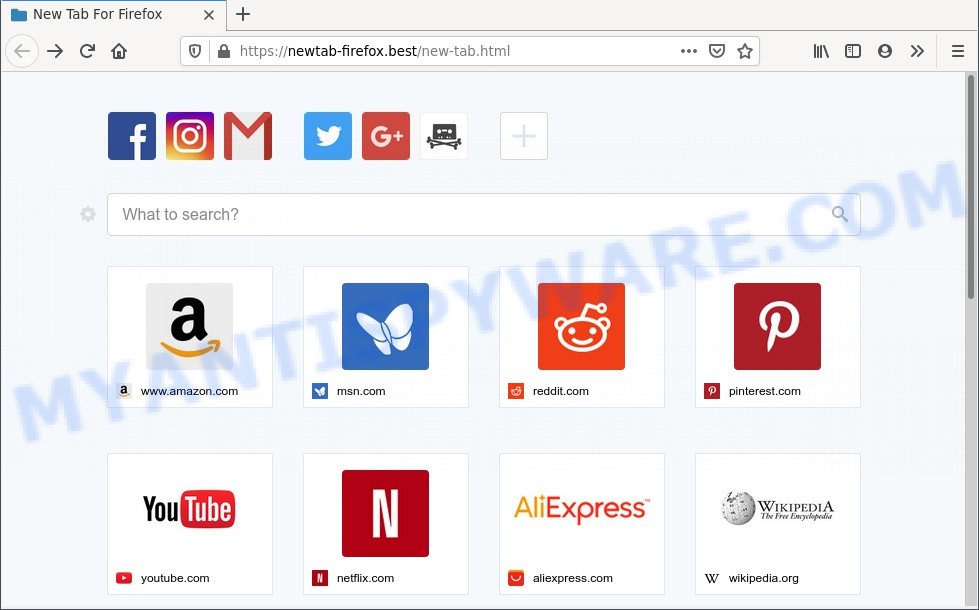
When you perform a search via Newtab-firefox.best, in addition to search results from Yahoo Search which provide links to web pages, news articles, images or videos you will also be shown lots of unwanted advertisements. The devs behind Newtab-firefox.best doing this to earn advertising profit from these advertisements.
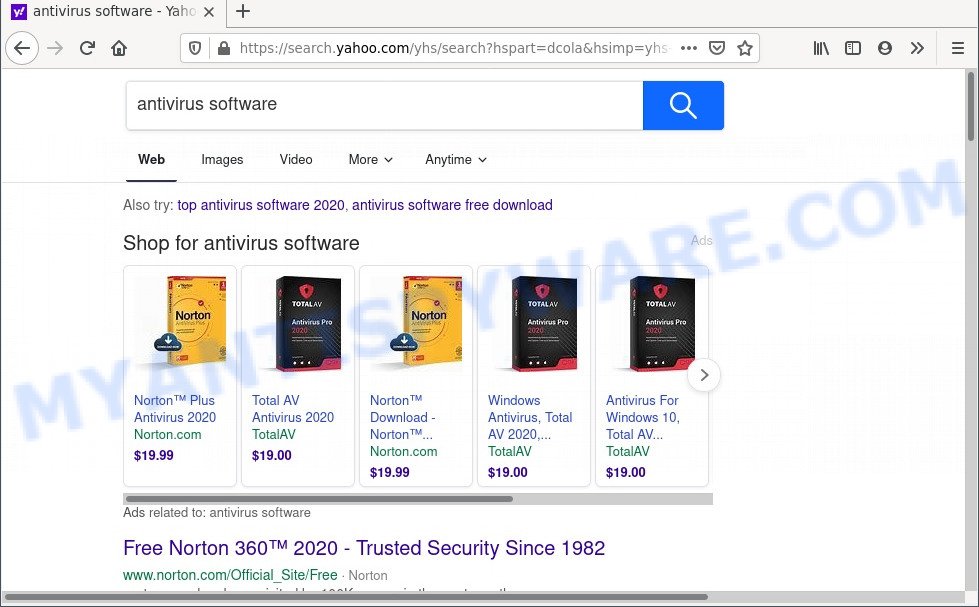
Unwanted Newtab-firefox.best ads
What is more, Newtab-firefox.best can analyze your surfing, and gain access to your confidential information and, subsequently, can use it for marketing purposes. Thus, there are more than enough reasons to remove Newtab-firefox.best from your web-browser.
We strongly recommend you to complete the step-by-step instructions which follow below. We’ll show you how to remove browser hijacker and thereby get rid of Newtab-firefox.best redirect from your Internet Explorer, Google Chrome, Firefox and Microsoft Edge forever.
How can Newtab-firefox.best get on your PC system
The majority of browser hijackers like Newtab-firefox.best spreads along with freeware or even paid software which Internet users can easily download online. The install packages of such applications, most commonly, clearly display that they will install bundled software. The option is given to users to block the installation of any optional software. So, in order to avoid the installation of any hijackers: read all disclaimers and install screens very carefully, select only Custom or Advanced setup option and uncheck all optional applications in which you are unsure.
Threat Summary
| Name | Newtab-firefox.best |
| Type | search provider hijacker, redirect virus, browser hijacker, startpage hijacker, PUP |
| Affected Browser Settings | newtab page URL, search provider, homepage |
| Symptoms |
|
| Removal | Newtab-firefox.best removal guide |
How to remove Newtab-firefox.best start page
Fortunately, it is not hard to delete the Newtab-firefox.best hijacker. In the following guide, we will provide two methods to free your computer of browser hijacker infection. One is the manual removal way and the other is automatic removal solution. You can select the solution that best fits you. Please follow the removal steps below to remove Newtab-firefox.best right now!
To remove Newtab-firefox.best, execute the steps below:
- Manual Newtab-firefox.best redirect removal
- Automatic Removal of Newtab-firefox.best
- Run AdBlocker to block Newtab-firefox.best and stay safe online
- Finish words
Manual Newtab-firefox.best redirect removal
Most common hijackers may be uninstalled without any antivirus software. The manual browser hijacker removal is tutorial that will teach you how to remove Newtab-firefox.best search. If you do not want to remove Newtab-firefox.best in the manually due to the fact that you are not skilled at computer, then you can run free removal tools listed below.
Uninstall potentially unwanted software using MS Windows Control Panel
The main cause of start page or search engine hijacking could be PUPs, adware software or other undesired programs that you may have unintentionally added on the computer. You need to find and delete all suspicious software.
|
|
|
|
Remove Newtab-firefox.best from Mozilla Firefox by resetting internet browser settings
This step will help you delete Newtab-firefox.best, third-party toolbars, disable harmful extensions and return your default start page, new tab and search engine settings.
First, start the Firefox. Next, press the button in the form of three horizontal stripes (![]() ). It will open the drop-down menu. Next, click the Help button (
). It will open the drop-down menu. Next, click the Help button (![]() ).
).

In the Help menu click the “Troubleshooting Information”. In the upper-right corner of the “Troubleshooting Information” page click on “Refresh Firefox” button like below.

Confirm your action, click the “Refresh Firefox”.
Remove Newtab-firefox.best from Chrome
Like other modern web-browsers, the Google Chrome has the ability to reset the settings to their default values and thereby restore the web browser new tab page, startpage and search provider that have been modified by the Newtab-firefox.best browser hijacker infection.

- First launch the Google Chrome and click Menu button (small button in the form of three dots).
- It will open the Google Chrome main menu. Select More Tools, then click Extensions.
- You’ll see the list of installed add-ons. If the list has the addon labeled with “Installed by enterprise policy” or “Installed by your administrator”, then complete the following tutorial: Remove Chrome extensions installed by enterprise policy.
- Now open the Chrome menu once again, click the “Settings” menu.
- You will see the Chrome’s settings page. Scroll down and click “Advanced” link.
- Scroll down again and click the “Reset” button.
- The Google Chrome will show the reset profile settings page as shown on the image above.
- Next click the “Reset” button.
- Once this process is done, your browser’s newtab page, default search engine and homepage will be restored to their original defaults.
- To learn more, read the article How to reset Google Chrome settings to default.
Delete Newtab-firefox.best from Internet Explorer
The Internet Explorer reset is great if your internet browser is hijacked or you’ve unwanted extensions or toolbars on your browser, that installed by a malware.
First, start the IE, then click ‘gear’ icon ![]() . It will show the Tools drop-down menu on the right part of the web browser, then click the “Internet Options” as on the image below.
. It will show the Tools drop-down menu on the right part of the web browser, then click the “Internet Options” as on the image below.

In the “Internet Options” screen, select the “Advanced” tab, then click the “Reset” button. The Internet Explorer will show the “Reset Internet Explorer settings” prompt. Further, click the “Delete personal settings” check box to select it. Next, click the “Reset” button as on the image below.

When the procedure is complete, press “Close” button. Close the Microsoft Internet Explorer and restart your computer for the changes to take effect. This step will help you to restore your internet browser’s newtab, search engine and home page to default state.
Automatic Removal of Newtab-firefox.best
If your computer is still infected with the Newtab-firefox.best hijacker infection, then the best solution of detection and removal is to use an anti-malware scan on the PC. Download free malware removal tools below and launch a full system scan. It will help you get rid of all components of the hijacker infection from hardisk and Windows registry.
Run Zemana Free to get rid of Newtab-firefox.best hijacker
Download Zemana AntiMalware (ZAM) to get rid of Newtab-firefox.best automatically from all of your internet browsers. This is a free application specially designed for malicious software removal. This tool can delete adware, hijacker infection from Mozilla Firefox, Edge, Microsoft Internet Explorer and Google Chrome and Windows registry automatically.

- Zemana can be downloaded from the following link. Save it on your Microsoft Windows desktop.
Zemana AntiMalware
164747 downloads
Author: Zemana Ltd
Category: Security tools
Update: July 16, 2019
- After downloading is finished, close all programs and windows on your personal computer. Open a file location. Double-click on the icon that’s named Zemana.AntiMalware.Setup.
- Further, click Next button and follow the prompts.
- Once installation is finished, click the “Scan” button . Zemana Free program will scan through the whole computer for the browser hijacker infection responsible for redirecting user searches to Newtab-firefox.best. This task can take some time, so please be patient. During the scan Zemana Free will locate threats present on your machine.
- When finished, the results are displayed in the scan report. All found items will be marked. You can delete them all by simply click “Next”. When that process is complete, you can be prompted to restart your personal computer.
Get rid of Newtab-firefox.best homepage from web-browsers with Hitman Pro
Hitman Pro is a portable utility that scans for and deletes unwanted applications like hijackers, adware software, toolbars, other browser addons and other malware. It scans your system for hijacker that responsible for web browser redirect to the annoying Newtab-firefox.best webpage and produces a list of items marked for removal. Hitman Pro will only uninstall those unwanted apps that you wish to be removed.
First, click the following link, then click the ‘Download’ button in order to download the latest version of HitmanPro.
Once downloading is complete, open the file location. You will see an icon like below.

Double click the HitmanPro desktop icon. After the tool is started, you will see a screen as displayed in the figure below.

Further, click “Next” button . Hitman Pro program will scan through the whole machine for the hijacker which cause Newtab-firefox.best web page to appear. This procedure may take some time, so please be patient. After the checking is complete, Hitman Pro will display a list of detected threats as shown on the screen below.

When you are ready, click “Next” button. It will display a prompt, click the “Activate free license” button.
Use MalwareBytes Anti-Malware (MBAM) to remove Newtab-firefox.best
You can get rid of Newtab-firefox.best start page automatically through the use of MalwareBytes. We recommend this free malware removal utility because it can easily get rid of hijacker infection, adware, PUPs and toolbars with all their components such as files, folders and registry entries.

- Visit the following page to download the latest version of MalwareBytes Anti-Malware (MBAM) for Microsoft Windows. Save it on your Microsoft Windows desktop or in any other place.
Malwarebytes Anti-malware
327011 downloads
Author: Malwarebytes
Category: Security tools
Update: April 15, 2020
- At the download page, click on the Download button. Your web browser will open the “Save as” dialog box. Please save it onto your Windows desktop.
- When the downloading process is done, please close all apps and open windows on your system. Double-click on the icon that’s called MBSetup.
- This will open the Setup wizard of MalwareBytes Free onto your machine. Follow the prompts and don’t make any changes to default settings.
- When the Setup wizard has finished installing, the MalwareBytes Anti-Malware will launch and display the main window.
- Further, press the “Scan” button to look for Newtab-firefox.best browser hijacker and other web-browser’s malicious extensions. This task can take quite a while, so please be patient. When a threat is found, the count of the security threats will change accordingly. Wait until the the scanning is done.
- Once MalwareBytes completes the scan, MalwareBytes will display a list of all threats detected by the scan.
- In order to delete all threats, simply click the “Quarantine” button. When the cleaning procedure is complete, you may be prompted to reboot the personal computer.
- Close the AntiMalware and continue with the next step.
Video instruction, which reveals in detail the steps above.
Run AdBlocker to block Newtab-firefox.best and stay safe online
Running an ad-blocking program such as AdGuard is an effective way to alleviate the risks. Additionally, ad-blocker software will also protect you from malicious ads and web-pages, and, of course, stop redirection chain to Newtab-firefox.best and similar web pages.
- Visit the following page to download the latest version of AdGuard for Microsoft Windows. Save it on your Desktop.
Adguard download
26828 downloads
Version: 6.4
Author: © Adguard
Category: Security tools
Update: November 15, 2018
- After the downloading process is done, start the downloaded file. You will see the “Setup Wizard” program window. Follow the prompts.
- When the setup is done, click “Skip” to close the install application and use the default settings, or click “Get Started” to see an quick tutorial that will assist you get to know AdGuard better.
- In most cases, the default settings are enough and you do not need to change anything. Each time, when you launch your computer, AdGuard will start automatically and stop undesired advertisements, block Newtab-firefox.best, as well as other malicious or misleading web-sites. For an overview of all the features of the program, or to change its settings you can simply double-click on the icon called AdGuard, which can be found on your desktop.
Finish words
After completing the steps above, your PC should be free from hijacker that changes browser settings to Newtab-firefox.best and other PUPs. The MS Edge, Google Chrome, Firefox and IE will no longer open the Newtab-firefox.best web page on startup. Unfortunately, if the step-by-step guidance does not help you, then you have caught a new browser hijacker infection, and then the best way – ask for help here.




















