If you are experiencing odd internet browser behavior, unwanted ads, numerous trips to a web site called Search.htemplatefinders.com, then it is a sign that your web-browser is affected by a PUP (potentially unwanted program) that belongs to the category of Adware.
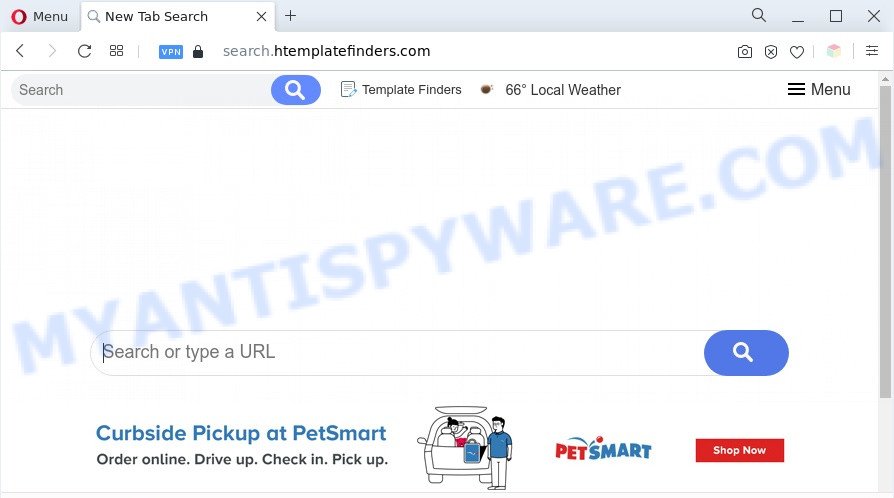
The Search.htemplatefinders.com redirect is a sign of adware infection
Adware – What Is It? Adware is software related to unwanted advertising. Some adware will bring up adverts when you is browsing the World Wide Web, while other will build up a profile of your browsing habits in order to target ads.

Unwanted search ads
Does adware steal your privacy data? Adware can collect your browsing history and user info, including passwords and credit card numbers. In the future, sensitive information can be transferred to third parties.
The best option is to use the steps posted below to clean your personal computer of adware software and thus remove Search.htemplatefinders.com redirect.
How does Adware get on your machine
Adware actively distributed with freeware, along with the setup file of these programs. Therefore, it’s very important, when installing an unknown program, read the Terms of use and the Software license, as well as to choose the Manual, Advanced or Custom setup mode. In this method, you can disable the setup of bundled modules and apps and protect your computer from adware.
Threat Summary
| Name | Search.htemplatefinders.com |
| Type | adware, potentially unwanted application (PUA), pop-ups, popup virus, pop-up advertisements |
| Symptoms |
|
| Removal | Search.htemplatefinders.com removal guide |
How to remove Search.htemplatefinders.com redirect (removal steps)
The following steps will help you to delete Search.htemplatefinders.com redirect from the Mozilla Firefox, Edge, Google Chrome and Internet Explorer. Moreover, the step-by-step guidance below will help you to get rid of malicious software, hijackers, potentially unwanted apps and toolbars that your computer may be infected. Please do the instructions step by step. If you need help or have any questions, then ask for our assistance or type a comment below. Certain of the steps below will require you to close this website. So, please read the few simple steps carefully, after that bookmark it or open it on your smartphone for later reference.
To remove Search.htemplatefinders.com, follow the steps below:
- How to remove Search.htemplatefinders.com redirect without any software
- Automatic Removal of Search.htemplatefinders.com redirect
- Run AdBlocker to stop Search.htemplatefinders.com redirect and stay safe online
- Finish words
How to remove Search.htemplatefinders.com redirect without any software
In most cases, it is possible to manually remove Search.htemplatefinders.com redirect. This solution does not involve the use of any tricks or removal utilities. You just need to restore the normal settings of the machine and web browser. This can be done by following a few simple steps below. If you want to quickly remove Search.htemplatefinders.com redirect, as well as perform a full scan of your PC, we recommend that you use adware software removal utilities, which are listed below.
Delete recently added adware
First, you should try to identify and uninstall the program that causes the appearance of intrusive advertisements or web-browser redirect, using the ‘Uninstall a program’ which is located in the ‘Control panel’.
|
|
|
|
Remove Search.htemplatefinders.com from Firefox by resetting browser settings
If Mozilla Firefox settings are hijacked by the adware, your internet browser displays unwanted pop-up advertisements, then ‘Reset Mozilla Firefox’ could solve these problems. When using the reset feature, your personal information such as passwords, bookmarks, browsing history and web form auto-fill data will be saved.
First, run the Firefox. Next, click the button in the form of three horizontal stripes (![]() ). It will display the drop-down menu. Next, press the Help button (
). It will display the drop-down menu. Next, press the Help button (![]() ).
).

In the Help menu click the “Troubleshooting Information”. In the upper-right corner of the “Troubleshooting Information” page press on “Refresh Firefox” button as shown below.

Confirm your action, click the “Refresh Firefox”.
Remove Search.htemplatefinders.com redirect from Chrome
Unwanted browser redirects or other symptom of having adware in your web-browser is a good reason to reset Google Chrome. This is an easy method to restore the Google Chrome settings and not lose any important information.

- First start the Chrome and click Menu button (small button in the form of three dots).
- It will display the Chrome main menu. Select More Tools, then click Extensions.
- You will see the list of installed extensions. If the list has the extension labeled with “Installed by enterprise policy” or “Installed by your administrator”, then complete the following guidance: Remove Chrome extensions installed by enterprise policy.
- Now open the Google Chrome menu once again, click the “Settings” menu.
- You will see the Google Chrome’s settings page. Scroll down and press “Advanced” link.
- Scroll down again and click the “Reset” button.
- The Google Chrome will open the reset profile settings page as shown on the image above.
- Next click the “Reset” button.
- Once this procedure is done, your web browser’s newtab page, default search engine and homepage will be restored to their original defaults.
- To learn more, read the blog post How to reset Google Chrome settings to default.
Get rid of Search.htemplatefinders.com redirect from Microsoft Internet Explorer
The Internet Explorer reset is great if your web-browser is hijacked or you have unwanted add-ons or toolbars on your web browser, that installed by an malware.
First, run the Microsoft Internet Explorer, then click ‘gear’ icon ![]() . It will show the Tools drop-down menu on the right part of the internet browser, then press the “Internet Options” as shown in the figure below.
. It will show the Tools drop-down menu on the right part of the internet browser, then press the “Internet Options” as shown in the figure below.

In the “Internet Options” screen, select the “Advanced” tab, then click the “Reset” button. The Internet Explorer will show the “Reset Internet Explorer settings” prompt. Further, press the “Delete personal settings” check box to select it. Next, click the “Reset” button like below.

After the procedure is finished, click “Close” button. Close the Internet Explorer and restart your computer for the changes to take effect. This step will help you to restore your internet browser’s newtab page, default search engine and homepage to default state.
Automatic Removal of Search.htemplatefinders.com redirect
Using a malicious software removal utility to detect and delete adware hiding on your PC is probably the simplest method to remove the Search.htemplatefinders.com redirect. We recommends the Zemana Anti-Malware application for Microsoft Windows computers. Hitman Pro and MalwareBytes are other anti-malware tools for Microsoft Windows that offers a free malware removal.
How to delete Search.htemplatefinders.com redirect with Zemana Anti-Malware
Zemana is one of the best in its class, it can search for and remove lots of of various security threats, including adware, browser hijackers, spyware and trojans that masqueraded as legitimate system programs. Also Zemana Free includes another utility called FRST – is a helpful application for manual removal of files and parts of the Windows registry created by malicious software.
Please go to the following link to download Zemana. Save it to your Desktop.
164814 downloads
Author: Zemana Ltd
Category: Security tools
Update: July 16, 2019
After the downloading process is done, close all apps and windows on your PC system. Double-click the setup file named Zemana.AntiMalware.Setup. If the “User Account Control” prompt pops up as displayed below, click the “Yes” button.

It will open the “Setup wizard” that will help you install Zemana on your computer. Follow the prompts and don’t make any changes to default settings.

Once setup is complete successfully, Zemana AntiMalware (ZAM) will automatically start and you can see its main screen as on the image below.

Now press the “Scan” button for scanning your system for the adware software that causes Search.htemplatefinders.com redirect in your web-browser. Depending on your PC system, the scan may take anywhere from a few minutes to close to an hour. While the Zemana Free application is scanning, you can see how many objects it has identified as threat.

Once Zemana completes the scan, the results are displayed in the scan report. You may remove threats (move to Quarantine) by simply click “Next” button. The Zemana Free will delete adware responsible for Search.htemplatefinders.com redirect and move the selected threats to the Quarantine. Once the procedure is finished, you may be prompted to reboot the personal computer.
Remove Search.htemplatefinders.com redirect from web browsers with Hitman Pro
Hitman Pro is a portable tool that identifies and uninstalls unwanted software like hijackers, adware, toolbars, other web browser addons and other malware. It scans your computer for adware responsible for Search.htemplatefinders.com redirect and creates a list of items marked for removal. HitmanPro will only erase those undesired software that you wish to be removed.
First, click the following link, then click the ‘Download’ button in order to download the latest version of Hitman Pro.
Download and run HitmanPro on your PC system. Once started, press “Next” button . Hitman Pro program will scan through the whole PC system for the adware software which causes Search.htemplatefinders.com redirect. .

As the scanning ends, you can check all threats found on your computer.

All detected threats will be marked. You can remove them all by simply click Next button.
It will display a dialog box, press the “Activate free license” button to begin the free 30 days trial to remove all malicious software found.
Remove Search.htemplatefinders.com redirect with MalwareBytes
If you’re still having problems with the Search.htemplatefinders.com redirect — or just wish to check your computer occasionally for adware and other malware — download MalwareBytes Anti Malware. It’s free for home use, and scans for and deletes various unwanted applications that attacks your machine or degrades machine performance. MalwareBytes AntiMalware (MBAM) can remove adware, PUPs as well as malicious software, including ransomware and trojans.
MalwareBytes Anti Malware (MBAM) can be downloaded from the following link. Save it to your Desktop.
327071 downloads
Author: Malwarebytes
Category: Security tools
Update: April 15, 2020
Once the downloading process is complete, close all windows on your PC. Further, launch the file named MBSetup. If the “User Account Control” prompt pops up as on the image below, click the “Yes” button.

It will display the Setup wizard that will help you install MalwareBytes Free on the machine. Follow the prompts and don’t make any changes to default settings.

Once install is done successfully, press “Get Started” button. Then MalwareBytes AntiMalware (MBAM) will automatically start and you can see its main window as shown on the image below.

Next, click the “Scan” button to start checking your computer for the adware software that causes Search.htemplatefinders.com redirect. While the MalwareBytes Anti Malware utility is checking, you can see count of objects it has identified as being infected by malicious software.

When that process is complete, you may check all items detected on your PC system. Next, you need to click “Quarantine” button.

The MalwareBytes Free will begin to delete adware that causes Search.htemplatefinders.com redirect in your internet browser. After the clean-up is finished, you can be prompted to restart your personal computer. We suggest you look at the following video, which completely explains the process of using the MalwareBytes Free to remove browser hijackers, adware software and other malicious software.
Run AdBlocker to stop Search.htemplatefinders.com redirect and stay safe online
By installing an ad blocking program like AdGuard, you are able to stop Search.htemplatefinders.com, autoplaying video ads and remove lots of distracting and undesired ads on webpages.
First, visit the following page, then press the ‘Download’ button in order to download the latest version of AdGuard.
26843 downloads
Version: 6.4
Author: © Adguard
Category: Security tools
Update: November 15, 2018
When downloading is done, double-click the downloaded file to run it. The “Setup Wizard” window will show up on the computer screen like below.

Follow the prompts. AdGuard will then be installed and an icon will be placed on your desktop. A window will show up asking you to confirm that you want to see a quick instructions like below.

Press “Skip” button to close the window and use the default settings, or click “Get Started” to see an quick tutorial which will help you get to know AdGuard better.
Each time, when you run your personal computer, AdGuard will launch automatically and stop unwanted ads, block Search.htemplatefinders.com, as well as other harmful or misleading web-pages. For an overview of all the features of the program, or to change its settings you can simply double-click on the AdGuard icon, which can be found on your desktop.
Finish words
Once you’ve complete the guidance shown above, your system should be clean from this adware and other malicious software. The Mozilla Firefox, Microsoft Internet Explorer, Chrome and MS Edge will no longer show intrusive Search.htemplatefinders.com web site when you surf the Internet. Unfortunately, if the step-by-step instructions does not help you, then you have caught a new adware, and then the best way – ask for help.
Please create a new question by using the “Ask Question” button in the Questions and Answers. Try to give us some details about your problems, so we can try to help you more accurately. Wait for one of our trained “Security Team” or Site Administrator to provide you with knowledgeable assistance tailored to your problem with the undesired Search.htemplatefinders.com redirect.


















