According to security researchers, Easy Email Check is a potentially unwanted program (PUP) belonging to the category of Browser hijackers that affects your PC and changes web-browser settings. It can take over your browser and force you to use Easyemailcheck[.]co as your home page, default search engine and new tab page. When Easy Email Check in your personal computer, it can collect confidential information such as search queries as well as browsing history. So, if you find that Easyemailcheck[.]co set as your home page, you should remove it without a wait and select a well-known search provider such as Google or Bing. Try the instructions listed below to know how to get rid of Easy Email Check and other unwanted programs.
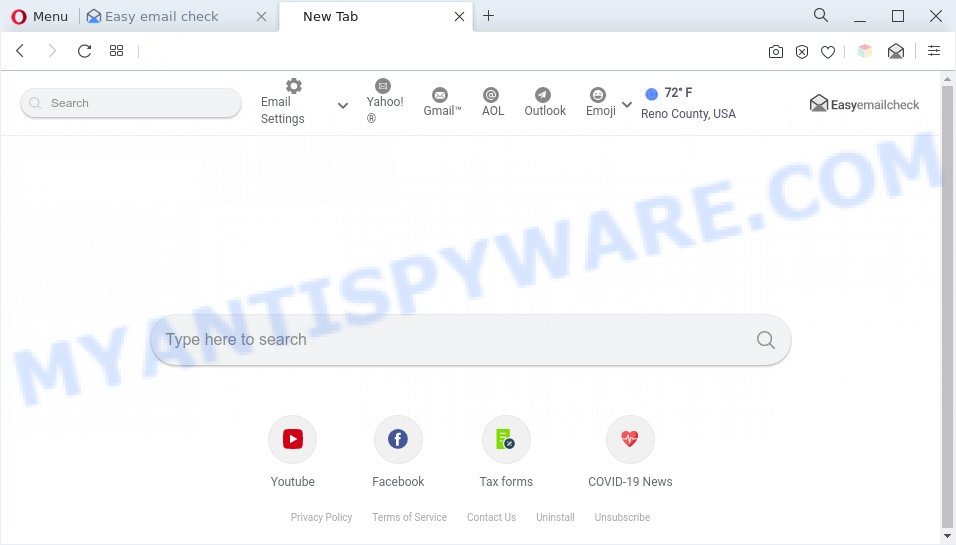
Easy Email Check is a PUP
Typically, browser hijackers and PUPs such as Easy Email Check promote fake search engines by setting their address as the homepage or search engine of the affected web-browser. In this case, Easy Email Check changes the browser settings to Easyemailcheck[.]co. That is, in other words, browser hijacker were created for the sole purpose of forcing the user to visit a special address like Easyemailcheck[.]co when the user opens the startpage or uses the search provider. Therefore, the only way to remove a browser redirect to Easyemailcheck[.]co is to completely delete the Easy Email Check PUP associated with it.

Unwanted search ads
It’s not a good idea to have PUP like Easy Email Check on your PC. The reason for this is simple, it doing things you don’t know about. It is able to collect lots of marketing-type data about you which may be later used for marketing purposes. You do not know if your home address, account names and passwords are safe. And of course you completely do not know what will happen when you click on any ads on the Easy Email Check webpage.
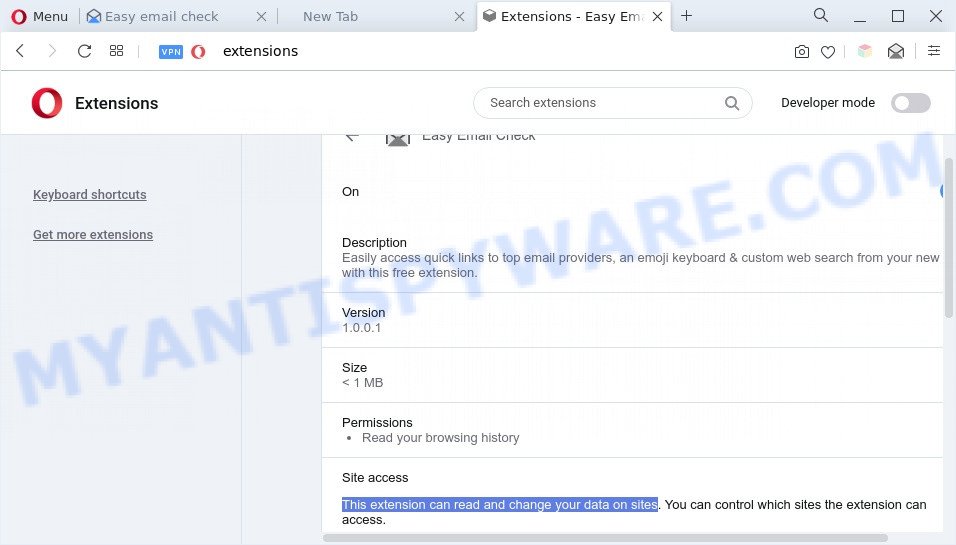
Easy Email Check can read and change your data on sites
If you are unfortunate have browser hijacker, adware software or malicious software running on your system, you can follow the suggestions here to remove Easy Email Check from your browser.
How can Easy Email Check get on your personal computer
Browser hijacker and PUPs such as Easy Email Check are bundled with various freeware. This means that you need to be very careful when installing applications downloaded from the Net, even from a large proven hosting. Be sure to read the Terms of Use and the Software license, choose only the Manual, Advanced or Custom setup option, switch off all additional modules and software are offered to install.
Threat Summary
| Name | Easy Email Check |
| Type | search provider hijacker, browser hijacker, PUP, start page hijacker, redirect virus |
| Affected Browser Settings | startpage, newtab URL, search engine |
| Symptoms |
|
| Removal | Easy Email Check removal guide |
How to remove Easy Email Check from PC system
Most often browser hijackers requires more than a simple uninstall with the help of Microsoft Windows Control panel in order to be fully removed. For that reason, our team designed several removal ways which we’ve combined in a detailed guide. Therefore, if you’ve the undesired Easy Email Check browser hijacker on your PC system and are currently trying to have it uninstalled then feel free to follow the guidance below in order to resolve your problem. Some of the steps below will require you to exit this web-page. So, please read the step-by-step tutorial carefully, after that bookmark it or open it on your smartphone for later reference.
To remove Easy Email Check, execute the steps below:
- How to get rid of Easy Email Check manually
- Automatic Removal of Easy Email Check browser hijacker
- How to block Easy Email Check
- To sum up
How to get rid of Easy Email Check manually
The following instructions is a step-by-step guide, which will help you manually remove Easy Email Check browser hijacker from the Chrome, Mozilla Firefox, MS Edge and IE.
Remove unwanted or recently installed programs
First method for manual hijacker removal is to go into the Windows “Control Panel”, then “Uninstall a program” console. Take a look at the list of apps on your computer and see if there are any questionable and unknown software. If you see any, you need to delete them. Of course, before doing so, you can do an Net search to find details on the application. If it is a potentially unwanted program, adware software or malware, you will likely find information that says so.
Make sure you have closed all internet browsers and other apps. Press CTRL, ALT, DEL keys together to open the Windows Task Manager.

Click on the “Processes” tab, look for something suspicious that is the Easy Email Check browser hijacker then right-click it and select “End Task” or “End Process” option. Most commonly, malicious software masks itself to avoid detection by imitating legitimate Microsoft Windows processes. A process is particularly suspicious: it is taking up a lot of memory (despite the fact that you closed all of your applications), its name is not familiar to you (if you’re in doubt, you can always check the program by doing a search for its name in Google, Yahoo or Bing).
Next, remove any undesired and suspicious programs from your Control panel.
Windows 10, 8.1, 8
Now, click the Windows button, type “Control panel” in search and press Enter. Choose “Programs and Features”, then “Uninstall a program”.

Look around the entire list of software installed on your PC system. Most likely, one of them is the Easy Email Check hijacker. Select the dubious program or the program that name is not familiar to you and delete it.
Windows Vista, 7
From the “Start” menu in Microsoft Windows, choose “Control Panel”. Under the “Programs” icon, select “Uninstall a program”.

Select the suspicious or any unknown software, then click “Uninstall/Change” button to uninstall this undesired application from your computer.
Windows XP
Click the “Start” button, select “Control Panel” option. Click on “Add/Remove Programs”.

Select an unwanted program, then click “Change/Remove” button. Follow the prompts.
Remove Easy Email Check hijacker from browsers
Remove unwanted extensions is a simple way to delete Easy Email Check hijacker and restore browser’s settings that have been changed by browser hijacker.
You can also try to remove Easy Email Check browser hijacker by reset Chrome settings. |
If you are still experiencing issues with Easy Email Check hijacker removal, you need to reset Mozilla Firefox browser. |
Another way to remove Easy Email Check browser hijacker from Internet Explorer is reset IE settings. |
|
Automatic Removal of Easy Email Check browser hijacker
Many antivirus companies have designed apps that help detect and delete browser hijacker, and thereby revert back browsers settings. Below is a a few of the free applications you may want to use. Your computer may have lots of potentially unwanted applications, adware and hijackers installed at the same time, so we suggest, if any unwanted or harmful application returns after rebooting the computer, then start your personal computer into Safe Mode and run the anti-malware tool once again.
Use Zemana to remove Easy Email Check browser hijacker
Zemana Anti Malware is an extremely fast tool to delete Easy Email Check hijacker from your web-browser. It also removes malware and adware from your computer. It improves your system’s performance by uninstalling potentially unwanted software.

- Visit the page linked below to download the latest version of Zemana Anti Malware (ZAM) for Microsoft Windows. Save it on your Windows desktop.
Zemana AntiMalware
164815 downloads
Author: Zemana Ltd
Category: Security tools
Update: July 16, 2019
- At the download page, click on the Download button. Your web browser will open the “Save as” dialog box. Please save it onto your Windows desktop.
- Once the downloading process is complete, please close all software and open windows on your system. Next, start a file named Zemana.AntiMalware.Setup.
- This will launch the “Setup wizard” of Zemana Free onto your PC system. Follow the prompts and do not make any changes to default settings.
- When the Setup wizard has finished installing, the Zemana will start and open the main window.
- Further, press the “Scan” button for checking your personal computer for the Easy Email Check browser hijacker. This task may take some time, so please be patient. While the Zemana Anti Malware is checking, you can see how many objects it has identified either as being malicious software.
- Once Zemana Anti-Malware has finished scanning, the results are displayed in the scan report.
- In order to remove all threats, simply click the “Next” button. The utility will remove Easy Email Check hijacker. When that process is finished, you may be prompted to reboot the system.
- Close the Zemana Anti Malware and continue with the next step.
Use HitmanPro to remove Easy Email Check from the PC system
Hitman Pro is one of the most useful utilities for uninstalling browser hijackers, adware software, potentially unwanted apps and other malicious software. It can find hidden malicious software in your system and delete all harmful folders and files related to browser hijacker. HitmanPro will help you to delete Easy Email Check from your system and MS Edge, Mozilla Firefox, Google Chrome and Microsoft Internet Explorer. We strongly advise you to download this tool as the authors are working hard to make it better.

- First, click the link below, then click the ‘Download’ button in order to download the latest version of HitmanPro.
- After the downloading process is done, double click the Hitman Pro icon. Once this tool is started, press “Next” button to perform a system scan with this tool for the Easy Email Check hijacker. Depending on your computer, the scan can take anywhere from a few minutes to close to an hour. While the tool is scanning, you can see count of objects and files has already scanned.
- When the system scan is complete, HitmanPro will create a list of unwanted programs and browser hijacker infection. Next, you need to press “Next” button. Now click the “Activate free license” button to begin the free 30 days trial to get rid of all malware found.
How to remove Easy Email Check with MalwareBytes Anti Malware (MBAM)
If you are still having problems with the Easy Email Check browser hijacker — or just wish to check your personal computer occasionally for hijacker infection and other malware — download MalwareBytes AntiMalware (MBAM). It’s free for home use, and finds and removes various unwanted software that attacks your computer or degrades machine performance. MalwareBytes Anti-Malware can remove adware software, PUPs as well as malicious software, including ransomware and trojans.

Download MalwareBytes AntiMalware (MBAM) from the link below. Save it to your Desktop so that you can access the file easily.
327072 downloads
Author: Malwarebytes
Category: Security tools
Update: April 15, 2020
Once the downloading process is done, run it and follow the prompts. Once installed, the MalwareBytes Free will try to update itself and when this task is done, click the “Scan” button . MalwareBytes AntiMalware utility will begin scanning the whole computer to find out Easy Email Check browser hijacker. This task may take some time, so please be patient. While the tool is checking, you can see how many objects and files has already scanned. You may remove threats (move to Quarantine) by simply click “Quarantine” button.
The MalwareBytes Free is a free program that you can use to remove all detected folders, files, services, registry entries and so on. To learn more about this malware removal utility, we recommend you to read and follow the steps or the video guide below.
How to block Easy Email Check
One of the worst things is the fact that you cannot block all those undesired web pages like Easy Email Check using only built-in Microsoft Windows capabilities. However, there is a program out that you can use to stop unwanted internet browser redirections, ads and popups in any modern internet browsers including Mozilla Firefox, IE, Microsoft Edge and Google Chrome. It’s named Adguard and it works very well.
AdGuard can be downloaded from the following link. Save it on your MS Windows desktop or in any other place.
26843 downloads
Version: 6.4
Author: © Adguard
Category: Security tools
Update: November 15, 2018
Once the downloading process is complete, start the downloaded file. You will see the “Setup Wizard” screen as displayed below.

Follow the prompts. When the installation is done, you will see a window as displayed on the image below.

You can click “Skip” to close the setup application and use the default settings, or press “Get Started” button to see an quick tutorial that will help you get to know AdGuard better.
In most cases, the default settings are enough and you do not need to change anything. Each time, when you launch your system, AdGuard will launch automatically and stop undesired advertisements, block Easy Email Check, as well as other harmful or misleading websites. For an overview of all the features of the application, or to change its settings you can simply double-click on the AdGuard icon, which is located on your desktop.
To sum up
After completing the few simple steps above, your PC should be free from Easy Email Check and other PUPs. The Firefox, Microsoft Edge, Microsoft Internet Explorer and Google Chrome will no longer show the Easy Email Check webpage on startup. Unfortunately, if the step-by-step guide does not help you, then you have caught a new browser hijacker, and then the best way – ask for help here.


















