If your web browser is redirecting to an unwanted website called Easyemailcheck.co then it’s a sign that your computer is affected by a potentially unwanted program (PUP) from the Adware (also known as ‘adware software’) category.
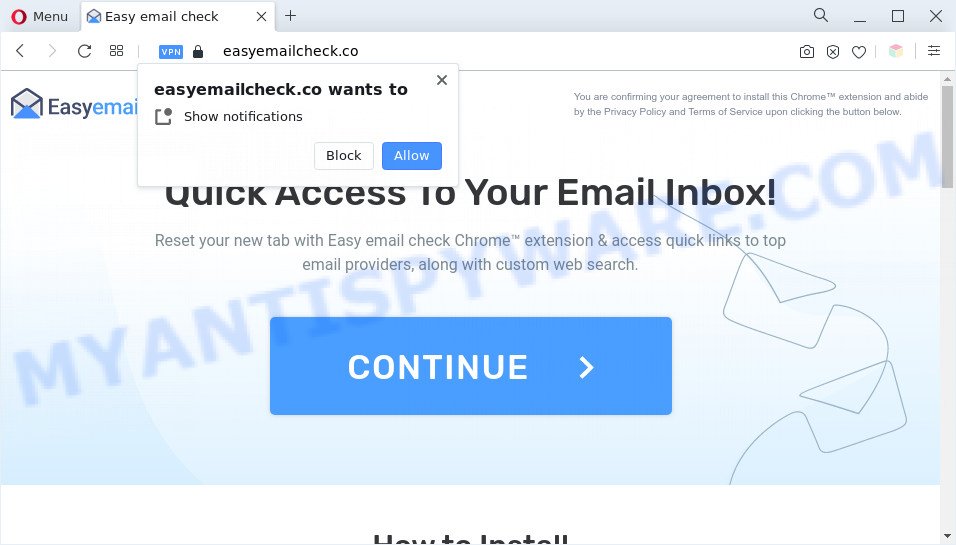
The Easyemailcheck.co redirect is a sign of adware
Adware – What Is It? Adware is not a malicious program like computer virus or other malicious software, but its presence can bring constant pop ups and/or annoying ads. Actually creators of adware is associated with some third-party ad networks and by displaying adverts to users they generate money for yourself. These advertisements not only bother your browsing experience but also redirect you to unsafe webpages.

Unwanted search ads
Another reason why you need to delete adware is its online data-tracking activity. Adware be able to collect lots of personal data about you to get profit. Adware software can analyze your surfing, and gain access to your personal data and, subsequently, can transfer it third party companies. Thus, there are more than enough reasons to delete adware software from your machine.
The best option is to use the guide posted below to clean your PC system of adware and thereby remove Easyemailcheck.co popup advertisements.
How does Adware get on your PC
The majority of adware is bundled with free applications or even paid programs that Net users can easily download online. The setup packages of such software, in many cases, clearly display that they will install bundled applications. The option is given to users to block the installation of any bundled programs. So, in order to avoid the installation of any adware: read all disclaimers and install screens very carefully, select only Custom or Advanced installation method and disable all additional apps in which you are unsure.
Threat Summary
| Name | Easyemailcheck.co |
| Type | adware software, PUP (potentially unwanted program), pop up virus, popups, pop-up advertisements |
| Symptoms |
|
| Removal | Easyemailcheck.co removal guide |
How to remove Easyemailcheck.co redirect (removal guidance)
We are presenting a few ways to get rid of Easyemailcheck.co pop-up advertisements from the Chrome, IE, Edge and Mozilla Firefox using only internal Microsoft Windows functions. Most of adware software and potentially unwanted applications can be deleted through these processes. If these steps does not help to remove Easyemailcheck.co redirect, then it is better to use a free malware removal utilities linked below.
To remove Easyemailcheck.co, complete the steps below:
- How to delete Easyemailcheck.co pop-ups without any software
- Automatic Removal of Easyemailcheck.co pop-up advertisements
- How to block Easyemailcheck.co
- Finish words
How to delete Easyemailcheck.co pop-ups without any software
In this section of the post, we have posted the steps that will help to remove Easyemailcheck.co redirect manually. Although compared to removal tools, this method loses in time, but you don’t need to download anything on the personal computer. It will be enough for you to follow the detailed instructions with pictures. We tried to describe each step in detail, but if you realized that you might not be able to figure it out, or simply do not want to change the MS Windows and web browser settings, then it’s better for you to run utilities from trusted developers, which are listed below.
Remove potentially unwanted apps using MS Windows Control Panel
First, go to Windows Control Panel and delete suspicious apps, all applications you do not remember installing. It is important to pay the most attention to software you installed just before Easyemailcheck.co popup ads appeared on your web-browser. If you don’t know what a program does, look for the answer on the Internet.
Windows 8, 8.1, 10
First, press Windows button

When the ‘Control Panel’ opens, click the ‘Uninstall a program’ link under Programs category as shown on the image below.

You will see the ‘Uninstall a program’ panel as displayed in the figure below.

Very carefully look around the entire list of apps installed on your personal computer. Most likely, one of them is the adware which causes popups. If you have many software installed, you can help simplify the search of harmful programs by sort the list by date of installation. Once you’ve found a questionable, unwanted or unused program, right click to it, after that press ‘Uninstall’.
Windows XP, Vista, 7
First, press ‘Start’ button and select ‘Control Panel’ at right panel as on the image below.

After the Windows ‘Control Panel’ opens, you need to click ‘Uninstall a program’ under ‘Programs’ as displayed in the figure below.

You will see a list of software installed on your PC system. We recommend to sort the list by date of installation to quickly find the software that were installed last. Most probably, it’s the adware software that redirects your internet browser to the unwanted Easyemailcheck.co web page. If you’re in doubt, you can always check the application by doing a search for her name in Google, Yahoo or Bing. Once the program which you need to uninstall is found, simply press on its name, and then click ‘Uninstall’ like below.

Remove Easyemailcheck.co pop-up ads from Chrome
Resetting Chrome to original state is helpful in uninstalling the Easyemailcheck.co redirect from your browser. This solution is always useful to complete if you have difficulty in removing changes caused by adware.
Open the Google Chrome menu by clicking on the button in the form of three horizontal dotes (![]() ). It will display the drop-down menu. Choose More Tools, then press Extensions.
). It will display the drop-down menu. Choose More Tools, then press Extensions.
Carefully browse through the list of installed addons. If the list has the extension labeled with “Installed by enterprise policy” or “Installed by your administrator”, then complete the following instructions: Remove Google Chrome extensions installed by enterprise policy otherwise, just go to the step below.
Open the Google Chrome main menu again, click to “Settings” option.

Scroll down to the bottom of the page and click on the “Advanced” link. Now scroll down until the Reset settings section is visible, like below and press the “Reset settings to their original defaults” button.

Confirm your action, click the “Reset” button.
Remove Easyemailcheck.co ads from Internet Explorer
By resetting Microsoft Internet Explorer web browser you revert back your browser settings to its default state. This is good initial when troubleshooting problems that might have been caused by adware that causes multiple unwanted popups.
First, run the Microsoft Internet Explorer, then click ‘gear’ icon ![]() . It will open the Tools drop-down menu on the right part of the web-browser, then click the “Internet Options” similar to the one below.
. It will open the Tools drop-down menu on the right part of the web-browser, then click the “Internet Options” similar to the one below.

In the “Internet Options” screen, select the “Advanced” tab, then press the “Reset” button. The Microsoft Internet Explorer will show the “Reset Internet Explorer settings” prompt. Further, click the “Delete personal settings” check box to select it. Next, press the “Reset” button as shown in the following example.

When the task is finished, click “Close” button. Close the IE and reboot your PC for the changes to take effect. This step will help you to restore your internet browser’s search provider, new tab page and homepage to default state.
Remove Easyemailcheck.co from Firefox by resetting internet browser settings
Resetting Mozilla Firefox browser will reset all the settings to their original settings and will remove Easyemailcheck.co pop up ads, malicious add-ons and extensions. When using the reset feature, your personal information such as passwords, bookmarks, browsing history and web form auto-fill data will be saved.
Click the Menu button (looks like three horizontal lines), and click the blue Help icon located at the bottom of the drop down menu similar to the one below.

A small menu will appear, click the “Troubleshooting Information”. On this page, press “Refresh Firefox” button as shown below.

Follow the onscreen procedure to restore your Mozilla Firefox web-browser settings to their original settings.
Automatic Removal of Easyemailcheck.co pop-up advertisements
If the Easyemailcheck.co popup ads are still there, the situation is more serious. But do not worry. There are several tools that are developed to find and remove adware from your web-browser and computer. If you are looking for a free method to adware removal, then Zemana AntiMalware is a good option. Also you can get Hitman Pro and MalwareBytes Anti Malware (MBAM). Both programs also available for free unlimited scanning and for removal of found malware, adware and potentially unwanted programs.
Remove Easyemailcheck.co popup advertisements with Zemana Anti Malware (ZAM)
Thinking about delete Easyemailcheck.co popups from your internet browser? Then pay attention to Zemana Anti Malware (ZAM). This is a well-known utility, originally created just to scan for and get rid of malicious software, adware and PUPs. But by now it has seriously changed and can not only rid you of malicious software, but also protect your PC system from malware and adware, as well as identify and remove common viruses and trojans.
Click the link below to download Zemana Anti Malware. Save it on your Windows desktop or in any other place.
164815 downloads
Author: Zemana Ltd
Category: Security tools
Update: July 16, 2019
Once downloading is complete, close all apps and windows on your personal computer. Open a directory in which you saved it. Double-click on the icon that’s called Zemana.AntiMalware.Setup as on the image below.
![]()
When the setup starts, you will see the “Setup wizard” that will allow you install Zemana on your personal computer.

Once install is finished, you will see window as displayed on the screen below.

Now click the “Scan” button to start checking your PC system for the adware software that causes unwanted Easyemailcheck.co advertisements. A scan can take anywhere from 10 to 30 minutes, depending on the count of files on your machine and the speed of your PC. When a malware, adware or potentially unwanted apps are detected, the count of the security threats will change accordingly.

After Zemana Free has completed scanning your computer, Zemana AntiMalware (ZAM) will prepare a list of unwanted applications and adware. Make sure all items have ‘checkmark’ and click “Next” button.

The Zemana AntiMalware will delete adware associated with Easyemailcheck.co pop ups.
Remove Easyemailcheck.co pop-ups from browsers with HitmanPro
HitmanPro is a completely free (30 day trial) tool. You don’t need expensive methods to remove adware responsible for Easyemailcheck.co advertisements and other misleading apps. HitmanPro will delete all the unwanted programs like adware and browser hijacker infections at zero cost.
Please go to the following link to download Hitman Pro. Save it to your Desktop.
Download and use Hitman Pro on your machine. Once started, press “Next” button to begin checking your personal computer for the adware that causes Easyemailcheck.co pop-up ads in your web browser. A scan can take anywhere from 10 to 30 minutes, depending on the number of files on your computer and the speed of your machine. While the HitmanPro application is checking, you can see count of objects it has identified as threat..

As the scanning ends, you can check all items detected on your computer.

Review the results once the tool has finished the system scan. If you think an entry should not be quarantined, then uncheck it. Otherwise, simply click Next button.
It will show a prompt, click the “Activate free license” button to start the free 30 days trial to remove all malicious software found.
How to get rid of Easyemailcheck.co with MalwareBytes Anti-Malware
Remove Easyemailcheck.co redirect manually is difficult and often the adware is not fully removed. Therefore, we suggest you to use the MalwareBytes Anti Malware which are fully clean your personal computer. Moreover, this free program will help you to remove malicious software, PUPs, toolbars and hijacker infections that your machine can be infected too.

- Download MalwareBytes Anti Malware (MBAM) on your computer from the following link.
Malwarebytes Anti-malware
327072 downloads
Author: Malwarebytes
Category: Security tools
Update: April 15, 2020
- At the download page, click on the Download button. Your internet browser will open the “Save as” prompt. Please save it onto your Windows desktop.
- Once the downloading process is finished, please close all apps and open windows on your computer. Double-click on the icon that’s named MBSetup.
- This will launch the Setup wizard of MalwareBytes onto your PC. Follow the prompts and don’t make any changes to default settings.
- When the Setup wizard has finished installing, the MalwareBytes Free will start and open the main window.
- Further, click the “Scan” button . MalwareBytes Free tool will start scanning the whole machine to find out adware software that causes Easyemailcheck.co redirect in your web browser. A scan can take anywhere from 10 to 30 minutes, depending on the number of files on your computer and the speed of your PC. When a threat is found, the count of the security threats will change accordingly.
- When the scan get finished, MalwareBytes Anti-Malware (MBAM) will display you the results.
- Review the report and then click the “Quarantine” button. When finished, you may be prompted to restart the PC.
- Close the Anti-Malware and continue with the next step.
Video instruction, which reveals in detail the steps above.
How to block Easyemailcheck.co
Use an ad blocker utility like AdGuard will protect you from malicious ads and content. Moreover, you may find that the AdGuard have an option to protect your privacy and stop phishing and spam web-sites. Additionally, ad-blocker programs will help you to avoid undesired ads and unverified links that also a good way to stay safe online.
- AdGuard can be downloaded from the following link. Save it directly to your Windows Desktop.
Adguard download
26843 downloads
Version: 6.4
Author: © Adguard
Category: Security tools
Update: November 15, 2018
- After downloading it, launch the downloaded file. You will see the “Setup Wizard” program window. Follow the prompts.
- Once the setup is finished, click “Skip” to close the setup program and use the default settings, or press “Get Started” to see an quick tutorial that will assist you get to know AdGuard better.
- In most cases, the default settings are enough and you do not need to change anything. Each time, when you start your computer, AdGuard will run automatically and stop undesired ads, block Easyemailcheck.co, as well as other harmful or misleading web-sites. For an overview of all the features of the application, or to change its settings you can simply double-click on the icon called AdGuard, which may be found on your desktop.
Finish words
Now your PC system should be free of the adware which redirects your web-browser to the undesired Easyemailcheck.co web site. We suggest that you keep AdGuard (to help you stop unwanted pop-up ads and intrusive malicious web-pages) and Zemana Anti-Malware (ZAM) (to periodically scan your PC for new malware, hijacker infections and adware software). Make sure that you have all the Critical Updates recommended for Microsoft Windows operating system. Without regular updates you WILL NOT be protected when new browser hijacker infections, malicious software and adware are released.
If you are still having problems while trying to remove Easyemailcheck.co ads from your browser, then ask for help here.


















