Dbimedia.me popup is a browser-based scam which tricks people to accept spam notifications via the internet browser. It displays the ‘Show notifications’ confirmation request that attempts to get the user to click the ‘Allow’ button to subscribe to its notifications.
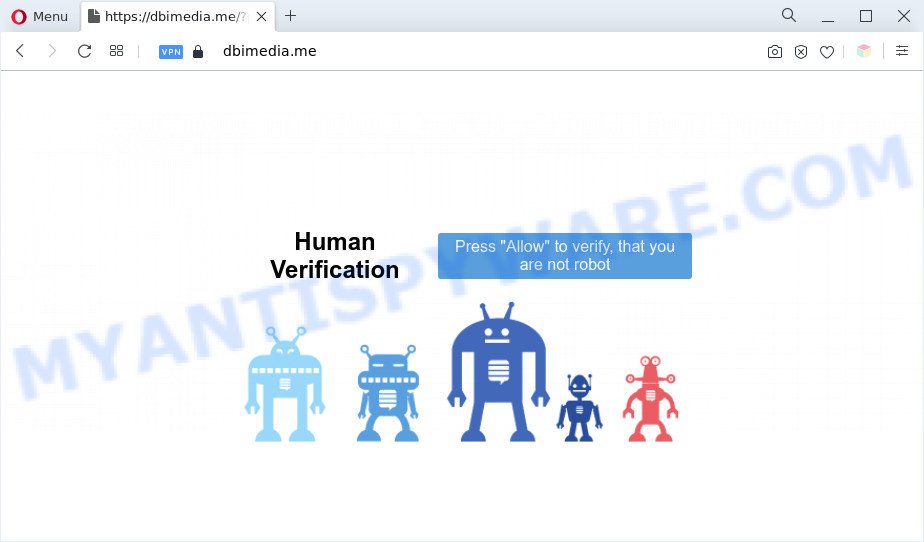
If click on the ‘Allow’, the Dbimedia.me web page gets your permission to send push notifications in form of popup adverts in the lower right corner of the screen. Push notifications are originally created to alert the user of recently published blog posts. Cybercriminals abuse ‘browser notification feature’ to avoid anti-virus and ad-blocker apps by showing intrusive advertisements. These ads are displayed in the lower right corner of the screen urges users to play online games, visit dubious web pages, install web-browser plugins & so on.

If you’re receiving spam notifications, you can get rid of Dbimedia.me subscription by going into your internet browser’s settings and following the Dbimedia.me removal instructions below. Once you remove notifications subscription, the Dbimedia.me pop ups advertisements will no longer appear on your browser.
Threat Summary
| Name | Dbimedia.me pop up |
| Type | spam notifications advertisements, pop-ups, popup ads, pop up virus |
| Distribution | adwares, PUPs, malicious pop up ads, social engineering attack |
| Symptoms |
|
| Removal | Dbimedia.me removal guide |
Where the Dbimedia.me pop-ups comes from
These Dbimedia.me popups are caused by malicious ads on the webpages you visit or adware software. Adware is software related to unwanted adverts. Some adware will bring up advertisements when you is browsing the Internet, while other will build up a profile of your surfing habits in order to target advertising. In general, adware have to be installed on your computer, so it will tend to be bundled with other programs in much the same method as PUPs.
These days some freeware makers bundle PUPs or adware software with a view to making some money. These are not freeware as install an unwanted applications on to your Microsoft Windows PC system. So whenever you install a new free software that downloaded from the Internet, be very careful during installation. Carefully read the EULA (a text with I ACCEPT/I DECLINE button), choose custom or manual installation type, uncheck all optional programs.
If you want to delete Dbimedia.me pop ups, you will not succeed, because the adware is very stubborn. Using the following guide, you surely can delete Dbimedia.me pop-up advertisements completely from your browsers.
How to remove Dbimedia.me pop up ads from Chrome, Firefox, IE, Edge
Fortunately, we’ve an effective way which will assist you manually or/and automatically remove Dbimedia.me from your web browser and bring your internet browser settings, including newtab page, homepage and search engine by default, back to normal. Below you’ll find a removal steps with all the steps you may need to successfully delete adware and its components. Read this manual carefully, bookmark it or open this page on your smartphone, because you may need to shut down your web browser or reboot your PC.
To remove Dbimedia.me pop ups, execute the steps below:
- How to remove Dbimedia.me popups without any software
- Automatic Removal of Dbimedia.me pop-up ads
- Use AdBlocker to block Dbimedia.me and stay safe online
- To sum up
How to remove Dbimedia.me popups without any software
This part of the article is a step-by-step tutorial that will show you how to delete Dbimedia.me pop-up advertisements manually. You just need to follow every step. In this case, you do not need to download any additional applications.
Delete adware through the Windows Control Panel
First, you should try to identify and remove the program that causes the appearance of annoying ads or web-browser redirect, using the ‘Uninstall a program’ which is located in the ‘Control panel’.
Windows 8, 8.1, 10
First, click Windows button

After the ‘Control Panel’ opens, click the ‘Uninstall a program’ link under Programs category as displayed below.

You will see the ‘Uninstall a program’ panel as on the image below.

Very carefully look around the entire list of programs installed on your computer. Most probably, one of them is the adware software that causes Dbimedia.me ads. If you’ve many software installed, you can help simplify the search of malicious apps by sort the list by date of installation. Once you’ve found a questionable, unwanted or unused program, right click to it, after that press ‘Uninstall’.
Windows XP, Vista, 7
First, click ‘Start’ button and select ‘Control Panel’ at right panel as displayed on the image below.

After the Windows ‘Control Panel’ opens, you need to click ‘Uninstall a program’ under ‘Programs’ as displayed on the screen below.

You will see a list of apps installed on your system. We recommend to sort the list by date of installation to quickly find the software that were installed last. Most probably, it is the adware software related to the Dbimedia.me pop ups. If you’re in doubt, you can always check the application by doing a search for her name in Google, Yahoo or Bing. Once the program which you need to uninstall is found, simply click on its name, and then press ‘Uninstall’ as shown in the following example.

Remove Dbimedia.me notifications from internet browsers
If you have allowed the Dbimedia.me site to send push notifications to your web browser, then we’ll need to delete these permissions. Depending on web browser, you can execute the steps below to delete the Dbimedia.me permissions to send spam notifications.
Google Chrome:
- In the top right hand corner of the browser window, expand the Chrome menu.
- In the menu go to ‘Settings’, scroll down to ‘Advanced’ settings.
- In the ‘Privacy and Security’ section, click on ‘Site settings’.
- Click on ‘Notifications’.
- Click ‘three dots’ button on the right hand side of Dbimedia.me URL or other rogue notifications and click ‘Remove’.

Android:
- Open Chrome.
- Tap on the Menu button (three dots) on the top right corner of the screen.
- In the menu tap ‘Settings’, scroll down to ‘Advanced’.
- In the ‘Site Settings’, tap on ‘Notifications’, find the Dbimedia.me site and tap on it.
- Tap the ‘Clean & Reset’ button and confirm.

Mozilla Firefox:
- Click on ‘three bars’ button at the top right hand corner of the Firefox window.
- In the menu go to ‘Options’, in the menu on the left go to ‘Privacy & Security’.
- Scroll down to ‘Permissions’ and then to ‘Settings’ next to ‘Notifications’.
- Locate sites you down’t want to see notifications from (for example, Dbimedia.me), click on drop-down menu next to each and select ‘Block’.
- Click ‘Save Changes’ button.

Edge:
- Click the More button (it looks like three dots) in the top-right corner of the window.
- Scroll down, find and click ‘Settings’. In the left side select ‘Advanced’.
- In the ‘Website permissions’ section click ‘Manage permissions’.
- Disable the on switch for the Dbimedia.me domain.

Internet Explorer:
- In the top-right corner of the Internet Explorer, click on the gear icon (menu button).
- Select ‘Internet options’.
- Select the ‘Privacy’ tab and click ‘Settings below ‘Pop-up Blocker’ section.
- Select the Dbimedia.me domain and other suspicious URLs below and remove them one by one by clicking the ‘Remove’ button.

Safari:
- Go to ‘Preferences’ in the Safari menu.
- Open ‘Websites’ tab, then in the left menu click on ‘Notifications’.
- Check for Dbimedia.me, other dubious sites and apply the ‘Deny’ option for each.
Get rid of Dbimedia.me from Mozilla Firefox by resetting browser settings
If the Mozilla Firefox web-browser is redirected to Dbimedia.me and you want to recover the Firefox settings back to their original settings, then you should follow the guidance below. However, your saved bookmarks and passwords will not be lost. This will not affect your history, passwords, bookmarks, and other saved data.
Start the Mozilla Firefox and press the menu button (it looks like three stacked lines) at the top right of the internet browser screen. Next, click the question-mark icon at the bottom of the drop-down menu. It will open the slide-out menu.

Select the “Troubleshooting information”. If you are unable to access the Help menu, then type “about:support” in your address bar and press Enter. It bring up the “Troubleshooting Information” page as displayed below.

Click the “Refresh Firefox” button at the top right of the Troubleshooting Information page. Select “Refresh Firefox” in the confirmation prompt. The Mozilla Firefox will start a process to fix your problems that caused by the Dbimedia.me adware software. When, it’s finished, press the “Finish” button.
Remove Dbimedia.me pop up advertisements from Chrome
Reset Google Chrome settings will delete Dbimedia.me pop-up advertisements from internet browser and disable malicious add-ons. It will also clear cached and temporary data (cookies, site data and content). It will keep your personal information such as browsing history, bookmarks, passwords and web form auto-fill data.
Open the Chrome menu by clicking on the button in the form of three horizontal dotes (![]() ). It will show the drop-down menu. Choose More Tools, then press Extensions.
). It will show the drop-down menu. Choose More Tools, then press Extensions.
Carefully browse through the list of installed addons. If the list has the addon labeled with “Installed by enterprise policy” or “Installed by your administrator”, then complete the following tutorial: Remove Google Chrome extensions installed by enterprise policy otherwise, just go to the step below.
Open the Google Chrome main menu again, press to “Settings” option.

Scroll down to the bottom of the page and click on the “Advanced” link. Now scroll down until the Reset settings section is visible, as displayed in the figure below and click the “Reset settings to their original defaults” button.

Confirm your action, click the “Reset” button.
Get rid of Dbimedia.me pop-up ads from Microsoft Internet Explorer
By resetting Internet Explorer web-browser you revert back your web-browser settings to its default state. This is basic when troubleshooting problems that might have been caused by adware responsible for Dbimedia.me ads.
First, open the IE. Next, click the button in the form of gear (![]() ). It will display the Tools drop-down menu, click the “Internet Options” as displayed on the screen below.
). It will display the Tools drop-down menu, click the “Internet Options” as displayed on the screen below.

In the “Internet Options” window click on the Advanced tab, then click the Reset button. The Internet Explorer will display the “Reset Internet Explorer settings” window similar to the one below. Select the “Delete personal settings” check box, then click “Reset” button.

You will now need to reboot your computer for the changes to take effect.
Automatic Removal of Dbimedia.me pop-up ads
In order to fully get rid of Dbimedia.me, you not only need to remove adware software from your PC system, but also get rid of all its components in your computer including Windows registry entries. We recommend to download and use free removal utilities to automatically free your computer of adware which cause intrusive Dbimedia.me pop-up advertisements.
How to remove Dbimedia.me popup advertisements with Zemana Free
You can download and use the Zemana Anti-Malware (ZAM) for free. This anti malware tool will scan all the registry items and files in your computer along with the system settings and web-browser extensions. If it finds any malicious software, adware software or harmful extension that is causing a large number of intrusive Dbimedia.me pop ups then the Zemana Free will remove them from your computer completely.

- Please go to the link below to download the latest version of Zemana AntiMalware for MS Windows. Save it to your Desktop.
Zemana AntiMalware
164747 downloads
Author: Zemana Ltd
Category: Security tools
Update: July 16, 2019
- Once the downloading process is complete, close all programs and windows on your computer. Open a file location. Double-click on the icon that’s named Zemana.AntiMalware.Setup.
- Further, click Next button and follow the prompts.
- Once install is done, press the “Scan” button to detect adware which cause pop-ups. This process can take some time, so please be patient.
- Once that process is done, Zemana Anti Malware will open a list of all items detected by the scan. Review the results once the utility has finished the system scan. If you think an entry should not be quarantined, then uncheck it. Otherwise, simply click “Next”. After the cleaning procedure is done, you can be prompted to restart your system.
Use HitmanPro to remove Dbimedia.me pop-ups
All-in-all, HitmanPro is a fantastic utility to clean your computer from any unwanted applications such as adware software that causes Dbimedia.me advertisements. The Hitman Pro is portable program that meaning, you don’t need to install it to use it. HitmanPro is compatible with all versions of Microsoft Windows OS from MS Windows XP to Windows 10. Both 64-bit and 32-bit systems are supported.
Installing the Hitman Pro is simple. First you’ll need to download HitmanPro by clicking on the link below. Save it on your MS Windows desktop or in any other place.
Download and run HitmanPro on your computer. Once started, click “Next” button for checking your PC system for the adware which cause undesired Dbimedia.me pop up advertisements. During the scan Hitman Pro will search for threats exist on your personal computer..

When Hitman Pro is complete scanning your PC, HitmanPro will show you the results.

Once you’ve selected what you want to delete from your computer click Next button.
It will open a dialog box, click the “Activate free license” button to begin the free 30 days trial to get rid of all malicious software found.
Run MalwareBytes Anti-Malware to delete Dbimedia.me popups
If you are still having problems with the Dbimedia.me ads — or just wish to check your PC occasionally for adware and other malicious software — download MalwareBytes Free. It is free for home use, and searches for and removes various unwanted software that attacks your PC or degrades computer performance. MalwareBytes Free can get rid of adware, potentially unwanted apps as well as malware, including ransomware and trojans.

First, please go to the following link, then click the ‘Download’ button in order to download the latest version of MalwareBytes.
327009 downloads
Author: Malwarebytes
Category: Security tools
Update: April 15, 2020
After the downloading process is complete, run it and follow the prompts. Once installed, the MalwareBytes Free will try to update itself and when this process is complete, click the “Scan” button to begin checking your computer for the adware responsible for Dbimedia.me pop-up ads. Depending on your PC system, the scan may take anywhere from a few minutes to close to an hour. While the MalwareBytes program is scanning, you can see count of objects it has identified as threat. When you’re ready, press “Quarantine” button.
The MalwareBytes is a free application that you can use to get rid of all detected folders, files, services, registry entries and so on. To learn more about this malicious software removal utility, we suggest you to read and follow the few simple steps or the video guide below.
Use AdBlocker to block Dbimedia.me and stay safe online
The AdGuard is a very good adblocker program for the MS Edge, Internet Explorer, Firefox and Google Chrome, with active user support. It does a great job by removing certain types of intrusive advertisements, popunders, pop ups, annoying new tab pages, and even full page ads and web site overlay layers. Of course, the AdGuard can stop the Dbimedia.me pop ups automatically or by using a custom filter rule.
Click the following link to download the latest version of AdGuard for Windows. Save it to your Desktop so that you can access the file easily.
26828 downloads
Version: 6.4
Author: © Adguard
Category: Security tools
Update: November 15, 2018
After downloading it, double-click the downloaded file to start it. The “Setup Wizard” window will show up on the computer screen as on the image below.

Follow the prompts. AdGuard will then be installed and an icon will be placed on your desktop. A window will show up asking you to confirm that you want to see a quick instructions as shown below.

Click “Skip” button to close the window and use the default settings, or click “Get Started” to see an quick instructions that will assist you get to know AdGuard better.
Each time, when you start your system, AdGuard will start automatically and stop undesired ads, block Dbimedia.me, as well as other malicious or misleading webpages. For an overview of all the features of the program, or to change its settings you can simply double-click on the AdGuard icon, that is located on your desktop.
To sum up
Once you’ve complete the steps outlined above, your personal computer should be clean from this adware software and other malware. The Microsoft Internet Explorer, Google Chrome, Firefox and Microsoft Edge will no longer display unwanted Dbimedia.me web page when you surf the Internet. Unfortunately, if the step-by-step guide does not help you, then you have caught a new adware, and then the best way – ask for help.
Please create a new question by using the “Ask Question” button in the Questions and Answers. Try to give us some details about your problems, so we can try to help you more accurately. Wait for one of our trained “Security Team” or Site Administrator to provide you with knowledgeable assistance tailored to your problem with the intrusive Dbimedia.me popups.




















