Freshmedia.club is a webpage that deceives you and other unsuspecting users into subscribing to push notifications to deliver unwanted ads to the desktop. This web-site will show the ‘Confirm notifications’ confirmation request that attempts to get you to click the ‘Allow’ button to subscribe to its notifications.
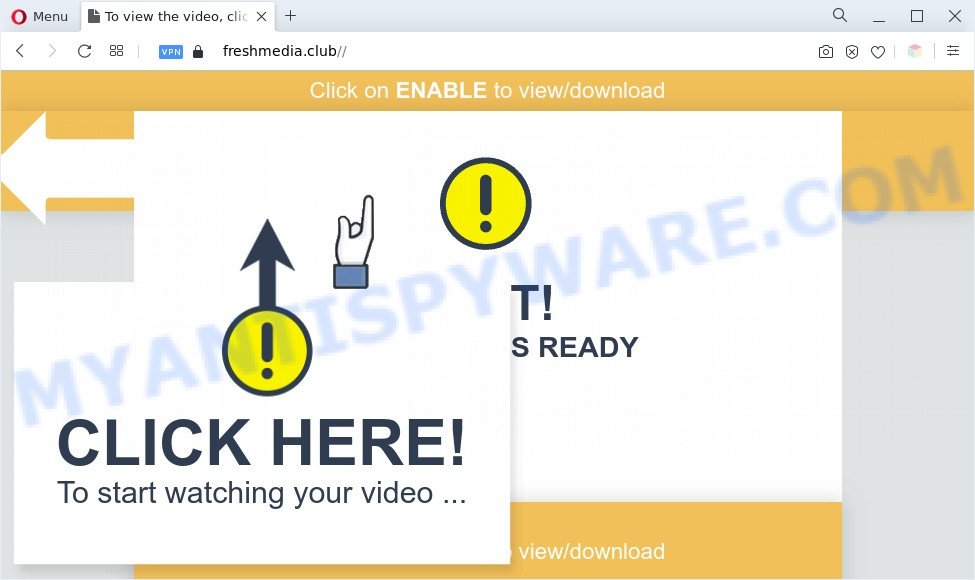
Once enabled, the Freshmedia.club browser notification spam will start popping up in the right bottom corner of your screen periodically and spam you with intrusive advertisements. Push notifications are originally created to alert the user of newly published blog posts. Scammers abuse ‘browser notification feature’ to avoid anti-virus and ad-blocker programs by presenting unwanted adverts. These advertisements are displayed in the lower right corner of the screen urges users to play online games, visit suspicious web-pages, install browser extensions & so on.

The best way to remove Freshmedia.club browser notification spam open the web-browser’s settings and perform the Freshmedia.club removal tutorial below. Once you delete Freshmedia.club subscription, the push notifications will no longer show on your desktop.
Threat Summary
| Name | Freshmedia.club pop up |
| Type | browser notification spam advertisements, popups, popup ads, pop-up virus |
| Distribution | misleading popup advertisements, PUPs, adwares, social engineering attack |
| Symptoms |
|
| Removal | Freshmedia.club removal guide |
How did you get infected with Freshmedia.club popups
Cyber security professionals have determined that users are redirected to Freshmedia.club by adware or from malicious ads. Adware is designed for the purpose of displaying numerous popups and/or annoying commercials on the infected system without the user’s consent. It is important, do not click on these ads, as they can lead you to more malicious or misleading web-sites. Adware usually gets installed alongside free programs, codecs and shareware.
Adware actively distributed with free programs, along with the setup file of these programs. Therefore, it is very important, when installing an unknown program even downloaded from well-known or big hosting site, read the Terms of use and the Software license, as well as to select the Manual, Advanced or Custom installation option. In this mode, you may disable the setup of third-party modules and software and protect your personal computer from adware software. Do not repeat the mistakes of most users when installing unknown applications, simply click the Next button, and don’t read any information that the freeware display them during its setup.
We suggest you to get rid of adware and clean your PC from Freshmedia.club ads ASAP, until the presence of the adware has not led to even worse consequences. You need to follow the step-by-step tutorial below that will allow you to completely get rid of the redirect to Freshmedia.club unwanted web site, using only the built-in MS Windows features and several free malicious software removal tools of well-known antivirus software companies.
How to remove Freshmedia.club pop ups (removal guidance)
The following few simple steps will help you to remove Freshmedia.club ads from the Google Chrome, Mozilla Firefox, Microsoft Internet Explorer and Microsoft Edge. Moreover, the step-by-step guidance below will allow you to remove malware, hijacker infections, potentially unwanted apps and toolbars that your computer may be infected. Please do the guide step by step. If you need assist or have any questions, then ask for our assistance or type a comment below. Some of the steps will require you to reboot your system or close this webpage. So, read this guidance carefully, then bookmark this page or open it on your smartphone for later reference.
To remove Freshmedia.club pop ups, use the following steps:
- How to manually remove Freshmedia.club
- Automatic Removal of Freshmedia.club pop ups
- Stop Freshmedia.club pop up ads
- Finish words
How to manually remove Freshmedia.club
In this section of the post, we have posted the steps that will help to remove Freshmedia.club popup ads manually. Although compared to removal utilities, this method loses in time, but you don’t need to download anything on your PC system. It will be enough for you to follow the detailed guide with pictures. We tried to describe each step in detail, but if you realized that you might not be able to figure it out, or simply do not want to change the Windows and web browser settings, then it’s better for you to run utilities from trusted developers, which are listed below.
Delete adware through the MS Windows Control Panel
First method for manual adware removal is to go into the Microsoft Windows “Control Panel”, then “Uninstall a program” console. Take a look at the list of apps on your PC system and see if there are any suspicious and unknown apps. If you see any, you need to delete them. Of course, before doing so, you can do an Internet search to find details on the application. If it is a potentially unwanted application, adware or malware, you will likely find information that says so.
Make sure you have closed all web-browsers and other applications. Next, uninstall any undesired and suspicious applications from your Control panel.
Windows 10, 8.1, 8
Now, click the Windows button, type “Control panel” in search and press Enter. Choose “Programs and Features”, then “Uninstall a program”.

Look around the entire list of programs installed on your system. Most probably, one of them is the adware which cause popups. Select the dubious program or the program that name is not familiar to you and remove it.
Windows Vista, 7
From the “Start” menu in Microsoft Windows, choose “Control Panel”. Under the “Programs” icon, select “Uninstall a program”.

Select the suspicious or any unknown programs, then press “Uninstall/Change” button to uninstall this undesired program from your computer.
Windows XP
Click the “Start” button, select “Control Panel” option. Click on “Add/Remove Programs”.

Choose an unwanted program, then click “Change/Remove” button. Follow the prompts.
Remove Freshmedia.club notifications from web browsers
Your web browser likely now allows the Freshmedia.club web-page to send you spam notifications, but you do not want the intrusive advertisements from this web site and we understand that. We’ve put together this instructions on how you can remove Freshmedia.club popup advertisements from Edge, Safari, Android, Internet Explorer, Google Chrome and Firefox.
|
|
|
|
|
|
Remove Freshmedia.club advertisements from Firefox
Resetting your Mozilla Firefox is first troubleshooting step for any issues with your web browser program, including the redirect to Freshmedia.club web-site. It’ll keep your personal information like browsing history, bookmarks, passwords and web form auto-fill data.
First, open the Mozilla Firefox. Next, press the button in the form of three horizontal stripes (![]() ). It will open the drop-down menu. Next, click the Help button (
). It will open the drop-down menu. Next, click the Help button (![]() ).
).

In the Help menu press the “Troubleshooting Information”. In the upper-right corner of the “Troubleshooting Information” page click on “Refresh Firefox” button as shown in the following example.

Confirm your action, click the “Refresh Firefox”.
Remove Freshmedia.club advertisements from Google Chrome
Reset Chrome settings can help you solve some problems caused by adware software and remove Freshmedia.club pop ups from web-browser. This will also disable malicious addons as well as clear cookies and site data. It will save your personal information such as saved passwords, bookmarks, auto-fill data and open tabs.
Open the Google Chrome menu by clicking on the button in the form of three horizontal dotes (![]() ). It will display the drop-down menu. Select More Tools, then press Extensions.
). It will display the drop-down menu. Select More Tools, then press Extensions.
Carefully browse through the list of installed plugins. If the list has the addon labeled with “Installed by enterprise policy” or “Installed by your administrator”, then complete the following guidance: Remove Google Chrome extensions installed by enterprise policy otherwise, just go to the step below.
Open the Chrome main menu again, press to “Settings” option.

Scroll down to the bottom of the page and click on the “Advanced” link. Now scroll down until the Reset settings section is visible, as shown below and click the “Reset settings to their original defaults” button.

Confirm your action, click the “Reset” button.
Delete Freshmedia.club ads from Microsoft Internet Explorer
In order to restore all browser search provider by default, homepage and newtab you need to reset the Internet Explorer to the state, which was when the Windows was installed on your computer.
First, run the Microsoft Internet Explorer, click ![]() ) button. Next, click “Internet Options” like below.
) button. Next, click “Internet Options” like below.

In the “Internet Options” screen select the Advanced tab. Next, press Reset button. The Microsoft Internet Explorer will open the Reset Internet Explorer settings prompt. Select the “Delete personal settings” check box and click Reset button.

You will now need to reboot your computer for the changes to take effect. It will remove adware software that causes Freshmedia.club pop ups, disable malicious and ad-supported web-browser’s extensions and restore the Internet Explorer’s settings like search provider, newtab and homepage to default state.
Automatic Removal of Freshmedia.club pop ups
It is not enough to remove Freshmedia.club pop ups from your web-browser by following the manual steps above to solve all problems. Some the adware software related files may remain on your PC system and they will recover the adware even after you get rid of it. For that reason we suggest to use free anti malware utility like Zemana Anti Malware, MalwareBytes Free and HitmanPro. Either of those programs should has the ability to find and remove adware software which causes undesired Freshmedia.club advertisements.
Run Zemana Free to remove Freshmedia.club ads
Zemana is a free tool that performs a scan of your system and displays if there are existing adware, browser hijackers, viruses, worms, spyware, trojans and other malicious software residing on your PC system. If malicious software is detected, Zemana Anti Malware can automatically remove it. Zemana Free doesn’t conflict with other antimalware and antivirus apps installed on your computer.
Download Zemana Free by clicking on the following link. Save it on your Windows desktop or in any other place.
164814 downloads
Author: Zemana Ltd
Category: Security tools
Update: July 16, 2019
When downloading is finished, close all windows on your machine. Further, open the set up file named Zemana.AntiMalware.Setup. If the “User Account Control” prompt pops up as shown in the following example, click the “Yes” button.

It will display the “Setup wizard” which will help you install Zemana Anti-Malware (ZAM) on the machine. Follow the prompts and do not make any changes to default settings.

Once install is done successfully, Zemana Anti-Malware will automatically run and you may see its main window like below.

Next, press the “Scan” button . Zemana tool will start scanning the whole computer to find out adware responsible for Freshmedia.club pop-ups. While the Zemana Free program is scanning, you may see how many objects it has identified as threat.

When the scan get completed, you can check all threats found on your machine. You may delete items (move to Quarantine) by simply press “Next” button.

The Zemana will begin to remove adware software related to the Freshmedia.club pop ups. When the procedure is finished, you can be prompted to reboot your PC system.
Use Hitman Pro to get rid of Freshmedia.club pop up ads
HitmanPro is a free portable application that scans your computer for adware responsible for Freshmedia.club popup advertisements, PUPs and hijacker infections and allows remove them easily. Moreover, it will also allow you remove any harmful internet browser extensions and add-ons.
Download Hitman Pro on your machine from the link below.
Download and run Hitman Pro on your personal computer. Once started, click “Next” button to perform a system scan with this utility for the adware which cause popups. Depending on your computer, the scan can take anywhere from a few minutes to close to an hour. .

After finished, Hitman Pro will open a scan report.

Make sure all threats have ‘checkmark’ and click Next button.
It will open a prompt, click the “Activate free license” button to begin the free 30 days trial to remove all malware found.
Get rid of Freshmedia.club pop-ups with MalwareBytes Free
Manual Freshmedia.club pop up ads removal requires some computer skills. Some files and registry entries that created by the adware can be not completely removed. We recommend that run the MalwareBytes Free that are completely free your personal computer of adware software. Moreover, the free program will help you to get rid of malicious software, potentially unwanted apps, browser hijacker infections and toolbars that your personal computer can be infected too.

- First, click the following link, then click the ‘Download’ button in order to download the latest version of MalwareBytes Free.
Malwarebytes Anti-malware
327071 downloads
Author: Malwarebytes
Category: Security tools
Update: April 15, 2020
- When the download is complete, close all apps and windows on your machine. Open a file location. Double-click on the icon that’s named MBsetup.
- Select “Personal computer” option and click Install button. Follow the prompts.
- Once installation is done, click the “Scan” button to perform a system scan for the adware software related to the Freshmedia.club pop up ads. A scan can take anywhere from 10 to 30 minutes, depending on the count of files on your computer and the speed of your personal computer.
- When the checking is complete, a list of all items detected is created. All found threats will be marked. You can delete them all by simply click “Quarantine”. Once disinfection is done, you can be prompted to reboot your PC system.
The following video offers a few simple steps on how to remove hijackers, adware and other malicious software with MalwareBytes Anti Malware (MBAM).
Stop Freshmedia.club pop up ads
To put it simply, you need to use an ad blocker tool (AdGuard, for example). It’ll block and protect you from all undesired websites like Freshmedia.club, advertisements and popups. To be able to do that, the ad blocking program uses a list of filters. Each filter is a rule that describes a malicious web site, an advertising content, a banner and others. The ad-blocking program automatically uses these filters, depending on the web-pages you are visiting.
First, visit the following page, then click the ‘Download’ button in order to download the latest version of AdGuard.
26843 downloads
Version: 6.4
Author: © Adguard
Category: Security tools
Update: November 15, 2018
After downloading is finished, double-click the downloaded file to launch it. The “Setup Wizard” window will show up on the computer screen such as the one below.

Follow the prompts. AdGuard will then be installed and an icon will be placed on your desktop. A window will show up asking you to confirm that you want to see a quick guidance as on the image below.

Click “Skip” button to close the window and use the default settings, or click “Get Started” to see an quick guidance which will allow you get to know AdGuard better.
Each time, when you start your computer, AdGuard will start automatically and stop undesired ads, block Freshmedia.club, as well as other harmful or misleading web pages. For an overview of all the features of the program, or to change its settings you can simply double-click on the AdGuard icon, which can be found on your desktop.
Finish words
Now your computer should be clean of the adware that causes Freshmedia.club pop-ups. We suggest that you keep AdGuard (to help you block unwanted pop ups and unwanted harmful web-pages) and Zemana Anti-Malware (ZAM) (to periodically scan your system for new malware, browser hijackers and adware software). Make sure that you have all the Critical Updates recommended for MS Windows OS. Without regular updates you WILL NOT be protected when new browser hijacker infections, harmful software and adware are released.
If you are still having problems while trying to remove Freshmedia.club popup advertisements from your internet browser, then ask for help here.


















