Are you facing a problem with your web-browser that constantly redirects to an unwanted web site called Browser.mongosearch.net? Then, it is a sign that your personal computer is affected by a browser hijacker. The Browser.mongosearch.net browser hijacker is designed for the purpose of changing some internet browser settings (such as default search provider, home page and newtab). If you want to change browser homepage or search engine back to default, you will not succeed, because this browser hijacker is very stubborn. Using the guide below, you surely can remove Browser.mongosearch.net completely from your internet browsers.
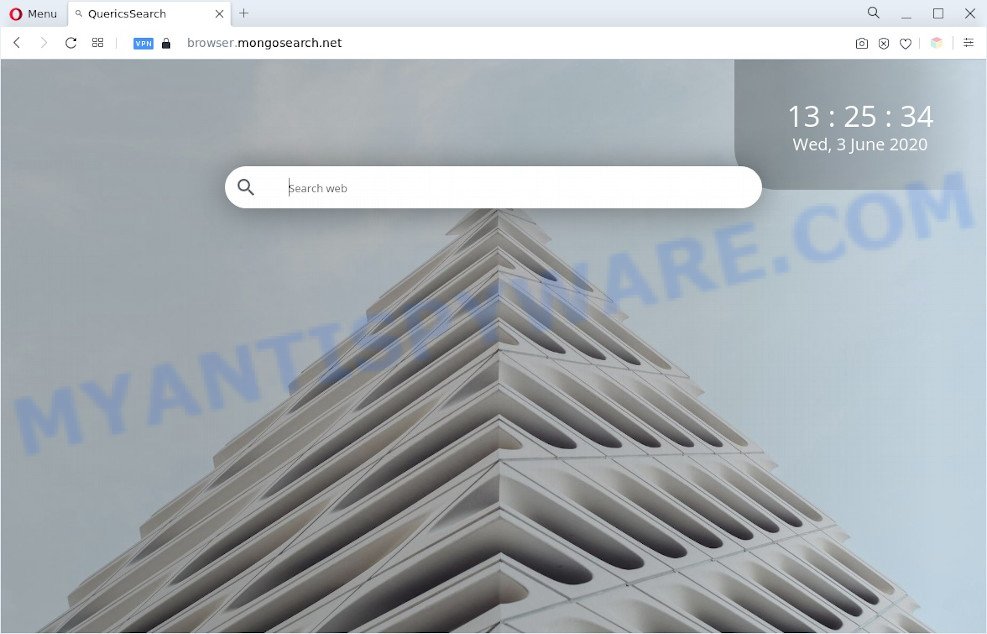
Browser.mongosearch.net is a browser hijacker
Typically, browser hijackers and PUPs promote fake search providers by setting their address as the start page or search provider of the affected internet browser. In this case, the browser hijacker changes the browser settings to Browser.mongosearch.net. That is, in other words, browser hijacker were created for the sole purpose of forcing the user to visit a special address like Browser.mongosearch.net when the user opens the home page or uses the search engine. Therefore, the only way to delete a browser redirect to this unwanted website is to completely remove the browser hijacker associated with it.

Browser.mongosearch.net redirects user searchers to Yahoo
What is more, the browser hijacker can analyze your browsing, and gain access to your user info and, later, can transfer it third party companies. Thus, there are more than enough reasons to remove Browser.mongosearch.net from your web browser.
So, if you happen to encounter the Browser.mongosearch.net redirect, then be quick and take effort to remove browser hijacker ASAP. Follow the steps below to remove Browser.mongosearch.net . Let us know how you managed by sending us your comments please.
How can a browser hijacker get on your personal computer
The Browser.mongosearch.net browser hijacker like other PUPs can get installed to your internet browser or system when you visit a webpage and press an Install button, or when you download and run a dubious application, or when you install free application that includes a PUP (potentially unwanted program). Be very attentive when installing any programs and make sure you deselect any options for third-party applications that you do not want.
Threat Summary
| Name | Browser.mongosearch.net |
| Type | browser hijacker, search engine hijacker, home page hijacker, PUP, redirect virus |
| Affected Browser Settings | homepage, new tab page URL, search provider |
| Symptoms |
|
| Removal | Browser.mongosearch.net removal guide |
How to remove Browser.mongosearch.net from PC system
There are a few methods which can be used to remove Browser.mongosearch.net. But, not all PUPs such as this browser hijacker infection can be completely uninstalled using only manual methods. In many cases you’re not able to uninstall any hijacker using standard Microsoft Windows options. In order to delete Browser.mongosearch.net you need complete a few manual steps and run free malware removal tools. Most IT security researchers states that Zemana Free, MalwareBytes AntiMalware or Hitman Pro tools are a right choice. These free applications are able to search for and remove Browser.mongosearch.net from your system and revert back your web browser settings to defaults.
To remove Browser.mongosearch.net, use the following steps:
- How to get rid of Browser.mongosearch.net manually
- Automatic Removal of Browser.mongosearch.net browser hijacker
- How to block Browser.mongosearch.net
- Finish words
How to get rid of Browser.mongosearch.net manually
To delete Browser.mongosearch.net browser hijacker, adware and other unwanted programs you can try to do so manually. Unfortunately some of the hijackers won’t show up in your program list, but some hijackers may. In this case, you may be able to get rid of it via the uninstall function of your system. You can do this by completing the steps below.
Remove Browser.mongosearch.net related apps through the Control Panel of your computer
You can manually remove nonaggressive browser hijacker infection by deleting the program that it came with or removing the browser hijacker itself using ‘Add/Remove programs’ or ‘Uninstall a program’ option in Microsoft Windows Control Panel.
Windows 8, 8.1, 10
First, click the Windows button
Windows XP, Vista, 7
First, press “Start” and select “Control Panel”.
It will show the Windows Control Panel as displayed on the image below.

Next, click “Uninstall a program” ![]()
It will show a list of all apps installed on your computer. Scroll through the all list, and remove any dubious and unknown applications. To quickly find the latest installed apps, we recommend sort software by date in the Control panel.
Remove Browser.mongosearch.net from Internet Explorer
If you find that Microsoft Internet Explorer web browser settings like search engine by default, new tab page and start page had been hijacked, then you may revert back your settings, via the reset internet browser process.
First, run the Internet Explorer. Next, click the button in the form of gear (![]() ). It will display the Tools drop-down menu, click the “Internet Options” like below.
). It will display the Tools drop-down menu, click the “Internet Options” like below.

In the “Internet Options” window click on the Advanced tab, then click the Reset button. The Microsoft Internet Explorer will display the “Reset Internet Explorer settings” window such as the one below. Select the “Delete personal settings” check box, then click “Reset” button.

You will now need to restart your PC for the changes to take effect.
Remove Browser.mongosearch.net from Mozilla Firefox by resetting web-browser settings
If the Mozilla Firefox settings like startpage, search provider and newtab have been modified by the hijacker, then resetting it to the default state can help. When using the reset feature, your personal information like passwords, bookmarks, browsing history and web form auto-fill data will be saved.
Run the Mozilla Firefox and click the menu button (it looks like three stacked lines) at the top right of the internet browser screen. Next, click the question-mark icon at the bottom of the drop-down menu. It will open the slide-out menu.

Select the “Troubleshooting information”. If you’re unable to access the Help menu, then type “about:support” in your address bar and press Enter. It bring up the “Troubleshooting Information” page as displayed in the following example.

Click the “Refresh Firefox” button at the top right of the Troubleshooting Information page. Select “Refresh Firefox” in the confirmation dialog box. The Mozilla Firefox will start a task to fix your problems that caused by the Browser.mongosearch.net browser hijacker. When, it’s finished, click the “Finish” button.
Remove Browser.mongosearch.net from Google Chrome
If you have hijacker infection, pop-up ads problems or Chrome is running slow, then reset Chrome can help you. In this instructions we’ll show you the method to reset your Google Chrome settings and data to default values without reinstall.

- First run the Google Chrome and click Menu button (small button in the form of three dots).
- It will show the Google Chrome main menu. Choose More Tools, then click Extensions.
- You will see the list of installed extensions. If the list has the extension labeled with “Installed by enterprise policy” or “Installed by your administrator”, then complete the following tutorial: Remove Chrome extensions installed by enterprise policy.
- Now open the Chrome menu once again, click the “Settings” menu.
- You will see the Chrome’s settings page. Scroll down and click “Advanced” link.
- Scroll down again and click the “Reset” button.
- The Chrome will display the reset profile settings page as shown on the image above.
- Next press the “Reset” button.
- Once this process is done, your web-browser’s search engine by default, new tab page and homepage will be restored to their original defaults.
- To learn more, read the post How to reset Chrome settings to default.
Automatic Removal of Browser.mongosearch.net browser hijacker
If you’re not expert at computer technology, then we suggest to use free removal utilities listed below to get rid of Browser.mongosearch.net for good. The automatic solution is highly recommended. It has less steps and easier to implement than the manual solution. Moreover, it lower risk of system damage. So, the automatic Browser.mongosearch.net removal is a better option.
Run Zemana Free to remove Browser.mongosearch.net hijacker
Zemana AntiMalware (ZAM) is a free tool that performs a scan of your machine and displays if there are existing adware software, browser hijackers, viruses, worms, spyware, trojans and other malware residing on your personal computer. If malicious software is found, Zemana can automatically remove it. Zemana AntiMalware does not conflict with other anti malware and antivirus software installed on your PC system.

- Installing the Zemana Anti Malware (ZAM) is simple. First you will need to download Zemana Anti-Malware by clicking on the following link. Save it on your Desktop.
Zemana AntiMalware
164782 downloads
Author: Zemana Ltd
Category: Security tools
Update: July 16, 2019
- Once the downloading process is complete, close all apps and windows on your PC system. Open a directory in which you saved it. Double-click on the icon that’s named Zemana.AntiMalware.Setup.
- Further, click Next button and follow the prompts.
- Once install is finished, press the “Scan” button to perform a system scan with this tool for the browser hijacker that responsible for internet browser redirect to the intrusive Browser.mongosearch.net web site. This procedure can take quite a while, so please be patient.
- Once Zemana AntiMalware (ZAM) has completed scanning, a list of all threats detected is produced. When you’re ready, press “Next”. Once finished, you can be prompted to reboot your system.
Run HitmanPro to delete Browser.mongosearch.net home page
All-in-all, Hitman Pro is a fantastic tool to clean your personal computer from any unwanted applications such as hijacker that causes web-browsers to display the Browser.mongosearch.net web page. The HitmanPro is portable application that meaning, you don’t need to install it to run it. Hitman Pro is compatible with all versions of Windows operating system from MS Windows XP to Windows 10. Both 64-bit and 32-bit systems are supported.
Visit the following page to download the latest version of HitmanPro for Windows. Save it to your Desktop so that you can access the file easily.
Once the downloading process is finished, open the directory in which you saved it and double-click the Hitman Pro icon. It will start the Hitman Pro tool. If the User Account Control dialog box will ask you want to open the application, click Yes button to continue.

Next, press “Next” to perform a system scan with this utility for the browser hijacker responsible for redirections to Browser.mongosearch.net. Depending on your system, the scan can take anywhere from a few minutes to close to an hour.

As the scanning ends, Hitman Pro will open you the results like below.

When you’re ready, press “Next” button. It will open a dialog box, press the “Activate free license” button. The HitmanPro will delete the Browser.mongosearch.net browser hijacker and other internet browser’s malicious plugins and move the selected threats to the program’s quarantine. When finished, the utility may ask you to restart your personal computer.
How to remove Browser.mongosearch.net with MalwareBytes Free
Get rid of Browser.mongosearch.net browser hijacker manually is difficult and often the hijacker is not fully removed. Therefore, we advise you to run the MalwareBytes which are fully clean your PC. Moreover, this free application will allow you to remove malware, potentially unwanted applications, toolbars and adware that your PC system can be infected too.
Installing the MalwareBytes Free is simple. First you will need to download MalwareBytes AntiMalware on your computer from the link below.
327040 downloads
Author: Malwarebytes
Category: Security tools
Update: April 15, 2020
After the download is done, close all windows on your machine. Further, start the file named MBSetup. If the “User Account Control” prompt pops up as shown on the screen below, click the “Yes” button.

It will display the Setup wizard which will allow you install MalwareBytes on the PC system. Follow the prompts and don’t make any changes to default settings.

Once installation is finished successfully, click “Get Started” button. Then MalwareBytes AntiMalware (MBAM) will automatically run and you can see its main window as on the image below.

Next, click the “Scan” button for scanning your PC system for the browser hijacker responsible for redirecting your browser to Browser.mongosearch.net web page. Depending on your machine, the scan may take anywhere from a few minutes to close to an hour.

When MalwareBytes is complete scanning your system, you will be shown the list of all detected threats on your machine. You may remove threats (move to Quarantine) by simply press “Quarantine” button.

The MalwareBytes Anti Malware will begin to remove hijacker infection related to the Browser.mongosearch.net redirect. After the cleaning process is complete, you can be prompted to reboot your PC system. We advise you look at the following video, which completely explains the process of using the MalwareBytes to remove browser hijackers, adware and other malicious software.
How to block Browser.mongosearch.net
Use an adblocker tool like AdGuard will protect you from malicious advertisements and content. Moreover, you may find that the AdGuard have an option to protect your privacy and stop phishing and spam web-sites. Additionally, ad-blocker software will help you to avoid undesired ads and unverified links that also a good way to stay safe online.
- First, click the following link, then click the ‘Download’ button in order to download the latest version of AdGuard.
Adguard download
26839 downloads
Version: 6.4
Author: © Adguard
Category: Security tools
Update: November 15, 2018
- Once the downloading process is complete, run the downloaded file. You will see the “Setup Wizard” program window. Follow the prompts.
- When the install is finished, press “Skip” to close the setup program and use the default settings, or click “Get Started” to see an quick tutorial that will assist you get to know AdGuard better.
- In most cases, the default settings are enough and you do not need to change anything. Each time, when you start your PC, AdGuard will run automatically and stop unwanted ads, block Browser.mongosearch.net, as well as other harmful or misleading websites. For an overview of all the features of the application, or to change its settings you can simply double-click on the icon named AdGuard, that can be found on your desktop.
Finish words
Now your machine should be free of the browser hijacker infection responsible for redirects to Browser.mongosearch.net. We suggest that you keep Zemana Free (to periodically scan your PC system for new browser hijacker infections and other malware) and AdGuard (to help you stop intrusive popup ads and harmful web-pages). Moreover, to prevent any browser hijacker, please stay clear of unknown and third party applications, make sure that your antivirus program, turn on the option to find potentially unwanted apps.
If you need more help with Browser.mongosearch.net redirect related issues, go to here.




















