According to experienced security professionals, Jimro.pro is a webpage that uses social engineering to lure people into allowing its push notifications that go directly to the desktop or the internet browser. It displays the ‘Show notifications’ confirmation request that attempts to get you to click the ‘Allow’ button to subscribe to its notifications.
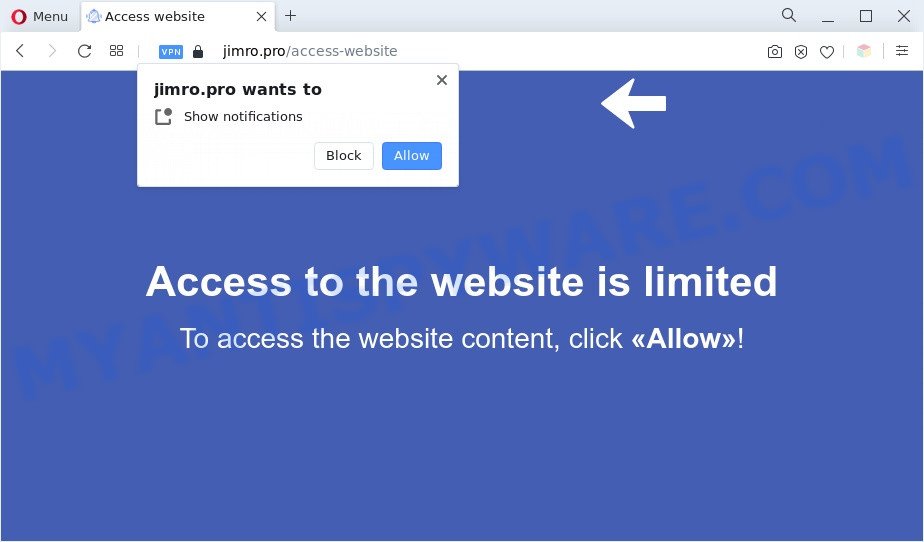
If you click on the ‘Allow’ button, the Jimro.pro web page starts sending a large amount of spam notifications on your the desktop. You will see the pop-up adverts even when you are not using the web-browser. The devs behind Jimro.pro use these push notifications to bypass pop up blocker and therefore show lots of unwanted adverts. These advertisements are used to promote questionable web browser add-ons, free gifts scams, fake software, and adult web pages.

The best method to unsubscribe from Jimro.pro push notifications open your web-browser’s settings and complete the Jimro.pro removal tutorial below. Once you remove notifications subscription, the Jimro.pro pop ups advertisements will no longer show on your desktop.
Threat Summary
| Name | Jimro.pro pop up |
| Type | spam notifications advertisements, pop up ads, pop-up virus, pop ups |
| Distribution | PUPs, malicious popup advertisements, adware softwares, social engineering attack |
| Symptoms |
|
| Removal | Jimro.pro removal guide |
How did you get infected with Jimro.pro pop ups
Cyber threat analysts have determined that users are re-directed to Jimro.pro by adware or from shady advertisements. Adware is a type of malware. It is developed to bombard you with endless advertisements and pop up windows that could potentially be dangerous for your computer. If you get adware software on your system, it can change internet browser settings and install malicious browser plugins.
Most of unwanted ads and popups come from browser toolbars and/or extensions, BHOs (browser helper objects) and bundled apps. Most commonly, these items claim itself as software that improve your experience on the Web by providing a fast and interactive home page or a search engine that does not track you. Remember, how to avoid the unwanted applications. Be cautious, launch only reputable software which download from reputable sources. NEVER install any unknown and questionable apps.
You need to follow the tutorial below to clean your computer from adware software, as adware can be a way to affect your computer with more malicious apps such as viruses and trojans. The step-by-step tutorial that follow, I will show you how to remove adware and thus delete Jimro.pro popups from your PC system forever.
How to remove Jimro.pro ads (removal tutorial)
To get rid of Jimro.pro pop up advertisements from your system, you must remove all suspicious apps and every file that could be related to the adware. Besides, to restore your web-browser newtab, search provider and home page, you should reset the infected web browsers. As soon as you are finished with Jimro.pro pop ups removal process, we advise you scan your PC with malicious software removal tools listed below. It will complete the removal procedure on your system.
To remove Jimro.pro pop ups, use the steps below:
- How to remove Jimro.pro pop-up ads without any software
- Automatic Removal of Jimro.pro advertisements
- Stop Jimro.pro advertisements
- To sum up
How to remove Jimro.pro pop-up ads without any software
Looking for a way to remove Jimro.pro pop-up ads manually without installing any apps? Then this section of the article is just for you. Below are some simple steps you can take. Performing these steps requires basic knowledge of web-browser and Windows setup. If you doubt that you can follow them, it is better to use free programs listed below that can allow you remove Jimro.pro ads.
Uninstall unwanted or recently installed software
We suggest that you start the system cleaning process by checking the list of installed programs and delete all unknown or suspicious programs. This is a very important step, as mentioned above, very often the malicious applications such as adware and hijackers may be bundled with freeware. Uninstall the unwanted apps can remove the undesired advertisements or web browser redirect.
Windows 8, 8.1, 10
First, click the Windows button
Windows XP, Vista, 7
First, click “Start” and select “Control Panel”.
It will display the Windows Control Panel like below.

Next, click “Uninstall a program” ![]()
It will display a list of all programs installed on your PC system. Scroll through the all list, and uninstall any suspicious and unknown programs. To quickly find the latest installed apps, we recommend sort applications by date in the Control panel.
Remove Jimro.pro notifications from internet browsers
If you’re in situation where you don’t want to see browser notification spam from the Jimro.pro website. In this case, you can turn off web notifications for your browser in MS Windows/Mac/Android. Find your browser in the list below, follow steps to get rid of browser permissions to display browser notification spam.
Google Chrome:
- Click on ‘three dots menu’ button at the top right hand corner of the Chrome window.
- In the menu go to ‘Settings’, scroll down to ‘Advanced’ settings.
- At the ‘Privacy and Security’ section click ‘Site settings’.
- Click on ‘Notifications’.
- Locate the Jimro.pro site and click the three vertical dots button next to it, then click on ‘Remove’.

Android:
- Tap ‘Settings’.
- Tap ‘Notifications’.
- Find and tap the browser which shows Jimro.pro browser notification spam advertisements.
- In the opened window, locate Jimro.pro, other rogue notifications and set the toggle button to ‘OFF’ on them one-by-one.

Mozilla Firefox:
- In the top right corner of the screen, click the Menu button, represented by three horizontal stripes.
- In the menu go to ‘Options’, in the menu on the left go to ‘Privacy & Security’.
- Scroll down to ‘Permissions’ section and click ‘Settings…’ button next to ‘Notifications’.
- Find sites you down’t want to see notifications from (for example, Jimro.pro), click on drop-down menu next to each and select ‘Block’.
- Save changes.

Edge:
- Click the More button (it looks like three dots) in the right upper corner of the Edge.
- Click ‘Settings’. Click ‘Advanced’ on the left side of the window.
- Click ‘Manage permissions’ button below ‘Website permissions’.
- Disable the on switch for the Jimro.pro site.

Internet Explorer:
- Click the Gear button on the right upper corner of the screen.
- Select ‘Internet options’.
- Select the ‘Privacy’ tab and click ‘Settings below ‘Pop-up Blocker’ section.
- Select the Jimro.pro site and other dubious URLs under and remove them one by one by clicking the ‘Remove’ button.

Safari:
- Go to ‘Preferences’ in the Safari menu.
- Select the ‘Websites’ tab and then select ‘Notifications’ section on the left panel.
- Locate the Jimro.pro URL and select it, click the ‘Deny’ button.
Remove Jimro.pro pop-ups from Google Chrome
In this step we are going to show you how to reset Chrome settings. PUPs such as the adware software can make changes to your web browser settings, add toolbars and undesired add-ons. By resetting Chrome settings you will get rid of Jimro.pro pop-up ads and reset unwanted changes caused by adware. When using the reset feature, your personal information such as passwords, bookmarks, browsing history and web form auto-fill data will be saved.

- First, run the Chrome and click the Menu icon (icon in the form of three dots).
- It will open the Google Chrome main menu. Select More Tools, then click Extensions.
- You’ll see the list of installed plugins. If the list has the extension labeled with “Installed by enterprise policy” or “Installed by your administrator”, then complete the following steps: Remove Chrome extensions installed by enterprise policy.
- Now open the Google Chrome menu once again, click the “Settings” menu.
- Next, click “Advanced” link, which located at the bottom of the Settings page.
- On the bottom of the “Advanced settings” page, press the “Reset settings to their original defaults” button.
- The Chrome will open the reset settings dialog box as on the image above.
- Confirm the internet browser’s reset by clicking on the “Reset” button.
- To learn more, read the article How to reset Google Chrome settings to default.
Delete Jimro.pro popups from IE
If you find that IE browser settings like newtab page, start page and search engine by default had been replaced by adware that causes multiple unwanted popups, then you may restore your settings, via the reset browser procedure.
First, open the Internet Explorer, click ![]() ) button. Next, click “Internet Options” like below.
) button. Next, click “Internet Options” like below.

In the “Internet Options” screen select the Advanced tab. Next, click Reset button. The Internet Explorer will open the Reset Internet Explorer settings dialog box. Select the “Delete personal settings” check box and click Reset button.

You will now need to restart your machine for the changes to take effect. It will remove adware software responsible for Jimro.pro pop-ups, disable malicious and ad-supported internet browser’s extensions and restore the Internet Explorer’s settings like start page, search provider by default and newtab to default state.
Remove Jimro.pro from Firefox by resetting web browser settings
If the Firefox web-browser is re-directed to Jimro.pro and you want to restore the Mozilla Firefox settings back to their default state, then you should follow the tutorial below. Essential information like bookmarks, browsing history, passwords, cookies, auto-fill data and personal dictionaries will not be removed.
Click the Menu button (looks like three horizontal lines), and click the blue Help icon located at the bottom of the drop down menu such as the one below.

A small menu will appear, click the “Troubleshooting Information”. On this page, press “Refresh Firefox” button as displayed below.

Follow the onscreen procedure to return your Mozilla Firefox web-browser settings to their original settings.
Automatic Removal of Jimro.pro advertisements
Is your Microsoft Windows machine hijacked with adware? Then do not worry, in the steps below, we are sharing best malicious software removal utilities which can be used to remove Jimro.pro advertisements from the Internet Explorer, MS Edge, Mozilla Firefox and Chrome and your machine.
Remove Jimro.pro pop-up ads with Zemana AntiMalware
Zemana AntiMalware (ZAM) is free full featured malware removal utility. It can scan your files and Windows registry in real-time. Zemana can help to delete Jimro.pro advertisements, other potentially unwanted apps, malware and adware software. It uses 1% of your computer resources. This utility has got simple and beautiful interface and at the same time effective protection for your PC.
First, please go to the link below, then click the ‘Download’ button in order to download the latest version of Zemana.
164778 downloads
Author: Zemana Ltd
Category: Security tools
Update: July 16, 2019
When the download is finished, start it and follow the prompts. Once installed, the Zemana Free will try to update itself and when this task is finished, press the “Scan” button . Zemana Anti Malware application will scan through the whole personal computer for the adware software that causes multiple unwanted pop ups.

Depending on your system, the scan can take anywhere from a few minutes to close to an hour. While the Zemana Free is scanning, you can see how many objects it has identified either as being malware. All found threats will be marked. You can delete them all by simply press “Next” button.

The Zemana Anti-Malware will delete adware software that causes Jimro.pro ads and move the selected items to the program’s quarantine.
Use HitmanPro to delete Jimro.pro advertisements
The HitmanPro utility is free (30 day trial) and easy to use. It can scan and get rid of malicious software, potentially unwanted apps and adware in IE, Mozilla Firefox, MS Edge and Google Chrome browsers and thereby remove all annoying Jimro.pro popups. Hitman Pro is powerful enough to find and delete harmful registry entries and files that are hidden on the PC system.
Hitman Pro can be downloaded from the following link. Save it on your Desktop.
After the download is complete, open the file location. You will see an icon like below.

Double click the Hitman Pro desktop icon. When the utility is started, you will see a screen as displayed in the following example.

Further, click “Next” button . HitmanPro tool will begin scanning the whole machine to find out adware which cause pop ups. A scan may take anywhere from 10 to 30 minutes, depending on the count of files on your PC and the speed of your personal computer. Once the system scan is done, the results are displayed in the scan report as displayed on the screen below.

You may remove threats (move to Quarantine) by simply click “Next” button. It will open a prompt, click the “Activate free license” button.
Get rid of Jimro.pro popups with MalwareBytes Free
You can remove Jimro.pro ads automatically through the use of MalwareBytes AntiMalware. We advise this free malware removal tool because it can easily remove browser hijackers, adware, PUPs and toolbars with all their components such as files, folders and registry entries.
Installing the MalwareBytes is simple. First you will need to download MalwareBytes Anti Malware (MBAM) on your machine by clicking on the following link.
327040 downloads
Author: Malwarebytes
Category: Security tools
Update: April 15, 2020
Once the download is complete, close all apps and windows on your personal computer. Open a directory in which you saved it. Double-click on the icon that’s named MBSetup as displayed in the following example.
![]()
When the installation starts, you’ll see the Setup wizard which will help you set up Malwarebytes on your system.

Once setup is done, you will see window as on the image below.

Now press the “Scan” button to scan for adware that cause unwanted Jimro.pro pop-up ads. This task can take quite a while, so please be patient. When a threat is found, the number of the security threats will change accordingly. Wait until the the scanning is finished.

When the scan get finished, the results are displayed in the scan report. When you are ready, click “Quarantine” button.

The Malwarebytes will now remove adware related to the Jimro.pro ads and move the selected threats to the program’s quarantine. When the clean-up is finished, you may be prompted to reboot your system.

The following video explains step-by-step instructions on how to delete hijacker, adware and other malicious software with MalwareBytes.
Stop Jimro.pro advertisements
In order to increase your security and protect your system against new unwanted ads and harmful webpages, you need to run ad-blocker program that blocks an access to harmful ads and web sites. Moreover, the program can block the open of intrusive advertising, which also leads to faster loading of web pages and reduce the consumption of web traffic.
AdGuard can be downloaded from the following link. Save it on your Microsoft Windows desktop.
26839 downloads
Version: 6.4
Author: © Adguard
Category: Security tools
Update: November 15, 2018
After downloading is complete, double-click the downloaded file to run it. The “Setup Wizard” window will show up on the computer screen as displayed in the following example.

Follow the prompts. AdGuard will then be installed and an icon will be placed on your desktop. A window will show up asking you to confirm that you want to see a quick tutorial as displayed on the image below.

Click “Skip” button to close the window and use the default settings, or press “Get Started” to see an quick instructions that will help you get to know AdGuard better.
Each time, when you launch your PC system, AdGuard will run automatically and stop undesired advertisements, block Jimro.pro, as well as other malicious or misleading web pages. For an overview of all the features of the program, or to change its settings you can simply double-click on the AdGuard icon, that is located on your desktop.
To sum up
Now your computer should be clean of the adware that causes annoying Jimro.pro pop ups. We suggest that you keep AdGuard (to help you stop unwanted pop-ups and unwanted malicious webpages) and Zemana (to periodically scan your computer for new adwares and other malware). Probably you are running an older version of Java or Adobe Flash Player. This can be a security risk, so download and install the latest version right now.
If you are still having problems while trying to remove Jimro.pro pop-up ads from the Internet Explorer, Google Chrome, MS Edge and Firefox, then ask for help here here.




















