Pushails.com pop up is a browser-based scam that uses social engineering methods to lure people into allowing its spam notifications from this or similar webpages that will in turn bombard users with unwanted adverts usually related to adware, adult web sites and other click fraud schemes. This web-page will claim that the user need to click ‘Allow’ button in order to download a file, connect to the Internet, enable Flash Player, watch a video, access the content of the web page, and so on.
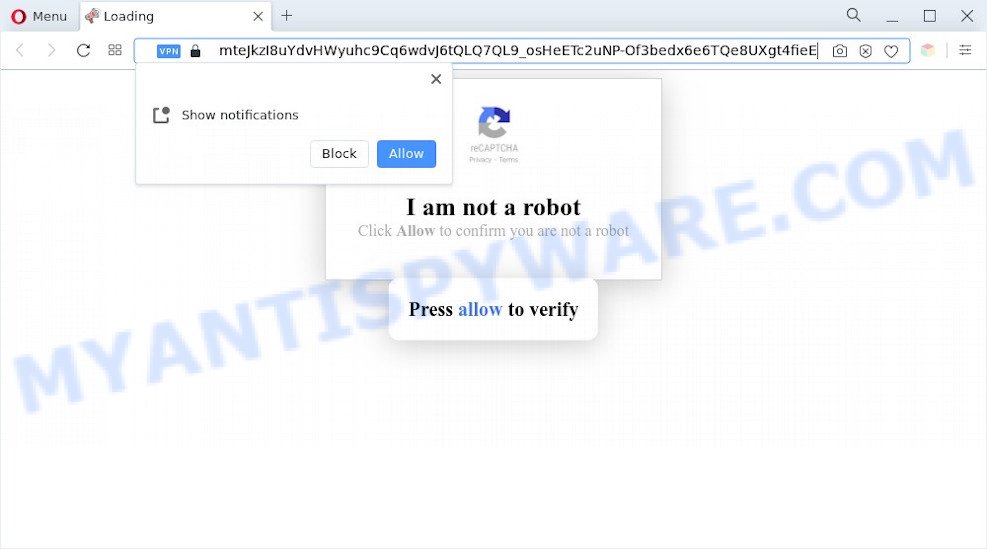
Once you click on the ‘Allow’ button, then your browser will be configured to display annoying adverts on your desktop, even when you are not using the browser. The push notifications will promote ‘free’ online games, free gifts scams, dubious web-browser add-ons, adult websites, and fake software as shown in the following example.

To end this intrusive behavior and remove Pushails.com push notifications, you need to change browser settings that got modified by adware. For that, perform the Pushails.com removal tutorial below. Once you delete Pushails.com subscription, the push notifications will no longer appear on the screen.
Threat Summary
| Name | Pushails.com pop-up |
| Type | browser notification spam ads, pop-up virus, pop ups, pop-up ads |
| Distribution | adware softwares, potentially unwanted apps, suspicious pop up ads, social engineering attack |
| Symptoms |
|
| Removal | Pushails.com removal guide |
Where the Pushails.com popups comes from
These Pushails.com pop ups are caused by misleading advertisements on the web-sites you visit or adware software. Adware’s basic purpose is to present ads. These advertisements are often shown as in-text links, unclosable windows or push notifications. Clicks on the ads produce a monetary payoff for the software producers. Adware software can work like Spyware, since it sends personal info such as searches and trends to advertisers.
These days certain free applications makers bundle potentially unwanted apps or adware with a view to making some money. These are not freeware as install an unwanted apps on to your Microsoft Windows machine. So whenever you install a new free programs that downloaded from the Internet, be very careful during install. Carefully read the EULA (a text with I ACCEPT/I DECLINE button), select custom or manual installation mode, uncheck all third-party apps.
So, obviously, you need to get rid of the adware software sooner. Use the free instructions below. This guide will allow you clean your computer of adware and thus delete the Pushails.com intrusive popup advertisements.
How to remove Pushails.com pop-up advertisements from Chrome, Firefox, IE, Edge
We can assist you get rid of Pushails.com from your web browsers, without the need to take your computer to a professional. Simply follow the removal steps below if you currently have the annoying adware software on your personal computer and want to remove it. If you’ve any difficulty while trying to get rid of the adware software related to the Pushails.com pop ups, feel free to ask for our assist in the comment section below. Read it once, after doing so, please bookmark this page (or open it on your smartphone) as you may need to exit your internet browser or restart your computer.
To remove Pushails.com pop ups, execute the steps below:
- Manual Pushails.com pop-ups removal
- Automatic Removal of Pushails.com popup ads
- Block Pushails.com and other intrusive web sites
- To sum up
Manual Pushails.com pop-ups removal
The most common adware software can be removed manually, without the use of antivirus software or other removal utilities. The manual steps below will allow you remove Pushails.com pop up ads step by step. Although each of the steps is very easy and does not require special knowledge, but you doubt that you can complete them, then use the free utilities, a list of which is given below.
Delete PUPs through the MS Windows Control Panel
The process of adware software removal is generally the same across all versions of Windows OS from 10 to XP. To start with, it’s necessary to check the list of installed programs on your computer and uninstall all unused, unknown and questionable applications.
Windows 8, 8.1, 10
First, click the Windows button
Windows XP, Vista, 7
First, click “Start” and select “Control Panel”.
It will open the Windows Control Panel as on the image below.

Next, click “Uninstall a program” ![]()
It will display a list of all programs installed on your computer. Scroll through the all list, and remove any dubious and unknown applications. To quickly find the latest installed applications, we recommend sort programs by date in the Control panel.
Remove Pushails.com notifications from web-browsers
If you’ve allowed the Pushails.com site to send push notifications to your internet browser, then we will need to delete these permissions. Depending on web browser, you can perform the steps below to get rid of the Pushails.com permissions to send browser notification spam.
Google Chrome:
- Click on ‘three dots menu’ button at the top right hand corner of the Google Chrome window.
- In the menu go to ‘Settings’, scroll down to ‘Advanced’ settings.
- In the ‘Privacy and Security’ section, click on ‘Site settings’.
- Go to Notifications settings.
- Locate the Pushails.com site and remove it by clicking the three vertical dots on the right to the URL and select ‘Remove’.

Android:
- Open Google Chrome.
- In the top right hand corner, tap on Chrome’s main menu button, represented by three vertical dots.
- In the menu tap ‘Settings’, scroll down to ‘Advanced’.
- Tap on ‘Site settings’ and then ‘Notifications’. In the opened window, find the Pushails.com URL, other questionable sites and tap on them one-by-one.
- Tap the ‘Clean & Reset’ button and confirm.

Mozilla Firefox:
- In the top right hand corner, click the Firefox menu (three horizontal stripes).
- In the drop-down menu select ‘Options’. In the left side select ‘Privacy & Security’.
- Scroll down to ‘Permissions’ and then to ‘Settings’ next to ‘Notifications’.
- Select the Pushails.com domain from the list and change the status to ‘Block’.
- Save changes.

Edge:
- In the top right hand corner, click on the three dots to expand the Edge menu.
- Click ‘Settings’. Click ‘Advanced’ on the left side of the window.
- Click ‘Manage permissions’ button below ‘Website permissions’.
- Right-click the Pushails.com. Click ‘Delete’.

Internet Explorer:
- In the right upper corner, click on the menu button (gear icon).
- Go to ‘Internet Options’ in the menu.
- Select the ‘Privacy’ tab and click ‘Settings below ‘Pop-up Blocker’ section.
- Find the Pushails.com site and click the ‘Remove’ button to remove the domain.

Safari:
- On the top menu select ‘Safari’, then ‘Preferences’.
- Select the ‘Websites’ tab and then select ‘Notifications’ section on the left panel.
- Check for Pushails.com, other questionable URLs and apply the ‘Deny’ option for each.
Delete Pushails.com popups from Firefox
If your Mozilla Firefox web browser is re-directed to Pushails.com without your permission or an unknown search provider displays results for your search, then it may be time to perform the web-browser reset. However, your saved passwords and bookmarks will not be changed, deleted or cleared.
First, open the Mozilla Firefox. Next, press the button in the form of three horizontal stripes (![]() ). It will open the drop-down menu. Next, click the Help button (
). It will open the drop-down menu. Next, click the Help button (![]() ).
).

In the Help menu click the “Troubleshooting Information”. In the upper-right corner of the “Troubleshooting Information” page click on “Refresh Firefox” button as displayed below.

Confirm your action, click the “Refresh Firefox”.
Delete Pushails.com ads from IE
By resetting Microsoft Internet Explorer internet browser you return your web browser settings to its default state. This is good initial when troubleshooting problems that might have been caused by adware that causes Pushails.com popup ads.
First, start the Microsoft Internet Explorer, then click ‘gear’ icon ![]() . It will open the Tools drop-down menu on the right part of the internet browser, then click the “Internet Options” like below.
. It will open the Tools drop-down menu on the right part of the internet browser, then click the “Internet Options” like below.

In the “Internet Options” screen, select the “Advanced” tab, then press the “Reset” button. The Microsoft Internet Explorer will open the “Reset Internet Explorer settings” prompt. Further, click the “Delete personal settings” check box to select it. Next, click the “Reset” button as shown in the figure below.

After the procedure is finished, click “Close” button. Close the Internet Explorer and reboot your computer for the changes to take effect. This step will help you to restore your browser’s search provider by default, start page and newtab page to default state.
Remove Pushails.com pop ups from Google Chrome
Annoying Pushails.com popup ads or other symptom of having adware in your web-browser is a good reason to reset Chrome. This is an easy method to recover the Google Chrome settings and not lose any important information.

- First, start the Chrome and click the Menu icon (icon in the form of three dots).
- It will show the Google Chrome main menu. Select More Tools, then press Extensions.
- You will see the list of installed addons. If the list has the extension labeled with “Installed by enterprise policy” or “Installed by your administrator”, then complete the following guide: Remove Chrome extensions installed by enterprise policy.
- Now open the Google Chrome menu once again, click the “Settings” menu.
- Next, click “Advanced” link, which located at the bottom of the Settings page.
- On the bottom of the “Advanced settings” page, press the “Reset settings to their original defaults” button.
- The Chrome will open the reset settings prompt as shown on the image above.
- Confirm the browser’s reset by clicking on the “Reset” button.
- To learn more, read the article How to reset Google Chrome settings to default.
Automatic Removal of Pushails.com popup ads
Manual removal tutorial may not be for an unskilled computer user. Each Pushails.com removal step above, such as removing questionable programs, restoring affected shortcuts, removing the adware from system settings, must be performed very carefully. If you’re in doubt during any of the steps listed in the manual removal above, then we recommend that you use the automatic Pushails.com removal steps listed below.
Use Zemana Anti Malware (ZAM) to delete Pushails.com pop ups
Zemana is a malware removal tool designed for Microsoft Windows. This utility will help you remove Pushails.com pop-up ads, various types of malware (including browser hijacker infections and potentially unwanted applications) from your personal computer. It has simple and user friendly interface. While the Zemana Free does its job, your machine will run smoothly.
Now you can set up and run Zemana Anti Malware (ZAM) to remove Pushails.com advertisements from your browser by following the steps below:
Please go to the following link to download Zemana Anti-Malware setup package called Zemana.AntiMalware.Setup on your computer. Save it directly to your MS Windows Desktop.
164782 downloads
Author: Zemana Ltd
Category: Security tools
Update: July 16, 2019
Start the installer after it has been downloaded successfully and then follow the prompts to set up this tool on your personal computer.

During install you can change certain settings, but we suggest you don’t make any changes to default settings.
When installation is done, this malicious software removal utility will automatically run and update itself. You will see its main window like below.

Now click the “Scan” button to perform a system scan for the adware that causes undesired Pushails.com popups. This procedure can take some time, so please be patient. While the Zemana Anti Malware program is scanning, you may see how many objects it has identified as threat.

Once Zemana Anti-Malware completes the scan, you can check all threats detected on your computer. Review the scan results and then click “Next” button.

The Zemana will delete adware related to the Pushails.com popups and move the selected threats to the program’s quarantine. After finished, you can be prompted to restart your PC system to make the change take effect.
Use Hitman Pro to delete Pushails.com ads
HitmanPro is a portable program which requires no hard installation to locate and delete adware that cause pop ups. The program itself is small in size (only a few Mb). HitmanPro does not need any drivers and special dlls. It is probably easier to use than any alternative malicious software removal utilities you’ve ever tried. HitmanPro works on 64 and 32-bit versions of Microsoft Windows 10, 8, 7 and XP. It proves that removal utility can be just as effective as the widely known antivirus programs.
Visit the page linked below to download Hitman Pro. Save it to your Desktop so that you can access the file easily.
When the downloading process is finished, open the directory in which you saved it and double-click the Hitman Pro icon. It will start the Hitman Pro tool. If the User Account Control prompt will ask you want to start the program, press Yes button to continue.

Next, click “Next” to search for adware that causes multiple intrusive pop-ups. Depending on your computer, the scan can take anywhere from a few minutes to close to an hour. When a malware, adware or PUPs are found, the number of the security threats will change accordingly.

Once the scan get finished, HitmanPro will display a list of detected threats as displayed on the image below.

Review the results once the tool has complete the system scan. If you think an entry should not be quarantined, then uncheck it. Otherwise, simply press “Next” button. It will open a prompt, press the “Activate free license” button. The HitmanPro will get rid of adware that causes Pushails.com advertisements. Once finished, the tool may ask you to reboot your computer.
How to remove Pushails.com with MalwareBytes Anti Malware (MBAM)
Trying to remove Pushails.com pop-ups can become a battle of wills between the adware software infection and you. MalwareBytes can be a powerful ally, removing most of today’s adware, malware and potentially unwanted programs with ease. Here’s how to use MalwareBytes Free will help you win.
Download MalwareBytes on your system from the following link.
327040 downloads
Author: Malwarebytes
Category: Security tools
Update: April 15, 2020
Once the downloading process is done, close all apps and windows on your computer. Double-click the set up file named MBSetup. If the “User Account Control” dialog box pops up as displayed on the screen below, click the “Yes” button.

It will open the Setup wizard that will help you install MalwareBytes AntiMalware (MBAM) on your PC system. Follow the prompts and do not make any changes to default settings.

Once setup is complete successfully, click “Get Started” button. MalwareBytes Free will automatically start and you can see its main screen as shown on the image below.

Now press the “Scan” button for checking your computer for the adware which cause intrusive Pushails.com ads. This procedure may take some time, so please be patient. While the utility is checking, you may see how many objects and files has already scanned.

Once MalwareBytes Anti-Malware has completed scanning your computer, MalwareBytes AntiMalware will show a list of detected items. When you’re ready, click “Quarantine” button. The MalwareBytes will get rid of adware which cause unwanted Pushails.com popups and move the selected items to the Quarantine. Once the procedure is finished, you may be prompted to restart the PC system.

We recommend you look at the following video, which completely explains the procedure of using the MalwareBytes Anti Malware to get rid of adware software, browser hijacker and other malicious software.
Block Pushails.com and other intrusive web sites
In order to increase your security and protect your personal computer against new undesired advertisements and malicious websites, you need to use ad blocker program that blocks an access to harmful advertisements and web-pages. Moreover, the program can stop the show of intrusive advertising, that also leads to faster loading of web pages and reduce the consumption of web traffic.
Download AdGuard by clicking on the link below.
26839 downloads
Version: 6.4
Author: © Adguard
Category: Security tools
Update: November 15, 2018
After downloading is complete, start the downloaded file. You will see the “Setup Wizard” screen similar to the one below.

Follow the prompts. After the setup is finished, you will see a window like below.

You can click “Skip” to close the setup program and use the default settings, or click “Get Started” button to see an quick tutorial which will allow you get to know AdGuard better.
In most cases, the default settings are enough and you don’t need to change anything. Each time, when you launch your computer, AdGuard will run automatically and stop unwanted advertisements, block Pushails.com, as well as other harmful or misleading web-sites. For an overview of all the features of the program, or to change its settings you can simply double-click on the AdGuard icon, which is located on your desktop.
To sum up
Now your PC should be clean of the adware responsible for Pushails.com pop ups. We suggest that you keep AdGuard (to help you stop unwanted pop up ads and unwanted harmful web sites) and Zemana (to periodically scan your PC for new adware softwares and other malicious software). Probably you are running an older version of Java or Adobe Flash Player. This can be a security risk, so download and install the latest version right now.
If you are still having problems while trying to delete Pushails.com ads from the IE, Chrome, Mozilla Firefox and Edge, then ask for help here here.




















