Cautifullyloky.club is a web-page which forces you and other unsuspecting users into registering for its spam notifications so that it can send unwanted adverts directly to the desktop. It shows the message ‘Click Allow to’ (download a file, connect to the Internet, enable Flash Player, watch a video, access the content of the web-site), asking you to subscribe to notifications.
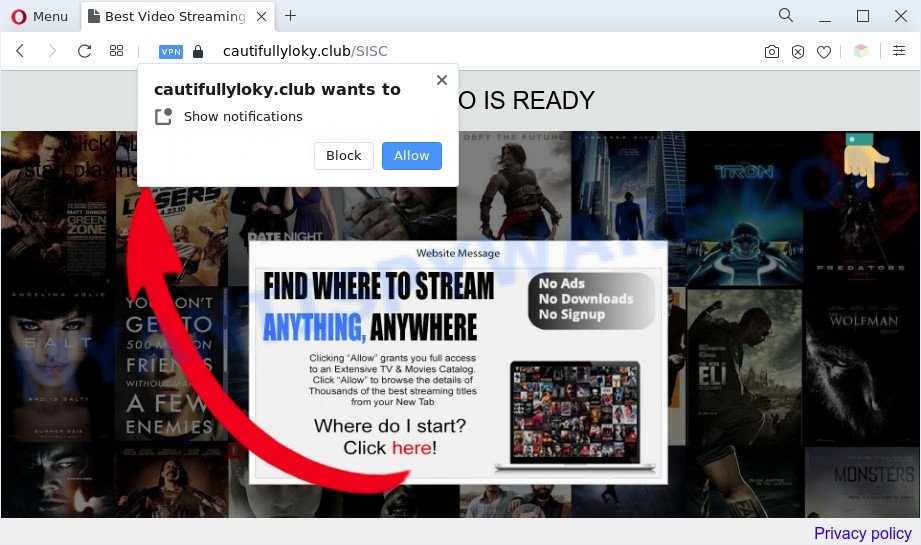
If you click the ‘Allow’ button, then you will start seeing unwanted advertisements in form of pop-up windows on the desktop. The devs behind Cautifullyloky.club use these push notifications to bypass popup blocker and therefore display lots of unwanted adverts. These advertisements are used to promote dubious browser extensions, free gifts scams, fake downloads, and adult websites.

In order to unsubscribe from Cautifullyloky.club push notifications open your web-browser’s settings and complete the Cautifullyloky.club removal guidance below. Once you delete notifications subscription, the Cautifullyloky.club popups ads will no longer show on your screen.
Threat Summary
| Name | Cautifullyloky.club pop up |
| Type | spam notifications advertisements, popups, popup ads, popup virus |
| Distribution | potentially unwanted programs, social engineering attack, suspicious popup ads, adware softwares |
| Symptoms |
|
| Removal | Cautifullyloky.club removal guide |
How does your machine get infected with Cautifullyloky.club pop-ups
Security experts have determined that users are redirected to Cautifullyloky.club by adware or from malicious ads. Adware is software responsible for unwanted adverts. Some adware will bring up ads when you is surfing the Web, while other will build up a profile of your browsing habits in order to target advertisements. In general, adware software have to be installed on your PC system, so it will tend to be bundled with other apps in much the same method as PUPs.
Adware spreads bundled with some free applications. So always read carefully the install screens, disclaimers, ‘Terms of Use’ and ‘Software license’ appearing during the install procedure. Additionally pay attention for additional applications which are being installed along with the main program. Ensure that you unchecked all of them! Also, run an ad-blocker application that will allow to block suspicious and untrustworthy web pages.
You probably want to know how to delete adware as well as remove Cautifullyloky.club ads. In the step-by-step guide below we will tell you about how to solve your problems.
How to remove Cautifullyloky.club pop-ups (removal guidance)
There are a few solutions that can be used to get rid of Cautifullyloky.club pop-up ads. But, not all PUPs such as this adware software can be completely deleted utilizing only manual methods. In many cases you are not able to uninstall any adware utilizing standard Microsoft Windows options. In order to remove Cautifullyloky.club advertisements you need complete a few manual steps and run reliable removal utilities. Most experienced security experts states that Zemana Anti Malware, MalwareBytes Free or Hitman Pro utilities are a right choice. These free programs are able to search for and remove Cautifullyloky.club popup advertisements from your computer and return your web-browser settings to defaults.
To remove Cautifullyloky.club pop ups, execute the steps below:
- How to remove Cautifullyloky.club advertisements without any software
- Automatic Removal of Cautifullyloky.club ads
- Use AdBlocker to block Cautifullyloky.club and stay safe online
- Finish words
How to remove Cautifullyloky.club advertisements without any software
Looking for a way to remove Cautifullyloky.club advertisements manually without downloading any utilities? Then this section of the blog post is just for you. Below are some simple steps you can take. Performing these steps requires basic knowledge of web-browser and Microsoft Windows setup. If you doubt that you can follow them, it is better to use free programs listed below that can help you remove Cautifullyloky.club pop up ads.
Uninstall PUPs through the Windows Control Panel
In order to get rid of PUPs like this adware, open the MS Windows Control Panel and click on “Uninstall a program”. Check the list of installed apps. For the ones you do not know, run an Internet search to see if they are adware software, hijacker infection or PUPs. If yes, remove them off. Even if they are just a software that you do not use, then uninstalling them off will increase your computer start up time and speed dramatically.
Press Windows button ![]() , then click Search
, then click Search ![]() . Type “Control panel”and press Enter. If you using Windows XP or Windows 7, then press “Start” and select “Control Panel”. It will open the Windows Control Panel such as the one below.
. Type “Control panel”and press Enter. If you using Windows XP or Windows 7, then press “Start” and select “Control Panel”. It will open the Windows Control Panel such as the one below.

Further, click “Uninstall a program” ![]()
It will open a list of all programs installed on your computer. Scroll through the all list, and uninstall any dubious and unknown apps.
Remove Cautifullyloky.club notifications from browsers
If you are in situation where you don’t want to see spam notifications from the Cautifullyloky.club website. In this case, you can turn off web notifications for your web browser in MS Windows/Mac OS/Android. Find your web-browser in the list below, follow steps to remove web browser permissions to display spam notifications.
|
|
|
|
|
|
Get rid of Cautifullyloky.club pop-up ads from Mozilla Firefox
Resetting Firefox web browser will reset all the settings to their original settings and will remove Cautifullyloky.club pop up ads, malicious add-ons and extensions. However, your themes, bookmarks, history, passwords, and web form auto-fill information will not be deleted.
Start the Firefox and click the menu button (it looks like three stacked lines) at the top right of the internet browser screen. Next, press the question-mark icon at the bottom of the drop-down menu. It will display the slide-out menu.

Select the “Troubleshooting information”. If you are unable to access the Help menu, then type “about:support” in your address bar and press Enter. It bring up the “Troubleshooting Information” page as displayed below.

Click the “Refresh Firefox” button at the top right of the Troubleshooting Information page. Select “Refresh Firefox” in the confirmation dialog box. The Firefox will start a process to fix your problems that caused by the Cautifullyloky.club adware software. Once, it’s complete, press the “Finish” button.
Remove Cautifullyloky.club pop up advertisements from Google Chrome
Reset Chrome settings is a easy solution to delete Cautifullyloky.club pop-ups, malicious and adware addons, web-browser’s newtab page, search provider by default and startpage which have been modified by adware.
Open the Chrome menu by clicking on the button in the form of three horizontal dotes (![]() ). It will show the drop-down menu. Select More Tools, then press Extensions.
). It will show the drop-down menu. Select More Tools, then press Extensions.
Carefully browse through the list of installed extensions. If the list has the plugin labeled with “Installed by enterprise policy” or “Installed by your administrator”, then complete the following instructions: Remove Google Chrome extensions installed by enterprise policy otherwise, just go to the step below.
Open the Google Chrome main menu again, press to “Settings” option.

Scroll down to the bottom of the page and click on the “Advanced” link. Now scroll down until the Reset settings section is visible, as displayed below and click the “Reset settings to their original defaults” button.

Confirm your action, click the “Reset” button.
Delete Cautifullyloky.club ads from Internet Explorer
In order to restore all internet browser homepage, search provider and newtab page you need to reset the Internet Explorer to the state, that was when the Windows was installed on your system.
First, launch the IE, then press ‘gear’ icon ![]() . It will open the Tools drop-down menu on the right part of the web browser, then click the “Internet Options” as shown in the following example.
. It will open the Tools drop-down menu on the right part of the web browser, then click the “Internet Options” as shown in the following example.

In the “Internet Options” screen, select the “Advanced” tab, then click the “Reset” button. The Microsoft Internet Explorer will show the “Reset Internet Explorer settings” dialog box. Further, click the “Delete personal settings” check box to select it. Next, press the “Reset” button as shown on the screen below.

After the task is done, click “Close” button. Close the Microsoft Internet Explorer and reboot your system for the changes to take effect. This step will help you to restore your browser’s home page, search engine by default and newtab to default state.
Automatic Removal of Cautifullyloky.club ads
Manual removal instructions may not be for everyone. Each Cautifullyloky.club removal step above, such as removing suspicious applications, restoring hijacked shortcuts, deleting the adware from system settings, must be performed very carefully. If you are unsure about the steps above, then we suggest that you follow the automatic Cautifullyloky.club removal instructions listed below.
Run Zemana Free to delete Cautifullyloky.club popup ads
Zemana is a program which is used for malware, adware, hijacker infections and PUPs removal. The program is one of the most efficient anti-malware utilities. It helps in malicious software removal and and defends all other types of security threats. One of the biggest advantages of using Zemana Free is that is easy to use and is free. Also, it constantly keeps updating its virus/malware signatures DB. Let’s see how to install and scan your personal computer with Zemana Free in order to remove Cautifullyloky.club advertisements from your computer.
Now you can install and use Zemana Free to remove Cautifullyloky.club pop-up ads from your internet browser by following the steps below:
Click the following link to download Zemana Anti-Malware (ZAM) installation package called Zemana.AntiMalware.Setup on your personal computer. Save it directly to your Windows Desktop.
164779 downloads
Author: Zemana Ltd
Category: Security tools
Update: July 16, 2019
Run the installation package after it has been downloaded successfully and then follow the prompts to install this utility on your computer.

During setup you can change certain settings, but we suggest you do not make any changes to default settings.
When setup is finished, this malicious software removal utility will automatically run and update itself. You will see its main window as shown in the following example.

Now click the “Scan” button to search for adware that causes Cautifullyloky.club pop-ups. Depending on your PC, the scan may take anywhere from a few minutes to close to an hour. When a threat is found, the count of the security threats will change accordingly. Wait until the the scanning is complete.

After finished, it will open the Scan Results. Next, you need to click “Next” button.

The Zemana will start to remove adware that causes Cautifullyloky.club pop-ups in your browser. Once the process is finished, you can be prompted to restart your machine to make the change take effect.
Remove Cautifullyloky.club pop-up advertisements from web-browsers with HitmanPro
If the Cautifullyloky.club advertisements issue persists, use the Hitman Pro and scan if your web-browser is affected by adware software. The HitmanPro is a downloadable security tool that provides on-demand scanning and allows delete adware software, potentially unwanted applications, and other malware. It works with your existing antivirus software.

- Download HitmanPro on your Microsoft Windows Desktop from the following link.
- When downloading is done, start the Hitman Pro, double-click the HitmanPro.exe file.
- If the “User Account Control” prompts, click Yes to continue.
- In the Hitman Pro window, click the “Next” to start scanning your PC system for the adware which cause pop ups. This task can take some time, so please be patient. During the scan Hitman Pro will scan for threats present on your machine.
- When Hitman Pro completes the scan, a list of all threats found is produced. In order to delete all items, simply click “Next”. Now, click the “Activate free license” button to start the free 30 days trial to get rid of all malicious software found.
How to remove Cautifullyloky.club with MalwareBytes Anti Malware
We advise using the MalwareBytes that are completely clean your computer of the adware. The free tool is an advanced malicious software removal program developed by (c) Malwarebytes lab. This application uses the world’s most popular anti malware technology. It is able to help you delete annoying Cautifullyloky.club pop-ups from your web-browsers, potentially unwanted software, malicious software, browser hijackers, toolbars, ransomware and other security threats from your PC system for free.
Please go to the following link to download the latest version of MalwareBytes for Microsoft Windows. Save it to your Desktop so that you can access the file easily.
327040 downloads
Author: Malwarebytes
Category: Security tools
Update: April 15, 2020
After the download is finished, close all software and windows on your machine. Double-click the install file called MBSetup. If the “User Account Control” dialog box pops up like below, click the “Yes” button.

It will open the Setup wizard that will help you install MalwareBytes Free on your PC system. Follow the prompts and don’t make any changes to default settings.

Once install is complete successfully, click “Get Started” button. MalwareBytes Free will automatically start and you can see its main screen as shown below.

Now click the “Scan” button to perform a system scan for the adware software that cause popups. When a threat is found, the number of the security threats will change accordingly.

When MalwareBytes Free is complete scanning your computer, you will be shown the list of all found threats on your PC. In order to delete all threats, simply press “Quarantine” button. The MalwareBytes AntiMalware (MBAM) will delete adware software that causes Cautifullyloky.club pop up ads in your web browser and move the selected items to the Quarantine. When the procedure is done, you may be prompted to reboot the PC system.

We recommend you look at the following video, which completely explains the process of using the MalwareBytes to remove adware, hijacker infection and other malware.
Use AdBlocker to block Cautifullyloky.club and stay safe online
Run an ad-blocking tool like AdGuard will protect you from harmful ads and content. Moreover, you can find that the AdGuard have an option to protect your privacy and stop phishing and spam web-pages. Additionally, adblocker apps will help you to avoid intrusive popups and unverified links that also a good way to stay safe online.
First, please go to the link below, then click the ‘Download’ button in order to download the latest version of AdGuard.
26839 downloads
Version: 6.4
Author: © Adguard
Category: Security tools
Update: November 15, 2018
After downloading it, run the downloaded file. You will see the “Setup Wizard” screen as on the image below.

Follow the prompts. After the install is done, you will see a window as shown in the following example.

You can click “Skip” to close the setup program and use the default settings, or press “Get Started” button to see an quick tutorial that will allow you get to know AdGuard better.
In most cases, the default settings are enough and you do not need to change anything. Each time, when you start your PC, AdGuard will run automatically and stop undesired ads, block Cautifullyloky.club, as well as other harmful or misleading web-sites. For an overview of all the features of the program, or to change its settings you can simply double-click on the AdGuard icon, which is located on your desktop.
Finish words
After completing the few simple steps shown above, your computer should be free from adware that cause pop ups and other malware. The MS Edge, Internet Explorer, Firefox and Google Chrome will no longer reroute you to various undesired web-pages such as Cautifullyloky.club. Unfortunately, if the guidance does not help you, then you have caught a new adware, and then the best way – ask for help here.




















