What is Search.querics.net?
Security experts has determined that Search.querics.net is a Browser hijacker. It performs changes on popular browsers installed on hijacked PC. Particularly, it modifies the user’s web-browser home page, new tab URL and search engine.
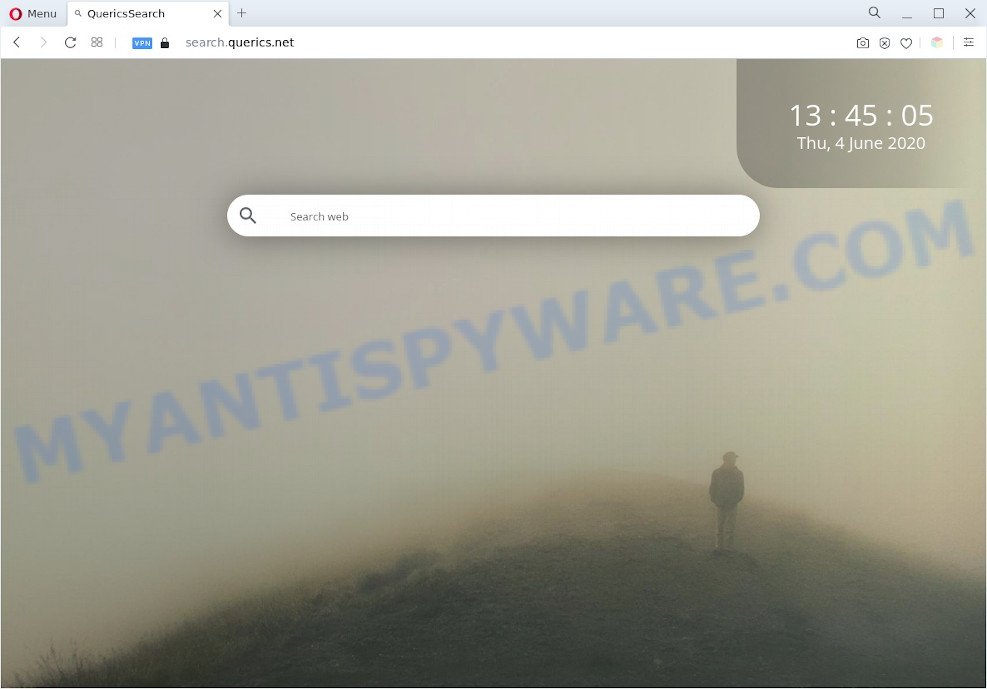
Most often, browser hijackers and PUPs promote fake search engines by setting their address as the default search engine. In this case, the browser hijacker installs Search.querics.net as a search engine. This means that users whose internet browser is affected with the browser hijacker are forced to visit Search.querics.net each time they search in the Net, open a new window or tab. And since Search.querics.net is not a real search provider and does not have the ability to find the information users need, this website reroutes the user’s web browser to the Yahoo search engine.
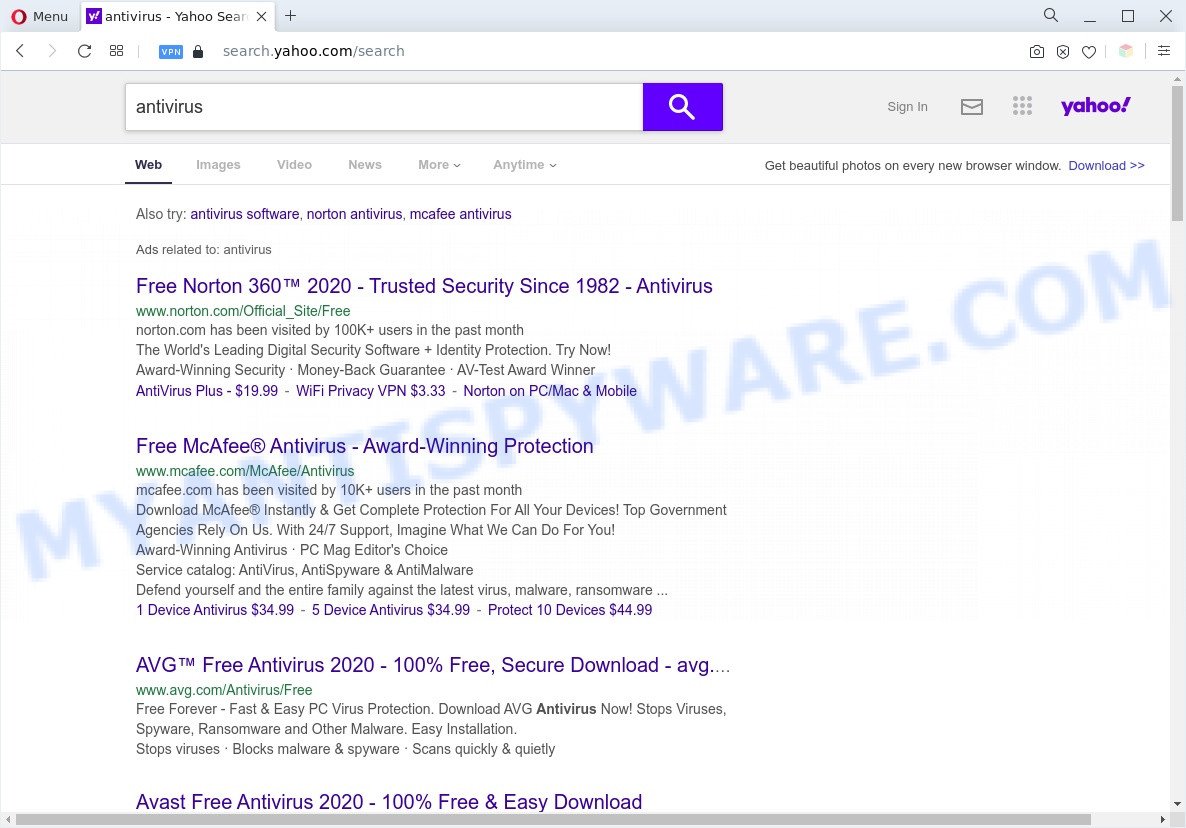
Unwanted Search.querics.net ads
Another reason why you need to remove Search.querics.net is its online data-tracking activity. It can collect user information, including:
- IP addresses;
- URLs visited;
- search queries/terms;
- clicks on links and ads;
- web-browser version information.
Threat Summary
| Name | Search.querics.net |
| Type | redirect virus, browser hijacker, search provider hijacker, PUP, startpage hijacker |
| Affected Browser Settings | new tab URL, search provider, home page |
| Symptoms |
|
| Removal | Search.querics.net removal guide |
How can Search.querics.net get on your computer
Many browser hijackers like Search.querics.net are included in the freeware setup package. In many cases, a user have a chance to disable all included “offers”, but some installers are designed to confuse the average users, in order to trick them into installing an adware software or PUPs. Anyway, easier to prevent a browser hijacker infection rather than clean up your computer after one. So, keep the browser updated (turn on automatic updates), use a good antivirus software, double check a freeware before you launch it (do a google search, scan a downloaded file with VirusTotal), avoid malicious and unknown web pages.
We recommend you to free your computer of browser hijacker infection sooner. Use the few simple steps below which will help to get rid of Search.querics.net home page and unwanted applications, that can be installed onto your PC system along with it.
How to remove Search.querics.net from Google Chrome, Firefox, IE, Edge
In order to remove Search.querics.net , start by closing any programs and pop-ups that are open. If a pop up won’t close, then close your web browser (Internet Explorer, Mozilla Firefox, MS Edge and Chrome). If a program won’t close then please restart your system. Next, follow the steps below.
To remove Search.querics.net, execute the following steps:
- Get rid of Search.querics.net start page without any utilities
- Automatic Removal of Search.querics.net
- Run AdBlocker to block Search.querics.net and stay safe online
- To sum up
Get rid of Search.querics.net start page without any utilities
Steps to remove Search.querics.net hijacker without any software are presented below. Be sure to carry out the step-by-step instructions completely to fully get rid of this undesired Search.querics.net .
Delete unwanted or newly added applications
Check out the Windows Control Panel (Programs and Features section) to see all installed applications. We advise to click on the “Date Installed” in order to sort the list of apps by the date you installed them. If you see any unknown and suspicious programs, they are the ones you need to remove.
|
|
|
|
Remove Search.querics.net from browsers
If you’re still seeing Search.querics.net that won’t go away, you might have malicious addons installed on your internet browser. Check your browser for unwanted extensions using the steps below.
You can also try to get rid of Search.querics.net start page by reset Chrome settings. |
If you are still experiencing issues with Search.querics.net removal, you need to reset Mozilla Firefox browser. |
Another way to remove Search.querics.net startpage from Internet Explorer is reset Internet Explorer settings. |
|
Automatic Removal of Search.querics.net
The browser hijacker infection may hide its components which are difficult for you to find out and remove fully. This may lead to the fact that after some time, the browser hijacker again infect your personal computer and alter internet browsers settings to Search.querics.net. Moreover, I want to note that it’s not always safe to remove hijacker infection manually, if you don’t have much experience in setting up and configuring the Microsoft Windows operating system. The best method to scan for and delete browser hijacker infections is to use free malicious software removal apps.
Use Zemana to get rid of Search.querics.net
Zemana is a free program for Microsoft Windows OS to find and get rid of PUPs, adware, malicious browser extensions, browser toolbars, and other unwanted software.
Now you can install and use Zemana to get rid of Search.querics.net startpage from your web-browser by following the steps below:
Visit the page linked below to download Zemana Anti-Malware (ZAM) installer called Zemana.AntiMalware.Setup on your machine. Save it to your Desktop.
164779 downloads
Author: Zemana Ltd
Category: Security tools
Update: July 16, 2019
Launch the setup file after it has been downloaded successfully and then follow the prompts to set up this tool on your PC system.

During setup you can change certain settings, but we suggest you don’t make any changes to default settings.
When install is done, this malware removal tool will automatically run and update itself. You will see its main window like below.

Now click the “Scan” button for scanning your machine for the hijacker that redirects your browser to the Search.querics.net web-page. Depending on your computer, the scan can take anywhere from a few minutes to close to an hour. While the tool is checking, you may see count of objects and files has already scanned.

Once the scanning is done, it will display the Scan Results. Once you’ve selected what you want to delete from your PC click “Next” button.

The Zemana will remove hijacker that designed to redirect your browser to the Search.querics.net website and move the selected threats to the program’s quarantine. When the clean up is done, you can be prompted to restart your personal computer to make the change take effect.
Run HitmanPro to delete Search.querics.net from the personal computer
Hitman Pro is a free removal utility that can be downloaded and run to delete hijacker infections, adware software, malware, potentially unwanted applications, toolbars and other threats from your system. You can use this tool to scan for threats even if you have an antivirus or any other security application.

- HitmanPro can be downloaded from the following link. Save it to your Desktop.
- Once the download is done, double click the Hitman Pro icon. Once this tool is opened, click “Next” button to perform a system scan for the browser hijacker responsible for Search.querics.net redirect. A scan may take anywhere from 10 to 30 minutes, depending on the number of files on your PC and the speed of your computer. When a malicious software, adware or potentially unwanted software are detected, the number of the security threats will change accordingly. Wait until the the scanning is done.
- After Hitman Pro completes the scan, HitmanPro will show a scan report. You may remove items (move to Quarantine) by simply press “Next” button. Now click the “Activate free license” button to begin the free 30 days trial to get rid of all malicious software found.
Use MalwareBytes to remove Search.querics.net home page
We suggest using the MalwareBytes AntiMalware (MBAM) which are fully clean your PC system of the browser hijacker. The free utility is an advanced malware removal program designed by (c) Malwarebytes lab. This program uses the world’s most popular anti malware technology. It is able to help you get rid of browser hijacker infection, PUPs, malicious software, adware, toolbars, ransomware and other security threats from your PC system for free.

Visit the page linked below to download the latest version of MalwareBytes AntiMalware (MBAM) for MS Windows. Save it to your Desktop so that you can access the file easily.
327040 downloads
Author: Malwarebytes
Category: Security tools
Update: April 15, 2020
After downloading is done, run it and follow the prompts. Once installed, the MalwareBytes will try to update itself and when this task is done, click the “Scan” button to perform a system scan with this tool for the hijacker related to Search.querics.net . A scan can take anywhere from 10 to 30 minutes, depending on the number of files on your machine and the speed of your personal computer. When a malware, adware or PUPs are detected, the count of the security threats will change accordingly. Wait until the the scanning is finished. Review the report and then click “Quarantine” button.
The MalwareBytes Free is a free program that you can use to remove all detected folders, files, services, registry entries and so on. To learn more about this malware removal utility, we advise you to read and follow the step-by-step instructions or the video guide below.
Run AdBlocker to block Search.querics.net and stay safe online
One of the worst things is the fact that you cannot stop all unwanted web pages such as Search.querics.net using only built-in MS Windows capabilities. However, there is a application out that you can use to block undesired browser redirects, advertisements and pop-ups in any modern browsers including Internet Explorer, Mozilla Firefox, Chrome and MS Edge. It’s called Adguard and it works very well.
- Download AdGuard by clicking on the link below.
Adguard download
26839 downloads
Version: 6.4
Author: © Adguard
Category: Security tools
Update: November 15, 2018
- After downloading it, launch the downloaded file. You will see the “Setup Wizard” program window. Follow the prompts.
- Once the installation is done, click “Skip” to close the installation application and use the default settings, or press “Get Started” to see an quick tutorial which will help you get to know AdGuard better.
- In most cases, the default settings are enough and you do not need to change anything. Each time, when you launch your machine, AdGuard will launch automatically and stop undesired ads, block Search.querics.net, as well as other harmful or misleading websites. For an overview of all the features of the program, or to change its settings you can simply double-click on the icon called AdGuard, that is located on your desktop.
To sum up
Now your machine should be clean of the browser hijacker infection. We suggest that you keep AdGuard (to help you block unwanted popup ads and undesired harmful web-pages) and Zemana (to periodically scan your PC for new malicious software, browser hijackers and adware software). Make sure that you have all the Critical Updates recommended for Microsoft Windows operating system. Without regular updates you WILL NOT be protected when new hijackers, malicious software and adware software are released.
If you are still having problems while trying to remove Search.querics.net from your browser, then ask for help here.




















