Are you facing a problem with your web browser that constantly redirects to a web-site called Search.hmysweepstab.com? Then, there are chances that are your computer is hijacked by a potentially unwanted program (PUP) from the adware (also known as ‘ad-supported’ software) group.
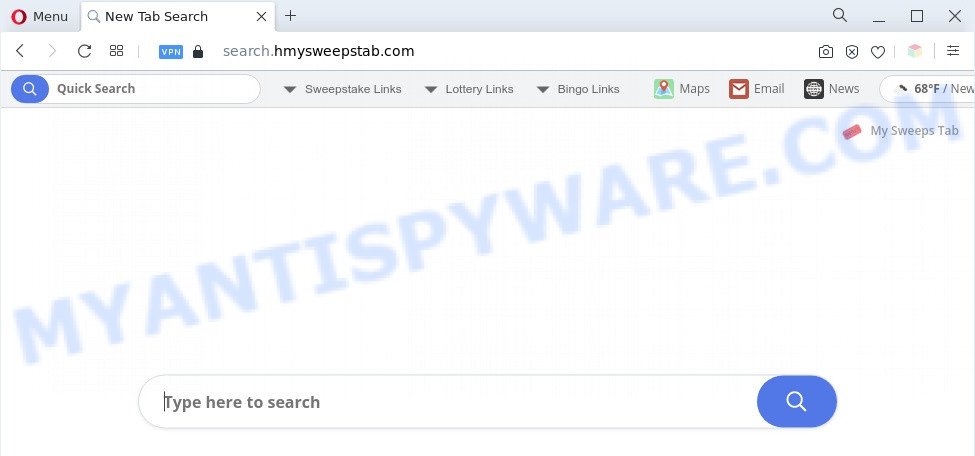
What is Adware? An Introduction to Adware. Adware presents unwanted ads on your web browser. Some of these ads are scams or fake advertisements developed to trick you. Even the harmless ads can become really irritating. Adware can be installed unintentionally and without you knowing about it, when you open email attachments, install freeware.

Unwanted search ads
Does adware steal your confidential information? Adware can have spyware and keyloggers built into the program, leading to greater damage to your system and possible invasion of your confidential data.
The instructions below explaining steps to remove Search.hmysweepstab.com redirect problem. Feel free to use it for removal of the adware that may attack Microsoft Edge, Mozilla Firefox, Google Chrome and Internet Explorer and other popular web browsers. The few simple steps will allow you remove adware software and thus clean your browser from all annoying ads.
How does Adware get on your computer
Adware software spreads with a simple but quite effective way. It’s integrated into the setup file of various free programs. Thus on the process of installation, it will be installed into your personal computer and/or web browser. In order to avoid adware, you just need to follow a few simple rules: carefully read the Terms of Use and the license, select only a Manual, Custom or Advanced installation mode, which enables you to make sure that the program you want to install, thereby protect your computer from adware software.
Threat Summary
| Name | Search.hmysweepstab.com |
| Type | adware, PUP (potentially unwanted program), popup virus, popup advertisements, pop-ups |
| Symptoms |
|
| Removal | Search.hmysweepstab.com removal guide |
How to remove Search.hmysweepstab.com redirect from Chrome, Firefox, IE, Edge
There present several free adware removal tools. Also it is possible to delete Search.hmysweepstab.com redirect manually. But we recommend to combine all these solutions below into the one removal algorithm. Follow the steps of the tutorial. Read this manual carefully, bookmark it or open this page on your smartphone, because you may need to close your web-browser or reboot your personal computer.
To remove Search.hmysweepstab.com, use the following steps:
- How to remove Search.hmysweepstab.com redirect without any software
- Automatic Removal of Search.hmysweepstab.com redirect
- Stop Search.hmysweepstab.com redirect
- To sum up
How to remove Search.hmysweepstab.com redirect without any software
In this section of the post, we have posted the steps that will help to delete Search.hmysweepstab.com redirect manually. Although compared to removal tools, this method loses in time, but you don’t need to download anything on the machine. It will be enough for you to follow the detailed guide with images. We tried to describe each step in detail, but if you realized that you might not be able to figure it out, or simply do not want to change the Microsoft Windows and browser settings, then it’s better for you to use utilities from trusted developers, which are listed below.
Delete potentially unwanted applications through the Windows Control Panel
The process of adware removal is generally the same across all versions of Microsoft Windows OS from 10 to XP. To start with, it is necessary to check the list of installed software on your system and delete all unused, unknown and dubious programs.
Windows 10, 8.1, 8
Click the Windows logo, and then click Search ![]() . Type ‘Control panel’and press Enter as displayed below.
. Type ‘Control panel’and press Enter as displayed below.

After the ‘Control Panel’ opens, click the ‘Uninstall a program’ link under Programs category as shown in the figure below.

Windows 7, Vista, XP
Open Start menu and select the ‘Control Panel’ at right as displayed in the following example.

Then go to ‘Add/Remove Programs’ or ‘Uninstall a program’ (Windows 7 or Vista) as shown on the image below.

Carefully browse through the list of installed apps and get rid of all dubious and unknown software. We recommend to press ‘Installed programs’ and even sorts all installed software by date. Once you have found anything suspicious that may be the adware that causes Search.hmysweepstab.com redirect or other PUP (potentially unwanted program), then choose this program and press ‘Uninstall’ in the upper part of the window. If the suspicious application blocked from removal, then use Revo Uninstaller Freeware to completely get rid of it from your computer.
Remove Search.hmysweepstab.com from Firefox by resetting web browser settings
If the Firefox web browser program is hijacked, then resetting its settings can help. The Reset feature is available on all modern version of Firefox. A reset can fix many issues by restoring Mozilla Firefox settings like search engine by default, home page and newtab to their default state. However, your themes, bookmarks, history, passwords, and web form auto-fill information will not be deleted.
First, launch the Firefox and press ![]() button. It will open the drop-down menu on the right-part of the browser. Further, click the Help button (
button. It will open the drop-down menu on the right-part of the browser. Further, click the Help button (![]() ) as shown on the screen below.
) as shown on the screen below.

In the Help menu, select the “Troubleshooting Information” option. Another way to open the “Troubleshooting Information” screen – type “about:support” in the internet browser adress bar and press Enter. It will display the “Troubleshooting Information” page similar to the one below. In the upper-right corner of this screen, press the “Refresh Firefox” button.

It will show the confirmation dialog box. Further, click the “Refresh Firefox” button. The Mozilla Firefox will start a procedure to fix your problems that caused by the Search.hmysweepstab.com adware. When, it’s finished, click the “Finish” button.
Delete Search.hmysweepstab.com redirect from IE
If you find that Internet Explorer web browser settings like newtab page, search provider by default and start page had been replaced by adware responsible for Search.hmysweepstab.com redirect, then you may return your settings, via the reset web-browser procedure.
First, run the Internet Explorer, then click ‘gear’ icon ![]() . It will display the Tools drop-down menu on the right part of the browser, then click the “Internet Options” as displayed on the screen below.
. It will display the Tools drop-down menu on the right part of the browser, then click the “Internet Options” as displayed on the screen below.

In the “Internet Options” screen, select the “Advanced” tab, then click the “Reset” button. The Internet Explorer will display the “Reset Internet Explorer settings” prompt. Further, click the “Delete personal settings” check box to select it. Next, click the “Reset” button as shown in the figure below.

When the task is finished, press “Close” button. Close the IE and reboot your computer for the changes to take effect. This step will help you to restore your browser’s search provider by default, startpage and newtab page to default state.
Remove Search.hmysweepstab.com redirect from Chrome
This step will show you how to reset Google Chrome browser settings to original settings. This can delete Search.hmysweepstab.com redirect and fix some browsing issues, especially after adware infection. It will keep your personal information like browsing history, bookmarks, passwords and web form auto-fill data.

- First, start the Chrome and click the Menu icon (icon in the form of three dots).
- It will display the Google Chrome main menu. Choose More Tools, then press Extensions.
- You’ll see the list of installed addons. If the list has the plugin labeled with “Installed by enterprise policy” or “Installed by your administrator”, then complete the following tutorial: Remove Chrome extensions installed by enterprise policy.
- Now open the Chrome menu once again, press the “Settings” menu.
- Next, press “Advanced” link, that located at the bottom of the Settings page.
- On the bottom of the “Advanced settings” page, click the “Reset settings to their original defaults” button.
- The Google Chrome will open the reset settings prompt as shown on the image above.
- Confirm the web browser’s reset by clicking on the “Reset” button.
- To learn more, read the post How to reset Chrome settings to default.
Automatic Removal of Search.hmysweepstab.com redirect
Adware software and Search.hmysweepstab.com redirect can be removed from the web-browser and machine by running full system scan with an antimalware tool. For example, you can run a full system scan with Zemana AntiMalware, MalwareBytes and HitmanPro. It’ll help you remove components of adware from Windows registry and malicious files from system drives.
Run Zemana to delete Search.hmysweepstab.com redirect
Does Zemana uninstall adware related to Search.hmysweepstab.com redirect? The adware is often downloaded with malware which can cause you to install an application such as browser hijackers you don’t want. Therefore, recommend using the Zemana. It is a tool designed to scan and remove adware and other malware from your computer for free.

- Zemana Anti-Malware (ZAM) can be downloaded from the following link. Save it to your Desktop.
Zemana AntiMalware
164779 downloads
Author: Zemana Ltd
Category: Security tools
Update: July 16, 2019
- After the downloading process is done, close all programs and windows on your PC system. Open a folder in which you saved it. Double-click on the icon that’s named Zemana.AntiMalware.Setup.
- Further, press Next button and follow the prompts.
- Once install is complete, click the “Scan” button to perform a system scan with this tool for the adware related to Search.hmysweepstab.com redirect. While the Zemana Anti Malware (ZAM) program is checking, you can see number of objects it has identified as threat.
- When the scanning is finished, Zemana Free will open a scan report. In order to remove all items, simply press “Next”. When the cleaning process is complete, you can be prompted to reboot your personal computer.
Use HitmanPro to remove Search.hmysweepstab.com redirect
The Hitman Pro utility is free (30 day trial) and easy to use. It can scan and remove malware, potentially unwanted apps and adware in Internet Explorer, Google Chrome, Microsoft Edge and Firefox internet browsers and thereby delete all undesired Search.hmysweepstab.com webpage. Hitman Pro is powerful enough to find and remove harmful registry entries and files that are hidden on the computer.

- HitmanPro can be downloaded from the following link. Save it on your MS Windows desktop.
- When the downloading process is complete, double click the HitmanPro icon. Once this tool is started, click “Next” button to perform a system scan with this utility for the adware software which causes Search.hmysweepstab.com redirect. A scan may take anywhere from 10 to 30 minutes, depending on the number of files on your machine and the speed of your computer. While the utility is scanning, you may see count of objects and files has already scanned.
- After the checking is finished, HitmanPro will produce a list of unwanted programs and adware. Make sure to check mark the items that are unsafe and then press “Next” button. Now click the “Activate free license” button to begin the free 30 days trial to remove all malware found.
How to remove Search.hmysweepstab.com with MalwareBytes
We suggest using the MalwareBytes. You can download and install MalwareBytes to scan for adware and thereby remove Search.hmysweepstab.com redirect from your internet browsers. When installed and updated, this free malware remover automatically identifies and deletes all threats present on the computer.

- Installing the MalwareBytes Free is simple. First you’ll need to download MalwareBytes on your MS Windows Desktop by clicking on the link below.
Malwarebytes Anti-malware
327040 downloads
Author: Malwarebytes
Category: Security tools
Update: April 15, 2020
- At the download page, click on the Download button. Your web browser will display the “Save as” prompt. Please save it onto your Windows desktop.
- When the downloading process is complete, please close all applications and open windows on your machine. Double-click on the icon that’s called MBSetup.
- This will run the Setup wizard of MalwareBytes Anti Malware onto your computer. Follow the prompts and do not make any changes to default settings.
- When the Setup wizard has finished installing, the MalwareBytes Free will launch and open the main window.
- Further, click the “Scan” button for scanning your system for the adware software which reroutes your web browser to the unwanted Search.hmysweepstab.com website. This process can take quite a while, so please be patient. During the scan MalwareBytes Anti Malware will locate threats present on your PC.
- Once the scan is done, MalwareBytes Anti Malware will display a list of found threats.
- Once you’ve selected what you wish to delete from your system click the “Quarantine” button. When the cleaning process is done, you may be prompted to reboot the PC.
- Close the Anti Malware and continue with the next step.
Video instruction, which reveals in detail the steps above.
Stop Search.hmysweepstab.com redirect
We recommend to install an ad blocking program that can stop Search.hmysweepstab.com and other intrusive webpages. The adblocker tool such as AdGuard is a application which basically removes advertising from the World Wide Web and stops access to malicious web pages. Moreover, security experts says that using ad-blocking apps is necessary to stay safe when surfing the Net.
- First, click the link below, then press the ‘Download’ button in order to download the latest version of AdGuard.
Adguard download
26839 downloads
Version: 6.4
Author: © Adguard
Category: Security tools
Update: November 15, 2018
- After downloading it, run the downloaded file. You will see the “Setup Wizard” program window. Follow the prompts.
- Once the install is done, click “Skip” to close the setup program and use the default settings, or click “Get Started” to see an quick tutorial that will help you get to know AdGuard better.
- In most cases, the default settings are enough and you do not need to change anything. Each time, when you run your PC system, AdGuard will run automatically and stop unwanted ads, block Search.hmysweepstab.com, as well as other malicious or misleading web-pages. For an overview of all the features of the application, or to change its settings you can simply double-click on the icon named AdGuard, which can be found on your desktop.
To sum up
Now your personal computer should be free of the adware responsible for Search.hmysweepstab.com redirect. We suggest that you keep AdGuard (to help you stop unwanted web site and intrusive malicious web-pages) and Zemana (to periodically scan your personal computer for new adware softwares and other malicious software). Probably you are running an older version of Java or Adobe Flash Player. This can be a security risk, so download and install the latest version right now.
If you are still having problems while trying to remove Search.hmysweepstab.com redirect from the Microsoft Internet Explorer, Edge, Chrome and Mozilla Firefox, then ask for help here here.




















