Osmes.pro is a dubious web page that lures you and other unsuspecting users into signing up for its browser notification spam to deliver unwanted ads to the screen. It will ask you to click on the ‘Allow’ button in order to to download a file, watch a video, enable Flash Player, connect to the Internet, access the content of the web page, and so on.
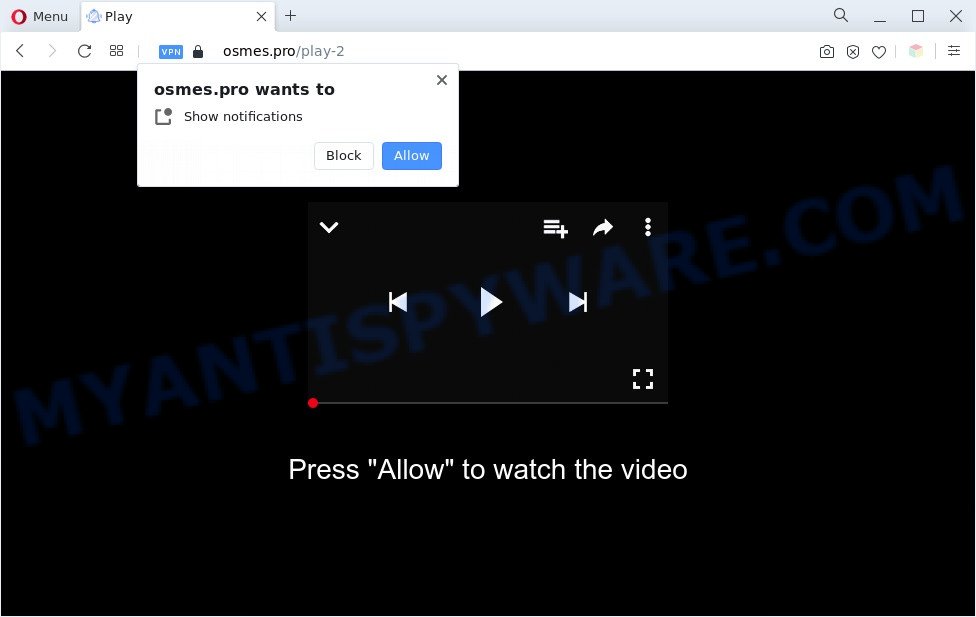
If you click on the ‘Allow’ button, the Osmes.pro web site starts sending a huge number of push notifications on your the desktop. You will see the popup adverts even when the browser is closed. The browser notification spam will essentially be advertisements for ‘free’ online games, fake prizes scams, questionable internet browser plugins, adult web pages, and adware bundles as shown on the image below.

If you’re getting push notifications, you can get rid of Osmes.pro subscription by going into your browser’s settings and completing the Osmes.pro removal guidance below. Once you delete notifications subscription, the Osmes.pro pop ups advertisements will no longer appear on your screen.
Threat Summary
| Name | Osmes.pro pop-up |
| Type | spam notifications advertisements, pop up advertisements, pop ups, pop up virus |
| Distribution | social engineering attack, adwares, potentially unwanted software, misleading pop up advertisements |
| Symptoms |
|
| Removal | Osmes.pro removal guide |
Where the Osmes.pro pop-ups comes from
These Osmes.pro pop-ups are caused by malicious ads on the web-pages you visit or adware. Adware may cause issues for your computer. Adware can show unwanted advertising on your computer screen so that your cannot stop them, redirect your web browser to misleading web pages, and it can cause unwanted web-pages to pop up on your web-browser. Adware might end up on your system after you download and install free applications from a dubious web-page.
Adware spreads with a simple but quite effective way. It’s integrated into the setup file of various free programs. Thus on the process of install, it will be added onto your computer and/or web browser. In order to avoid adware software, you just need to follow a few simple rules: carefully read the Terms of Use and the license, choose only a Manual, Custom or Advanced setup type, which enables you to make sure that the program you want to install, thereby protect your PC from adware.
Instructions which is shown below, will allow you to clean your computer from the adware software as well as remove Osmes.pro undesired pop-up ads from the Firefox, Edge, Microsoft Internet Explorer and Chrome and other web browsers.
How to remove Osmes.pro advertisements (removal steps)
If you have constant pop-ups or undesired advertisements, slow system, crashing computer issues, you are in need of adware removal assistance. The step-by-step guide below will guide you forward to get Osmes.pro advertisements removed and will allow you get your system operating at peak capacity again.
To remove Osmes.pro pop ups, use the following steps:
- How to manually remove Osmes.pro
- Automatic Removal of Osmes.pro pop ups
- Stop Osmes.pro pop-up ads
- To sum up
How to manually remove Osmes.pro
First of all, try to get rid of Osmes.pro pop ups manually; to do this, follow the steps below. Of course, manual adware removal requires more time and may not be suitable for those who are poorly versed in computer settings. In this case, we advise that you scroll down to the section that describes how to remove Osmes.pro popups using free tools.
Remove questionable apps using MS Windows Control Panel
First of all, check the list of installed software on your machine and remove all unknown and recently installed applications. If you see an unknown application with incorrect spelling or varying capital letters, it have most likely been installed by malicious software and you should clean it off first with malware removal utility like Zemana AntiMalware.
Windows 8, 8.1, 10
First, press Windows button

Once the ‘Control Panel’ opens, click the ‘Uninstall a program’ link under Programs category as shown on the screen below.

You will see the ‘Uninstall a program’ panel as shown on the image below.

Very carefully look around the entire list of software installed on your computer. Most probably, one of them is the adware that causes multiple unwanted popups. If you’ve many applications installed, you can help simplify the search of malicious apps by sort the list by date of installation. Once you’ve found a suspicious, unwanted or unused program, right click to it, after that click ‘Uninstall’.
Windows XP, Vista, 7
First, press ‘Start’ button and select ‘Control Panel’ at right panel as displayed in the following example.

After the Windows ‘Control Panel’ opens, you need to click ‘Uninstall a program’ under ‘Programs’ as shown on the screen below.

You will see a list of applications installed on your computer. We recommend to sort the list by date of installation to quickly find the applications that were installed last. Most probably, it’s the adware that causes Osmes.pro ads. If you are in doubt, you can always check the program by doing a search for her name in Google, Yahoo or Bing. When the program which you need to uninstall is found, simply press on its name, and then click ‘Uninstall’ such as the one below.

Remove Osmes.pro notifications from browsers
Your browser likely now allows the Osmes.pro web-page to send you push notifications, but you do not want the annoying ads from this web-site and we understand that. We have put together this instructions on how you can remove Osmes.pro pop up advertisements from Internet Explorer, Edge, Mozilla Firefox, Safari, Chrome and Android.
Google Chrome:
- In the top right hand corner of the screen, click on Google Chrome’s main menu button, represented by three vertical dots.
- Select ‘Settings’, scroll down to the bottom and click ‘Advanced’.
- Scroll down to the ‘Privacy and security’ section, select ‘Site settings’.
- Click on ‘Notifications’.
- Find the Osmes.pro site and delete it by clicking the three vertical dots on the right to the site and select ‘Remove’.

Android:
- Tap ‘Settings’.
- Tap ‘Notifications’.
- Find and tap the web-browser that displays Osmes.pro browser notification spam advertisements.
- Locate Osmes.pro in the list and disable it.

Mozilla Firefox:
- In the top-right corner of the browser window, click the Menu button, represented by three horizontal stripes.
- In the drop-down menu select ‘Options’. In the left side select ‘Privacy & Security’.
- Scroll down to the ‘Permissions’ section and click the ‘Settings’ button next to ‘Notifications’.
- Select the Osmes.pro domain from the list and change the status to ‘Block’.
- Click ‘Save Changes’ button.

Edge:
- Click the More button (three dots) in the top right hand corner of the window.
- Click ‘Settings’. Click ‘Advanced’ on the left side of the window.
- Click ‘Manage permissions’ button, located beneath ‘Website permissions’.
- Disable the on switch for the Osmes.pro site.

Internet Explorer:
- In the top-right corner of the window, click on the menu button (gear icon).
- Select ‘Internet options’.
- Click on the ‘Privacy’ tab and select ‘Settings’ in the pop-up blockers section.
- Locate the Osmes.pro and click the ‘Remove’ button to delete the URL.

Safari:
- On the top menu select ‘Safari’, then ‘Preferences’.
- Open ‘Websites’ tab, then in the left menu click on ‘Notifications’.
- Find the Osmes.pro domain and select it, click the ‘Deny’ button.
Remove Osmes.pro ads from Mozilla Firefox
If the Mozilla Firefox web browser is redirected to Osmes.pro and you want to recover the Mozilla Firefox settings back to their default state, then you should follow the step-by-step guidance below. It will keep your personal information like browsing history, bookmarks, passwords and web form auto-fill data.
First, open the Firefox. Next, click the button in the form of three horizontal stripes (![]() ). It will open the drop-down menu. Next, click the Help button (
). It will open the drop-down menu. Next, click the Help button (![]() ).
).

In the Help menu click the “Troubleshooting Information”. In the upper-right corner of the “Troubleshooting Information” page click on “Refresh Firefox” button such as the one below.

Confirm your action, press the “Refresh Firefox”.
Remove Osmes.pro pop-up advertisements from Google Chrome
If you have adware, Osmes.pro pop-up ads problems or Chrome is running slow, then reset Google Chrome can help you. In this guidance we’ll show you the way to reset your Google Chrome settings and data to default values without reinstall.

- First start the Chrome and click Menu button (small button in the form of three dots).
- It will show the Google Chrome main menu. Choose More Tools, then click Extensions.
- You will see the list of installed extensions. If the list has the extension labeled with “Installed by enterprise policy” or “Installed by your administrator”, then complete the following tutorial: Remove Chrome extensions installed by enterprise policy.
- Now open the Google Chrome menu once again, press the “Settings” menu.
- You will see the Chrome’s settings page. Scroll down and press “Advanced” link.
- Scroll down again and press the “Reset” button.
- The Chrome will display the reset profile settings page as shown on the screen above.
- Next press the “Reset” button.
- Once this process is done, your browser’s newtab, homepage and search engine by default will be restored to their original defaults.
- To learn more, read the post How to reset Chrome settings to default.
Delete Osmes.pro ads from Microsoft Internet Explorer
The Internet Explorer reset is great if your web-browser is hijacked or you have unwanted add-ons or toolbars on your internet browser, that installed by an malware.
First, run the Internet Explorer, click ![]() ) button. Next, press “Internet Options” as shown in the following example.
) button. Next, press “Internet Options” as shown in the following example.

In the “Internet Options” screen select the Advanced tab. Next, click Reset button. The IE will display the Reset Internet Explorer settings dialog box. Select the “Delete personal settings” check box and click Reset button.

You will now need to restart your PC system for the changes to take effect. It will remove adware software that cause undesired Osmes.pro pop ups, disable malicious and ad-supported internet browser’s extensions and restore the Internet Explorer’s settings such as default search engine, newtab page and homepage to default state.
Automatic Removal of Osmes.pro pop ups
Adware software and Osmes.pro pop ups can be uninstalled from the internet browser and system by running full system scan with an anti malware tool. For example, you can run a full system scan with Zemana, MalwareBytes Free and HitmanPro. It will help you remove components of adware software from Windows registry and malicious files from system drives.
How to get rid of Osmes.pro popups with Zemana Anti Malware (ZAM)
Zemana is an amazing utility to get rid of Osmes.pro pop up ads from the Microsoft Edge, Chrome, Firefox and Internet Explorer. It also deletes malicious software and adware software from your PC system. It improves your system’s performance by uninstalling potentially unwanted applications.

- Click the following link to download Zemana. Save it directly to your Windows Desktop.
Zemana AntiMalware
164750 downloads
Author: Zemana Ltd
Category: Security tools
Update: July 16, 2019
- After the downloading process is complete, close all apps and windows on your personal computer. Open a file location. Double-click on the icon that’s named Zemana.AntiMalware.Setup.
- Further, press Next button and follow the prompts.
- Once setup is done, click the “Scan” button for scanning your machine for the adware software that cause pop-ups. While the Zemana Anti-Malware is scanning, you can see number of objects it has identified either as being malware.
- Once the checking is complete, the results are displayed in the scan report. Make sure to check mark the items which are unsafe and then click “Next”. After the procedure is done, you can be prompted to restart your system.
Remove Osmes.pro pop ups from internet browsers with Hitman Pro
The Hitman Pro utility is free (30 day trial) and easy to use. It can check and get rid of malware, potentially unwanted software and adware in Firefox, IE, Google Chrome and MS Edge internet browsers and thereby remove all intrusive Osmes.pro popup ads. Hitman Pro is powerful enough to find and remove malicious registry entries and files that are hidden on the system.

- Click the link below to download HitmanPro. Save it on your MS Windows desktop.
- When the download is complete, start the Hitman Pro, double-click the HitmanPro.exe file.
- If the “User Account Control” prompts, press Yes to continue.
- In the HitmanPro window, press the “Next” . HitmanPro program will scan through the whole computer for the adware that cause pop-ups. This process can take quite a while, so please be patient. While the tool is scanning, you can see count of objects and files has already scanned.
- When Hitman Pro is done scanning your machine, HitmanPro will show a screen that contains a list of malware that has been detected. Review the scan results and then click “Next”. Now, press the “Activate free license” button to begin the free 30 days trial to get rid of all malicious software found.
How to remove Osmes.pro with MalwareBytes Free
Trying to get rid of Osmes.pro popups can become a battle of wills between the adware infection and you. MalwareBytes can be a powerful ally, removing most of today’s adware, malware and potentially unwanted apps with ease. Here’s how to use MalwareBytes Anti Malware will help you win.

- First, visit the following page, then click the ‘Download’ button in order to download the latest version of MalwareBytes.
Malwarebytes Anti-malware
327016 downloads
Author: Malwarebytes
Category: Security tools
Update: April 15, 2020
- At the download page, click on the Download button. Your web-browser will display the “Save as” prompt. Please save it onto your Windows desktop.
- After downloading is complete, please close all apps and open windows on your computer. Double-click on the icon that’s called MBSetup.
- This will start the Setup wizard of MalwareBytes onto your computer. Follow the prompts and don’t make any changes to default settings.
- When the Setup wizard has finished installing, the MalwareBytes AntiMalware will start and open the main window.
- Further, press the “Scan” button . MalwareBytes application will scan through the whole PC for the adware that cause pop ups. While the utility is checking, you can see how many objects and files has already scanned.
- As the scanning ends, the results are displayed in the scan report.
- Once you have selected what you wish to delete from your PC system click the “Quarantine” button. Once that process is complete, you may be prompted to restart the machine.
- Close the Anti-Malware and continue with the next step.
Video instruction, which reveals in detail the steps above.
Stop Osmes.pro pop-up ads
Use an ad blocking tool like AdGuard will protect you from malicious ads and content. Moreover, you can find that the AdGuard have an option to protect your privacy and block phishing and spam web pages. Additionally, ad blocker software will help you to avoid undesired popup ads and unverified links that also a good way to stay safe online.
- Download AdGuard on your Windows Desktop from the following link.
Adguard download
26828 downloads
Version: 6.4
Author: © Adguard
Category: Security tools
Update: November 15, 2018
- After downloading it, launch the downloaded file. You will see the “Setup Wizard” program window. Follow the prompts.
- Once the installation is done, click “Skip” to close the installation program and use the default settings, or click “Get Started” to see an quick tutorial that will allow you get to know AdGuard better.
- In most cases, the default settings are enough and you don’t need to change anything. Each time, when you run your system, AdGuard will launch automatically and stop undesired advertisements, block Osmes.pro, as well as other harmful or misleading web-sites. For an overview of all the features of the application, or to change its settings you can simply double-click on the icon called AdGuard, which is located on your desktop.
To sum up
Now your computer should be free of the adware which cause undesired Osmes.pro pop ups. We suggest that you keep AdGuard (to help you block unwanted pop-up ads and undesired malicious web pages) and Zemana Free (to periodically scan your computer for new malware, browser hijackers and adware software). Make sure that you have all the Critical Updates recommended for Microsoft Windows OS. Without regular updates you WILL NOT be protected when new browser hijacker infections, harmful applications and adware software are released.
If you are still having problems while trying to remove Osmes.pro advertisements from your browser, then ask for help here.




















