According to security researchers, News Precinct is a potentially unwanted program (PUP) belonging the Browser hijackers family that could bring various problems to your personal computer. Once installed, it makes changes to your internet browser’s settings, making your start page, default search engine and newtab page to become its own web-site. You may have some problems such as being rerouted to unwanted webpages, receiving lots of annoying ads, and your privacy data being collected without any knowledge, while this PUP is installed on your personal computer.
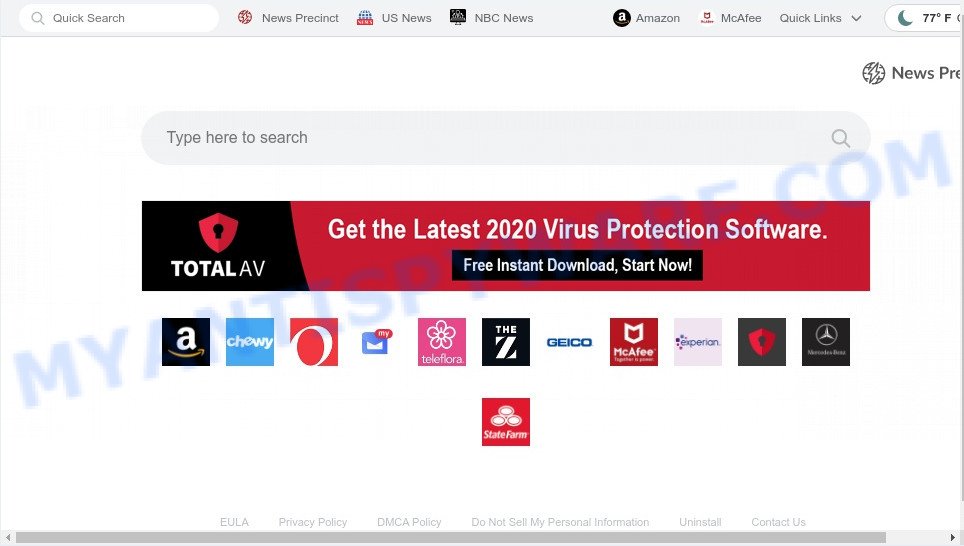
News Precinct is a PUP and browser hijacker
News Precinct browser hijacker takes over your browser’s default search engine and controls what will be displayed to you whenever you do a searching. Other than the search results, it also provides unwanted ads on the search page. Some of these ads designed to trick you into buying questionable products and apps.

Unwanted search ads
It’s not a good idea to have a PUP such as News Precinct on your computer. The reason for this is simple, it doing things you do not know about. It has the ability to gather personal data that can be later transferred third party companies. You do not know if your home address, account names and passwords are safe. And of course you completely don’t know what will happen when you click on any advertisements on the News Precinct webpage.
So, it is very important to clean your PC system of the browser hijacker without a wait. The step-by-step tutorial, which is shown below, will assist you to remove News Precinct hijacker from the Internet Explorer, Firefox, Microsoft Edge and Google Chrome and other web-browsers.
How can a browser hijacker get on your machine
Many of the free programs out there install unwanted web-browser toolbars, adware and PUPs such as News Precinct along with them without your knowledge. One has to be attentive while installing free software in order to avoid accidentally installing third-party programs. It’s important that you pay attention to the EULA (End User License Agreements) and choose the Custom, Manual or Advanced install method as it will typically disclose what optional programs will also be installed.
Threat Summary
| Name | News Precinct |
| Type | home page hijacker, browser hijacker, search provider hijacker, PUP, redirect virus |
| Affected Browser Settings | search engine, startpage, new tab URL |
| Symptoms |
|
| Removal | News Precinct removal guide |
How to remove News Precinct hijacker
There are a few ways which can be used to get rid of News Precinct. But, not all PUPs like this hijacker can be completely deleted using only manual solutions. In many cases you’re not able to delete any hijacker infection utilizing standard MS Windows options. In order to remove News Precinct you need complete a few manual steps and run free malware removal tools. Most security professionals states that Zemana Anti Malware (ZAM), MalwareBytes Anti-Malware or Hitman Pro tools are a right choice. These free programs are able to scan for and remove potentially unwanted programs from your PC and revert back your browser settings to defaults.
To remove News Precinct, follow the steps below:
- How to get rid of News Precinct hijacker without any software
- Automatic Removal of News Precinct hijacker
- Use AdBlocker to stop News Precinct redirect and stay safe online
- Finish words
How to get rid of News Precinct hijacker without any software
To remove News Precinct, adware and other unwanted apps you can try to do so manually. Unfortunately some of the hijacker infections won’t show up in your program list, but some browser hijacker infections may. In this case, you may be able to remove it through the uninstall function of your PC system. You can do this by following the steps below.
Removing the News Precinct, check the list of installed programs first
In order to get rid of News Precinct, first thing you need to do is to delete unknown and suspicious programs from your PC system using MS Windows control panel. When deleting this browser hijacker, check the list of installed apps and try to find suspicious programs and uninstall them all. Pay special attention to recently added apps, as it’s most likely that the News Precinct browser hijacker сame along with it.
- If you are using Windows 8, 8.1 or 10 then click Windows button, next press Search. Type “Control panel”and press Enter.
- If you are using Windows XP, Vista, 7, then press “Start” button and click “Control Panel”.
- It will open the Windows Control Panel.
- Further, click “Uninstall a program” under Programs category.
- It will open a list of all applications installed on the machine.
- Scroll through the all list, and uninstall questionable and unknown programs. To quickly find the latest installed applications, we recommend sort software by date.
See more details in the video guide below.
Delete News Precinct hijacker from Firefox
If the Firefox settings like home page, new tab and default search provider have been changed by the News Precinct browser hijacker, then resetting it to the default state can help. Essential information like bookmarks, browsing history, passwords, cookies, auto-fill data and personal dictionaries will not be removed.
First, start the Mozilla Firefox and click ![]() button. It will show the drop-down menu on the right-part of the browser. Further, press the Help button (
button. It will show the drop-down menu on the right-part of the browser. Further, press the Help button (![]() ) as shown on the image below.
) as shown on the image below.

In the Help menu, select the “Troubleshooting Information” option. Another way to open the “Troubleshooting Information” screen – type “about:support” in the internet browser adress bar and press Enter. It will open the “Troubleshooting Information” page as displayed in the following example. In the upper-right corner of this screen, press the “Refresh Firefox” button.

It will display the confirmation prompt. Further, press the “Refresh Firefox” button. The Firefox will start a task to fix your problems that caused by the News Precinct browser hijacker infection. After, it’s done, click the “Finish” button.
Remove News Precinct from Chrome
In order to be sure that there is nothing left behind, we recommend you to reset Google Chrome browser. It will revert back Chrome settings including homepage, default search engine and newtab page to defaults.
Open the Chrome menu by clicking on the button in the form of three horizontal dotes (![]() ). It will display the drop-down menu. Choose More Tools, then press Extensions.
). It will display the drop-down menu. Choose More Tools, then press Extensions.
Carefully browse through the list of installed extensions. If the list has the extension labeled with “Installed by enterprise policy” or “Installed by your administrator”, then complete the following guide: Remove Chrome extensions installed by enterprise policy otherwise, just go to the step below.
Open the Google Chrome main menu again, click to “Settings” option.

Scroll down to the bottom of the page and click on the “Advanced” link. Now scroll down until the Reset settings section is visible, as displayed in the figure below and press the “Reset settings to their original defaults” button.

Confirm your action, click the “Reset” button.
Delete News Precinct hijacker from Internet Explorer
If you find that IE web browser settings like default search provider, home page and new tab page had been hijacked, then you may revert back your settings, via the reset browser procedure.
First, start the Internet Explorer, press ![]() ) button. Next, press “Internet Options” like below.
) button. Next, press “Internet Options” like below.

In the “Internet Options” screen select the Advanced tab. Next, press Reset button. The IE will display the Reset Internet Explorer settings prompt. Select the “Delete personal settings” check box and click Reset button.

You will now need to reboot your PC for the changes to take effect. It will remove News Precinct hijacker, disable malicious and ad-supported internet browser’s extensions and restore the Internet Explorer’s settings such as start page, new tab page and default search engine to default state.
Automatic Removal of News Precinct hijacker
Is your Microsoft Windows machine affected by browser hijacker? Then don’t worry, in the guidance listed below, we are sharing best malware removal tools which has the ability to delete News Precinct from the Google Chrome, Internet Explorer, Mozilla Firefox and Microsoft Edge and your personal computer.
Run Zemana AntiMalware to delete News Precinct hijacker
Zemana AntiMalware is a malicious software removal utility created for Windows. This utility will allow you remove News Precinct hijacker, various types of malicious software (including adware and PUPs) from your PC system. It has simple and user friendly interface. While the Zemana Free does its job, your PC will run smoothly.
- Installing the Zemana is simple. First you will need to download Zemana on your computer from the following link.
Zemana AntiMalware
164814 downloads
Author: Zemana Ltd
Category: Security tools
Update: July 16, 2019
- Once you have downloaded the installation file, make sure to double click on the Zemana.AntiMalware.Setup. This would start the Zemana Anti-Malware installation on your PC.
- Select installation language and click ‘OK’ button.
- On the next screen ‘Setup Wizard’ simply press the ‘Next’ button and follow the prompts.

- Finally, once the install is complete, Zemana Anti Malware will run automatically. Else, if does not then double-click on the Zemana AntiMalware (ZAM) icon on your desktop.
- Now that you have successfully install Zemana Anti Malware, let’s see How to use Zemana Anti-Malware (ZAM) to remove News Precinct browser hijacker from your computer.
- After you have opened the Zemana, you will see a window as displayed in the following example, just click ‘Scan’ button to perform a system scan with this utility for the browser hijacker infection.

- Now pay attention to the screen while Zemana scans your computer.

- When finished, it will display the Scan Results. You may remove items (move to Quarantine) by simply click ‘Next’ button.

- Zemana Free may require a restart computer in order to complete the News Precinct hijacker removal process.
- If you want to fully remove hijacker from your PC, then press ‘Quarantine’ icon, select all malware, adware software, PUPs and other threats and press Delete.
- Restart your PC system to complete the hijacker infection removal procedure.
Run HitmanPro to remove News Precinct browser hijacker
HitmanPro cleans your PC from adware software, potentially unwanted programs, unwanted toolbars, browser extensions and other undesired apps such as News Precinct hijacker. The free removal utility will help you enjoy your computer to its fullest. HitmanPro uses advanced behavioral detection technologies to search for if there are unwanted programs in your computer. You can review the scan results, and select the threats you want to erase.
Click the following link to download Hitman Pro. Save it to your Desktop.
Once downloading is complete, open the file location. You will see an icon like below.

Double click the Hitman Pro desktop icon. Once the tool is started, you will see a screen as displayed on the screen below.

Further, click “Next” button to begin scanning your computer for the News Precinct browser hijacker. A scan may take anywhere from 10 to 30 minutes, depending on the count of files on your personal computer and the speed of your computer. After HitmanPro completes the scan, the results are displayed in the scan report as displayed below.

In order to remove all threats, simply press “Next” button. It will show a prompt, press the “Activate free license” button.
Delete News Precinct browser hijacker with MalwareBytes AntiMalware (MBAM)
You can remove News Precinct hijacker automatically with a help of MalwareBytes Anti Malware. We suggest this free malicious software removal utility because it can easily get rid of hijacker, adware, potentially unwanted applications and toolbars with all their components such as files, folders and registry entries.

Installing the MalwareBytes Free is simple. First you will need to download MalwareBytes from the link below. Save it on your Microsoft Windows desktop.
327071 downloads
Author: Malwarebytes
Category: Security tools
Update: April 15, 2020
After downloading is done, run it and follow the prompts. Once installed, the MalwareBytes Anti Malware (MBAM) will try to update itself and when this process is done, click the “Scan” button . MalwareBytes Anti Malware (MBAM) program will scan through the whole computer for the News Precinct hijacker. Depending on your machine, the scan may take anywhere from a few minutes to close to an hour. While the utility is scanning, you can see how many objects and files has already scanned. Review the results once the tool has finished the system scan. If you think an entry should not be quarantined, then uncheck it. Otherwise, simply click “Quarantine” button.
The MalwareBytes Anti-Malware is a free program that you can use to remove all detected folders, files, services, registry entries and so on. To learn more about this malicious software removal utility, we suggest you to read and follow the few simple steps or the video guide below.
Use AdBlocker to stop News Precinct redirect and stay safe online
We suggest to install an ad blocker application which can block News Precinct and other unwanted web sites. The ad blocker utility such as AdGuard is a program which basically removes advertising from the World Wide Web and stops access to malicious web pages. Moreover, security experts says that using ad blocking software is necessary to stay safe when surfing the Internet.
First, visit the page linked below, then press the ‘Download’ button in order to download the latest version of AdGuard.
26843 downloads
Version: 6.4
Author: © Adguard
Category: Security tools
Update: November 15, 2018
After the downloading process is done, run the downloaded file. You will see the “Setup Wizard” screen as displayed in the figure below.

Follow the prompts. When the setup is finished, you will see a window as displayed on the screen below.

You can click “Skip” to close the setup program and use the default settings, or press “Get Started” button to see an quick tutorial that will assist you get to know AdGuard better.
In most cases, the default settings are enough and you don’t need to change anything. Each time, when you launch your PC, AdGuard will start automatically and stop undesired advertisements, block News Precinct, as well as other harmful or misleading web sites. For an overview of all the features of the program, or to change its settings you can simply double-click on the AdGuard icon, which is located on your desktop.
Finish words
Now your system should be clean of the News Precinct browser hijacker. We suggest that you keep AdGuard (to help you stop unwanted popups and undesired harmful websites) and Zemana AntiMalware (to periodically scan your personal computer for new malware, browser hijacker infections and adware). Make sure that you have all the Critical Updates recommended for Microsoft Windows OS. Without regular updates you WILL NOT be protected when new browser hijackers, malicious software and adware software are released.
If you are still having problems while trying to delete News Precinct from your internet browser, then ask for help here.






















