If you’re experiencing odd browser behavior, unwanted ads, constant trips to a web-site named Search.hfileconversionnow.com, then it is a sign that you’ve an adware (sometimes called ‘ad-supported’ software) installed on your computer.
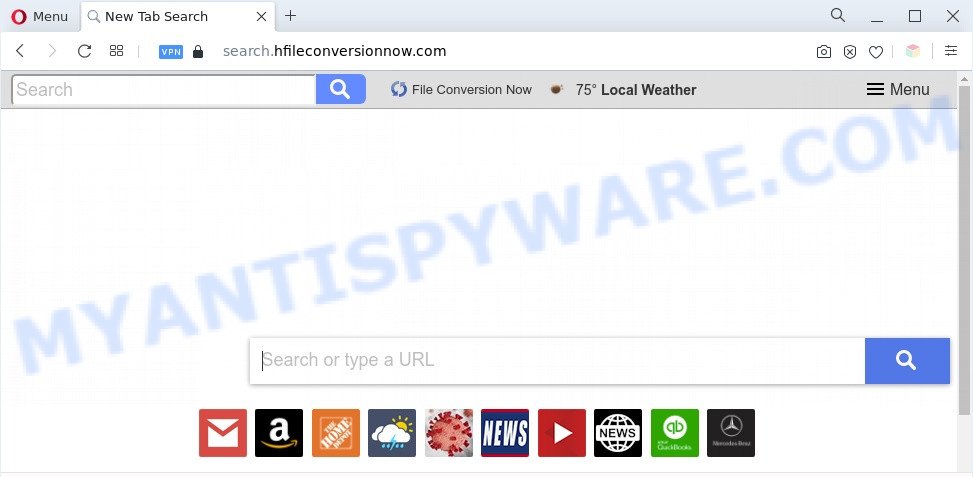
The Search.hfileconversionnow.com redirect is a sign of adware infection
What does Adware mean? Adware is software responsible for unwanted adverts. Some adware will bring up ads when you is surfing the Internet, while other will build up a profile of your browsing habits in order to target advertising. In general, adware have to be installed on your personal computer, so it’ll tend to be bundled with other software in much the same method as PUPs.

Unwanted search ads
The worst is, adware can collect your Internet surfing activity by saving URLs visited, IP addresses, browser version and type, cookie information, Internet Service Provider (ISP) and web-pages visited. Such kind of behavior can lead to serious security problems or privacy information theft. This is another reason why the adware software related to Search.hfileconversionnow.com redirect should be removed sooner.
If the Mozilla Firefox, Google Chrome, IE or MS Edge have been hijacked by the adware, you must have complete the steps below. Once you have removed Search.hfileconversionnow.com redirect from your personal computer by following our suggestions, make sure not to commit the same mistakes again in the future.
Threat Summary
| Name | Search.hfileconversionnow.com |
| Type | adware, potentially unwanted application (PUA), pop-ups, pop up advertisements, pop up virus |
| Symptoms |
|
| Removal | Search.hfileconversionnow.com removal guide |
How does Adware get on your PC system
Most often, adware is bundled with the setup files from file sharing web-sites. So, install a freeware is a a good chance that you will find a bundled adware software. If you don’t know how to avoid it, then use a simple trick. During the installation, select the Custom or Advanced installation mode. Next, click ‘Decline’ button and clear all checkboxes on offers that ask you to install third-party apps. Moreover, please carefully read Term of use and User agreement before installing any applications or otherwise you can end up with another unwanted application on your PC such as this adware software.
How to remove Search.hfileconversionnow.com redirect from Chrome, Firefox, IE, Edge
In the few simple steps below we will have a look at the adware software and how to remove Search.hfileconversionnow.com from Microsoft Internet Explorer, Google Chrome, Edge and Mozilla Firefox browsers for MS Windows OS, natively or by using a few free removal tools. Read this manual carefully, bookmark it or open this page on your smartphone, because you may need to shut down your web browser or reboot your PC system.
To remove Search.hfileconversionnow.com, perform the steps below:
- Manual Search.hfileconversionnow.com redirect removal
- Automatic Removal of Search.hfileconversionnow.com redirect
- How to block Search.hfileconversionnow.com
- Finish words
Manual Search.hfileconversionnow.com redirect removal
The most common adware can be removed manually, without the use of anti-virus or other removal tools. The manual steps below will show you how to get rid of Search.hfileconversionnow.com redirect step by step. Although each of the steps is very easy and does not require special knowledge, but you doubt that you can finish them, then use the free tools, a list of which is given below.
Remove adware through the Windows Control Panel
Some of PUPs, adware software and hijackers can be deleted using the Add/Remove programs tool that is located in the Windows Control Panel. So, if you are running any version of MS Windows and you have noticed an unwanted application, then first try to remove it through Add/Remove programs.
Windows 8, 8.1, 10
First, click Windows button

When the ‘Control Panel’ opens, click the ‘Uninstall a program’ link under Programs category as displayed in the following example.

You will see the ‘Uninstall a program’ panel like below.

Very carefully look around the entire list of applications installed on your PC. Most probably, one of them is the adware software that causes Search.hfileconversionnow.com redirect in your web-browser. If you have many programs installed, you can help simplify the search of malicious software by sort the list by date of installation. Once you’ve found a suspicious, unwanted or unused application, right click to it, after that click ‘Uninstall’.
Windows XP, Vista, 7
First, click ‘Start’ button and select ‘Control Panel’ at right panel as shown on the screen below.

Once the Windows ‘Control Panel’ opens, you need to press ‘Uninstall a program’ under ‘Programs’ as shown on the image below.

You will see a list of programs installed on your PC system. We recommend to sort the list by date of installation to quickly find the programs that were installed last. Most likely, it’s the adware that redirects your web browser to the unwanted Search.hfileconversionnow.com web-page. If you’re in doubt, you can always check the program by doing a search for her name in Google, Yahoo or Bing. When the application which you need to uninstall is found, simply press on its name, and then click ‘Uninstall’ like below.

Remove Search.hfileconversionnow.com redirect from Google Chrome
If you have adware, Search.hfileconversionnow.com remoal problems or Google Chrome is running slow, then reset Chrome can help you. In this guide we’ll show you the way to reset your Google Chrome settings and data to default state without reinstall.
First start the Chrome. Next, click the button in the form of three horizontal dots (![]() ).
).
It will open the Chrome menu. Choose More Tools, then click Extensions. Carefully browse through the list of installed addons. If the list has the extension signed with “Installed by enterprise policy” or “Installed by your administrator”, then complete the following instructions: Remove Chrome extensions installed by enterprise policy.
Open the Chrome menu once again. Further, press the option named “Settings”.

The web-browser will open the settings screen. Another way to open the Chrome’s settings – type chrome://settings in the browser adress bar and press Enter
Scroll down to the bottom of the page and click the “Advanced” link. Now scroll down until the “Reset” section is visible, as shown on the image below and click the “Reset settings to their original defaults” button.

The Chrome will display the confirmation dialog box like the one below.

You need to confirm your action, click the “Reset” button. The internet browser will start the task of cleaning. After it’s complete, the web browser’s settings including search provider, startpage and new tab page back to the values which have been when the Google Chrome was first installed on your personal computer.
Remove Search.hfileconversionnow.com redirect from Internet Explorer
By resetting IE web-browser you restore your browser settings to its default state. This is basic when troubleshooting problems that might have been caused by adware which redirects your browser to the undesired Search.hfileconversionnow.com web site.
First, run the Internet Explorer, then click ‘gear’ icon ![]() . It will display the Tools drop-down menu on the right part of the internet browser, then click the “Internet Options” as displayed in the figure below.
. It will display the Tools drop-down menu on the right part of the internet browser, then click the “Internet Options” as displayed in the figure below.

In the “Internet Options” screen, select the “Advanced” tab, then click the “Reset” button. The Internet Explorer will show the “Reset Internet Explorer settings” prompt. Further, click the “Delete personal settings” check box to select it. Next, press the “Reset” button as displayed on the image below.

After the process is finished, click “Close” button. Close the IE and reboot your computer for the changes to take effect. This step will help you to restore your web browser’s home page, newtab and default search provider to default state.
Get rid of Search.hfileconversionnow.com redirect from Mozilla Firefox
If the Mozilla Firefox internet browser application is hijacked, then resetting its settings can help. The Reset feature is available on all modern version of Firefox. A reset can fix many issues by restoring Firefox settings like search provider, newtab and start page to their original settings. However, your themes, bookmarks, history, passwords, and web form auto-fill information will not be deleted.
First, run the Mozilla Firefox. Next, click the button in the form of three horizontal stripes (![]() ). It will display the drop-down menu. Next, press the Help button (
). It will display the drop-down menu. Next, press the Help button (![]() ).
).

In the Help menu click the “Troubleshooting Information”. In the upper-right corner of the “Troubleshooting Information” page click on “Refresh Firefox” button as displayed in the following example.

Confirm your action, press the “Refresh Firefox”.
Automatic Removal of Search.hfileconversionnow.com redirect
We have compiled some of the best adware software removing utilities that can detect and delete Search.hfileconversionnow.com redirect , undesired browser extensions and potentially unwanted programs.
How to remove Search.hfileconversionnow.com redirect with Zemana
Zemana Anti Malware (ZAM) is a free application for Windows operating system to scan for and delete adware which redirects your internet browser to the intrusive Search.hfileconversionnow.com web-page, and other undesired applications such as PUPs, harmful internet browser addons, browser toolbars.
- Visit the page linked below to download the latest version of Zemana Anti Malware for Microsoft Windows. Save it on your Desktop.
Zemana AntiMalware
164813 downloads
Author: Zemana Ltd
Category: Security tools
Update: July 16, 2019
- Once you have downloaded the install file, make sure to double click on the Zemana.AntiMalware.Setup. This would start the Zemana AntiMalware (ZAM) installation on your machine.
- Select install language and click ‘OK’ button.
- On the next screen ‘Setup Wizard’ simply press the ‘Next’ button and follow the prompts.

- Finally, once the installation is done, Zemana Free will start automatically. Else, if doesn’t then double-click on the Zemana Anti-Malware (ZAM) icon on your desktop.
- Now that you have successfully install Zemana AntiMalware (ZAM), let’s see How to use Zemana to delete Search.hfileconversionnow.com redirect from your computer.
- After you have launched the Zemana, you’ll see a window as shown on the image below, just press ‘Scan’ button to begin checking your personal computer for the adware software.

- Now pay attention to the screen while Zemana Anti Malware (ZAM) scans your system.

- After the system scan is complete, it will open the Scan Results. In order to delete all items, simply click ‘Next’ button.

- Zemana Anti-Malware (ZAM) may require a reboot PC system in order to complete the Search.hfileconversionnow.com redirect removal procedure.
- If you want to completely delete adware from your computer, then click ‘Quarantine’ icon, select all malware, adware software, potentially unwanted apps and other items and click Delete.
- Restart your system to complete the adware removal process.
Remove Search.hfileconversionnow.com redirect and malicious extensions with HitmanPro
Hitman Pro is a free utility that can look for adware that causes Search.hfileconversionnow.com redirect in your web browser. It is not always easy to locate all the junk software that your computer might have picked up on the Internet. Hitman Pro will locate the adware, hijackers and other malicious software you need to delete.

- First, visit the page linked below, then click the ‘Download’ button in order to download the latest version of HitmanPro.
- When the download is complete, double click the HitmanPro icon. Once this utility is launched, click “Next” button for checking your personal computer for the adware that causes Search.hfileconversionnow.com redirect. While the Hitman Pro utility is scanning, you can see number of objects it has identified as being infected by malware.
- Once the scanning is done, it will open the Scan Results. Review the report and then click “Next” button. Now press the “Activate free license” button to begin the free 30 days trial to get rid of all malicious software found.
Run MalwareBytes Anti-Malware to delete Search.hfileconversionnow.com redirect
We suggest using the MalwareBytes which are fully clean your PC system of the adware. The free utility is an advanced malware removal application designed by (c) Malwarebytes lab. This application uses the world’s most popular antimalware technology. It is able to help you remove undesired Search.hfileconversionnow.com redirect from your internet browsers, potentially unwanted software, malware, hijackers, toolbars, ransomware and other security threats from your PC for free.

Installing the MalwareBytes Anti-Malware is simple. First you’ll need to download MalwareBytes AntiMalware from the following link.
327071 downloads
Author: Malwarebytes
Category: Security tools
Update: April 15, 2020
When the downloading process is complete, run it and follow the prompts. Once installed, the MalwareBytes AntiMalware will try to update itself and when this procedure is done, click the “Scan” button to begin scanning your personal computer for the adware that redirects your browser to the intrusive Search.hfileconversionnow.com web site. While the MalwareBytes Free program is checking, you may see how many objects it has identified as threat. In order to delete all threats, simply click “Quarantine” button.
The MalwareBytes Anti Malware is a free program that you can use to get rid of all detected folders, files, services, registry entries and so on. To learn more about this malicious software removal utility, we recommend you to read and follow the guidance or the video guide below.
How to block Search.hfileconversionnow.com
Run ad blocker program like AdGuard in order to stop ads, malvertisements, pop-ups and online trackers, avoid having to install malicious and adware browser plug-ins and add-ons that affect your machine performance and impact your PC security. Surf the Web anonymously and stay safe online!
First, please go to the link below, then press the ‘Download’ button in order to download the latest version of AdGuard.
26843 downloads
Version: 6.4
Author: © Adguard
Category: Security tools
Update: November 15, 2018
When downloading is done, run the downloaded file. You will see the “Setup Wizard” screen as shown in the figure below.

Follow the prompts. Once the setup is complete, you will see a window like below.

You can click “Skip” to close the installation program and use the default settings, or click “Get Started” button to see an quick tutorial that will allow you get to know AdGuard better.
In most cases, the default settings are enough and you don’t need to change anything. Each time, when you launch your computer, AdGuard will launch automatically and stop undesired advertisements, block Search.hfileconversionnow.com, as well as other harmful or misleading web pages. For an overview of all the features of the application, or to change its settings you can simply double-click on the AdGuard icon, which may be found on your desktop.
Finish words
After completing the few simple steps outlined above, your computer should be clean from adware that causes Search.hfileconversionnow.com redirect in your web-browser and other malware. The Mozilla Firefox, Internet Explorer, MS Edge and Google Chrome will no longer redirect you to various undesired web-pages such as Search.hfileconversionnow.com. Unfortunately, if the few simple steps does not help you, then you have caught a new adware, and then the best way – ask for help here.






















