Vanizationsam.club is a webpage that uses social engineering to deceive you and other unsuspecting users to accept spam notifications via the browser. This web-page shows the message ‘Click Allow to’ (watch a video, access the content of the website, connect to the Internet, enable Flash Player, download a file), asking the user to subscribe to notifications.
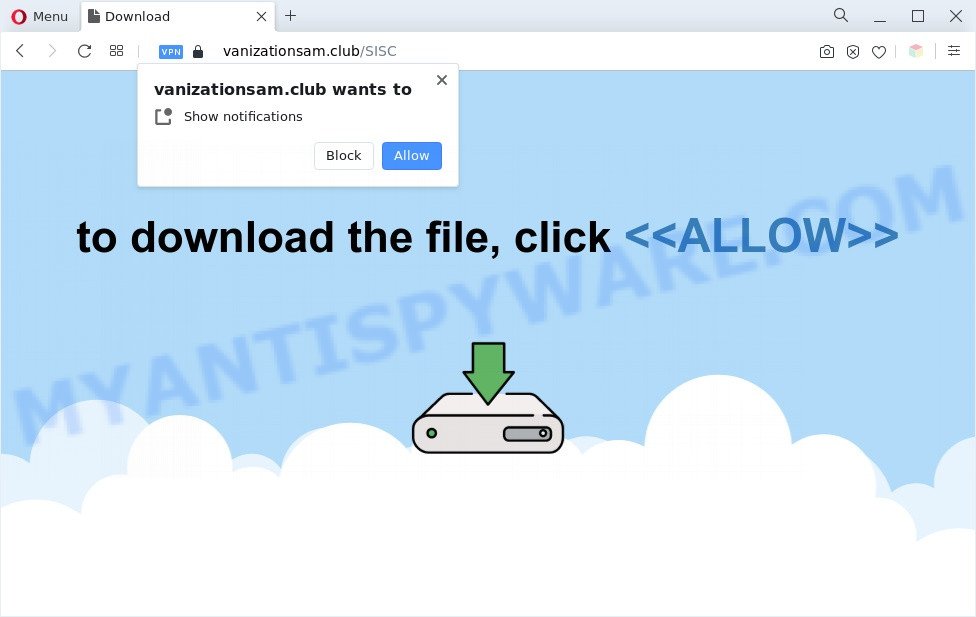
Once you click the ‘Allow’ button, then you will start seeing unwanted adverts in form of pop-up windows on the web browser. The spam notifications will promote ‘free’ online games, giveaway scams, suspicious web browser add-ons, adult web-pages, and fake software as shown on the image below.

To end this intrusive behavior and remove Vanizationsam.club browser notification spam, you need to change browser settings that got altered by adware software. For that, complete the Vanizationsam.club removal instructions below. Once you delete notifications subscription, the Vanizationsam.club pop ups advertisements will no longer appear on your desktop.
Threat Summary
| Name | Vanizationsam.club pop up |
| Type | spam notifications advertisements, pop up virus, pop up advertisements, pop ups |
| Distribution | PUPs, suspicious pop-up advertisements, social engineering attack, adwares |
| Symptoms |
|
| Removal | Vanizationsam.club removal guide |
How did you get infected with Vanizationsam.club pop-ups
These Vanizationsam.club pop ups are caused by malicious ads on the web sites you visit or adware. Adware is short for ‘ad supported’ software. Additionally, some malicious software has adware built into the program. Adware software presents unwanted ads that appear in unclosable windows or advertising banners on web-browser. In order to display unwanted advertisements as often as possible adware can change your web-browser settings. You may even find that your system settings are replaced without your conscious permission. The creators of adware do so in order to generate profit via third-party ad network. Thus every your click on the ads makes profit for them.
Probably adware get installed onto your PC system when you have installed some free software like E-Mail checker, PDF creator, video codec, etc. Because, most commonly, adware can be bundled within the setup files from Softonic, Cnet, Soft32, Brothersoft or other similar web pages that hosts free software. So, you should run any files downloaded from the World Wide Web with great caution! Always carefully read the ‘User agreement’, ‘Software license’ and ‘Terms of use’. In the Setup wizard, you should select the Advanced, Custom or Manual setup mode to control what components and additional apps to be installed, otherwise you run the risk of infecting your machine with adware or potentially unwanted application (PUA)
You probably want to know how to remove adware as well as remove Vanizationsam.club pop-up advertisements. In the steps below we will tell you about how to solve your issues.
How to remove Vanizationsam.club popup advertisements from Chrome, Firefox, IE, Edge
The adware software is a form of malware that you might have difficulty in deleting it from your system. Happily, you’ve found the effective Vanizationsam.club pop ups removal instructions in this article. Both the manual removal solution and the automatic removal way will be provided below and you can just select the one that best for you. If you’ve any questions or need assist then type a comment below. Some of the steps below will require you to exit this web page. So, please read the step-by-step tutorial carefully, after that bookmark it or open it on your smartphone for later reference.
To remove Vanizationsam.club pop ups, execute the steps below:
- How to delete Vanizationsam.club popup ads without any software
- Automatic Removal of Vanizationsam.club pop-ups
- Use AdBlocker to block Vanizationsam.club and stay safe online
- To sum up
How to delete Vanizationsam.club popup ads without any software
First try to remove Vanizationsam.club advertisements manually; to do this, follow the steps below. Of course, manual removal of adware requires more time and may not be suitable for those who are poorly versed in computer settings. In this case, we advise that you scroll down to the section that describes how to get rid of Vanizationsam.club ads using free utilities.
Remove adware through the MS Windows Control Panel
In order to delete potentially unwanted apps such as this adware software, open the Windows Control Panel and click on “Uninstall a program”. Check the list of installed software. For the ones you do not know, run an Internet search to see if they are adware, browser hijacker or PUPs. If yes, uninstall them off. Even if they are just a software that you do not use, then uninstalling them off will increase your machine start up time and speed dramatically.
Make sure you have closed all browsers and other applications. Next, uninstall any undesired and suspicious applications from your Control panel.
Windows 10, 8.1, 8
Now, click the Windows button, type “Control panel” in search and press Enter. Choose “Programs and Features”, then “Uninstall a program”.

Look around the entire list of programs installed on your computer. Most likely, one of them is the adware that causes multiple popups. Choose the dubious program or the program that name is not familiar to you and delete it.
Windows Vista, 7
From the “Start” menu in Windows, choose “Control Panel”. Under the “Programs” icon, choose “Uninstall a program”.

Select the questionable or any unknown applications, then press “Uninstall/Change” button to uninstall this undesired application from your computer.
Windows XP
Click the “Start” button, select “Control Panel” option. Click on “Add/Remove Programs”.

Select an unwanted program, then click “Change/Remove” button. Follow the prompts.
Remove Vanizationsam.club notifications from web-browsers
If you’re getting push notifications from the Vanizationsam.club or another undesired web site, you will have previously pressed the ‘Allow’ button. Below we will teach you how to turn them off.
Google Chrome:
- Just copy and paste the following text into the address bar of Google Chrome.
- chrome://settings/content/notifications
- Press Enter.
- Delete the Vanizationsam.club URL and other rogue notifications by clicking three vertical dots button next to each and selecting ‘Remove’.

Android:
- Open Google Chrome.
- Tap on the Menu button (three dots) on the right upper corner of the screen.
- In the menu tap ‘Settings’, scroll down to ‘Advanced’.
- Tap on ‘Site settings’ and then ‘Notifications’. In the opened window, find the Vanizationsam.club URL, other questionable sites and tap on them one-by-one.
- Tap the ‘Clean & Reset’ button and confirm.

Mozilla Firefox:
- In the top right corner of the browser window, click the Menu button, represented by three horizontal stripes.
- Choose ‘Options’ and click on ‘Privacy & Security’ on the left hand side of the screen.
- Scroll down to ‘Permissions’ and then to ‘Settings’ next to ‘Notifications’.
- Select the Vanizationsam.club domain from the list and change the status to ‘Block’.
- Click ‘Save Changes’ button.

Edge:
- In the top right corner, click on the three dots to expand the Edge menu.
- Scroll down, find and click ‘Settings’. In the left side select ‘Advanced’.
- Click ‘Manage permissions’ button under ‘Website permissions’.
- Disable the on switch for the Vanizationsam.club URL.

Internet Explorer:
- Click ‘Tools’ button in the top-right corner of the Internet Explorer.
- Go to ‘Internet Options’ in the menu.
- Select the ‘Privacy’ tab and click ‘Settings under ‘Pop-up Blocker’ section.
- Locate the Vanizationsam.club site and click the ‘Remove’ button to remove the site.

Safari:
- Go to ‘Preferences’ in the Safari menu.
- Select the ‘Websites’ tab and then select ‘Notifications’ section on the left panel.
- Locate the Vanizationsam.club and select it, click the ‘Deny’ button.
Remove Vanizationsam.club advertisements from Chrome
Reset Google Chrome will help you to delete Vanizationsam.club advertisements from your web browser as well as to restore web-browser settings affected by adware. All unwanted, harmful and adware extensions will also be removed from the web browser. However, your themes, bookmarks, history, passwords, and web form auto-fill information will not be deleted.
First start the Chrome. Next, press the button in the form of three horizontal dots (![]() ).
).
It will display the Chrome menu. Choose More Tools, then press Extensions. Carefully browse through the list of installed add-ons. If the list has the extension signed with “Installed by enterprise policy” or “Installed by your administrator”, then complete the following tutorial: Remove Chrome extensions installed by enterprise policy.
Open the Google Chrome menu once again. Further, click the option named “Settings”.

The web-browser will open the settings screen. Another solution to open the Google Chrome’s settings – type chrome://settings in the web-browser adress bar and press Enter
Scroll down to the bottom of the page and click the “Advanced” link. Now scroll down until the “Reset” section is visible, as displayed on the image below and click the “Reset settings to their original defaults” button.

The Chrome will open the confirmation prompt as shown on the screen below.

You need to confirm your action, click the “Reset” button. The internet browser will start the process of cleaning. Once it’s complete, the internet browser’s settings including start page, new tab page and search engine back to the values which have been when the Chrome was first installed on your computer.
Remove Vanizationsam.club from Mozilla Firefox by resetting browser settings
If Firefox settings are hijacked by the adware, your web browser displays intrusive pop up advertisements, then ‘Reset Mozilla Firefox’ could solve these problems. It’ll save your personal information like saved passwords, bookmarks, auto-fill data and open tabs.
Start the Firefox and click the menu button (it looks like three stacked lines) at the top right of the web browser screen. Next, press the question-mark icon at the bottom of the drop-down menu. It will show the slide-out menu.

Select the “Troubleshooting information”. If you’re unable to access the Help menu, then type “about:support” in your address bar and press Enter. It bring up the “Troubleshooting Information” page as displayed below.

Click the “Refresh Firefox” button at the top right of the Troubleshooting Information page. Select “Refresh Firefox” in the confirmation dialog box. The Mozilla Firefox will begin a process to fix your problems that caused by the Vanizationsam.club adware. After, it is finished, click the “Finish” button.
Remove Vanizationsam.club popups from IE
By resetting Internet Explorer web browser you return your browser settings to its default state. This is first when troubleshooting problems that might have been caused by adware related to the Vanizationsam.club pop-ups.
First, start the IE, click ![]() ) button. Next, click “Internet Options” as displayed on the image below.
) button. Next, click “Internet Options” as displayed on the image below.

In the “Internet Options” screen select the Advanced tab. Next, click Reset button. The IE will display the Reset Internet Explorer settings dialog box. Select the “Delete personal settings” check box and press Reset button.

You will now need to restart your machine for the changes to take effect. It will delete adware which cause pop-ups, disable malicious and ad-supported browser’s extensions and restore the Internet Explorer’s settings such as home page, new tab page and search provider to default state.
Automatic Removal of Vanizationsam.club pop-ups
Best Vanizationsam.club pop up ads removal utility should search for and remove adware, malware, potentially unwanted programs, toolbars, keyloggers, browser hijackers, worms, Trojans, and pop up generators. The key is locating one with a good reputation and these features. Most quality applications listed below offer a free scan and malicious software removal so you can detect and uninstall unwanted software without having to pay.
Run Zemana Free to remove Vanizationsam.club pop-ups
Zemana Anti Malware is an extremely fast utility to delete Vanizationsam.club pop-up ads from the Microsoft Internet Explorer, Chrome, Edge and Mozilla Firefox. It also deletes malware and adware from your PC system. It improves your system’s performance by removing PUPs.

- Download Zemana on your MS Windows Desktop from the following link.
Zemana AntiMalware
164814 downloads
Author: Zemana Ltd
Category: Security tools
Update: July 16, 2019
- Once the download is finished, close all software and windows on your computer. Open a file location. Double-click on the icon that’s named Zemana.AntiMalware.Setup.
- Further, click Next button and follow the prompts.
- Once installation is complete, click the “Scan” button to begin scanning your system for the adware software related to the Vanizationsam.club pop ups. This process can take quite a while, so please be patient. While the Zemana utility is checking, you may see how many objects it has identified as being affected by malicious software.
- After Zemana AntiMalware completes the scan, Zemana Anti-Malware (ZAM) will show a scan report. Once you have selected what you want to delete from your system click “Next”. After the cleaning procedure is complete, you can be prompted to restart your PC.
Remove Vanizationsam.club ads from web-browsers with Hitman Pro
Hitman Pro is a malicious software removal tool that is designed to look for and remove hijacker infections, PUPs, adware and questionable processes from the computer that has been affected with malware. It is a portable program which can be run instantly from USB key. HitmanPro have an advanced system monitoring tool which uses a whitelist database to stop questionable tasks and programs.

- Installing the Hitman Pro is simple. First you’ll need to download HitmanPro on your MS Windows Desktop by clicking on the following link.
- When downloading is complete, double click the HitmanPro icon. Once this utility is launched, click “Next” button . Hitman Pro utility will start scanning the whole computer to find out adware that causes multiple undesired pop ups. A scan may take anywhere from 10 to 30 minutes, depending on the number of files on your computer and the speed of your PC system. When a malicious software, adware software or PUPs are detected, the count of the security threats will change accordingly. Wait until the the checking is done.
- After the scan is done, HitmanPro will produce a list of unwanted apps and adware. Review the results once the tool has complete the system scan. If you think an entry should not be quarantined, then uncheck it. Otherwise, simply click “Next” button. Now click the “Activate free license” button to start the free 30 days trial to delete all malicious software found.
Use MalwareBytes to remove Vanizationsam.club ads
If you’re having problems with Vanizationsam.club pop up advertisements removal, then check out MalwareBytes Anti-Malware. This is a utility that can help clean up your computer and improve your speeds for free. Find out more below.

- Installing the MalwareBytes Anti-Malware (MBAM) is simple. First you will need to download MalwareBytes from the following link.
Malwarebytes Anti-malware
327071 downloads
Author: Malwarebytes
Category: Security tools
Update: April 15, 2020
- After the downloading process is complete, close all apps and windows on your computer. Open a directory in which you saved it. Double-click on the icon that’s named MBsetup.
- Choose “Personal computer” option and click Install button. Follow the prompts.
- Once setup is done, press the “Scan” button to perform a system scan with this tool for the adware that causes Vanizationsam.club advertisements in your web-browser. This process can take quite a while, so please be patient. During the scan MalwareBytes Anti Malware will detect threats exist on your personal computer.
- Once the system scan is complete, MalwareBytes Free will display a screen which contains a list of malware that has been detected. Next, you need to click “Quarantine”. Once disinfection is done, you may be prompted to restart your PC.
The following video offers a step-by-step tutorial on how to get rid of hijackers, adware software and other malicious software with MalwareBytes.
Use AdBlocker to block Vanizationsam.club and stay safe online
To put it simply, you need to use an ad blocker utility (AdGuard, for example). It’ll block and protect you from all intrusive websites such as Vanizationsam.club, ads and pop-ups. To be able to do that, the adblocker program uses a list of filters. Each filter is a rule that describes a malicious web-page, an advertising content, a banner and others. The adblocker program automatically uses these filters, depending on the web-sites you’re visiting.
Visit the page linked below to download the latest version of AdGuard for Windows. Save it on your Desktop.
26843 downloads
Version: 6.4
Author: © Adguard
Category: Security tools
Update: November 15, 2018
After downloading it, run the downloaded file. You will see the “Setup Wizard” screen as displayed in the figure below.

Follow the prompts. Once the installation is complete, you will see a window like the one below.

You can click “Skip” to close the install program and use the default settings, or press “Get Started” button to see an quick tutorial that will help you get to know AdGuard better.
In most cases, the default settings are enough and you don’t need to change anything. Each time, when you start your computer, AdGuard will start automatically and stop undesired advertisements, block Vanizationsam.club, as well as other malicious or misleading web-sites. For an overview of all the features of the program, or to change its settings you can simply double-click on the AdGuard icon, that is located on your desktop.
To sum up
Once you have done the steps shown above, your computer should be clean from adware which cause unwanted Vanizationsam.club pop ups and other malicious software. The Chrome, Microsoft Edge, Mozilla Firefox and IE will no longer redirect you to various unwanted web-sites like Vanizationsam.club. Unfortunately, if the instructions does not help you, then you have caught a new adware, and then the best way – ask for help here.


















