Are you facing a problem with your web browser that constantly redirects to a questionable webpage named Search-series.com? Then, there are chances that are your personal computer is affected by adware (also known as ‘ad-supported’ software).
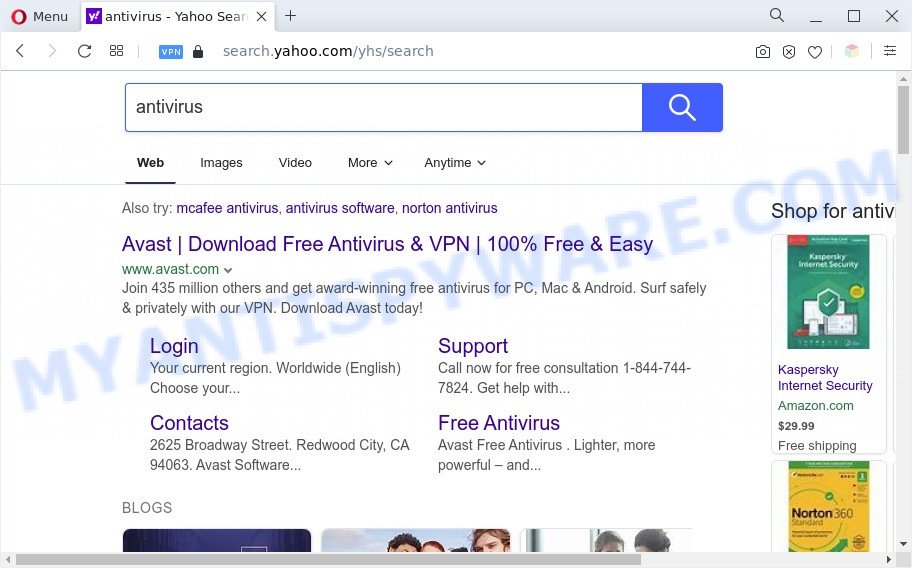
The Dangers of Adware. Adware is part of PUPs (potentially unwanted programs) developed to throw ads up on your internet browser screen. Adware generates revenue for its creator by periodically showing tons of ads and popup deals. You might experience a change in your home page or search engine, new tabs opening or even a redirect to shady web-pages.

Unwanted ads
Does adware steal your privacy data? Adware has the ability to gather sensitive information which can be later sold to third party companies. You do not know if your home address, account names and passwords are safe.
In this article we will discuss how can you remove Search-series.com redirect from the Microsoft Internet Explorer, Firefox, Google Chrome and Microsoft Edge manually or with free adware software removal utilities compatible with MS Windows 10 (8, 7 and XP).
How does Adware get on your computer
Adware software usually comes on the computer with free programs. Most commonly, it comes without the user’s knowledge. Therefore, many users aren’t even aware that their PC system has been hijacked with potentially unwanted programs and adware. Please follow the easy rules in order to protect your machine from adware and potentially unwanted applications: do not install any suspicious applications, read the user agreement and select only the Custom, Manual or Advanced installation type, don’t rush to click the Next button. Also, always try to find a review of the program on the Internet. Be careful and attentive!
Threat Summary
| Name | Search-series.com |
| Type | adware, PUP (potentially unwanted program), pop-ups, popup virus, pop-up advertisements |
| Symptoms |
|
| Removal | Search-series.com removal guide |
How to remove Search-series.com redirect from Chrome, Firefox, IE, Edge
Not all unwanted apps like adware which reroutes your internet browser to the unwanted Search-series.com website are easily uninstallable. You might see pop-ups, deals, text links, in-text advertisements, banners and other type of advertisements in the MS Edge, Google Chrome, IE and Mozilla Firefox and might not be able to figure out the application responsible for this activity. The reason for this is that many unwanted software neither appear in MS Windows Control Panel. Therefore in order to fully remove Search-series.com redirect, you need to execute the following steps. Read it once, after doing so, please bookmark this page (or open it on your smartphone) as you may need to exit your browser or reboot your system.
To remove Search-series.com, perform the following steps:
- Manual Search-series.com redirect removal
- Automatic Removal of Search-series.com redirect
- How to stop Search-series.com redirect
- To sum up
Manual Search-series.com redirect removal
Looking for a solution to remove Search-series.com redirect manually without downloading any programs? Then this section of the blog post is just for you. Below are some simple steps you can take. Performing these steps requires basic knowledge of web-browser and Windows setup. If you doubt that you can follow them, it is better to use free tools listed below that can allow you get rid of Search-series.com redirect.
Removing the Search-series.com, check the list of installed software first
One of the first things to attempt for removal of adware software is to check your PC installed applications screen and look for undesired and suspicious applications. If there are any apps you do not recognize or are no longer using, you should remove them. If that doesn’t work, then you may need to run adware removal utility like Zemana.
Windows 8, 8.1, 10
First, press the Windows button
Windows XP, Vista, 7
First, click “Start” and select “Control Panel”.
It will open the Windows Control Panel as shown on the image below.

Next, click “Uninstall a program” ![]()
It will show a list of all programs installed on your machine. Scroll through the all list, and remove any questionable and unknown apps. To quickly find the latest installed apps, we recommend sort programs by date in the Control panel.
Remove Search-series.com redirect from Internet Explorer
The Microsoft Internet Explorer reset is great if your web browser is hijacked or you have unwanted add-ons or toolbars on your browser, that installed by an malware.
First, run the Internet Explorer, then click ‘gear’ icon ![]() . It will show the Tools drop-down menu on the right part of the web browser, then click the “Internet Options” as shown below.
. It will show the Tools drop-down menu on the right part of the web browser, then click the “Internet Options” as shown below.

In the “Internet Options” screen, select the “Advanced” tab, then press the “Reset” button. The IE will display the “Reset Internet Explorer settings” prompt. Further, press the “Delete personal settings” check box to select it. Next, click the “Reset” button as displayed in the figure below.

When the procedure is finished, click “Close” button. Close the Internet Explorer and restart your PC for the changes to take effect. This step will help you to restore your browser’s search provider, new tab page and start page to default state.
Remove Search-series.com from Mozilla Firefox by resetting browser settings
If the Firefox settings such as start page, newtab page and search provider by default have been changed by the adware, then resetting it to the default state can help. It will save your personal information such as saved passwords, bookmarks, auto-fill data and open tabs.
First, open the Mozilla Firefox. Next, press the button in the form of three horizontal stripes (![]() ). It will show the drop-down menu. Next, click the Help button (
). It will show the drop-down menu. Next, click the Help button (![]() ).
).

In the Help menu press the “Troubleshooting Information”. In the upper-right corner of the “Troubleshooting Information” page click on “Refresh Firefox” button as displayed below.

Confirm your action, click the “Refresh Firefox”.
Remove Search-series.com redirect from Google Chrome
If adware, other program or extensions modified your Google Chrome settings without your knowledge, then you can remove Search-series.com redirect and return your internet browser settings in Google Chrome at any time. Your saved bookmarks, form auto-fill information and passwords won’t be cleared or changed.
First open the Chrome. Next, press the button in the form of three horizontal dots (![]() ).
).
It will show the Chrome menu. Select More Tools, then press Extensions. Carefully browse through the list of installed plugins. If the list has the add-on signed with “Installed by enterprise policy” or “Installed by your administrator”, then complete the following tutorial: Remove Google Chrome extensions installed by enterprise policy.
Open the Google Chrome menu once again. Further, click the option called “Settings”.

The web-browser will show the settings screen. Another way to show the Chrome’s settings – type chrome://settings in the web-browser adress bar and press Enter
Scroll down to the bottom of the page and click the “Advanced” link. Now scroll down until the “Reset” section is visible, as displayed in the figure below and click the “Reset settings to their original defaults” button.

The Chrome will show the confirmation dialog box like below.

You need to confirm your action, press the “Reset” button. The web-browser will launch the task of cleaning. After it’s done, the web browser’s settings including newtab, search provider by default and start page back to the values which have been when the Chrome was first installed on your personal computer.
Automatic Removal of Search-series.com redirect
Spyware, adware, potentially unwanted applications and hijacker infections can be difficult to get rid of manually. Do not try to remove this programs without the help of malicious software removal tools. In order to fully delete adware software from your PC, use professionally created utilities, such as Zemana Anti-Malware (ZAM), MalwareBytes AntiMalware (MBAM) and Hitman Pro.
How to remove Search-series.com redirect with Zemana AntiMalware (ZAM)
You can download and use the Zemana Anti-Malware for free. This anti-malware utility will scan all the Windows registry entries and files in your computer along with the system settings and web-browser extensions. If it finds any malicious software, adware or malicious extension that is related to Search-series.com redirect then the Zemana Anti Malware (ZAM) will delete them from your machine completely.

- Visit the page linked below to download Zemana. Save it directly to your Windows Desktop.
Zemana AntiMalware
164814 downloads
Author: Zemana Ltd
Category: Security tools
Update: July 16, 2019
- After the download is complete, close all software and windows on your personal computer. Open a file location. Double-click on the icon that’s named Zemana.AntiMalware.Setup.
- Further, click Next button and follow the prompts.
- Once install is finished, click the “Scan” button for checking your computer for the adware software which causes Search-series.com redirect. A scan may take anywhere from 10 to 30 minutes, depending on the number of files on your personal computer and the speed of your computer. When a malicious software, adware software or potentially unwanted apps are found, the count of the security threats will change accordingly. Wait until the the scanning is finished.
- Once finished, Zemana Free will show a list of found items. Review the results once the tool has done the system scan. If you think an entry should not be quarantined, then uncheck it. Otherwise, simply click “Next”. When disinfection is finished, you can be prompted to restart your personal computer.
Delete Search-series.com redirect from web browsers with HitmanPro
HitmanPro is one of the most useful utilities for deleting adware software, potentially unwanted software and other malware. It can search for hidden adware software in your computer and delete all harmful folders and files related to adware. HitmanPro will help you to get rid of Search-series.com redirect from your computer and IE, Microsoft Edge, Chrome and Mozilla Firefox. We strongly recommend you to download this tool as the authors are working hard to make it better.

- HitmanPro can be downloaded from the following link. Save it on your Windows desktop or in any other place.
- When the download is finished, double click the Hitman Pro icon. Once this tool is opened, press “Next” button to perform a system scan with this utility for the adware which causes Search-series.com redirect. A scan may take anywhere from 10 to 30 minutes, depending on the count of files on your personal computer and the speed of your computer.
- Once the system scan is complete, Hitman Pro will show a list of all items detected by the scan. Review the results once the utility has complete the system scan. If you think an entry should not be quarantined, then uncheck it. Otherwise, simply press “Next” button. Now click the “Activate free license” button to start the free 30 days trial to remove all malicious software found.
Remove Search-series.com redirect with MalwareBytes Free
Trying to delete Search-series.com redirect can become a battle of wills between the adware infection and you. MalwareBytes can be a powerful ally, uninstalling most of today’s adware, malicious software and potentially unwanted programs with ease. Here’s how to use MalwareBytes Anti Malware will help you win.
Download MalwareBytes on your Microsoft Windows Desktop by clicking on the following link.
327071 downloads
Author: Malwarebytes
Category: Security tools
Update: April 15, 2020
After the download is complete, close all apps and windows on your computer. Open a directory in which you saved it. Double-click on the icon that’s named MBSetup like the one below.
![]()
When the installation starts, you’ll see the Setup wizard that will help you install Malwarebytes on your PC system.

Once install is finished, you will see window as shown on the image below.

Now click the “Scan” button to perform a system scan with this tool for the adware software related to Search-series.com redirect. This task may take some time, so please be patient. When a malicious software, adware or PUPs are found, the number of the security threats will change accordingly. Wait until the the checking is complete.

When the system scan is complete, MalwareBytes AntiMalware (MBAM) will show a list of detected threats. Next, you need to click “Quarantine” button.

The Malwarebytes will now delete adware related to Search-series.com redirect and move the selected threats to the Quarantine. When the cleaning procedure is complete, you may be prompted to reboot your PC system.

The following video explains guidance on how to remove hijacker, adware and other malicious software with MalwareBytes AntiMalware.
How to stop Search-series.com redirect
We suggest to install an ad-blocker program which can stop Search-series.com and other undesired websites. The ad blocker tool such as AdGuard is a program that basically removes advertising from the Internet and stops access to malicious web pages. Moreover, security experts says that using ad blocker programs is necessary to stay safe when surfing the Internet.
First, visit the page linked below, then click the ‘Download’ button in order to download the latest version of AdGuard.
26843 downloads
Version: 6.4
Author: © Adguard
Category: Security tools
Update: November 15, 2018
After downloading it, start the downloaded file. You will see the “Setup Wizard” screen as displayed in the following example.

Follow the prompts. Once the install is complete, you will see a window as shown on the image below.

You can click “Skip” to close the setup application and use the default settings, or click “Get Started” button to see an quick tutorial that will assist you get to know AdGuard better.
In most cases, the default settings are enough and you do not need to change anything. Each time, when you run your PC, AdGuard will start automatically and stop unwanted advertisements, block Search-series.com, as well as other malicious or misleading web sites. For an overview of all the features of the program, or to change its settings you can simply double-click on the AdGuard icon, that is located on your desktop.
To sum up
After completing the step-by-step guide shown above, your computer should be free from adware related to Search-series.com redirect and other malware. The Google Chrome, Firefox, MS Edge and Internet Explorer will no longer redirect you to various undesired web pages such as Search-series.com. Unfortunately, if the steps does not help you, then you have caught a new adware, and then the best way – ask for help here.


















