Are you facing a problem with the Mozilla Firefox, Edge, Internet Explorer or Chrome web browser that constantly redirects to a dubious website named Woosh.pro? Then, there are chances that your PC is infected by a potentially unwanted program (PUP) from the adware (also known as ‘ad-supported’ software) family.
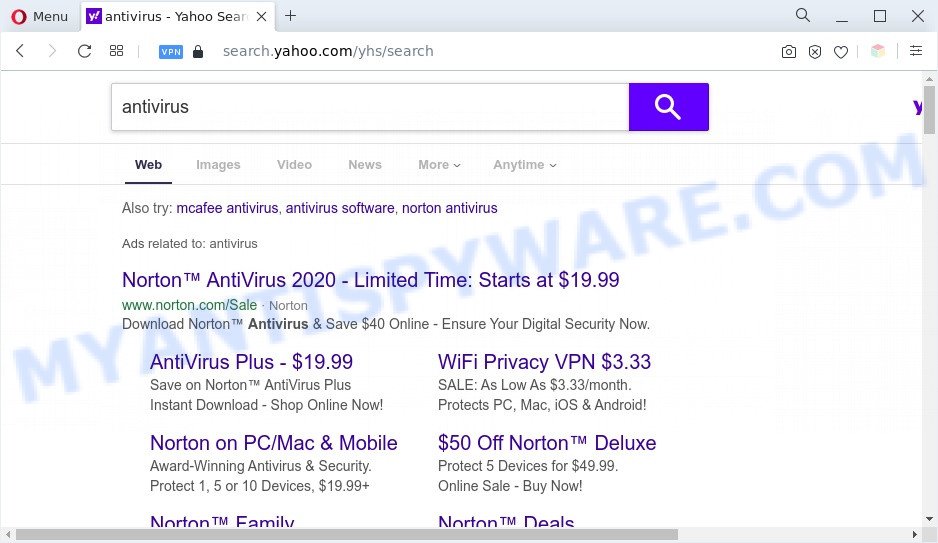
Woosh.pro redirects to Yahoo
What does Adware mean? Adware is a type of malware. It is developed to bombard you with unwanted advertisements and pop up windows that could potentially be dangerous for your PC system. If you get adware on your system, it can modify browser settings and install malicious browser plugins.
Another reason why you need to get rid of adware is its online data-tracking activity. Adware can collect your World Wide Web surfing activity by recording URLs visited, IP addresses, web-browser version and type, cookie information, Internet Service Provider (ISP) and web-pages visited. Such kind of behavior can lead to serious security problems or confidential data theft. This is another reason why the adware software related to Woosh.pro redirect should be uninstalled ASAP.
If you would like to free your computer of adware and thus get rid of Woosh.pro redirect and are unable to do so, you can use the guidance below to locate and remove adware software and any other malware for free.
How does Adware get on your machine
Adware usually come bundled with another program in the same installer. The risk of this is especially high for the various free applications downloaded from the World Wide Web. The makers of the apps are hoping that users will run the quick install method, that is simply to click the Next button, without paying attention to the information on the screen and do not carefully considering every step of the install procedure. Thus, adware can infiltrate your personal computer without your knowledge. Therefore, it is very important to read all the information that tells the program during installation, including the ‘Terms of Use’ and ‘Software license’. Use only the Manual, Custom or Advanced installation mode. This mode will help you to disable all optional and unwanted software and components.
Threat Summary
| Name | Woosh.pro |
| Type | adware, PUP (potentially unwanted program), pop-ups, pop up advertisements, pop-up virus |
| Symptoms |
|
| Removal | Woosh.pro removal guide |
How to remove Woosh.pro redirect (removal tutorial)
We recommend opting for automatic Woosh.pro redirect removal in order to remove all adware related entries easily. This way requires scanning the machine with reputable anti-malware, e.g. Zemana Anti Malware, MalwareBytes Anti-Malware (MBAM) or HitmanPro. However, if you prefer manual removal steps, you can follow the guide below in this article. Read this manual carefully, bookmark it or open this page on your smartphone, because you may need to shut down your web-browser or reboot your computer.
To remove Woosh.pro, execute the steps below:
- How to remove Woosh.pro redirect without any software
- Automatic Removal of Woosh.pro redirect
- Use AdBlocker to stop Woosh.pro redirect and stay safe online
- To sum up
How to remove Woosh.pro redirect without any software
First try to delete Woosh.pro redirect manually; to do this, follow the steps below. Of course, manual adware removal requires more time and may not be suitable for those who are poorly versed in system settings. In this case, we advise that you scroll down to the section that describes how to remove Woosh.pro redirect using free utilities.
Uninstalling the Woosh.pro, check the list of installed software first
Some potentially unwanted apps, browser hijacking programs and adware software can be removed by uninstalling the free programs they came with. If this way does not succeed, then looking them up in the list of installed software in MS Windows Control Panel. Use the “Uninstall” command in order to remove them.
Windows 8, 8.1, 10
First, click Windows button

When the ‘Control Panel’ opens, click the ‘Uninstall a program’ link under Programs category as displayed in the following example.

You will see the ‘Uninstall a program’ panel as displayed on the image below.

Very carefully look around the entire list of applications installed on your system. Most probably, one of them is the adware that causes Woosh.pro redirect in your internet browser. If you have many apps installed, you can help simplify the search of harmful applications by sort the list by date of installation. Once you’ve found a questionable, unwanted or unused application, right click to it, after that click ‘Uninstall’.
Windows XP, Vista, 7
First, click ‘Start’ button and select ‘Control Panel’ at right panel as on the image below.

Once the Windows ‘Control Panel’ opens, you need to press ‘Uninstall a program’ under ‘Programs’ as displayed below.

You will see a list of apps installed on your machine. We recommend to sort the list by date of installation to quickly find the software that were installed last. Most probably, it’s the adware software responsible for Woosh.pro redirect. If you are in doubt, you can always check the application by doing a search for her name in Google, Yahoo or Bing. Once the program which you need to remove is found, simply click on its name, and then press ‘Uninstall’ as shown in the figure below.

Delete Woosh.pro redirect from Firefox
If your Firefox web browser is rerouted to Woosh.pro without your permission or an unknown search engine displays results for your search, then it may be time to perform the browser reset. It will keep your personal information such as browsing history, bookmarks, passwords and web form auto-fill data.
Start the Mozilla Firefox and press the menu button (it looks like three stacked lines) at the top right of the internet browser screen. Next, press the question-mark icon at the bottom of the drop-down menu. It will display the slide-out menu.

Select the “Troubleshooting information”. If you’re unable to access the Help menu, then type “about:support” in your address bar and press Enter. It bring up the “Troubleshooting Information” page like below.

Click the “Refresh Firefox” button at the top right of the Troubleshooting Information page. Select “Refresh Firefox” in the confirmation dialog box. The Mozilla Firefox will begin a procedure to fix your problems that caused by the Woosh.pro adware. When, it’s complete, click the “Finish” button.
Remove Woosh.pro redirect from Internet Explorer
If you find that Internet Explorer web browser settings like start page, new tab and search engine had been changed by adware that redirects your web-browser to the undesired Woosh.pro website, then you may return your settings, via the reset web-browser procedure.
First, run the Internet Explorer, click ![]() ) button. Next, press “Internet Options” such as the one below.
) button. Next, press “Internet Options” such as the one below.

In the “Internet Options” screen select the Advanced tab. Next, press Reset button. The Internet Explorer will open the Reset Internet Explorer settings dialog box. Select the “Delete personal settings” check box and click Reset button.

You will now need to reboot your PC for the changes to take effect. It will remove adware that causes Woosh.pro redirect in your internet browser, disable malicious and ad-supported web browser’s extensions and restore the Internet Explorer’s settings like home page, new tab page and search provider to default state.
Remove Woosh.pro redirect from Chrome
If you are getting Woosh.pro redirect, then you can try to get rid of it by resetting Chrome to its original state. It will also clear cookies, content and site data, temporary and cached data. However, your saved bookmarks and passwords will not be lost. This will not affect your history, passwords, bookmarks, and other saved data.

- First start the Google Chrome and click Menu button (small button in the form of three dots).
- It will show the Google Chrome main menu. Choose More Tools, then press Extensions.
- You will see the list of installed addons. If the list has the addon labeled with “Installed by enterprise policy” or “Installed by your administrator”, then complete the following steps: Remove Chrome extensions installed by enterprise policy.
- Now open the Chrome menu once again, click the “Settings” menu.
- You will see the Chrome’s settings page. Scroll down and click “Advanced” link.
- Scroll down again and press the “Reset” button.
- The Chrome will show the reset profile settings page as shown on the image above.
- Next click the “Reset” button.
- Once this task is finished, your browser’s new tab, search engine by default and home page will be restored to their original defaults.
- To learn more, read the article How to reset Chrome settings to default.
Automatic Removal of Woosh.pro redirect
The manual guide above is tedious to use and can not always help to completely remove the Woosh.pro redirect. Here I am telling you an automatic method to get rid of this adware software from your system completely. Zemana AntiMalware (ZAM), MalwareBytes and HitmanPro are anti malware utilities that can locate and get rid of all kinds of malicious software including adware software that causes Woosh.pro redirect.
Delete Woosh.pro redirect with Zemana
Zemana Anti Malware (ZAM) is a malware scanner that is very useful for detecting and removing adware which reroutes your web browser to the undesired Woosh.pro web-page. The steps below will explain how to download, install, and use Zemana Free to scan and remove malware, spyware, adware software, potentially unwanted applications, hijackers from your personal computer for free.
First, please go to the following link, then press the ‘Download’ button in order to download the latest version of Zemana Free.
164814 downloads
Author: Zemana Ltd
Category: Security tools
Update: July 16, 2019
When the downloading process is finished, close all software and windows on your system. Open a directory in which you saved it. Double-click on the icon that’s named Zemana.AntiMalware.Setup as displayed in the figure below.
![]()
When the installation begins, you will see the “Setup wizard” that will help you set up Zemana Anti-Malware on your PC.

Once setup is done, you will see window as displayed below.

Now click the “Scan” button to perform a system scan for the adware that causes Woosh.pro redirect in your browser. Depending on your computer, the scan may take anywhere from a few minutes to close to an hour. When a malware, adware or potentially unwanted software are detected, the number of the security threats will change accordingly. Wait until the the checking is finished.

As the scanning ends, Zemana will display a list of all threats detected by the scan. When you’re ready, click “Next” button.

The Zemana will start to remove adware software related to Woosh.pro redirect.
Use Hitman Pro to delete Woosh.pro redirect
HitmanPro will help remove adware responsible for Woosh.pro redirect that slow down your PC. The browser hijacker infections, adware software and other potentially unwanted software slow your web browser down and try to mislead you into clicking on shady ads and links. Hitman Pro removes the adware and lets you enjoy your system without Woosh.pro redirect.

- Click the following link to download Hitman Pro. Save it to your Desktop so that you can access the file easily.
- Once the download is finished, double click the Hitman Pro icon. Once this utility is launched, click “Next” button to perform a system scan with this utility for the adware that causes Woosh.pro redirect. A system scan can take anywhere from 5 to 30 minutes, depending on your PC system. While the HitmanPro is scanning, you can see how many objects it has identified either as being malware.
- As the scanning ends, a list of all threats detected is produced. Once you have selected what you want to delete from your computer click “Next” button. Now click the “Activate free license” button to start the free 30 days trial to remove all malicious software found.
Delete Woosh.pro redirect with MalwareBytes Anti-Malware
Get rid of Woosh.pro redirect manually is difficult and often the adware software is not completely removed. Therefore, we recommend you to run the MalwareBytes AntiMalware (MBAM) which are completely clean your personal computer. Moreover, this free application will help you to get rid of malicious software, potentially unwanted software, toolbars and hijacker infections that your PC system can be infected too.
First, visit the following page, then click the ‘Download’ button in order to download the latest version of MalwareBytes Free.
327071 downloads
Author: Malwarebytes
Category: Security tools
Update: April 15, 2020
Once the download is done, close all software and windows on your computer. Open a directory in which you saved it. Double-click on the icon that’s named MBSetup as shown in the following example.
![]()
When the installation starts, you will see the Setup wizard that will help you install Malwarebytes on your machine.

Once installation is complete, you’ll see window as on the image below.

Now click the “Scan” button to perform a system scan with this tool for the adware related to Woosh.pro redirect. This task can take some time, so please be patient. During the scan MalwareBytes Free will detect threats exist on your PC system.

After finished, MalwareBytes will create a list of unwanted applications and adware. Review the results once the tool has done the system scan. If you think an entry should not be quarantined, then uncheck it. Otherwise, simply press “Quarantine” button.

The Malwarebytes will now get rid of adware software that reroutes your web-browser to the unwanted Woosh.pro web site and move the selected threats to the Quarantine. When finished, you may be prompted to reboot your personal computer.

The following video explains guidance on how to remove browser hijacker, adware and other malware with MalwareBytes.
Use AdBlocker to stop Woosh.pro redirect and stay safe online
It’s important to run ad blocking programs like AdGuard to protect your system from harmful web sites. Most security experts says that it’s okay to block ads. You should do so just to stay safe! And, of course, the AdGuard may to stop Woosh.pro and other undesired web sites.
Please go to the link below to download AdGuard. Save it on your MS Windows desktop or in any other place.
26843 downloads
Version: 6.4
Author: © Adguard
Category: Security tools
Update: November 15, 2018
After downloading it, double-click the downloaded file to start it. The “Setup Wizard” window will show up on the computer screen similar to the one below.

Follow the prompts. AdGuard will then be installed and an icon will be placed on your desktop. A window will show up asking you to confirm that you want to see a quick tutorial as displayed in the figure below.

Press “Skip” button to close the window and use the default settings, or click “Get Started” to see an quick guide which will allow you get to know AdGuard better.
Each time, when you run your machine, AdGuard will run automatically and stop undesired ads, block Woosh.pro, as well as other harmful or misleading websites. For an overview of all the features of the application, or to change its settings you can simply double-click on the AdGuard icon, which may be found on your desktop.
To sum up
Now your personal computer should be clean of the adware software responsible for Woosh.pro redirect. We suggest that you keep Zemana Anti Malware (to periodically scan your PC for new adwares and other malware) and AdGuard (to help you stop intrusive web-site and malicious web pages). Moreover, to prevent any adware, please stay clear of unknown and third party applications, make sure that your antivirus application, turn on the option to search for potentially unwanted applications.
If you need more help with Woosh.pro redirect related issues, go to here.


















