What is Zwer file extension
.Zwer file extension is an identifier used by the Zwer ransomware to mark files that have been encrypted. Zwer ransomware is a new malware belonging to STOP (Djvu) ransomware family. It encrypts the victim’s files, changes the names of the affected files, adding .zwer extension to their name, creates a file called “_readme.txt” with a ransom demand message. After the files are encrypted, their contents become inaccessible. The Zwer ransomware authors demand to pay the ransom in exchange for the key and the decryptor necessary for decrypting the files. Fortunately, there is a free Zwer File Decrypt Tool and several other alternative methods that can help victims of the virus decrypt .zwer files and restore the encrypted files to their original state.
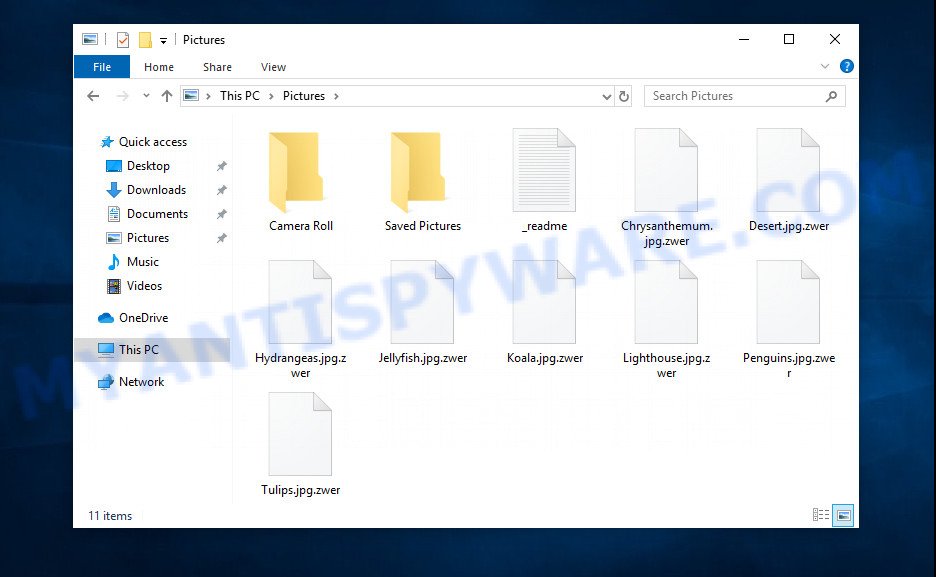
Screenshot of files encrypted by Zwer virus (‘.zwer’ file extension)
What is Zwer ransomware
Zwer ransomware is the 231th variant of the STOP (Djvu) ransomware. It is created to encrypt files located on the victim’s computer, and then extort money to decrypt them. Zwer virus sneaks into the system without any visible symptoms, which is why users notice that their computer is infected too late, when the files are already encrypted.
Typically, ransomware like Zwer can infect a computer when a user runs and installs the infected program as well as cracked games, freeware, key generators and other similar software. Upon execution, the ransomware creates a directory in the Windows system directory, copies itself to this directory, changes some OS settings, and also collects information about the infected computer. After that, Zwer virus tries to connect to its command server. If this succeeds, the ransomware sends data about the infected computer to the server, and from it receives a key (so-called ‘online key’) necessary for file encryption. If the connection to its command server has not been established, then the ransomware uses a fixed key (so-called ‘offline key’).

The main difference between an online key and an offline key is that the online key is in the hands of criminals and cannot be determined. The offline key is fixed and can be determined by security researchers. This gives hope that victims of Zwer virus will be able to decrypt files without paying ransom.
What is Zwer file
A file with extension ‘.zwer’ is a file that has been encrypted by the Zwer ransomware and therefore the contents of this file are locked. Each file that has been affected by the virus is renamed in such a way that the ‘.zwer’ extension is appended to its old name on the right. This means the following, if the file was named ‘document.docx’, then after it is encrypted, it will be called ‘document.docx.zwer’. Each file on the victim’s computer becomes the target of Zwer virus. No matter where the file is located, on the internal drive or network storage, this file will be encrypted. The virus only does not encrypt files in the OS system directories, files with the extension .dll, .lnk, .bat, ini, .sys and files named ‘_readme.txt’. Thus, the following types of files can be encrypted:
.kdb, .wri, .raw, .wpw, .desc, .upk, .wdb, .map, .wpd, .1st, .x3f, .wbmp, .erf, .ods, .epk, .vtf, .vpk, .mlx, .psd, .flv, .re4, .xlk, .orf, .pkpass, .wmd, .yml, .wbd, .dmp, .xll, .psk, .mcmeta, .wbk, .xbplate, .mef, .jpe, .p7b, .gdb, .cer, .arch00, .pdf, .wp7, .xld, .itdb, .dng, .jpeg, .sidn, .litemod, .xpm, .svg, .cdr, .avi, .xlsb, .ptx, .dcr, .mov, .iwi, .sis, .zabw, .forge, .mpqge, .css, .dxg, .1, .cas, .crw, .sidd, .icxs, .wmo, .blob, .bar, .nrw, .bkp, .iwd, .indd, .wpe, .accdb, .wps, .der, .ibank, .rofl, .das, .ztmp, .ntl, .xlsm, .m3u, .ltx, .itl, .xdl, .p12, .mrwref, .wpa, .wpg, .qic, .asset, .tor, .dwg, .snx, .wbm, .lvl, .cr2, .z3d, .wps, .gho, .wma, .vfs0, .wm, .xml, .wotreplay, .pem, .bc6, .hvpl, .t13, .y, .sav, .raf, .pptx, .zi, .x3d, .odm, .wgz, .big, .zip, .sum, .dba, .wn, wallet, .sr2, .wot, .kf, .xlsx, .txt, .qdf, .rwl, .crt, .wma, .wcf, .srw, .xxx, .webdoc, .rar, .sid, .sql, .3ds, .fsh, .xyp, .vcf, .d3dbsp, .kdc, .wire, .p7c, .xlsx, .mdbackup, .layout, .mp4, .dazip, .png, .js, .zif, .bsa, .rgss3a, .wmv, .m4a, .x3f, .wpl, .odc, .mdb, .tax, .ybk, .pfx, .lrf, .wmf, .zw, .menu, .wp5, .eps, .ff, .xmmap, .rb, .xlsm, .wav, .dbf, .odb, .bc7, .w3x, .syncdb, .mdf, .odp, .xwp, .wsd, .py, .0, .xyw, .3fr, .apk, .wdp, .pak, .sie
As we said, Zwer file is an encrypted file. To decrypt it, you must use the key and the decryptor. This is reported by the authors of Zwer virus, in a message that they leave on the infected computer. This message is in a file called ‘_readme.txt’. The criminals place such a file in every directory where there is at least one encrypted file. An example of the contents of this file is given below.
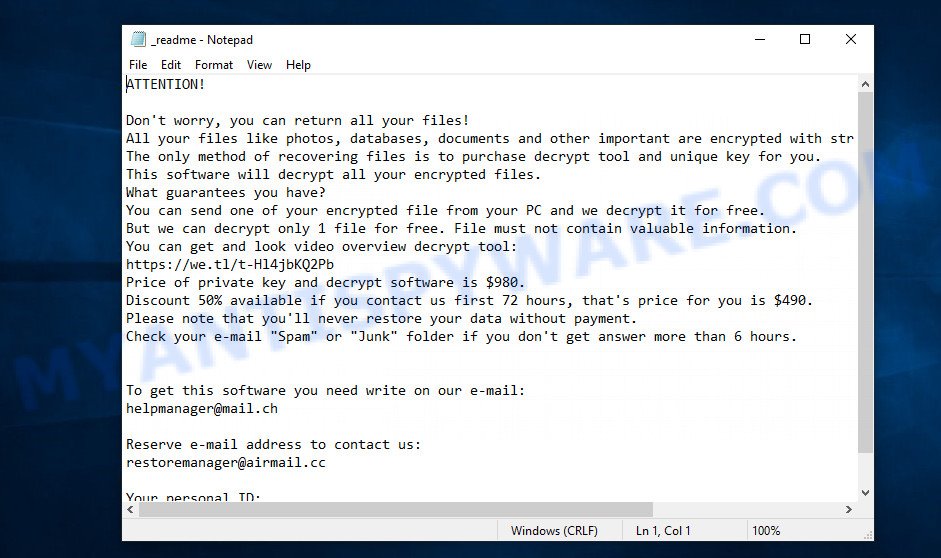
Screenshot of the contents of ‘_readme.txt’ file (ransom demand message)
The contents of this file are a ransom demand message. Criminals report that all files on the computer are encrypted, and only the key and decryptor can decrypt these files and restore access to their contents. Attackers demand a ransom of $980 in exchange for a key and a decryptor. If the victim is ready to pay the ransom quickly, within 72 hours, the size of the ransom is halved to $490. The authors of the virus offer to decrypt one Zwer file for free and thus prove the possibility that the files can be decrypted.
The full contents of the file ‘_readme.txt’:
ATTENTION!
Don’t worry, you can return all your files!
All your files like photos, databases, documents and other important are encrypted with strongest encryption and unique key.
The only method of recovering files is to purchase decrypt tool and unique key for you.
This software will decrypt all your encrypted files.
What guarantees you have?
You can send one of your encrypted file from your PC and we decrypt it for free.
But we can decrypt only 1 file for free. File must not contain valuable information.
You can get and look video overview decrypt tool:
https://we.tl/t-Hl4jbKQ2Pb
Price of private key and decrypt software is $980.
Discount 50% available if you contact us first 72 hours, that’s price for you is $490.
Please note that you’ll never restore your data without payment.
Check your e-mail “Spam” or “Junk” folder if you don’t get answer more than 6 hours.To get this software you need write on our e-mail:
helpmanager@mail.chReserve e-mail address to contact us:
restoremanager@airmail.ccYour personal ID:
0231yiuduy6S5d5GusjSgOnZqGx79T8iBt1eCQkPZGHqMkwWqijAt1
Threat Summary
| Name | Zwer ransomware, Zwer file virus |
| Type | Crypto malware, Crypto virus, Ransomware, Filecoder, File locker |
| Encrypted files extension | .zwer |
| Ransom note | _readme.txt |
| Contact | helpmanager@mail.ch and restoremanager@airmail.cc |
| Ransom amount | $980/$490 in Bitcoins |
| Detection Names | Ransom:Win32/Kryptik.3259f0ed, Trojan.Ransom.Stop, Trojan.Razy.DA64F6, Gen:Variant.Razy.681206, W32/Trojan.YDIN-2155, Win32/Kryptik.HDXB, Trojan-Ransom.Win32.Stop.mz, Trojan:Win32/Occamy.CA3, Ransom.Stop!8.10810 (CLOUD) |
| Symptoms | Unable to open personal files. Your files have different extension appended at the end of the file name. Files called like ‘_readme.txt’, ‘#_README_#’, ‘_DECRYPT_’ or ‘recover’ in each folder with at least one encrypted file. Ransom note in a pop-up window with cybercriminal’s ransom demand and instructions. |
| Distribution ways | Malicious spam (also known as ‘malspam’). Drive-by downloads (ransomware has the ability to infect the PC simply by visiting a web page that is running malicious code). Social media, such as web-based instant messaging programs. USB keys containing malware. |
| Removal | Zwer ransomware removal guide |
| Decryption | Zwer File Decrypt Tool |
How to remove Zwer ransomware, Recover, Decrypt .zwer files
Security researchers confirm that files with .zwer extension are encrypted and to decrypt them you need to use a key and special software – decryptor. Fortunately, there is a free decryptor. Zwer File Decrypt Tool is a program that can help everyone to decrypt .zwer files completely free. Unfortunately, this decryptor is limited in that it can only decrypt files encrypted with an offline key, files encrypted with an online key cannot yet be decrypted. The reason for this is that only the Zwer creators have the online key and this key cannot be determined or cracked. In addition to using the Zwer File Decrypt Tool, there are several other ways to restore the content of encrypted files.
The instructions below detail how to remove Zwer ransomware, decrypt .zwer files, and also how to recover encrypted files if the Zwer File Decrypt Tool could not decrypt them. Read the entire manual carefully. To make it easier for you to follow the instructions, we recommend that you print it or open it on your smartphone.
- How to remove Zwer ransomware
- How to decrypt .zwer files
- How to restore .zwer files
- How to protect your machine from Zwer ransomware
How to remove Zwer ransomware
The first thing you need to do before decrypting .zwer files is to make sure that the Zwer ransomware is no longer active, as well as find all its components and remove them. An active ransomware is very dangerous because it can encrypt all files that were recovered during decryption. Therefore, you need to scan your computer for ransomware and other malware. To do this, we recommend using free malware removal tools that will find Zwer virus and remove it for free.
It is very important to scan your computer for malware, as security researchers found that spyware could be installed on the infected computer along with the Zwer ransomware. Spyware is a very dangerous security threat as it is designed to steal the user’s personal information such as passwords, logins, contact details, etc. If you have any difficulty removing the Zwer ransomware, then let us know in the comments, we will try to help you.
To remove Zwer ransomware, use the steps below:
- Kill the Zwer ransomware process
- Disable the Zwer ransomware Start-Up
- Delete the Zwer ransomware Task
- Scan computer for malware
Kill the Zwer ransomware process
Press CTRL, ALT, DEL keys together.

Click Task Manager. Select the “Processes” tab, look for something suspicious that is the Zwer ransomware then right-click it and select “End Task” or “End Process” option.
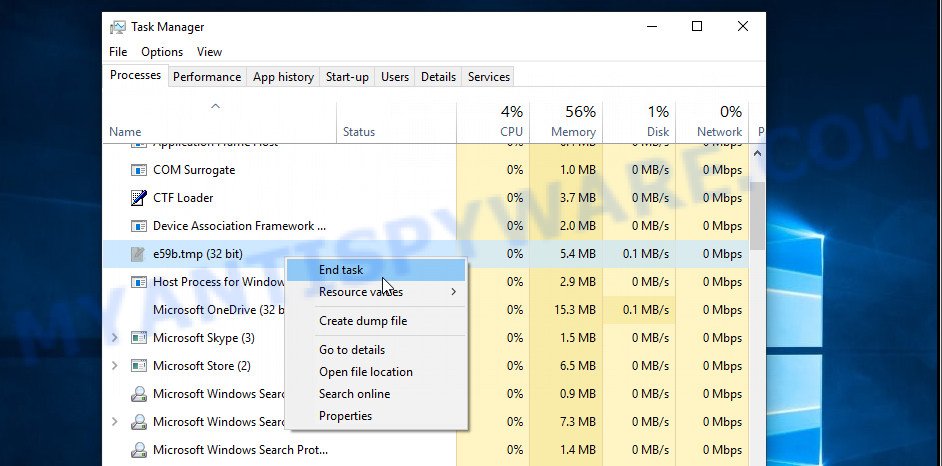
A process is particularly suspicious: it is taking up a lot of memory (despite the fact that you closed all of your programs, its name is not familiar to you (if you are in doubt, you can always check the program by doing a search for its name in Google, Yahoo or Bing).
Disable the Zwer ransomware Start-Up
Select the “Start-Up” tab, look for something similar to the one shown in the example below, right click to it and select Disable.
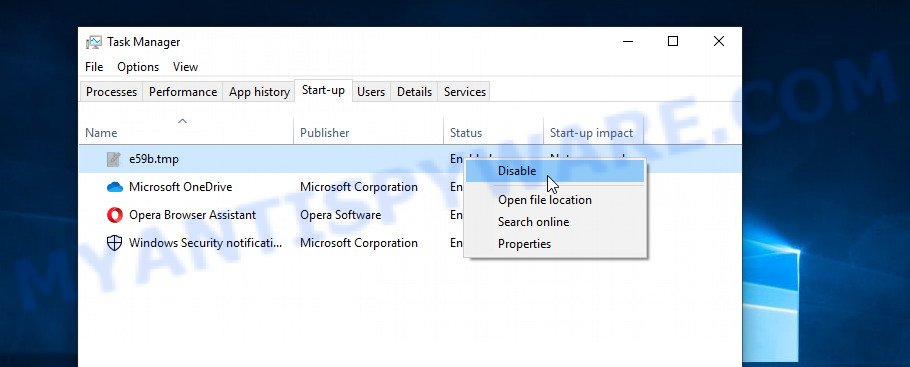
Close Task Manager.
Delete the Zwer ransomware Task
Type “Task Scheduler” in the search bar. Click Task Scheduler app in the search results. Click “Task Scheduler Library” in the left panel. On the right panel, right-click to “Time Trigger Task” and select Delete.
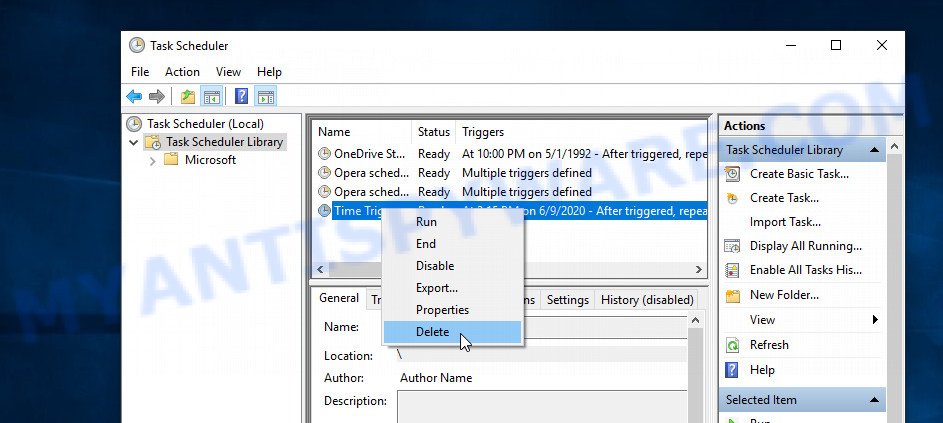
Close Task Scheduler.
Scan computer for malware
Zemana is a complete package of antimalware utilities that can help you remove the Zwer ransomware. Despite so many features, it does not reduce the performance of your personal computer. Zemana AntiMalware has the ability to remove almost all the types of ransomware, trojans, worms, adware, hijackers, PUPs and other malicious software. It has real-time protection that can defeat most malicious software and ransomware. You can use Zemana AntiMalware with any other antivirus software without any conflicts.

- Visit the page linked below to download the latest version of Zemana Anti Malware (ZAM) for MS Windows. Save it directly to your Microsoft Windows Desktop.
Zemana AntiMalware
164813 downloads
Author: Zemana Ltd
Category: Security tools
Update: July 16, 2019
- At the download page, click on the Download button. Your web browser will show the “Save as” dialog box. Please save it onto your Windows desktop.
- After the downloading process is done, please close all programs and open windows on your personal computer. Next, start a file called Zemana.AntiMalware.Setup.
- This will open the “Setup wizard” of Zemana Anti Malware (ZAM) onto your personal computer. Follow the prompts and do not make any changes to default settings.
- When the Setup wizard has finished installing, the Zemana will run and open the main window.
- Further, click the “Scan” button . Zemana application will scan through the whole computer for the Zwer ransomware, other malware, worms and trojans. When a threat is found, the number of the security threats will change accordingly.
- Once Zemana AntiMalware (ZAM) has finished scanning your personal computer, it will open the Scan Results.
- Make sure to check mark the threats that are unsafe and then click the “Next” button. The tool will remove Zwer crypto virus, other kinds of potential threats such as malicious software and trojans and move the selected items to the program’s quarantine. Once finished, you may be prompted to reboot the system.
- Close the Zemana Free and continue with the next step.
If you have already used some malware removal tools, they found and removed malicious software, then in order to be 100% sure that the computer no longer has the Zwer ransomware, we recommend using the Kaspersky virus removal tool (KVRT). It is free and easy to use. KVRT can detect and remove ransomware, spyware, potentially unwanted software, worms, trojans, adware and other malicious software. Kaspersky virus removal tool is powerful enough to find and remove malicious registry entries and files that are hidden on the personal computer.
Download Kaspersky virus removal tool (KVRT) by clicking on the following link.
129233 downloads
Author: Kaspersky® lab
Category: Security tools
Update: March 5, 2018
Once the download is finished, double-click on the KVRT icon. Once initialization process is complete, you will see the KVRT screen like below.

Click Change Parameters and set a check near all your drives. Press OK to close the Parameters window. Next click Start scan button for checking your system for the Zwer virus and other known infections. A scan can take anywhere from 10 to 30 minutes, depending on the number of files on your system and the speed of your computer.

As the scanning ends, Kaspersky virus removal tool will show you the results as shown below.

Next, you need to press on Continue to begin a cleaning task.
How to decrypt .zwer files
All files with .zwer extension are encrypted and the only way to access their contents is to decrypt them. To decrypt .zwer files, you need to use a unique key and decryptor. As we said above, Emsisoft company was able to create a decryptor and found a way in some cases to determine the key that was used to encrypt the files. It can help the ransomware victims to decrypt encrypted files for free.

Zwer File Decrypt Tool (STOP Djvu decryptor)
To decrypt .zwer files, use Zwer File Decrypt Tool
- Download Zwer File Decrypt Tool from the following link.
STOP Djvu decryptor - Scroll down to ‘New Djvu ransomware’ section.
- Click the download link and save the decrypt_STOPDjvu.exe file to your desktop.
- Run decrypt_STOPDjvu.exe, read the license terms and instructions.
- On the ‘Decryptor’ tab, using the ‘Add a folder’ button, add the directory or disk where the encrypted files are located.
- Click the ‘Decrypt’ button.
Zwer File Decrypt Tool is a free software that can decrypt files encrypted with an offline key. Unfortunately, files encrypted with an online key cannot yet be decrypted. The online key is unique to each infected computer, and at the moment there is no way to obtain this key. Of course, criminals have this key, but we do not think that paying a ransom is a way to decrypt .zwer files. In the case when the files are encrypted with an online key, there is a chance to restore the encrypted files using alternative methods, which are described below.
This video step-by-step guide will demonstrate How to remove remove Zwer ransomware, decrypt/recover .zwer files.
How to find out which key was used to encrypt files
Below we show two ways to help you determine what type of key was used to encrypt the files. This is very important, since the type of key determines whether it is possible to decrypt .zwer files for free. We recommend using the second method, as it is more accurate.

Personal ID is highlighted here
Find out the type of key using ‘_readme.txt’ file
- Open the ransom demand message (‘_readme.txt’ file).
- Scroll down to the end of the file.
- There you will see a line with the text ‘Your personal ID’.
- Below is a line of characters that starts with ‘0231’ – this is your personal id.
Find out the type of key using ‘PersonalID.txt’ file
- Open disk C.
- Open directory ‘SystemID’.
- Open file named ‘PersonalID.txt’. This file lists ‘Personal ID’s that match the keys that the virus used to encrypt files.
The ‘Personal ID’ is not a key, it is an identifier related to a key that was used to encrypt files. If the ID ends with ‘t1’, then the files are encrypted with an offline key. If the ID does not end with ‘t1’, Zwer ransomware virus used an online key. If you could not figure out how to determine which key was used to encrypt files, then we can help. Just write a request here or in the comments below.
Zwer File Decrypt Tool : “No key for New Variant offline ID”
If, during decryption of .zwer files, Zwer File Decrypt Tool reports No key for New Variant offline ID, then this means the following: your files are encrypted with an ‘offline key’, but the key itself has not yet been found by security researchers, in this case, you need to be patient and wait a while, in addition, you can also use alternative ways for recovering encrypted data. We recommend to follow the news on our Facebook or YouTube channels. So you ‘ll know right away that it ‘s possible to decrypt .zwer files.
Zwer File Decrypt Tool : “No key for New Variant online ID”
If, when you try to decrypt .zwer files, Zwer File Decrypt Tool reports No key for New Variant online ID, then this means that your files are encrypted with an ‘online key’ and their decryption is impossible, since only the Zwer authors have the key necessary for decryption. In this case, you need to use alternative methods listed below to restore the contents of encrypted files.
How to restore .zwer files
If your files were encrypted with .zwer extension, then there is a chance that you can recover the files without decryption. We recommend using PhotoRec and ShadowExplorer that are designed to find and recover lost and deleted data. Mostly such programs are paid, but these tools can restore your files for free. Each of these programs has already helped many victims to recover encrypted files in what would seem to be the most hopeless cases. We want to remind you that before you try to recover files, you need to scan your computer for ransomware using free malware removal tools. It is very important to find the Zwer virus and completely remove it.
Restore .zwer files with ShadowExplorer
Modern versions of the Windows OS have one very useful feature. The Windows automatically makes copies of the files you use. These copies are called ‘Shadow Volume Copies’ and are not directly visible to the user. ShadowExplorer will allow you to get easy access to these files, and thus restore the original state of encrypted files. Of course, not everything is so simple, unfortunately very often ransomware deletes these copies, thus preventing the simple recovery of encrypted files. But in some cases, copies of the files remain and allow for quick file recovery. Therefore, our opinion, you need to try this method.
First, visit the page linked below, then click the ‘Download’ button in order to download the latest version of ShadowExplorer.
439456 downloads
Author: ShadowExplorer.com
Category: Security tools
Update: September 15, 2019
After the downloading process is complete, open a directory in which you saved it. Right click to ShadowExplorer-0.9-portable and select Extract all. Follow the prompts. Next please open the ShadowExplorerPortable folder like below.

Start the ShadowExplorer tool and then select the disk (1) and the date (2) that you want to restore the shadow copy of file(s) encrypted by the Zwer crypto malware as shown on the image below.

Now navigate to the file or folder that you wish to recover. When ready right-click on it and click ‘Export’ button as displayed on the image below.

This video step-by-step guide will demonstrate How to recover encrypted files using Shadow Explorer.
Use PhotoRec to restore .zwer files
There is another very good way to recover .zwer files – use a tool that finds and restores deleted files. We recommend using PhotoRec. This is one of the few programs that allows you to do this for free. The reason that allows you to recover encrypted files using this method is simple – when you or any program, including the ransomware, deletes a file, this file is not deleted, the Windows OS marks it as deleted and hides it. PhotoRec finds such deleted files and restores them. Thus, at the output, you get files in an unencrypted state. The only thing I want to draw your attention to is that the less you used your computer after ransomware infection, the higher your chance of recovering encrypted files.
Download PhotoRec on your Desktop from the following link.
After the download is finished, open a directory in which you saved it. Right click to testdisk-7.0.win and choose Extract all. Follow the prompts. Next please open the testdisk-7.0 folder similar to the one below.

Double click on qphotorec_win to run PhotoRec for Microsoft Windows. It will show a window as displayed on the screen below.

Select a drive to recover as on the image below.

You will see a list of available partitions. Choose a partition that holds encrypted personal files as shown below.

Press File Formats button and choose file types to restore. You can to enable or disable the recovery of certain file types. When this is complete, click OK button.

Next, click Browse button to choose where restored files should be written, then click Search.

Count of recovered files is updated in real time. All recovered files are written in a folder that you have selected on the previous step. You can to access the files even if the restore process is not finished.
When the restore is complete, click on Quit button. Next, open the directory where restored personal files are stored. You will see a contents such as the one below.

All recovered documents, photos and music are written in recup_dir.1, recup_dir.2 … sub-directories. If you’re searching for a specific file, then you can to sort your restored files by extension and/or date/time.
This video step-by-step guide will demonstrate How to recover encrypted files using PhotoRec.
How to protect your machine from Zwer ransomware
Most antivirus programs already have built-in protection system against the crypto malware. Therefore, if your PC does not have an antivirus application, make sure you install it. As an extra protection, run the HitmanPro.Alert. All-in-all, HitmanPro.Alert is a fantastic tool to protect your computer from any ransomware. If ransomware is detected, then HitmanPro.Alert automatically neutralizes malware and restores the encrypted files. HitmanPro.Alert is compatible with all versions of Windows operating system from Microsoft Windows XP to Windows 10.
Installing the HitmanPro.Alert is simple. First you’ll need to download HitmanPro.Alert from the link below. Save it on your MS Windows desktop.
Once the download is finished, open the directory in which you saved it. You will see an icon like below.

Double click the HitmanPro.Alert desktop icon. After the tool is launched, you will be shown a window where you can select a level of protection, like below.

Now click the Install button to activate the protection.
Finish words
This guide was created to help all victims of Zwer ransomware virus. We tried to give answers to the following questions: how to remove ransomware; how to decrypt .zwer files; how to recover files, if Zwer File Decrypt Tool does not help; what is an online key and what is an offline key. We hope that the information presented in this manual has helped you.
If you have questions, then write to us, leaving a comment below. If you need more help with Zwer related issues, go to here.





















I cannot get any of these methods to wok… 🙁
Try Photorec again, but now select “Whole: Extract files from whole partition” before searching.
my computer is encrypted with online id what have to do????
If your files are encrypted with an online key, then you cannot decrypt them. Try to restore the contents of encrypted files using the steps linked below: How to recover encrypted files.
Please, i want to know whether my computer is encrypted with either offline or online key. Thank you.
If your personal id ends in ‘t1’, then your files are encrypted with an offline key.