What is Bc.vc?
According to security researchers, Bc.vc is a website that designed to reroute users to a variety of advertising webpages. Some of them can be dubious or misleading webpages. Security researchers have determined that users can be rerouted to Bc.vc by a variety of potentially unwanted programs (PUPs) from the adware (also known as ‘ad-supported’ software) family.
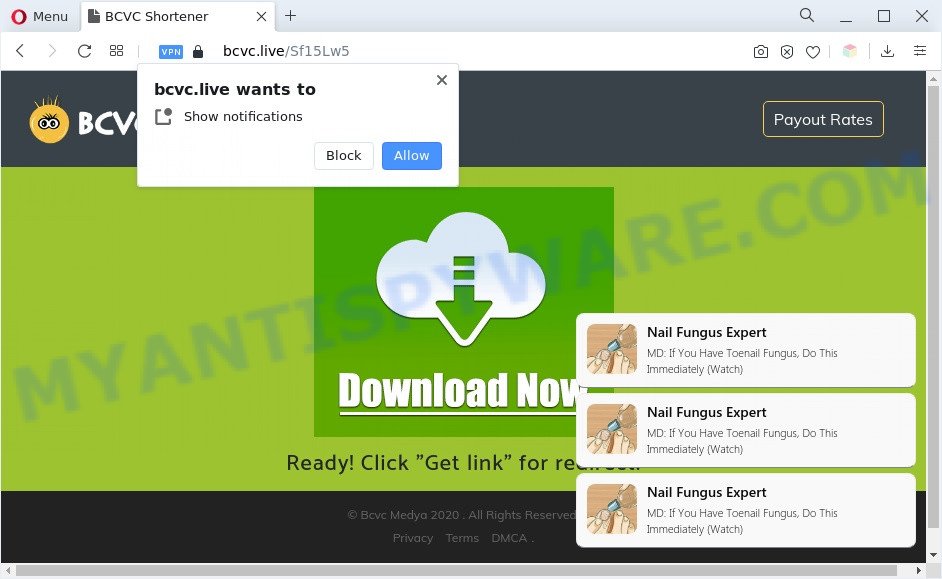
Bc.v website
What is the purpose of Adware? Adware is software related to unwanted advertising. Some adware will bring up advertisements when you is surfing the Web, while other will build up a profile of your browsing habits in order to target advertisements. In general, adware have to be installed on your computer, so it’ll tend to be bundled with other programs in much the same method as PUPs.

Unwanted ads
Bc.vc website uses the browser notification feature to lure computer users into registering for its push notifications. When you visit this website you will be greeted with a prompt which asks whether you want to agree to them or not. Your options will be ‘Block’ and ‘Allow’. If you click the ‘Allow’, then your web browser will be configured to display pop up adverts in the lower right corner of your desktop. The push notifications will essentially be ads for ‘free’ online games, fake prizes scams, suspicious internet browser addons, adult webpages, and fake downloads as on the image below.

Threat Summary
| Name | Bc.vc |
| Type | unwanted ads, push notifications, pop-up virus, popups, pop-up ads |
| Symptoms |
|
| Removal | Bc.vc removal guide |
How does Adware get on your PC
Adware software usually comes on the machine with free applications. In many cases, it comes without the user’s knowledge. Therefore, many users aren’t even aware that their system has been hijacked by potentially unwanted applications and adware software. Please follow the easy rules in order to protect your personal computer from adware and potentially unwanted applications: do not install any suspicious applications, read the user agreement and choose only the Custom, Manual or Advanced installation type, do not rush to click the Next button. Also, always try to find a review of the program on the Internet. Be careful and attentive!
If the Chrome, Internet Explorer, Firefox and Microsoft Edge have been hijacked with the adware software, you must have done any of the steps below. Once you’ve removed Bc.vc popups from your computer by following our suggestions below, make sure not to commit the same mistakes again in the future.
How to remove Bc.vc popup advertisements from Chrome, Firefox, IE, Edge
In order to remove Bc.vc advertisements, start by closing any programs and pop-ups that are open. If a pop-up won’t close, then close your web browser (Google Chrome, Edge, Firefox and Microsoft Internet Explorer). If a application won’t close then please restart your personal computer. Next, follow the steps below.
To remove Bc.vc, execute the steps below:
- How to manually remove Bc.vc
- Automatic Removal of Bc.vc pop ups
- Block Bc.vc and other undesired websites
- Finish words
How to manually remove Bc.vc
In most cases, it is possible to manually remove Bc.vc pop-up advertisements. This way does not involve the use of any tricks or removal tools. You just need to recover the normal settings of the system and internet browser. This can be done by following a few simple steps below. If you want to quickly delete Bc.vc popup advertisements, as well as perform a full scan of your system, we recommend that you run adware removal utilities, which are listed below.
Check the list of installed applications first
The main cause of Bc.vc redirect could be potentially unwanted software, adware software or other unwanted applications that you may have accidentally installed on the PC system. You need to find and uninstall all suspicious software.
Make sure you have closed all web-browsers and other apps. Next, uninstall any undesired and suspicious applications from your Control panel.
Windows 10, 8.1, 8
Now, click the Windows button, type “Control panel” in search and press Enter. Select “Programs and Features”, then “Uninstall a program”.

Look around the entire list of software installed on your personal computer. Most probably, one of them is the adware responsible for Bc.vc pop ups. Choose the suspicious application or the application that name is not familiar to you and delete it.
Windows Vista, 7
From the “Start” menu in MS Windows, select “Control Panel”. Under the “Programs” icon, select “Uninstall a program”.

Choose the dubious or any unknown applications, then click “Uninstall/Change” button to remove this unwanted program from your computer.
Windows XP
Click the “Start” button, select “Control Panel” option. Click on “Add/Remove Programs”.

Choose an undesired application, then click “Change/Remove” button. Follow the prompts.
Remove Bc.vc notifications from internet browsers
If you’ve allowed the Bc.vc site to send browser notifications to your internet browser, then we will need to remove these permissions. Depending on web-browser, you can follow the steps below to remove the Bc.vc permissions to send browser notification spam.
Google Chrome:
- In the top right hand corner of the screen, click on Google Chrome’s main menu button, represented by three vertical dots.
- In the menu go to ‘Settings’, scroll down to ‘Advanced’ settings.
- When the drop-down menu appears, tap ‘Settings’. Scroll down to ‘Advanced’.
- Click on ‘Notifications’.
- Find the Bc.vc URL and click the three vertical dots button next to it, then click on ‘Remove’.

Android:
- Open Google Chrome.
- Tap on the Menu button (three dots) on the top right hand corner.
- In the menu tap ‘Settings’, scroll down to ‘Advanced’.
- In the ‘Site Settings’, tap on ‘Notifications’, locate the Bc.vc site and tap on it.
- Tap the ‘Clean & Reset’ button and confirm.

Mozilla Firefox:
- Click the Menu button (three bars) on the top-right corner.
- Select ‘Options’ and click on ‘Privacy & Security’ on the left hand side of the browser window.
- Scroll down to the ‘Permissions’ section and click the ‘Settings’ button next to ‘Notifications’.
- In the opened window, locate Bc.vc URL, other suspicious URLs, click the drop-down menu and choose ‘Block’.
- Save changes.

Edge:
- In the top-right corner, click the Edge menu button (three dots).
- Scroll down, locate and click ‘Settings’. In the left side select ‘Advanced’.
- In the ‘Website permissions’ section click ‘Manage permissions’.
- Click the switch below the Bc.vc URL so that it turns off.

Internet Explorer:
- In the right upper corner of the screen, click on the menu button (gear icon).
- Go to ‘Internet Options’ in the menu.
- Click on the ‘Privacy’ tab and select ‘Settings’ in the pop-up blockers section.
- Select the Bc.vc and other questionable URLs under and delete them one by one by clicking the ‘Remove’ button.

Safari:
- Go to ‘Preferences’ in the Safari menu.
- Select the ‘Websites’ tab and then select ‘Notifications’ section on the left panel.
- Locate the Bc.vc domain and select it, click the ‘Deny’ button.
Get rid of Bc.vc advertisements from Firefox
Resetting Firefox web browser will reset all the settings to their original state and will remove Bc.vc popups, malicious add-ons and extensions. It’ll save your personal information like saved passwords, bookmarks, auto-fill data and open tabs.
First, open the Mozilla Firefox and click ![]() button. It will show the drop-down menu on the right-part of the internet browser. Further, click the Help button (
button. It will show the drop-down menu on the right-part of the internet browser. Further, click the Help button (![]() ) as displayed on the image below.
) as displayed on the image below.

In the Help menu, select the “Troubleshooting Information” option. Another way to open the “Troubleshooting Information” screen – type “about:support” in the web-browser adress bar and press Enter. It will show the “Troubleshooting Information” page as displayed in the following example. In the upper-right corner of this screen, click the “Refresh Firefox” button.

It will show the confirmation prompt. Further, click the “Refresh Firefox” button. The Firefox will begin a process to fix your problems that caused by the adware. When, it is complete, click the “Finish” button.
Remove Bc.vc redirect from Google Chrome
This step will show you how to reset Chrome browser settings to default values. This can delete Bc.vc popup advertisements and fix some browsing issues, especially after adware software infection. However, your themes, bookmarks, history, passwords, and web form auto-fill information will not be deleted.

- First start the Google Chrome and click Menu button (small button in the form of three dots).
- It will show the Google Chrome main menu. Choose More Tools, then press Extensions.
- You will see the list of installed addons. If the list has the plugin labeled with “Installed by enterprise policy” or “Installed by your administrator”, then complete the following tutorial: Remove Chrome extensions installed by enterprise policy.
- Now open the Chrome menu once again, click the “Settings” menu.
- You will see the Google Chrome’s settings page. Scroll down and press “Advanced” link.
- Scroll down again and press the “Reset” button.
- The Chrome will show the reset profile settings page as shown on the screen above.
- Next click the “Reset” button.
- Once this task is finished, your web browser’s homepage, new tab page and default search provider will be restored to their original defaults.
- To learn more, read the post How to reset Chrome settings to default.
Remove Bc.vc advertisements from Internet Explorer
If you find that Internet Explorer internet browser settings such as homepage, search provider and new tab page had been changed by adware software which causes pop-ups, then you may return your settings, via the reset browser procedure.
First, run the Internet Explorer, then click ‘gear’ icon ![]() . It will display the Tools drop-down menu on the right part of the browser, then press the “Internet Options” as on the image below.
. It will display the Tools drop-down menu on the right part of the browser, then press the “Internet Options” as on the image below.

In the “Internet Options” screen, select the “Advanced” tab, then click the “Reset” button. The Microsoft Internet Explorer will open the “Reset Internet Explorer settings” dialog box. Further, press the “Delete personal settings” check box to select it. Next, press the “Reset” button as shown on the image below.

When the process is complete, press “Close” button. Close the IE and reboot your PC for the changes to take effect. This step will help you to restore your web browser’s newtab page, search engine by default and home page to default state.
Automatic Removal of Bc.vc pop ups
If you’re not expert at computers, then all your attempts to remove Bc.vc popups by completing the manual steps above might result in failure. To find and remove all of the adware related files and registry entries that keep this adware on your system, use free anti-malware software like Zemana Free, MalwareBytes and Hitman Pro from our list below.
Use Zemana to remove Bc.vc pop-up ads
Thinking about remove Bc.vc pop-up advertisements from your web browser? Then pay attention to Zemana Free. This is a well-known tool, originally created just to scan for and get rid of malware, adware software and PUPs. But by now it has seriously changed and can not only rid you of malicious software, but also protect your computer from malicious software and adware software, as well as find and delete common viruses and trojans.
Installing the Zemana is simple. First you will need to download Zemana Anti Malware (ZAM) by clicking on the link below.
164814 downloads
Author: Zemana Ltd
Category: Security tools
Update: July 16, 2019
After the downloading process is complete, close all apps and windows on your PC system. Open a directory in which you saved it. Double-click on the icon that’s called Zemana.AntiMalware.Setup as shown on the screen below.
![]()
When the install begins, you will see the “Setup wizard” that will help you setup Zemana on your machine.

Once install is complete, you will see window as on the image below.

Now press the “Scan” button to perform a system scan for the adware responsible for Bc.vc pop up ads. This task can take some time, so please be patient.

As the scanning ends, you can check all items detected on your computer. When you are ready, click “Next” button.

The Zemana Anti Malware will remove adware responsible for Bc.vc popup advertisements and move the selected threats to the program’s quarantine.
Use Hitman Pro to remove Bc.vc redirect
Hitman Pro is a free portable program that scans your system for adware associated with Bc.vc advertisements, PUPs and browser hijackers and allows get rid of them easily. Moreover, it will also help you delete any harmful internet browser extensions and add-ons.
Download HitmanPro on your machine by clicking on the following link.
After the download is done, open the directory in which you saved it and double-click the HitmanPro icon. It will start the Hitman Pro utility. If the User Account Control prompt will ask you want to launch the application, click Yes button to continue.

Next, click “Next” to scan for adware that causes multiple intrusive popups. While the HitmanPro is checking, you may see how many objects it has identified either as being malware.

When HitmanPro has finished scanning your computer, HitmanPro will show a list of found items as displayed in the following example.

Make sure all threats have ‘checkmark’ and click “Next” button. It will display a dialog box, press the “Activate free license” button. The HitmanPro will begin to get rid of adware responsible for Bc.vc popups. Once finished, the tool may ask you to reboot your PC system.
Use MalwareBytes Free to delete Bc.vc pop up advertisements
If you’re having issues with Bc.vc advertisements removal, then check out MalwareBytes Anti Malware. This is a utility that can help clean up your personal computer and improve your speeds for free. Find out more below.

Please go to the link below to download MalwareBytes Anti Malware. Save it on your Microsoft Windows desktop or in any other place.
327071 downloads
Author: Malwarebytes
Category: Security tools
Update: April 15, 2020
Once the downloading process is complete, run it and follow the prompts. Once installed, the MalwareBytes Free will try to update itself and when this process is finished, press the “Scan” button to start scanning your computer for the adware that causes intrusive Bc.vc pop ups. A system scan can take anywhere from 5 to 30 minutes, depending on your machine. While the MalwareBytes Anti Malware (MBAM) is checking, you can see number of objects it has identified either as being malicious software. Next, you need to click “Quarantine” button.
The MalwareBytes AntiMalware is a free program that you can use to remove all detected folders, files, services, registry entries and so on. To learn more about this malware removal utility, we advise you to read and follow the step-by-step guide or the video guide below.
Block Bc.vc and other undesired websites
To put it simply, you need to use an ad-blocker utility (AdGuard, for example). It’ll block and protect you from all unwanted web pages such as Bc.vc, advertisements and popups. To be able to do that, the ad blocking program uses a list of filters. Each filter is a rule that describes a malicious website, an advertising content, a banner and others. The adblocker program automatically uses these filters, depending on the webpages you are visiting.
- AdGuard can be downloaded from the following link. Save it on your MS Windows desktop.
Adguard download
26843 downloads
Version: 6.4
Author: © Adguard
Category: Security tools
Update: November 15, 2018
- After downloading is complete, launch the downloaded file. You will see the “Setup Wizard” program window. Follow the prompts.
- Once the install is complete, click “Skip” to close the setup program and use the default settings, or press “Get Started” to see an quick tutorial that will assist you get to know AdGuard better.
- In most cases, the default settings are enough and you don’t need to change anything. Each time, when you start your PC, AdGuard will run automatically and stop unwanted ads, block Bc.vc, as well as other malicious or misleading webpages. For an overview of all the features of the program, or to change its settings you can simply double-click on the icon named AdGuard, which is located on your desktop.
Finish words
Now your PC system should be free of the adware software that causes Bc.vc pop up ads in your browser. We suggest that you keep AdGuard (to help you stop unwanted popups and intrusive harmful web-sites) and Zemana Anti Malware (ZAM) (to periodically scan your personal computer for new malware, browser hijackers and adware). Make sure that you have all the Critical Updates recommended for MS Windows OS. Without regular updates you WILL NOT be protected when new hijackers, malicious applications and adware are released.
If you are still having problems while trying to remove Bc.vc pop ups from your internet browser, then ask for help here.


















