According to security researchers, 4mono.biz is a web-site that attempts to deceive you and other unsuspecting victims into allowing its browser notification spam that go directly to the desktop or the internet browser. It displays the ‘Show notifications’ confirmation request that attempts to get the user to click the ‘Allow’ to subscribe to its notifications.
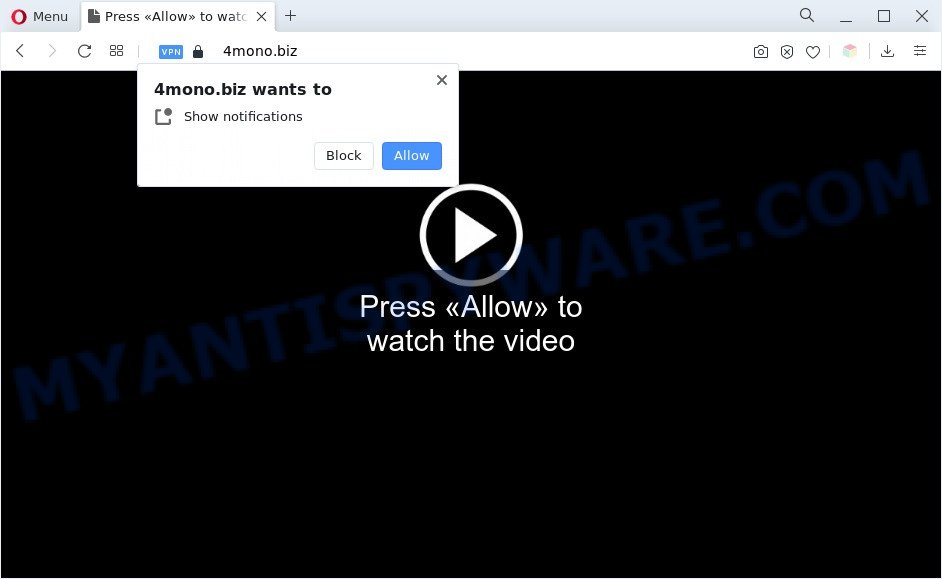
If you press on the ‘Allow’ button, then your internet browser will be configured to display unwanted adverts on your desktop, even when the web browser is closed. Push notifications are originally created to alert the user of recently published blog posts. Scammers abuse ‘browser notification feature’ to avoid anti-virus and ad blocker apps by presenting annoying ads. These ads are displayed in the lower right corner of the screen urges users to play online games, visit suspicious webpages, install internet browser extensions & so on.

If you’re receiving browser notification spam, you can get rid of 4mono.biz subscription by going into your web browser’s settings and completing the 4mono.biz removal guide below. Once you remove notifications subscription, the 4mono.biz pop-ups advertisements will no longer display on the desktop.
Threat Summary
| Name | 4mono.biz pop-up |
| Type | browser notification spam ads, popup ads, pop up virus, pop ups |
| Distribution | PUPs, social engineering attack, dubious popup ads, adwares |
| Symptoms |
|
| Removal | 4mono.biz removal guide |
How did you get infected with 4mono.biz pop-ups
These 4mono.biz pop-ups are caused by dubious advertisements on the web pages you visit or adware. Adware is a type of malicious applications. It does not delete files or infect them, but can display unwanted ads, change PC settings, download and install harmful browser add-ons. All the time, while adware is running, your web browser will be fill with intrusive advertisements. Most probably, adware has been installed on your computer without your’s permission and you do not even know how and where adware software has got into your computer
Adware software commonly comes on the PC with free programs. Most often, it comes without the user’s knowledge. Therefore, many users aren’t even aware that their computer has been hijacked by potentially unwanted software and adware software. Please follow the easy rules in order to protect your computer from adware and PUPs: do not install any suspicious applications, read the user agreement and choose only the Custom, Manual or Advanced install option, do not rush to click the Next button. Also, always try to find a review of the program on the Net. Be careful and attentive!
The best option is to use the steps posted below to free your PC of adware and thus remove 4mono.biz pop-ups.
How to remove 4mono.biz pop ups (removal guide)
In order to get rid of 4mono.biz ads, start by closing any programs and pop ups that are open. If a popup won’t close, then close your browser (MS Edge, Internet Explorer, Google Chrome and Mozilla Firefox). If a program won’t close then please reboot your personal computer. Next, follow the steps below.
To remove 4mono.biz pop ups, perform the following steps:
- How to manually get rid of 4mono.biz
- Automatic Removal of 4mono.biz ads
- Use AdBlocker to block 4mono.biz and stay safe online
- To sum up
How to manually get rid of 4mono.biz
In this section of the article, we have posted the steps that will help to get rid of 4mono.biz popups manually. Although compared to removal tools, this method loses in time, but you don’t need to install anything on the machine. It will be enough for you to follow the detailed instructions with pictures. We tried to describe each step in detail, but if you realized that you might not be able to figure it out, or simply do not want to change the MS Windows and web-browser settings, then it’s better for you to use tools from trusted developers, which are listed below.
Delete adware through the MS Windows Control Panel
Some applications are free only because their setup file contains an adware. This unwanted programs generates money for the makers when it is installed. More often this adware can be removed by simply uninstalling it from the ‘Uninstall a Program’ that is located in Windows control panel.
Windows 8, 8.1, 10
First, click the Windows button
Windows XP, Vista, 7
First, click “Start” and select “Control Panel”.
It will open the Windows Control Panel as on the image below.

Next, click “Uninstall a program” ![]()
It will show a list of all software installed on your computer. Scroll through the all list, and delete any questionable and unknown apps. To quickly find the latest installed software, we recommend sort software by date in the Control panel.
Remove 4mono.biz notifications from web-browsers
If you’ve allowed the 4mono.biz site to send browser notification spam to your web browser, then we’ll need to remove these permissions. Depending on web-browser, you can perform the steps below to remove the 4mono.biz permissions to send browser notification spam.
Google Chrome:
- Just copy and paste the following text into the address bar of Google Chrome.
- chrome://settings/content/notifications
- Press Enter.
- Delete the 4mono.biz site and other rogue notifications by clicking three vertical dots button next to each and selecting ‘Remove’.

Android:
- Open Chrome.
- Tap on the Menu button (three dots) on the top-right corner.
- In the menu tap ‘Settings’, scroll down to ‘Advanced’.
- Tap on ‘Site settings’ and then ‘Notifications’. In the opened window, find the 4mono.biz site, other rogue notifications and tap on them one-by-one.
- Tap the ‘Clean & Reset’ button and confirm.

Mozilla Firefox:
- Click the Menu button (three bars) on the top-right corner.
- In the drop-down menu select ‘Options’. In the left side select ‘Privacy & Security’.
- Scroll down to ‘Permissions’ and then to ‘Settings’ next to ‘Notifications’.
- Select the 4mono.biz domain from the list and change the status to ‘Block’.
- Click ‘Save Changes’ button.

Edge:
- In the top-right corner, click on the three dots to expand the Edge menu.
- Click ‘Settings’. Click ‘Advanced’ on the left side of the window.
- Click ‘Manage permissions’ button, located beneath ‘Website permissions’.
- Right-click the 4mono.biz. Click ‘Delete’.

Internet Explorer:
- Click ‘Tools’ button in the top-right corner of the Internet Explorer.
- In the drop-down menu select ‘Internet Options’.
- Click on the ‘Privacy’ tab and select ‘Settings’ in the pop-up blockers section.
- Select the 4mono.biz domain and other suspicious URLs under and remove them one by one by clicking the ‘Remove’ button.

Safari:
- Click ‘Safari’ button on the top-left corner and select ‘Preferences’.
- Select the ‘Websites’ tab and then select ‘Notifications’ section on the left panel.
- Find the 4mono.biz domain and select it, click the ‘Deny’ button.
Remove 4mono.biz popup advertisements from Internet Explorer
By resetting IE browser you return your web-browser settings to its default state. This is basic when troubleshooting problems that might have been caused by adware software that causes 4mono.biz pop ups.
First, launch the IE, click ![]() ) button. Next, press “Internet Options” as shown on the screen below.
) button. Next, press “Internet Options” as shown on the screen below.

In the “Internet Options” screen select the Advanced tab. Next, press Reset button. The IE will open the Reset Internet Explorer settings prompt. Select the “Delete personal settings” check box and click Reset button.

You will now need to restart your computer for the changes to take effect. It will remove adware software that causes 4mono.biz pop-ups, disable malicious and ad-supported web-browser’s extensions and restore the Internet Explorer’s settings such as newtab page, search engine and homepage to default state.
Delete 4mono.biz from Firefox by resetting internet browser settings
If the Mozilla Firefox browser is redirected to 4mono.biz and you want to restore the Firefox settings back to their default state, then you should follow the instructions below. It’ll save your personal information such as saved passwords, bookmarks, auto-fill data and open tabs.
Launch the Firefox and press the menu button (it looks like three stacked lines) at the top right of the web browser screen. Next, click the question-mark icon at the bottom of the drop-down menu. It will show the slide-out menu.

Select the “Troubleshooting information”. If you’re unable to access the Help menu, then type “about:support” in your address bar and press Enter. It bring up the “Troubleshooting Information” page as displayed in the figure below.

Click the “Refresh Firefox” button at the top right of the Troubleshooting Information page. Select “Refresh Firefox” in the confirmation prompt. The Firefox will start a task to fix your problems that caused by the 4mono.biz adware. When, it is done, press the “Finish” button.
Remove 4mono.biz popup advertisements from Chrome
Run the Reset web-browser utility of the Chrome to reset all its settings such as startpage, default search provider and new tab to original defaults. This is a very useful tool to use, in the case of browser redirects to intrusive ad web-sites like 4mono.biz.
First launch the Chrome. Next, click the button in the form of three horizontal dots (![]() ).
).
It will show the Chrome menu. Choose More Tools, then press Extensions. Carefully browse through the list of installed plugins. If the list has the extension signed with “Installed by enterprise policy” or “Installed by your administrator”, then complete the following instructions: Remove Google Chrome extensions installed by enterprise policy.
Open the Google Chrome menu once again. Further, press the option called “Settings”.

The web browser will show the settings screen. Another method to open the Chrome’s settings – type chrome://settings in the internet browser adress bar and press Enter
Scroll down to the bottom of the page and click the “Advanced” link. Now scroll down until the “Reset” section is visible, as shown below and press the “Reset settings to their original defaults” button.

The Google Chrome will show the confirmation prompt as shown on the screen below.

You need to confirm your action, click the “Reset” button. The internet browser will run the task of cleaning. After it’s complete, the web-browser’s settings including search provider by default, startpage and newtab page back to the values which have been when the Google Chrome was first installed on your personal computer.
Automatic Removal of 4mono.biz ads
If you are an unskilled computer user, then all your attempts to remove 4mono.biz pop up ads by following the manual steps above might result in failure. To find and remove all of the adware software related files and registry entries that keep this adware software on your computer, run free anti malware software such as Zemana Free, MalwareBytes Anti-Malware (MBAM) and Hitman Pro from our list below.
Use Zemana AntiMalware to remove 4mono.biz pop-ups
Zemana AntiMalware is a free tool that performs a scan of your PC system and displays if there are existing adware, browser hijackers, viruses, worms, spyware, trojans and other malicious software residing on your computer. If malware is found, Zemana Anti-Malware (ZAM) can automatically remove it. Zemana Anti Malware (ZAM) doesn’t conflict with other anti malware and antivirus apps installed on your system.
- First, visit the page linked below, then click the ‘Download’ button in order to download the latest version of Zemana Free.
Zemana AntiMalware
164814 downloads
Author: Zemana Ltd
Category: Security tools
Update: July 16, 2019
- Once you have downloaded the install file, make sure to double click on the Zemana.AntiMalware.Setup. This would start the Zemana Free installation on your PC system.
- Select installation language and press ‘OK’ button.
- On the next screen ‘Setup Wizard’ simply press the ‘Next’ button and follow the prompts.

- Finally, once the installation is finished, Zemana Free will run automatically. Else, if doesn’t then double-click on the Zemana Free icon on your desktop.
- Now that you have successfully install Zemana Anti-Malware, let’s see How to use Zemana Free to get rid of 4mono.biz ads from your computer.
- After you have opened the Zemana Anti-Malware (ZAM), you’ll see a window as on the image below, just click ‘Scan’ button to perform a system scan for the adware.

- Now pay attention to the screen while Zemana scans your system.

- Once the scan get completed, a list of all items detected is produced. You may delete threats (move to Quarantine) by simply click ‘Next’ button.

- Zemana Free may require a restart PC in order to complete the 4mono.biz pop up ads removal procedure.
- If you want to fully remove adware from your computer, then click ‘Quarantine’ icon, select all malware, adware software, potentially unwanted apps and other threats and click Delete.
- Restart your PC to complete the adware removal procedure.
Remove 4mono.biz ads from internet browsers with Hitman Pro
Hitman Pro is a completely free (30 day trial) utility. You don’t need expensive ways to remove adware which cause undesired 4mono.biz pop up advertisements and other unsafe software. Hitman Pro will uninstall all the undesired programs like adware and browser hijacker infections at zero cost.

- Download Hitman Pro from the following link.
- When the downloading process is complete, double click the Hitman Pro icon. Once this tool is launched, click “Next” button to perform a system scan with this tool for the adware software that causes multiple undesired popups. A system scan can take anywhere from 5 to 30 minutes, depending on your PC system. When a threat is detected, the number of the security threats will change accordingly. Wait until the the checking is complete.
- When HitmanPro is finished scanning your system, you will be shown the list of all detected threats on your system. All detected items will be marked. You can delete them all by simply click “Next” button. Now press the “Activate free license” button to begin the free 30 days trial to remove all malware found.
Remove 4mono.biz pop ups with MalwareBytes Free
If you are still having issues with the 4mono.biz ads — or just wish to scan your machine occasionally for adware and other malware — download MalwareBytes. It is free for home use, and scans for and removes various unwanted apps that attacks your system or degrades machine performance. MalwareBytes Anti-Malware (MBAM) can delete adware, potentially unwanted software as well as malicious software, including ransomware and trojans.
Visit the page linked below to download the latest version of MalwareBytes Free for Windows. Save it to your Desktop.
327071 downloads
Author: Malwarebytes
Category: Security tools
Update: April 15, 2020
When downloading is finished, close all programs and windows on your PC. Open a directory in which you saved it. Double-click on the icon that’s named MBSetup as shown on the image below.
![]()
When the installation begins, you will see the Setup wizard that will help you install Malwarebytes on your PC.

Once installation is done, you will see window as shown below.

Now click the “Scan” button to scan for adware software which cause popups. A scan may take anywhere from 10 to 30 minutes, depending on the number of files on your computer and the speed of your personal computer. While the tool is scanning, you can see number of objects and files has already scanned.

Once MalwareBytes Free has completed scanning your PC, MalwareBytes Anti Malware (MBAM) will show a list of detected items. In order to delete all threats, simply click “Quarantine” button.

The Malwarebytes will now delete adware that cause pop-ups and move the selected threats to the Quarantine. When the clean up is complete, you may be prompted to restart your PC.

The following video explains tutorial on how to remove browser hijacker, adware and other malicious software with MalwareBytes Free.
Use AdBlocker to block 4mono.biz and stay safe online
By installing an ad blocking program such as AdGuard, you’re able to stop 4mono.biz, autoplaying video ads and remove a lot of distracting and unwanted ads on web-sites.
- Download AdGuard on your Microsoft Windows Desktop from the following link.
Adguard download
26843 downloads
Version: 6.4
Author: © Adguard
Category: Security tools
Update: November 15, 2018
- After downloading it, start the downloaded file. You will see the “Setup Wizard” program window. Follow the prompts.
- After the install is finished, press “Skip” to close the install program and use the default settings, or click “Get Started” to see an quick tutorial that will allow you get to know AdGuard better.
- In most cases, the default settings are enough and you do not need to change anything. Each time, when you start your system, AdGuard will run automatically and stop undesired ads, block 4mono.biz, as well as other harmful or misleading webpages. For an overview of all the features of the program, or to change its settings you can simply double-click on the icon called AdGuard, that is located on your desktop.
To sum up
Now your computer should be clean of the adware software that causes 4mono.biz pop up ads. We suggest that you keep AdGuard (to help you block unwanted ads and annoying harmful websites) and Zemana Anti-Malware (ZAM) (to periodically scan your computer for new malware, browser hijackers and adware). Make sure that you have all the Critical Updates recommended for Windows OS. Without regular updates you WILL NOT be protected when new browser hijackers, malicious programs and adware software are released.
If you are still having problems while trying to delete 4mono.biz pop up ads from your web browser, then ask for help here.






















