Auspertis.com pop ups are a social engineering attack that lures users into signing up for its browser notification spam so that it can send unwanted adverts directly to the desktop. When you visit the Auspertis.com web page which wants to send you browser notification spam, you’ll be greeted with a prompt that asks whether you want to agree to them or not. Your options will be ‘Block’ and ‘Allow’.
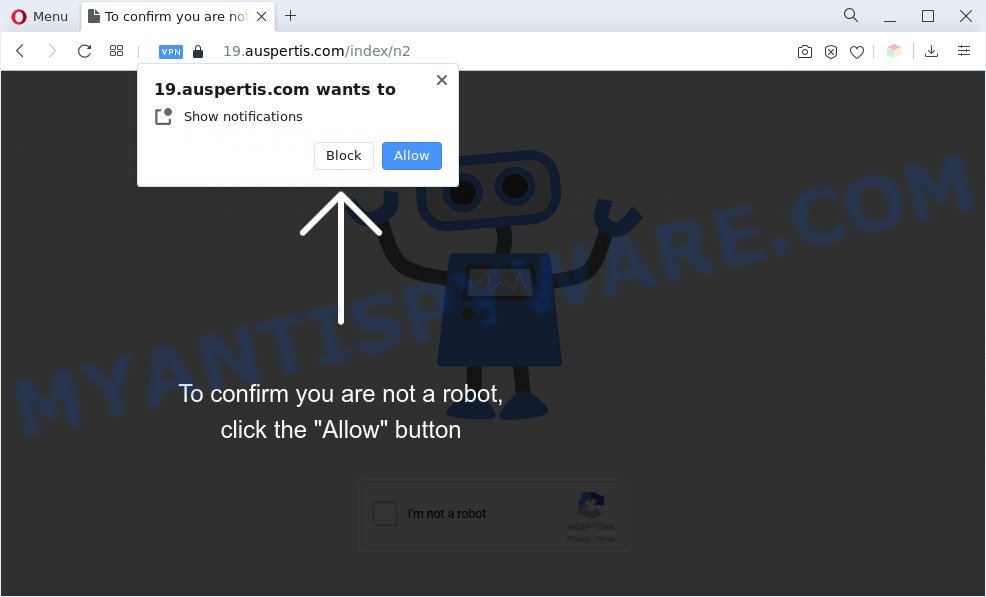
If you press on the ‘Allow’ button, then your browser will be configured to display unwanted adverts on your desktop, even when you are not using the internet browser. The developers of Auspertis.com use these push notifications to bypass protection against pop ups in the browser and therefore show lots of unwanted advertisements. These advertisements are used to promote questionable browser add-ons, fake prizes scams, adware bundles, and adult web pages.

In order to unsubscribe from Auspertis.com browser notification spam open your browser’s settings and complete the Auspertis.com removal guide below. Once you remove Auspertis.com subscription, the browser notification spam will no longer appear on the desktop.
Threat Summary
| Name | Auspertis.com pop-up |
| Type | push notifications ads, popup advertisements, popup virus, pop ups |
| Distribution | adwares, suspicious pop-up ads, PUPs, social engineering attack |
| Symptoms |
|
| Removal | Auspertis.com removal guide |
How does your computer get infected with Auspertis.com pop-ups
These Auspertis.com pop ups are caused by shady advertisements on the webpages you visit or adware software. Adware is a part of malicious software which presents unwanted advertisements to the user of a personal computer. The advertisements produced by adware software are sometimes in the form of a in-text link, pop-up or sometimes in an unclosable window.
Probably adware get installed onto your personal computer when you’ve installed some freeware such as E-Mail checker, PDF creator, video codec, etc. Because, most often, adware can be bundled within the installers from Softonic, Cnet, Soft32, Brothersoft or other similar webpages that hosts free software. So, you should start any files downloaded from the Net with great caution! Always carefully read the ‘User agreement’, ‘Software license’ and ‘Terms of use’. In the Setup wizard, you should choose the Advanced, Custom or Manual setup method to control what components and optional software to be installed, otherwise you run the risk of infecting your PC system with adware software or potentially unwanted application (PUA)
Take a deep breath. Learn everything you should know about Auspertis.com pop-ups removal, how to delete adware software from your internet browser and machine. Find the best free adware and malware removal tools here!
How to remove Auspertis.com popups (removal guidance)
The adware is a form of malware that you might have difficulty in uninstalling it from your personal computer. Thankfully, you have found the effective Auspertis.com pop-ups removal guidance in this article. Both the manual removal solution and the automatic removal way will be provided below and you can just select the one that best for you. If you’ve any questions or need assist then type a comment below. Read it once, after doing so, please bookmark this page (or open it on your smartphone) as you may need to close your internet browser or reboot your machine.
To remove Auspertis.com pop ups, complete the steps below:
- How to remove Auspertis.com advertisements without any software
- Automatic Removal of Auspertis.com pop-ups
- How to block Auspertis.com
- To sum up
How to remove Auspertis.com advertisements without any software
This part of the post is a step-by-step guide that will show you how to delete Auspertis.com pop ups manually. You just need to carefully complete each step. In this case, you do not need to download any additional utilities.
Uninstall adware software through the MS Windows Control Panel
We recommend that you start the computer cleaning procedure by checking the list of installed software and remove all unknown or suspicious applications. This is a very important step, as mentioned above, very often the harmful software such as adware software and hijackers may be bundled with free applications. Delete the unwanted software can remove the intrusive ads or browser redirect.
Windows 8, 8.1, 10
First, press the Windows button
Windows XP, Vista, 7
First, press “Start” and select “Control Panel”.
It will open the Windows Control Panel as on the image below.

Next, click “Uninstall a program” ![]()
It will open a list of all programs installed on your personal computer. Scroll through the all list, and remove any questionable and unknown apps. To quickly find the latest installed programs, we recommend sort applications by date in the Control panel.
Remove Auspertis.com notifications from web-browsers
If you have allowed the Auspertis.com site to send browser notification spam to your browser, then we’ll need to remove these permissions. Depending on internet browser, you can perform the following steps to get rid of the Auspertis.com permissions to send push notifications.
|
|
|
|
|
|
Remove Auspertis.com ads from Internet Explorer
If you find that Internet Explorer web-browser settings such as homepage, search engine and newtab had been replaced by adware that causes Auspertis.com advertisements in your web browser, then you may restore your settings, via the reset browser procedure.
First, launch the Microsoft Internet Explorer, click ![]() ) button. Next, click “Internet Options” like below.
) button. Next, click “Internet Options” like below.

In the “Internet Options” screen select the Advanced tab. Next, press Reset button. The Internet Explorer will show the Reset Internet Explorer settings prompt. Select the “Delete personal settings” check box and press Reset button.

You will now need to restart your computer for the changes to take effect. It will get rid of adware which cause pop ups, disable malicious and ad-supported web-browser’s extensions and restore the Internet Explorer’s settings such as newtab page, startpage and search engine to default state.
Remove Auspertis.com advertisements from Google Chrome
If adware software, other application or plugins modified your Chrome settings without your knowledge, then you can remove Auspertis.com advertisements and restore your browser settings in Chrome at any time. However, your saved bookmarks and passwords will not be lost. This will not affect your history, passwords, bookmarks, and other saved data.
First launch the Google Chrome. Next, click the button in the form of three horizontal dots (![]() ).
).
It will display the Chrome menu. Select More Tools, then press Extensions. Carefully browse through the list of installed extensions. If the list has the add-on signed with “Installed by enterprise policy” or “Installed by your administrator”, then complete the following steps: Remove Google Chrome extensions installed by enterprise policy.
Open the Google Chrome menu once again. Further, press the option named “Settings”.

The browser will open the settings screen. Another solution to show the Google Chrome’s settings – type chrome://settings in the web-browser adress bar and press Enter
Scroll down to the bottom of the page and press the “Advanced” link. Now scroll down until the “Reset” section is visible, as displayed on the screen below and click the “Reset settings to their original defaults” button.

The Google Chrome will open the confirmation dialog box as on the image below.

You need to confirm your action, press the “Reset” button. The web browser will launch the procedure of cleaning. Once it’s finished, the web browser’s settings including start page, default search provider and new tab back to the values which have been when the Google Chrome was first installed on your PC.
Delete Auspertis.com from Firefox by resetting web-browser settings
If your Mozilla Firefox web browser is rerouted to Auspertis.com without your permission or an unknown search provider displays results for your search, then it may be time to perform the internet browser reset. However, your saved bookmarks and passwords will not be lost. This will not affect your history, passwords, bookmarks, and other saved data.
First, open the Firefox. Next, click the button in the form of three horizontal stripes (![]() ). It will open the drop-down menu. Next, press the Help button (
). It will open the drop-down menu. Next, press the Help button (![]() ).
).

In the Help menu click the “Troubleshooting Information”. In the upper-right corner of the “Troubleshooting Information” page click on “Refresh Firefox” button like below.

Confirm your action, click the “Refresh Firefox”.
Automatic Removal of Auspertis.com pop-ups
Adware software and Auspertis.com advertisements can be uninstalled from the internet browser and PC by running full system scan with an anti-malware utility. For example, you can run a full system scan with Zemana Anti-Malware (ZAM), MalwareBytes and Hitman Pro. It will allow you get rid of components of adware software from Windows registry and malicious files from system drives.
Run Zemana Anti-Malware to remove Auspertis.com advertisements
Thinking about remove Auspertis.com advertisements from your browser? Then pay attention to Zemana. This is a well-known utility, originally created just to locate and remove malicious software, adware software and PUPs. But by now it has seriously changed and can not only rid you of malware, but also protect your system from malware and adware software, as well as identify and delete common viruses and trojans.
- First, click the link below, then click the ‘Download’ button in order to download the latest version of Zemana AntiMalware.
Zemana AntiMalware
164814 downloads
Author: Zemana Ltd
Category: Security tools
Update: July 16, 2019
- Once you have downloaded the setup file, make sure to double click on the Zemana.AntiMalware.Setup. This would start the Zemana install on your computer.
- Select installation language and click ‘OK’ button.
- On the next screen ‘Setup Wizard’ simply click the ‘Next’ button and follow the prompts.

- Finally, once the installation is done, Zemana will launch automatically. Else, if doesn’t then double-click on the Zemana icon on your desktop.
- Now that you have successfully install Zemana AntiMalware (ZAM), let’s see How to use Zemana AntiMalware to remove Auspertis.com pop up advertisements from your computer.
- After you have opened the Zemana Anti-Malware, you’ll see a window like below, just press ‘Scan’ button . Zemana application will scan through the whole PC system for the adware.

- Now pay attention to the screen while Zemana Free scans your computer.

- After Zemana Free has finished scanning your PC, Zemana Anti-Malware (ZAM) will show a screen that contains a list of malware that has been found. Review the results once the utility has complete the system scan. If you think an entry should not be quarantined, then uncheck it. Otherwise, simply click ‘Next’ button.

- Zemana may require a restart computer in order to complete the Auspertis.com ads removal procedure.
- If you want to fully remove adware from your computer, then click ‘Quarantine’ icon, select all malicious software, adware, PUPs and other threats and click Delete.
- Reboot your system to complete the adware removal procedure.
Use Hitman Pro to delete Auspertis.com ads
HitmanPro is a malware removal tool that is created to locate and terminate hijackers, potentially unwanted apps, adware and dubious processes from the affected computer. It’s a portable program that can be run instantly from USB stick. Hitman Pro have an advanced computer monitoring utility which uses a white-list database to isolate questionable processes and applications.
Download Hitman Pro on your Microsoft Windows Desktop by clicking on the link below.
Download and run Hitman Pro on your computer. Once started, click “Next” button to scan for adware which cause unwanted Auspertis.com advertisements. Depending on your PC, the scan can take anywhere from a few minutes to close to an hour. During the scan HitmanPro will scan for threats present on your machine..

Once the scan get finished, HitmanPro will produce a list of unwanted software and adware.

Review the report and then click Next button.
It will display a dialog box, press the “Activate free license” button to begin the free 30 days trial to remove all malware found.
How to remove Auspertis.com with MalwareBytes Anti Malware (MBAM)
Trying to get rid of Auspertis.com popups can become a battle of wills between the adware software infection and you. MalwareBytes AntiMalware can be a powerful ally, removing most of today’s adware, malware and potentially unwanted software with ease. Here’s how to use MalwareBytes will help you win.
Download MalwareBytes Free by clicking on the following link.
327071 downloads
Author: Malwarebytes
Category: Security tools
Update: April 15, 2020
When the download is finished, close all software and windows on your computer. Double-click the install file named MBSetup. If the “User Account Control” prompt pops up as displayed below, click the “Yes” button.

It will open the Setup wizard which will help you setup MalwareBytes Free on your system. Follow the prompts and don’t make any changes to default settings.

Once installation is finished successfully, click “Get Started” button. MalwareBytes Anti Malware will automatically start and you can see its main screen as on the image below.

Now press the “Scan” button to begin checking your machine for the adware that causes Auspertis.com advertisements. This process can take quite a while, so please be patient. While the utility is checking, you can see number of objects and files has already scanned.

When finished, MalwareBytes Anti-Malware (MBAM) will open a list of found items. Review the scan results and then click “Quarantine” button. The MalwareBytes Anti Malware (MBAM) will begin to delete adware that causes multiple annoying pop ups. When the process is complete, you may be prompted to restart the personal computer.

We suggest you look at the following video, which completely explains the process of using the MalwareBytes AntiMalware (MBAM) to delete adware, browser hijacker infection and other malware.
How to block Auspertis.com
Run ad-blocker application such as AdGuard in order to block advertisements, malvertisements, pop-ups and online trackers, avoid having to install malicious and adware browser plug-ins and add-ons that affect your computer performance and impact your computer security. Surf the Net anonymously and stay safe online!
Installing the AdGuard is simple. First you will need to download AdGuard on your MS Windows Desktop from the link below.
26843 downloads
Version: 6.4
Author: © Adguard
Category: Security tools
Update: November 15, 2018
After downloading it, double-click the downloaded file to run it. The “Setup Wizard” window will show up on the computer screen as displayed on the image below.

Follow the prompts. AdGuard will then be installed and an icon will be placed on your desktop. A window will show up asking you to confirm that you want to see a quick guidance like below.

Click “Skip” button to close the window and use the default settings, or press “Get Started” to see an quick guidance which will assist you get to know AdGuard better.
Each time, when you launch your personal computer, AdGuard will start automatically and stop undesired advertisements, block Auspertis.com, as well as other malicious or misleading websites. For an overview of all the features of the application, or to change its settings you can simply double-click on the AdGuard icon, which is located on your desktop.
To sum up
After completing the few simple steps above, your PC should be free from adware software that causes multiple intrusive pop ups and other malicious software. The Microsoft Edge, Mozilla Firefox, Internet Explorer and Google Chrome will no longer redirect you to various intrusive web-pages similar to Auspertis.com. Unfortunately, if the step-by-step guide does not help you, then you have caught a new adware software, and then the best way – ask for help here.






















