Clickstar.club pop ups are a social engineering attack that tries to fool you and other unsuspecting users into signing up for its push notifications. This web-page states that the user need to click ‘Allow’ in order to connect to the Internet, enable Flash Player, download a file, watch a video, access the content of the web site, and so on.
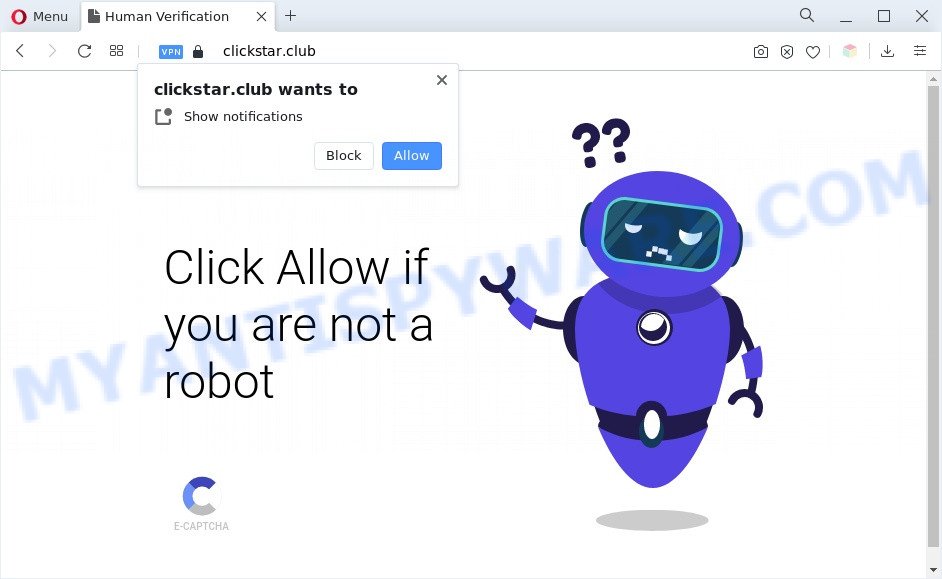
If click on the ‘Allow’ button, the Clickstar.club web-page gets your permission to send push notifications in form of pop up adverts in the right bottom corner of your screen. The devs behind Clickstar.club use these push notifications to bypass protection against pop-ups in the web-browser and therefore display a ton of unwanted adverts. These ads are used to promote suspicious web-browser extensions, giveaway scams, fake software, and adult web-pages.

The best method to unsubscribe from Clickstar.club push notifications open your web browser’s settings and complete the Clickstar.club removal guide below. Once you delete notifications subscription, the Clickstar.club popups advertisements will no longer appear on the screen.
Threat Summary
| Name | Clickstar.club popup |
| Type | push notifications ads, pop-up advertisements, popup virus, pop ups |
| Distribution | potentially unwanted applications, adwares, social engineering attack, misleading pop up ads |
| Symptoms |
|
| Removal | Clickstar.club removal guide |
How did you get infected with Clickstar.club popups
Experienced security experts have determined that users are redirected to Clickstar.club by adware or from suspicious ads. Adware is ‘advertising supported’ software that tries to generate profit by redirecting you to unwanted web sites or online adverts. It has different ways of earning profit including displaying up advertisements on the web-browser forcefully. Most of adware gets installed when you’re downloading free applications or browser extensions.
Adware is usually is bundled within free programs. So, when you installing free software, carefully read the disclaimers, choose the Custom or Advanced installation method to watch for optional software that are being installed, because certain of the apps are PUPs and adware.
By following step-by-step instructions below it is easy to scan and delete adware from Internet Explorer, Google Chrome, Mozilla Firefox and MS Edge and your system. Learn how to remove Clickstar.club pop ups and harmful programs, as well as how to run a full machine virus scan.
How to remove Clickstar.club pop-ups (removal guidance)
Clickstar.club advertisements in the Chrome, Firefox, IE and MS Edge can be permanently removed by uninstalling unwanted software, resetting the internet browser to its original settings, and reversing any changes to the computer by malware. Free removal utilities which listed below can help in deleting adware that displays various pop-up windows and intrusive ads.
To remove Clickstar.club pop ups, use the steps below:
- How to manually remove Clickstar.club
- Remove potentially unwanted apps through the MS Windows Control Panel
- Remove Clickstar.club notifications from web browsers
- Remove Clickstar.club pop ups from Google Chrome
- Get rid of Clickstar.club from Firefox by resetting internet browser settings
- Get rid of Clickstar.club pop up ads from Microsoft Internet Explorer
- Automatic Removal of Clickstar.club advertisements
- Run AdBlocker to stop Clickstar.club ads and stay safe online
- To sum up
How to manually remove Clickstar.club
This part of the blog post is a step-by-step guide that will help you to delete Clickstar.club pop up advertisements manually. You just need to carefully complete each step. In this case, you do not need to download any additional programs.
Remove potentially unwanted apps through the MS Windows Control Panel
You can manually delete most nonaggressive adware by removing the program that it came with or removing the adware software itself using ‘Add/Remove programs’ or ‘Uninstall a program’ option in Windows Control Panel.
Windows 10, 8.1, 8
Click the Microsoft Windows logo, and then click Search ![]() . Type ‘Control panel’and press Enter as displayed in the following example.
. Type ‘Control panel’and press Enter as displayed in the following example.

When the ‘Control Panel’ opens, press the ‘Uninstall a program’ link under Programs category similar to the one below.

Windows 7, Vista, XP
Open Start menu and choose the ‘Control Panel’ at right like below.

Then go to ‘Add/Remove Programs’ or ‘Uninstall a program’ (MS Windows 7 or Vista) as on the image below.

Carefully browse through the list of installed software and delete all questionable and unknown programs. We advise to click ‘Installed programs’ and even sorts all installed software by date. After you’ve found anything suspicious that may be the adware software that cause pop-ups or other potentially unwanted application (PUA), then select this application and click ‘Uninstall’ in the upper part of the window. If the questionable program blocked from removal, then run Revo Uninstaller Freeware to fully get rid of it from your PC.
Remove Clickstar.club notifications from web browsers
If you’re getting push notifications from the Clickstar.club or another intrusive web page, you will have previously pressed the ‘Allow’ button. Below we will teach you how to turn them off.
|
|
|
|
|
|
Remove Clickstar.club pop ups from Google Chrome
The adware can change your Chrome settings without your knowledge. You may see an unrequested web page as your search provider or homepage, additional addons and toolbars. Reset Chrome web-browser will help you to delete Clickstar.club pop-ups and reset the unwanted changes caused by adware. Your saved bookmarks, form auto-fill information and passwords won’t be cleared or changed.
First start the Chrome. Next, press the button in the form of three horizontal dots (![]() ).
).
It will open the Google Chrome menu. Choose More Tools, then click Extensions. Carefully browse through the list of installed extensions. If the list has the add-on signed with “Installed by enterprise policy” or “Installed by your administrator”, then complete the following tutorial: Remove Chrome extensions installed by enterprise policy.
Open the Google Chrome menu once again. Further, click the option called “Settings”.

The internet browser will show the settings screen. Another way to display the Chrome’s settings – type chrome://settings in the web browser adress bar and press Enter
Scroll down to the bottom of the page and click the “Advanced” link. Now scroll down until the “Reset” section is visible, as displayed below and click the “Reset settings to their original defaults” button.

The Google Chrome will display the confirmation prompt as displayed on the screen below.

You need to confirm your action, click the “Reset” button. The internet browser will launch the task of cleaning. Once it is done, the web-browser’s settings including start page, search engine by default and new tab back to the values which have been when the Chrome was first installed on your computer.
Get rid of Clickstar.club from Firefox by resetting internet browser settings
This step will help you remove Clickstar.club advertisements, third-party toolbars, disable malicious plugins and restore your default homepage, newtab page and search provider settings.
Click the Menu button (looks like three horizontal lines), and click the blue Help icon located at the bottom of the drop down menu as shown on the screen below.

A small menu will appear, click the “Troubleshooting Information”. On this page, click “Refresh Firefox” button as on the image below.

Follow the onscreen procedure to revert back your Firefox web browser settings to their original state.
Get rid of Clickstar.club pop up ads from Microsoft Internet Explorer
By resetting Internet Explorer web-browser you restore your browser settings to its default state. This is first when troubleshooting problems that might have been caused by adware software that causes multiple annoying pop ups.
First, run the Microsoft Internet Explorer, press ![]() ) button. Next, click “Internet Options” as displayed in the figure below.
) button. Next, click “Internet Options” as displayed in the figure below.

In the “Internet Options” screen select the Advanced tab. Next, click Reset button. The Internet Explorer will open the Reset Internet Explorer settings prompt. Select the “Delete personal settings” check box and click Reset button.

You will now need to restart your personal computer for the changes to take effect. It will delete adware software that cause pop-ups, disable malicious and ad-supported web-browser’s extensions and restore the Internet Explorer’s settings like search engine, homepage and newtab page to default state.
Automatic Removal of Clickstar.club advertisements
The simplest solution to get rid of Clickstar.club popups is to use an anti malware application capable of detecting adware. We suggest try Zemana Free or another free malware remover that listed below. It has excellent detection rate when it comes to adware software, browser hijackers and other PUPs.
How to delete Clickstar.club advertisements with Zemana Anti Malware
Zemana Anti-Malware is a free utility that performs a scan of your PC and displays if there are existing adware software, browser hijackers, viruses, worms, spyware, trojans and other malware residing on your system. If malicious software is found, Zemana Free can automatically remove it. Zemana Anti-Malware doesn’t conflict with other anti malware and antivirus software installed on your computer.
Installing the Zemana AntiMalware is simple. First you will need to download Zemana Anti-Malware on your computer from the link below.
164813 downloads
Author: Zemana Ltd
Category: Security tools
Update: July 16, 2019
Once the download is complete, run it and follow the prompts. Once installed, the Zemana AntiMalware will try to update itself and when this procedure is done, press the “Scan” button . Zemana Anti-Malware (ZAM) program will scan through the whole machine for the adware which causes intrusive Clickstar.club pop ups.

When a threat is detected, the count of the security threats will change accordingly. Wait until the the scanning is done. In order to delete all threats, simply press “Next” button.

The Zemana Anti Malware (ZAM) will remove adware that cause undesired Clickstar.club advertisements and move the selected threats to the Quarantine.
Get rid of Clickstar.club ads and malicious extensions with Hitman Pro
HitmanPro is a free removal utility that can check your PC system for a wide range of security threats such as malicious software, adwares, potentially unwanted applications as well as adware which causes annoying Clickstar.club ads. It will perform a deep scan of your PC system including hard drives and Windows registry. Once a malware is detected, it will allow you to delete all found threats from your machine by a simple click.
First, click the link below, then click the ‘Download’ button in order to download the latest version of HitmanPro.
Once the downloading process is done, open the folder in which you saved it. You will see an icon like below.

Double click the HitmanPro desktop icon. When the tool is started, you will see a screen as on the image below.

Further, click “Next” button to perform a system scan for the adware that causes multiple unwanted pop ups. As the scanning ends, you will be displayed the list of all detected threats on your personal computer as displayed below.

Once you have selected what you want to delete from your personal computer click “Next” button. It will display a dialog box, click the “Activate free license” button.
Use MalwareBytes to get rid of Clickstar.club pop up advertisements
We advise using the MalwareBytes Anti-Malware (MBAM). You may download and install MalwareBytes Anti-Malware (MBAM) to scan for adware and thereby get rid of Clickstar.club pop-up ads from your internet browsers. When installed and updated, this free malware remover automatically scans for and removes all threats exist on the computer.
Click the link below to download MalwareBytes Free. Save it directly to your MS Windows Desktop.
327070 downloads
Author: Malwarebytes
Category: Security tools
Update: April 15, 2020
After downloading is complete, close all applications and windows on your PC system. Open a directory in which you saved it. Double-click on the icon that’s called MBSetup as displayed below.
![]()
When the install starts, you will see the Setup wizard which will help you set up Malwarebytes on your machine.

Once installation is complete, you will see window as on the image below.

Now press the “Scan” button for scanning your computer for the adware responsible for Clickstar.club pop-ups. This task can take some time, so please be patient. While the MalwareBytes Free program is checking, you can see number of objects it has identified as threat.

When the scan get completed, MalwareBytes Anti-Malware (MBAM) will prepare a list of unwanted software and adware software. All found threats will be marked. You can delete them all by simply press “Quarantine” button.

The Malwarebytes will now start to get rid of adware that causes Clickstar.club pop-up ads. When finished, you may be prompted to reboot your personal computer.

The following video explains few simple steps on how to remove browser hijacker, adware software and other malicious software with MalwareBytes.
Run AdBlocker to stop Clickstar.club ads and stay safe online
We recommend to install an ad blocker program that can stop Clickstar.club and other annoying web-sites. The ad blocker utility like AdGuard is a application which basically removes advertising from the World Wide Web and stops access to malicious web-sites. Moreover, security experts says that using ad-blocker software is necessary to stay safe when surfing the World Wide Web.
AdGuard can be downloaded from the following link. Save it on your MS Windows desktop or in any other place.
26842 downloads
Version: 6.4
Author: © Adguard
Category: Security tools
Update: November 15, 2018
Once the downloading process is done, start the downloaded file. You will see the “Setup Wizard” screen as displayed on the screen below.

Follow the prompts. After the installation is complete, you will see a window as shown below.

You can click “Skip” to close the installation program and use the default settings, or click “Get Started” button to see an quick tutorial which will help you get to know AdGuard better.
In most cases, the default settings are enough and you don’t need to change anything. Each time, when you start your machine, AdGuard will run automatically and stop unwanted advertisements, block Clickstar.club, as well as other malicious or misleading webpages. For an overview of all the features of the program, or to change its settings you can simply double-click on the AdGuard icon, that is located on your desktop.
To sum up
Now your PC should be free of the adware that cause popups. We suggest that you keep AdGuard (to help you stop unwanted ads and annoying harmful web pages) and Zemana (to periodically scan your personal computer for new malware, browser hijacker infections and adware software). Make sure that you have all the Critical Updates recommended for Microsoft Windows operating system. Without regular updates you WILL NOT be protected when new hijackers, harmful programs and adware software are released.
If you are still having problems while trying to remove Clickstar.club advertisements from your web browser, then ask for help here.


















