According to computer security professionals, Free-girls-vids.com is a web-page which uses social engineering methods to fool computer users into registering for its browser notification spam so that it can deliver unwanted adverts to the web-browser. It will ask the user to click on the ‘Allow’ to download a file, enable Flash Player, access the content of the webpage, connect to the Internet, watch a video, and so on.
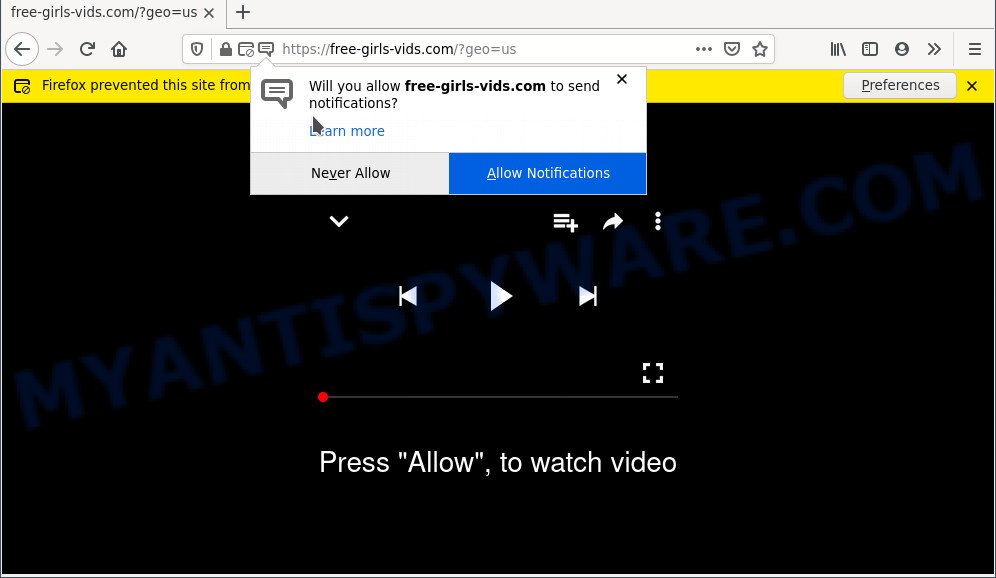
If you press the ‘Allow’, then your web browser will be configured to display pop up adverts in the right bottom corner of Windows or Mac. Push notifications are originally developed to alert the user of newly published news. Scammers abuse ‘push notifications’ to avoid antivirus software and ad-blocking applications by presenting intrusive ads. These advertisements are displayed in the lower right corner of the screen urges users to play online games, visit suspicious web pages, install web-browser extensions & so on.

To end this intrusive behavior and remove Free-girls-vids.com browser notification spam, you need to change browser settings that got modified by adware. For that, perform the Free-girls-vids.com removal steps below. Once you remove Free-girls-vids.com subscription, the spam notifications will no longer appear on the desktop.
Threat Summary
| Name | Free-girls-vids.com popup |
| Type | spam notifications advertisements, popups, pop-up ads, popup virus |
| Distribution | misleading pop up advertisements, adware softwares, PUPs, social engineering attack |
| Symptoms |
|
| Removal | Free-girls-vids.com removal guide |
How does your PC get infected with Free-girls-vids.com pop ups
Some research has shown that users can be redirected to Free-girls-vids.com from misleading advertisements or by potentially unwanted apps and adware. Adware can make big problem to your machine. Adware also known as ‘adware software’ is malicious program which displays lots of adverts in form of pop-up windows, discounting deals, promos or even fake alerts on the web browser. Adware can seriously affect your privacy, your computer’s performance and security. Adware can be installed onto your personal computer without your knowledge.
Adware software spreads in the composition, together with various free programs. This means that you need to be very careful when installing applications downloaded from the Internet, even from a large proven hosting. Be sure to read the Terms of Use and the Software license, select only the Manual, Advanced or Custom installation type, switch off all additional browser add-ons and programs are offered to install.
Instructions which is shown below, will allow you to clean your machine from the adware software as well as remove Free-girls-vids.com undesired pop-ups from the MS Edge, Firefox, Internet Explorer and Google Chrome and other web browsers.
How to remove Free-girls-vids.com popups from Chrome, Firefox, IE, Edge
We advise opting for automatic Free-girls-vids.com advertisements removal in order to get rid of all adware related entries easily. This method requires scanning the computer with reputable anti malware, e.g. Zemana Free, MalwareBytes Free or Hitman Pro. However, if you prefer manual removal steps, you can use the tutorial below in this article. Some of the steps will require you to restart your computer or exit this web-page. So, read this guide carefully, then bookmark this page or open it on your smartphone for later reference.
To remove Free-girls-vids.com pop ups, execute the steps below:
- How to manually remove Free-girls-vids.com
- Automatic Removal of Free-girls-vids.com pop up ads
- Block Free-girls-vids.com and other undesired webpages
- Finish words
How to manually remove Free-girls-vids.com
This part of the post is a step-by-step tutorial that will show you how to delete Free-girls-vids.com pop ups manually. You just need to follow every step. In this case, you do not need to install any additional tools.
Removing the Free-girls-vids.com, check the list of installed programs first
Some programs are free only because their installation package contains an adware software. This unwanted programs generates revenue for the creators when it is installed. More often this adware software can be removed by simply uninstalling it from the ‘Uninstall a Program’ that is located in Microsoft Windows control panel.
- If you are using Windows 8, 8.1 or 10 then click Windows button, next click Search. Type “Control panel”and press Enter.
- If you are using Windows XP, Vista, 7, then click “Start” button and press “Control Panel”.
- It will show the Windows Control Panel.
- Further, click “Uninstall a program” under Programs category.
- It will show a list of all software installed on the computer.
- Scroll through the all list, and remove questionable and unknown software. To quickly find the latest installed applications, we recommend sort applications by date.
See more details in the video instructions below.
Remove Free-girls-vids.com notifications from web browsers
If you’re in situation where you don’t want to see browser notification spam from the Free-girls-vids.com web-page. In this case, you can turn off web notifications for your internet browser in Microsoft Windows/Mac OS/Android. Find your web browser in the list below, follow instructions to remove internet browser permissions to display browser notification spam.
Google Chrome:
- In the top right corner of the browser window, click on ‘three vertical dots’, and this will open up the main menu on Google Chrome.
- Select ‘Settings’, scroll down to the bottom and click ‘Advanced’.
- Scroll down to the ‘Privacy and security’ section, select ‘Site settings’.
- Click on ‘Notifications’.
- Find the Free-girls-vids.com site and delete it by clicking the three vertical dots on the right to the site and select ‘Remove’.

Android:
- Open Chrome.
- In the top right corner of the browser window, tap on Chrome’s main menu button, represented by three vertical dots.
- In the menu tap ‘Settings’, scroll down to ‘Advanced’.
- Tap on ‘Site settings’ and then ‘Notifications’. In the opened window, find the Free-girls-vids.com site, other dubious sites and tap on them one-by-one.
- Tap the ‘Clean & Reset’ button and confirm.

Mozilla Firefox:
- Click the Menu button (three bars) on the top right corner.
- Choose ‘Options’ and click on ‘Privacy & Security’ on the left hand side of the screen.
- Scroll down to ‘Permissions’ section and click ‘Settings…’ button next to ‘Notifications’.
- Select the Free-girls-vids.com domain from the list and change the status to ‘Block’.
- Save changes.

Edge:
- In the top right corner, click on the three dots to expand the Edge menu.
- Click ‘Settings’. Click ‘Advanced’ on the left side of the window.
- In the ‘Website permissions’ section click ‘Manage permissions’.
- Right-click the Free-girls-vids.com URL. Click ‘Delete’.

Internet Explorer:
- Click ‘Tools’ button in the top right hand corner of the window.
- When the drop-down menu appears, click on ‘Internet Options’.
- Select the ‘Privacy’ tab and click ‘Settings below ‘Pop-up Blocker’ section.
- Select the Free-girls-vids.com domain and other dubious URLs below and remove them one by one by clicking the ‘Remove’ button.

Safari:
- On the top menu select ‘Safari’, then ‘Preferences’.
- Open ‘Websites’ tab, then in the left menu click on ‘Notifications’.
- Check for Free-girls-vids.com site, other dubious URLs and apply the ‘Deny’ option for each.
Delete Free-girls-vids.com pop ups from Internet Explorer
If you find that Internet Explorer web-browser settings such as home page, search engine by default and new tab page had been changed by adware software that causes unwanted Free-girls-vids.com pop ups, then you may return your settings, via the reset internet browser procedure.
First, run the IE, then click ‘gear’ icon ![]() . It will open the Tools drop-down menu on the right part of the browser, then click the “Internet Options” as displayed on the image below.
. It will open the Tools drop-down menu on the right part of the browser, then click the “Internet Options” as displayed on the image below.

In the “Internet Options” screen, select the “Advanced” tab, then click the “Reset” button. The Internet Explorer will show the “Reset Internet Explorer settings” dialog box. Further, press the “Delete personal settings” check box to select it. Next, press the “Reset” button similar to the one below.

When the process is complete, click “Close” button. Close the Microsoft Internet Explorer and restart your computer for the changes to take effect. This step will help you to restore your internet browser’s newtab page, search engine by default and home page to default state.
Remove Free-girls-vids.com advertisements from Chrome
Annoying Free-girls-vids.com pop-ups or other symptom of having adware in your web browser is a good reason to reset Google Chrome. This is an easy method to recover the Google Chrome settings and not lose any important information.
Open the Google Chrome menu by clicking on the button in the form of three horizontal dotes (![]() ). It will open the drop-down menu. Select More Tools, then click Extensions.
). It will open the drop-down menu. Select More Tools, then click Extensions.
Carefully browse through the list of installed add-ons. If the list has the plugin labeled with “Installed by enterprise policy” or “Installed by your administrator”, then complete the following instructions: Remove Google Chrome extensions installed by enterprise policy otherwise, just go to the step below.
Open the Google Chrome main menu again, press to “Settings” option.

Scroll down to the bottom of the page and click on the “Advanced” link. Now scroll down until the Reset settings section is visible, as on the image below and press the “Reset settings to their original defaults” button.

Confirm your action, click the “Reset” button.
Remove Free-girls-vids.com pop-ups from Firefox
If the Mozilla Firefox internet browser application is hijacked, then resetting its settings can help. The Reset feature is available on all modern version of Firefox. A reset can fix many issues by restoring Mozilla Firefox settings such as new tab page, home page and default search provider to their default values. However, your themes, bookmarks, history, passwords, and web form auto-fill information will not be deleted.
Start the Firefox and click the menu button (it looks like three stacked lines) at the top right of the web browser screen. Next, press the question-mark icon at the bottom of the drop-down menu. It will display the slide-out menu.

Select the “Troubleshooting information”. If you are unable to access the Help menu, then type “about:support” in your address bar and press Enter. It bring up the “Troubleshooting Information” page as shown in the figure below.

Click the “Refresh Firefox” button at the top right of the Troubleshooting Information page. Select “Refresh Firefox” in the confirmation dialog box. The Firefox will begin a procedure to fix your problems that caused by the Free-girls-vids.com adware software. After, it’s finished, press the “Finish” button.
Automatic Removal of Free-girls-vids.com pop up ads
In order to fully remove Free-girls-vids.com, you not only need to uninstall adware software from your PC, but also remove all its components in your personal computer including Windows registry entries. We recommend to download and run free removal utilities to automatically free your system of adware that causes multiple undesired pop ups.
Use Zemana to remove Free-girls-vids.com pop up advertisements
Zemana Anti-Malware (ZAM) is a complete package of antimalware utilities. Despite so many features, it does not reduce the performance of your computer. Zemana has the ability to remove almost all the forms of adware including Free-girls-vids.com popups, browser hijackers, potentially unwanted applications and malicious web browser plugins. Zemana Anti-Malware (ZAM) has real-time protection that can defeat most malware. You can run Zemana Anti Malware with any other antivirus without any conflicts.
Installing the Zemana AntiMalware (ZAM) is simple. First you’ll need to download Zemana on your computer by clicking on the link below.
164813 downloads
Author: Zemana Ltd
Category: Security tools
Update: July 16, 2019
After the downloading process is complete, close all applications and windows on your computer. Double-click the install file named Zemana.AntiMalware.Setup. If the “User Account Control” dialog box pops up as displayed on the screen below, click the “Yes” button.

It will open the “Setup wizard” which will help you setup Zemana AntiMalware (ZAM) on your system. Follow the prompts and do not make any changes to default settings.

Once install is complete successfully, Zemana Anti Malware will automatically start and you can see its main screen as shown in the following example.

Now press the “Scan” button . Zemana application will scan through the whole computer for the adware software which causes undesired Free-girls-vids.com pop up advertisements. While the Zemana is scanning, you may see how many objects it has identified either as being malware.

When the scan get finished, you will be displayed the list of all found threats on your computer. Make sure all items have ‘checkmark’ and press “Next” button. The Zemana will get rid of adware software that cause intrusive Free-girls-vids.com popups and move the selected threats to the Quarantine. After finished, you may be prompted to restart the system.
Use Hitman Pro to remove Free-girls-vids.com pop-ups
HitmanPro is a free program which designed to remove malware, PUPs, hijackers and adware software from your PC running MS Windows 10, 8, 7, XP (32-bit and 64-bit). It’ll allow to identify and remove adware that cause pop ups, including its files, folders and registry keys.

- Visit the page linked below to download the latest version of HitmanPro for Windows. Save it directly to your MS Windows Desktop.
- When downloading is finished, double click the HitmanPro icon. Once this utility is opened, press “Next” button to begin scanning your computer for the adware that causes multiple intrusive pop-ups. This procedure can take quite a while, so please be patient. During the scan HitmanPro will scan for threats exist on your PC.
- When the scan get finished, Hitman Pro will open a list of all items detected by the scan. Once you’ve selected what you want to delete from your personal computer press “Next” button. Now press the “Activate free license” button to begin the free 30 days trial to delete all malicious software found.
Remove Free-girls-vids.com pop up ads with MalwareBytes
If you are still having problems with the Free-girls-vids.com ads — or just wish to check your computer occasionally for adware and other malicious software — download MalwareBytes Anti Malware. It’s free for home use, and searches for and removes various unwanted programs that attacks your computer or degrades computer performance. MalwareBytes Anti Malware can delete adware, PUPs as well as malicious software, including ransomware and trojans.

- Visit the page linked below to download the latest version of MalwareBytes for MS Windows. Save it on your MS Windows desktop.
Malwarebytes Anti-malware
327070 downloads
Author: Malwarebytes
Category: Security tools
Update: April 15, 2020
- At the download page, click on the Download button. Your web-browser will display the “Save as” dialog box. Please save it onto your Windows desktop.
- Once the downloading process is done, please close all apps and open windows on your computer. Double-click on the icon that’s called MBSetup.
- This will start the Setup wizard of MalwareBytes onto your system. Follow the prompts and do not make any changes to default settings.
- When the Setup wizard has finished installing, the MalwareBytes Free will run and show the main window.
- Further, click the “Scan” button . MalwareBytes AntiMalware program will scan through the whole computer for the adware that causes Free-girls-vids.com pop ups in your web-browser. This process can take some time, so please be patient. During the scan MalwareBytes AntiMalware (MBAM) will detect threats present on your system.
- Once the scan get finished, you may check all items found on your PC system.
- All detected threats will be marked. You can remove them all by simply click the “Quarantine” button. When disinfection is done, you may be prompted to reboot the computer.
- Close the Anti-Malware and continue with the next step.
Video instruction, which reveals in detail the steps above.
Block Free-girls-vids.com and other undesired webpages
It is important to run ad blocking programs like AdGuard to protect your machine from harmful web pages. Most security experts says that it’s okay to block advertisements. You should do so just to stay safe! And, of course, the AdGuard can to stop Free-girls-vids.com and other annoying web-sites.
- Visit the page linked below to download AdGuard. Save it directly to your Microsoft Windows Desktop.
Adguard download
26842 downloads
Version: 6.4
Author: © Adguard
Category: Security tools
Update: November 15, 2018
- After the download is done, run the downloaded file. You will see the “Setup Wizard” program window. Follow the prompts.
- Once the installation is finished, press “Skip” to close the installation application and use the default settings, or click “Get Started” to see an quick tutorial that will help you get to know AdGuard better.
- In most cases, the default settings are enough and you don’t need to change anything. Each time, when you run your computer, AdGuard will start automatically and stop undesired advertisements, block Free-girls-vids.com, as well as other harmful or misleading webpages. For an overview of all the features of the program, or to change its settings you can simply double-click on the icon named AdGuard, that can be found on your desktop.
Finish words
After completing the step-by-step guidance shown above, your PC should be free from adware which causes intrusive Free-girls-vids.com pop-up advertisements and other malware. The Google Chrome, Edge, Firefox and Internet Explorer will no longer redirect you to various undesired websites like Free-girls-vids.com. Unfortunately, if the few simple steps does not help you, then you have caught a new adware, and then the best way – ask for help here.


















