Gethosentarg.club is a web site which is used to deceive you and other unsuspecting victims into signing up for its spam notifications that go directly to the desktop or the web-browser. This web-page tells that you must subscribe to notifications in order to access the content of the web page, enable Flash Player, connect to the Internet, watch a video, download a file, and so on.
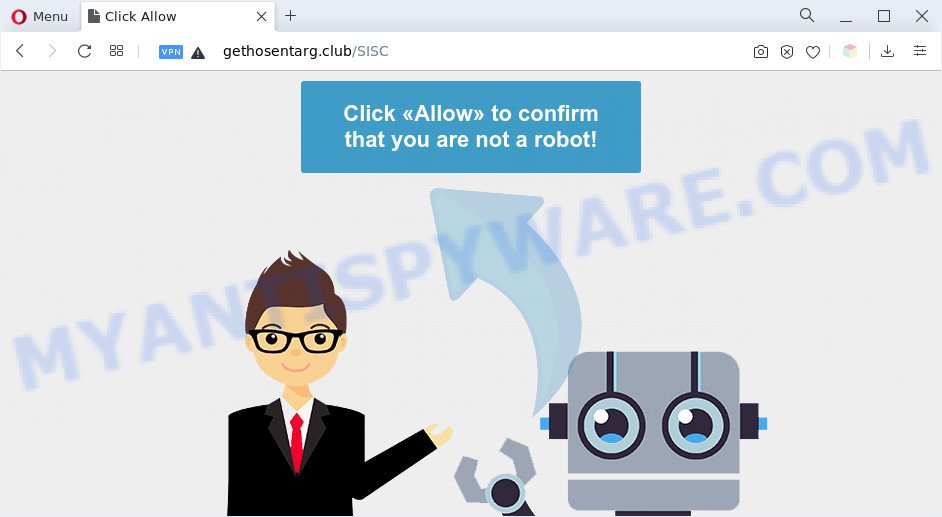
Once click on the ‘Allow’, the Gethosentarg.club web-page gets your permission to send browser notification spam in form of pop-up adverts in the right bottom corner of the desktop. Push notifications are originally designed to alert the user of recently published news. Cybercriminals abuse ‘push notifications’ to avoid antivirus and ad blocking apps by presenting annoying adverts. These advertisements are displayed in the lower right corner of the screen urges users to play online games, visit questionable webpages, install web browser plugins & so on.

In order to unsubscribe from Gethosentarg.club browser notification spam open your browser’s settings and follow the Gethosentarg.club removal instructions below. Once you delete Gethosentarg.club subscription, the push notifications will no longer display on your desktop.
Threat Summary
| Name | Gethosentarg.club popup |
| Type | spam notifications ads, pop-up virus, pop-ups, pop up ads |
| Distribution | social engineering attack, shady pop up ads, adwares, PUPs |
| Symptoms |
|
| Removal | Gethosentarg.club removal guide |
Where the Gethosentarg.club popups comes from
These Gethosentarg.club popups are caused by shady advertisements on the websites you visit or adware software. Adware software is not a harmful application like trojan or other malware, but its presence can bring constant pop-up windows and/or annoying advertising. Actually authors of adware software is associated with some third-party ad networks and by displaying advertisements to users they earn money for yourself. These adverts not only bother your browsing experience but also redirect you to shady web-sites.
Usually, adware gets into your system as part of a bundle with free applications, sharing files and other unsafe programs which you downloaded from the Internet. The developers of adware pays software makers for distributing adware within their applications. So, third-party apps is often included as part of the installer. In order to avoid the installation of any adware software: choose only Manual, Custom or Advanced installation type and disable all additional programs in which you are unsure.
Therefore, the adware does not really have beneficial features. So, we advise you remove adware which cause pop-ups as soon as possible. This will also prevent the adware from tracking your online activities. A full Gethosentarg.club pop ups removal can be easily carried out using manual or automatic solution listed below.
How to remove Gethosentarg.club ads (removal steps)
In the few simple steps below we will have a look at the adware and how to remove Gethosentarg.club from Mozilla Firefox, Edge, Google Chrome and Internet Explorer browsers for Windows OS, natively or by using a few free removal tools. Read this manual carefully, bookmark it or open this page on your smartphone, because you may need to close your internet browser or reboot your computer.
To remove Gethosentarg.club pop ups, perform the steps below:
- How to manually remove Gethosentarg.club
- Automatic Removal of Gethosentarg.club pop ups
- Block Gethosentarg.club and other annoying web pages
- To sum up
How to manually remove Gethosentarg.club
First of all, try to delete Gethosentarg.club pop ups manually; to do this, follow the steps below. Of course, manual adware removal requires more time and may not be suitable for those who are poorly versed in system settings. In this case, we advise that you scroll down to the section that describes how to get rid of Gethosentarg.club pop-ups using free utilities.
Uninstall unwanted or newly added programs
The best way to start the system cleanup is to delete unknown and suspicious applications. Using the Microsoft Windows Control Panel you can do this quickly and easily. This step, in spite of its simplicity, should not be ignored, because the removing of unneeded apps can clean up the Chrome, Firefox, IE and Edge from pop ups, hijackers and so on.
Windows 8, 8.1, 10
First, click the Windows button
Windows XP, Vista, 7
First, click “Start” and select “Control Panel”.
It will show the Windows Control Panel as shown on the image below.

Next, click “Uninstall a program” ![]()
It will show a list of all apps installed on your computer. Scroll through the all list, and remove any suspicious and unknown applications. To quickly find the latest installed software, we recommend sort applications by date in the Control panel.
Remove Gethosentarg.club notifications from browsers
If you’ve clicked the “Allow” button in the Gethosentarg.club pop up and gave a notification permission, you should remove this notification permission first from your browser settings. To remove the Gethosentarg.club permission to send spam notifications to your computer, complete the steps below. These steps are for Windows, Mac OS and Android.
|
|
|
|
|
|
Remove Gethosentarg.club ads from Google Chrome
If adware, other application or extensions replaced your Google Chrome settings without your knowledge, then you can get rid of Gethosentarg.club advertisements and restore your internet browser settings in Chrome at any time. Essential information like bookmarks, browsing history, passwords, cookies, auto-fill data and personal dictionaries will not be removed.

- First, launch the Google Chrome and press the Menu icon (icon in the form of three dots).
- It will display the Google Chrome main menu. Choose More Tools, then press Extensions.
- You’ll see the list of installed addons. If the list has the extension labeled with “Installed by enterprise policy” or “Installed by your administrator”, then complete the following guide: Remove Chrome extensions installed by enterprise policy.
- Now open the Chrome menu once again, click the “Settings” menu.
- Next, click “Advanced” link, which located at the bottom of the Settings page.
- On the bottom of the “Advanced settings” page, click the “Reset settings to their original defaults” button.
- The Google Chrome will display the reset settings prompt as shown on the screen above.
- Confirm the internet browser’s reset by clicking on the “Reset” button.
- To learn more, read the article How to reset Google Chrome settings to default.
Remove Gethosentarg.club ads from IE
If you find that Internet Explorer web browser settings like search provider, start page and new tab page had been replaced by adware software that causes annoying Gethosentarg.club advertisements, then you may restore your settings, via the reset web browser procedure.
First, launch the Internet Explorer. Next, click the button in the form of gear (![]() ). It will display the Tools drop-down menu, press the “Internet Options” such as the one below.
). It will display the Tools drop-down menu, press the “Internet Options” such as the one below.

In the “Internet Options” window click on the Advanced tab, then press the Reset button. The Internet Explorer will display the “Reset Internet Explorer settings” window as shown below. Select the “Delete personal settings” check box, then click “Reset” button.

You will now need to restart your personal computer for the changes to take effect.
Remove Gethosentarg.club advertisements from Firefox
Resetting Firefox internet browser will reset all the settings to their original state and will remove Gethosentarg.club pop-up ads, malicious add-ons and extensions. However, your saved passwords and bookmarks will not be changed, deleted or cleared.
Press the Menu button (looks like three horizontal lines), and press the blue Help icon located at the bottom of the drop down menu similar to the one below.

A small menu will appear, click the “Troubleshooting Information”. On this page, press “Refresh Firefox” button as on the image below.

Follow the onscreen procedure to restore your Firefox web browser settings to their original state.
Automatic Removal of Gethosentarg.club pop ups
There are not many good free antimalware applications with high detection ratio. The effectiveness of malware removal utilities depends on various factors, mostly on how often their virus/malware signatures DB are updated in order to effectively detect modern malicious software, adware software, browser hijackers and other PUPs. We suggest to run several programs, not just one. These programs that listed below will allow you remove all components of the adware software from your disk and Windows registry and thereby remove Gethosentarg.club popup ads.
Remove Gethosentarg.club popup advertisements with Zemana Free
Zemana Free is a program that is used for malware, adware, hijacker infections and PUPs removal. The program is one of the most efficient anti-malware tools. It helps in malware removal and and defends all other types of security threats. One of the biggest advantages of using Zemana Free is that is easy to use and is free. Also, it constantly keeps updating its virus/malware signatures DB. Let’s see how to install and check your PC with Zemana Anti Malware in order to get rid of Gethosentarg.club advertisements from your computer.
Now you can set up and run Zemana AntiMalware (ZAM) to delete Gethosentarg.club popups from your web browser by following the steps below:
Visit the following page to download Zemana installer called Zemana.AntiMalware.Setup on your computer. Save it directly to your Windows Desktop.
164813 downloads
Author: Zemana Ltd
Category: Security tools
Update: July 16, 2019
Start the installer after it has been downloaded successfully and then follow the prompts to setup this utility on your system.

During installation you can change certain settings, but we advise you do not make any changes to default settings.
When installation is done, this malware removal utility will automatically run and update itself. You will see its main window as shown on the screen below.

Now press the “Scan” button to perform a system scan for the adware related to the Gethosentarg.club popups. This process can take quite a while, so please be patient. While the Zemana utility is scanning, you may see count of objects it has identified as being affected by malicious software.

Once Zemana completes the scan, the results are displayed in the scan report. Make sure all items have ‘checkmark’ and press “Next” button.

The Zemana AntiMalware (ZAM) will remove adware software that causes Gethosentarg.club popups and move the selected items to the Quarantine. After that process is finished, you can be prompted to restart your computer to make the change take effect.
Get rid of Gethosentarg.club pop-ups and malicious extensions with Hitman Pro
HitmanPro is a free tool which can identify adware that causes multiple intrusive pop-ups. It is not always easy to locate all the junk applications that your PC system might have picked up on the World Wide Web. HitmanPro will detect the adware software, hijackers and other malicious software you need to delete.

- Visit the page linked below to download the latest version of HitmanPro for MS Windows. Save it on your Microsoft Windows desktop.
- When the downloading process is finished, double click the HitmanPro icon. Once this utility is opened, click “Next” button . HitmanPro tool will start scanning the whole system to find out adware that causes Gethosentarg.club ads.
- When Hitman Pro has finished scanning your machine, HitmanPro will open you the results. Review the results once the utility has finished the system scan. If you think an entry should not be quarantined, then uncheck it. Otherwise, simply click “Next” button. Now press the “Activate free license” button to start the free 30 days trial to remove all malicious software found.
Remove Gethosentarg.club popup advertisements with MalwareBytes Anti Malware (MBAM)
Get rid of Gethosentarg.club ads manually is difficult and often the adware is not completely removed. Therefore, we recommend you to run the MalwareBytes Free which are completely clean your system. Moreover, this free program will help you to remove malware, potentially unwanted software, toolbars and browser hijackers that your computer can be infected too.

Installing the MalwareBytes Anti-Malware is simple. First you will need to download MalwareBytes AntiMalware (MBAM) from the following link.
327070 downloads
Author: Malwarebytes
Category: Security tools
Update: April 15, 2020
After downloading is finished, run it and follow the prompts. Once installed, the MalwareBytes AntiMalware will try to update itself and when this process is finished, press the “Scan” button . MalwareBytes Free tool will begin scanning the whole computer to find out adware responsible for Gethosentarg.club pop ups. A system scan can take anywhere from 5 to 30 minutes, depending on your computer. When a threat is detected, the count of the security threats will change accordingly. Wait until the the scanning is complete. Once you have selected what you want to remove from your computer click “Quarantine” button.
The MalwareBytes AntiMalware (MBAM) is a free program that you can use to delete all detected folders, files, services, registry entries and so on. To learn more about this malicious software removal utility, we suggest you to read and follow the step-by-step guide or the video guide below.
Block Gethosentarg.club and other annoying web pages
To put it simply, you need to use an ad-blocker utility (AdGuard, for example). It will stop and protect you from all annoying web-sites such as Gethosentarg.club, ads and pop ups. To be able to do that, the ad-blocking program uses a list of filters. Each filter is a rule that describes a malicious webpage, an advertising content, a banner and others. The ad blocker application automatically uses these filters, depending on the web-pages you’re visiting.
First, please go to the link below, then click the ‘Download’ button in order to download the latest version of AdGuard.
26842 downloads
Version: 6.4
Author: © Adguard
Category: Security tools
Update: November 15, 2018
After downloading it, start the downloaded file. You will see the “Setup Wizard” screen as on the image below.

Follow the prompts. When the installation is complete, you will see a window such as the one below.

You can click “Skip” to close the installation program and use the default settings, or click “Get Started” button to see an quick tutorial that will help you get to know AdGuard better.
In most cases, the default settings are enough and you do not need to change anything. Each time, when you launch your machine, AdGuard will start automatically and stop unwanted ads, block Gethosentarg.club, as well as other harmful or misleading web pages. For an overview of all the features of the application, or to change its settings you can simply double-click on the AdGuard icon, which may be found on your desktop.
To sum up
Now your system should be free of the adware that cause popups. We suggest that you keep AdGuard (to help you block unwanted advertisements and annoying harmful web-sites) and Zemana AntiMalware (ZAM) (to periodically scan your machine for new malware, hijackers and adware). Make sure that you have all the Critical Updates recommended for Windows operating system. Without regular updates you WILL NOT be protected when new browser hijackers, harmful applications and adware are released.
If you are still having problems while trying to get rid of Gethosentarg.club popup advertisements from your internet browser, then ask for help here.


















