Glawandius.com popup is a browser-based scam that deceives you and other unsuspecting users into subscribing to spam notifications that go directly to the desktop or the web-browser. This web-page will state that clicking ‘Allow’ is necessary to access the content of the webpage, connect to the Internet, download a file, watch a video, enable Flash Player, and so on.
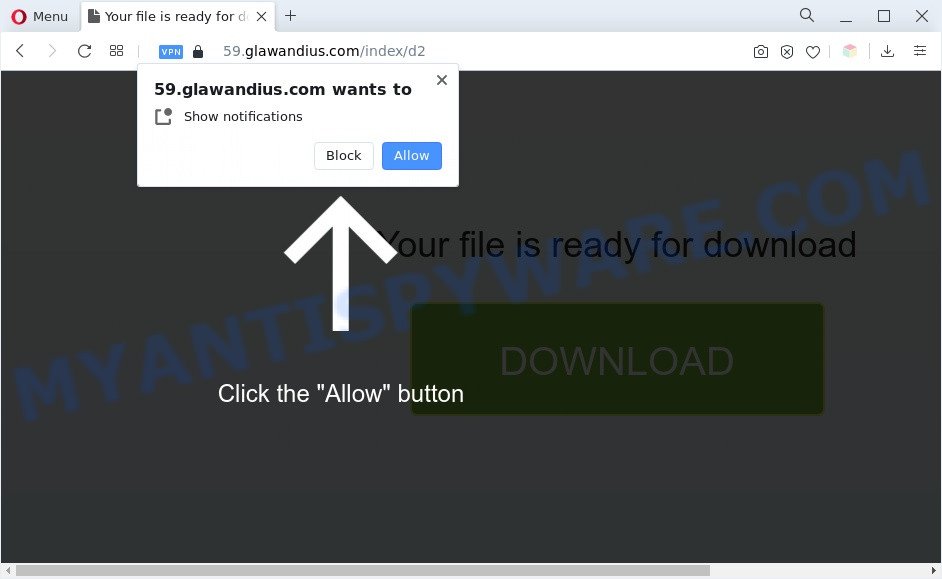
If click on the ‘Allow’ button, the Glawandius.com web site gets your permission to send browser notification spam in form of pop-up adverts in the right bottom corner of the desktop. The spam notifications will promote ‘free’ online games, prize & lottery scams, questionable internet browser addons, adult web-pages, and adware software bundles as displayed on the image below.

If you are getting push notifications, you can remove Glawandius.com subscription by going into your internet browser’s settings and completing the Glawandius.com removal steps below. Once you remove Glawandius.com subscription, the push notifications will no longer show on your desktop.
Threat Summary
| Name | Glawandius.com popup |
| Type | spam notifications ads, popups, pop up virus, pop up advertisements |
| Distribution | social engineering attack, misleading popup ads, adwares, PUPs |
| Symptoms |
|
| Removal | Glawandius.com removal guide |
Where the Glawandius.com popups comes from
Experienced security experts have determined that users are redirected to Glawandius.com by adware software or from malicious ads. Adware is software responsible for unwanted advertising. Some adware will bring up adverts when you is browsing the Internet, while other will build up a profile of your surfing habits in order to target advertising. In general, adware have to be installed on your PC system, so it will tend to be bundled with other programs in much the same method as potentially unwanted software.
Adware software is usually come bundled with free programs and install themselves, with or without your knowledge, on your system. This happens especially when you are installing a free programs. The application installation package tricks you into accepting the installation of additional programs, which you do not really want. Moreover, certain paid programs can also install additional programs which you don’t want! Therefore, always download free programs and paid software from reputable download web pages. Use ONLY custom or manual setup method and never blindly press Next button.
Computer geeks and Myantispyware lab have teamed up to create the step-by-step guidance which help users remove Glawandius.com ads for free.
How to remove Glawandius.com pop up ads (removal tutorial)
Fortunately, it is not hard to get rid of adware responsible for Glawandius.com popup advertisements. In the following instructions, we will provide two solutions to free your computer of this adware software. One is the manual removal solution and the other is automatic removal way. You can select the method that best fits you. Please follow the removal guide below to delete Glawandius.com pop ups right now!
To remove Glawandius.com pop ups, follow the steps below:
- How to manually get rid of Glawandius.com
- Automatic Removal of Glawandius.com ads
- Run AdBlocker to block Glawandius.com and stay safe online
- To sum up
How to manually get rid of Glawandius.com
This part of the blog post is a step-by-step tutorial that will show you how to remove Glawandius.com ads manually. You just need to carefully complete each step. In this case, you do not need to download any additional software.
Uninstall PUPs using MS Windows Control Panel
The process of adware removal is generally the same across all versions of Windows OS from 10 to XP. To start with, it’s necessary to check the list of installed applications on your computer and uninstall all unused, unknown and suspicious apps.
Make sure you have closed all web-browsers and other apps. Next, delete any unknown and suspicious applications from your Control panel.
Windows 10, 8.1, 8
Now, press the Windows button, type “Control panel” in search and press Enter. Choose “Programs and Features”, then “Uninstall a program”.

Look around the entire list of software installed on your computer. Most likely, one of them is the adware that causes Glawandius.com pop-ups. Select the dubious program or the application that name is not familiar to you and remove it.
Windows Vista, 7
From the “Start” menu in Windows, choose “Control Panel”. Under the “Programs” icon, select “Uninstall a program”.

Choose the suspicious or any unknown programs, then click “Uninstall/Change” button to remove this undesired program from your computer.
Windows XP
Click the “Start” button, select “Control Panel” option. Click on “Add/Remove Programs”.

Choose an undesired program, then press “Change/Remove” button. Follow the prompts.
Remove Glawandius.com notifications from internet browsers
If you’re getting push notifications from the Glawandius.com or another unwanted web-site, you’ll have previously pressed the ‘Allow’ button. Below we will teach you how to turn them off.
|
|
|
|
|
|
Get rid of Glawandius.com from Firefox by resetting internet browser settings
The Mozilla Firefox reset will remove redirects to undesired Glawandius.com web-site, modified preferences, extensions and security settings. Your saved bookmarks, form auto-fill information and passwords won’t be cleared or changed.
First, open the Mozilla Firefox and click ![]() button. It will display the drop-down menu on the right-part of the web-browser. Further, click the Help button (
button. It will display the drop-down menu on the right-part of the web-browser. Further, click the Help button (![]() ) like below.
) like below.

In the Help menu, select the “Troubleshooting Information” option. Another way to open the “Troubleshooting Information” screen – type “about:support” in the web browser adress bar and press Enter. It will display the “Troubleshooting Information” page as on the image below. In the upper-right corner of this screen, click the “Refresh Firefox” button.

It will show the confirmation prompt. Further, click the “Refresh Firefox” button. The Firefox will begin a process to fix your problems that caused by the Glawandius.com adware. Once, it’s done, click the “Finish” button.
Remove Glawandius.com pop up ads from Chrome
If you’re getting Glawandius.com pop-up ads, then you can try to remove it by resetting Chrome to its default state. It will also clear cookies, content and site data, temporary and cached data. However, your saved passwords and bookmarks will not be changed, deleted or cleared.

- First start the Chrome and press Menu button (small button in the form of three dots).
- It will display the Google Chrome main menu. Select More Tools, then click Extensions.
- You will see the list of installed plugins. If the list has the extension labeled with “Installed by enterprise policy” or “Installed by your administrator”, then complete the following guidance: Remove Chrome extensions installed by enterprise policy.
- Now open the Google Chrome menu once again, click the “Settings” menu.
- You will see the Google Chrome’s settings page. Scroll down and click “Advanced” link.
- Scroll down again and click the “Reset” button.
- The Google Chrome will show the reset profile settings page as shown on the image above.
- Next press the “Reset” button.
- Once this procedure is done, your web-browser’s new tab page, homepage and search provider will be restored to their original defaults.
- To learn more, read the post How to reset Chrome settings to default.
Delete Glawandius.com ads from Microsoft Internet Explorer
The Internet Explorer reset is great if your web-browser is hijacked or you have unwanted add-ons or toolbars on your internet browser, which installed by an malicious software.
First, run the Microsoft Internet Explorer, then press ‘gear’ icon ![]() . It will show the Tools drop-down menu on the right part of the web browser, then click the “Internet Options” like below.
. It will show the Tools drop-down menu on the right part of the web browser, then click the “Internet Options” like below.

In the “Internet Options” screen, select the “Advanced” tab, then click the “Reset” button. The Microsoft Internet Explorer will display the “Reset Internet Explorer settings” prompt. Further, click the “Delete personal settings” check box to select it. Next, press the “Reset” button as displayed on the image below.

When the process is done, press “Close” button. Close the Microsoft Internet Explorer and restart your machine for the changes to take effect. This step will help you to restore your web-browser’s newtab, home page and search provider to default state.
Automatic Removal of Glawandius.com ads
Manual removal steps may not be for an unskilled computer user. Each Glawandius.com removal step above, such as deleting dubious programs, restoring affected shortcuts, removing the adware software from system settings, must be performed very carefully. If you’re in doubt during any of the steps listed in the manual removal above, then we recommend that you use the automatic Glawandius.com removal steps listed below.
Delete Glawandius.com advertisements with Zemana Free
Zemana AntiMalware (ZAM) is free full featured malicious software removal utility. It can check your files and Microsoft Windows registry in real-time. Zemana Anti-Malware can help to get rid of Glawandius.com pop up advertisements, other PUPs, malware and adware. It uses 1% of your PC resources. This tool has got simple and beautiful interface and at the same time best possible protection for your PC system.

- Installing the Zemana is simple. First you will need to download Zemana AntiMalware (ZAM) on your Windows Desktop by clicking on the link below.
Zemana AntiMalware
164813 downloads
Author: Zemana Ltd
Category: Security tools
Update: July 16, 2019
- When the downloading process is done, close all applications and windows on your system. Open a directory in which you saved it. Double-click on the icon that’s named Zemana.AntiMalware.Setup.
- Further, press Next button and follow the prompts.
- Once installation is finished, click the “Scan” button to detect adware software that cause unwanted Glawandius.com pop-up ads. Depending on your system, the scan may take anywhere from a few minutes to close to an hour. While the Zemana Anti Malware program is scanning, you may see how many objects it has identified as threat.
- After Zemana Anti Malware has completed scanning, it will display the Scan Results. Once you have selected what you want to delete from your machine click “Next”. After the cleaning procedure is done, you can be prompted to restart your personal computer.
Get rid of Glawandius.com pop-up ads and harmful extensions with HitmanPro
HitmanPro is a portable program which requires no hard install to identify and delete adware that causes annoying Glawandius.com popup advertisements. The program itself is small in size (only a few Mb). Hitman Pro does not need any drivers and special dlls. It’s probably easier to use than any alternative malware removal utilities you’ve ever tried. HitmanPro works on 64 and 32-bit versions of Microsoft Windows 10, 8, 7 and XP. It proves that removal utility can be just as effective as the widely known antivirus applications.

- First, click the following link, then click the ‘Download’ button in order to download the latest version of HitmanPro.
- When the downloading process is finished, double click the HitmanPro icon. Once this tool is started, press “Next” button to perform a system scan with this tool for the adware software related to the Glawandius.com popups. A scan can take anywhere from 10 to 30 minutes, depending on the number of files on your computer and the speed of your computer. While the HitmanPro utility is scanning, you may see count of objects it has identified as being infected by malicious software.
- As the scanning ends, you can check all items detected on your personal computer. Review the results once the tool has finished the system scan. If you think an entry should not be quarantined, then uncheck it. Otherwise, simply click “Next” button. Now click the “Activate free license” button to start the free 30 days trial to get rid of all malware found.
How to get rid of Glawandius.com with MalwareBytes Free
We advise using the MalwareBytes AntiMalware (MBAM) which are completely clean your computer of the adware. The free utility is an advanced malware removal application developed by (c) Malwarebytes lab. This application uses the world’s most popular antimalware technology. It’s able to help you delete annoying Glawandius.com ads from your web browsers, potentially unwanted applications, malicious software, browser hijacker infections, toolbars, ransomware and other security threats from your computer for free.

MalwareBytes can be downloaded from the following link. Save it on your Microsoft Windows desktop or in any other place.
327070 downloads
Author: Malwarebytes
Category: Security tools
Update: April 15, 2020
When the download is done, run it and follow the prompts. Once installed, the MalwareBytes Anti Malware will try to update itself and when this process is done, click the “Scan” button . MalwareBytes Anti-Malware application will scan through the whole PC for the adware that cause pop ups. A scan can take anywhere from 10 to 30 minutes, depending on the number of files on your computer and the speed of your computer. When a threat is found, the number of the security threats will change accordingly. Wait until the the scanning is complete. Review the scan results and then click “Quarantine” button.
The MalwareBytes AntiMalware is a free program that you can use to remove all detected folders, files, services, registry entries and so on. To learn more about this malware removal utility, we recommend you to read and follow the step-by-step guidance or the video guide below.
Run AdBlocker to block Glawandius.com and stay safe online
If you surf the Net, you cannot avoid malicious advertising. But you can protect your browser against it. Download and use an adblocker program. AdGuard is an ad blocking that can filter out lots of of the malicious advertising, blocking dynamic scripts from loading harmful content.
- AdGuard can be downloaded from the following link. Save it on your Desktop.
Adguard download
26842 downloads
Version: 6.4
Author: © Adguard
Category: Security tools
Update: November 15, 2018
- After downloading it, start the downloaded file. You will see the “Setup Wizard” program window. Follow the prompts.
- When the installation is complete, click “Skip” to close the install program and use the default settings, or press “Get Started” to see an quick tutorial that will assist you get to know AdGuard better.
- In most cases, the default settings are enough and you don’t need to change anything. Each time, when you launch your computer, AdGuard will launch automatically and stop undesired ads, block Glawandius.com, as well as other malicious or misleading web pages. For an overview of all the features of the application, or to change its settings you can simply double-click on the icon called AdGuard, which is located on your desktop.
To sum up
Now your PC system should be clean of the adware that causes Glawandius.com popups. We suggest that you keep AdGuard (to help you stop unwanted advertisements and unwanted malicious websites) and Zemana (to periodically scan your computer for new malware, browser hijackers and adware software). Make sure that you have all the Critical Updates recommended for Microsoft Windows OS. Without regular updates you WILL NOT be protected when new browser hijacker infections, malicious programs and adware software are released.
If you are still having problems while trying to remove Glawandius.com popup advertisements from your browser, then ask for help here.


















