Never-stop-dating.com popups are a social engineering attack which deceives you and other unsuspecting victims into registering for its push notifications. It delivers the message stating that you should click ‘Allow’ button in order to download a file, access the content of the webpage, enable Flash Player, connect to the Internet, watch a video, and so on.
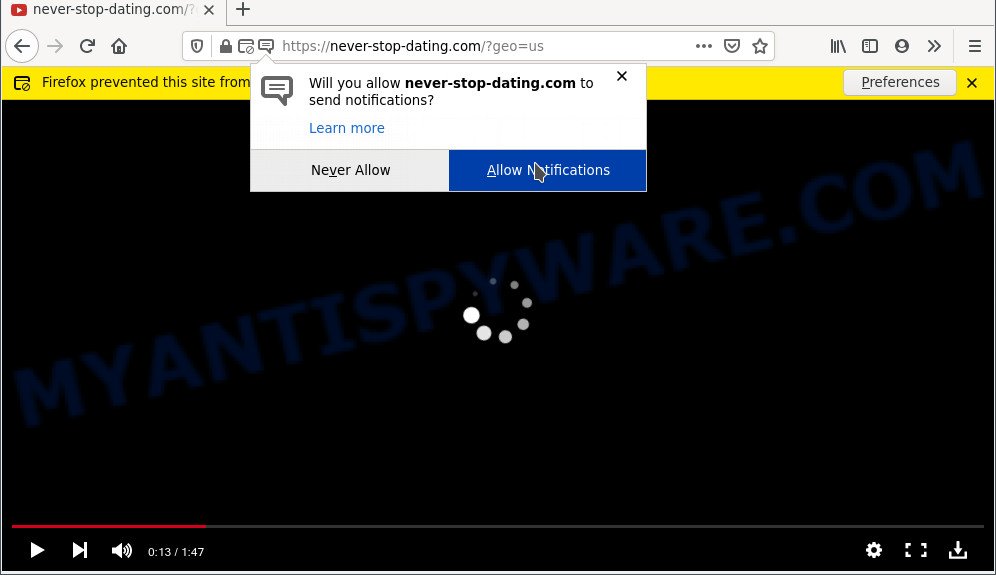
Once you click the ‘Allow’ button, then your web browser will be configured to show pop-up ads in the right bottom corner of the desktop. The browser notification spam will promote ‘free’ online games, giveaway scams, dubious web-browser extensions, adult webpages, and fake software as displayed below.

To end this intrusive behavior and remove Never-stop-dating.com push notifications, you need to modify browser settings that got altered by adware. For that, perform the Never-stop-dating.com removal tutorial below. Once you remove notifications subscription, the Never-stop-dating.com popups advertisements will no longer appear on your web-browser.
Threat Summary
| Name | Never-stop-dating.com pop-up |
| Type | push notifications ads, popups, pop up advertisements, popup virus |
| Distribution | misleading popup advertisements, potentially unwanted software, adware softwares, social engineering attack |
| Symptoms |
|
| Removal | Never-stop-dating.com removal guide |
Where the Never-stop-dating.com pop ups comes from
These Never-stop-dating.com popups are caused by misleading ads on the websites you visit or adware software. Adware is type of malware which presents unwanted advertising on a PC, redirects search requests to advertising web-sites and collects confidential info for marketing purposes. Adware software can display banner ads, full-screen ads, pop ups, videos, or other varieties of online advertising. Adware can attack your machine’s internet browsers such as the Microsoft Edge, Mozilla Firefox, Microsoft Internet Explorer and Chrome. Maybe you approve the idea that the advertisements or popups is just a small problem. But these undesired ads eat computer resources and slow down your personal computer performance
The majority of adware come bundled with free programs or even paid programs that Web users can easily download online. The setup packages of such programs, most often, clearly display that they will install third-party applications. The option is given to users to stop the install of any additional software. So, in order to avoid the installation of any adware software: read all disclaimers and install screens very carefully, select only Custom or Advanced installation method and reject all bundled programs in which you are unsure.
In this blog post we will discuss how can you remove Never-stop-dating.com popups from the IE, Firefox, Chrome and Microsoft Edge manually or with free adware removal utilities compatible with Windows 10 (8, 7 and XP).
How to remove Never-stop-dating.com pop-up ads (removal steps)
The following instructions will help you to remove Never-stop-dating.com ads from the Mozilla Firefox, Microsoft Edge, IE and Google Chrome. Moreover, the few simple steps below will help you to remove malware, hijacker infections, potentially unwanted applications and toolbars that your computer may be infected. Please do the tutorial step by step. If you need help or have any questions, then ask for our assistance or type a comment below. Certain of the steps will require you to reboot your personal computer or close this web-page. So, read this guidance carefully, then bookmark this page or open it on your smartphone for later reference.
To remove Never-stop-dating.com pop ups, complete the steps below:
- How to manually remove Never-stop-dating.com
- Delete potentially unwanted software through the Microsoft Windows Control Panel
- Remove Never-stop-dating.com notifications from web-browsers
- Remove Never-stop-dating.com advertisements from Internet Explorer
- Remove Never-stop-dating.com pop ups from Firefox
- Remove Never-stop-dating.com pop-up advertisements from Chrome
- Automatic Removal of Never-stop-dating.com pop-ups
- Stop Never-stop-dating.com pop up ads
- Finish words
How to manually remove Never-stop-dating.com
The step-by-step guidance will help you manually remove Never-stop-dating.com ads from your browser. If you are not good at computers, we suggest that you use the free utilities listed below.
Delete potentially unwanted software through the Microsoft Windows Control Panel
First, go to Windows Control Panel and remove questionable software, all programs you do not remember installing. It is important to pay the most attention to applications you installed just before Never-stop-dating.com popup advertisements appeared on your web-browser. If you do not know what a program does, look for the answer on the Web.
Windows 8, 8.1, 10
First, press Windows button

Once the ‘Control Panel’ opens, click the ‘Uninstall a program’ link under Programs category similar to the one below.

You will see the ‘Uninstall a program’ panel as displayed in the following example.

Very carefully look around the entire list of programs installed on your computer. Most probably, one of them is the adware that causes multiple undesired popups. If you have many programs installed, you can help simplify the search of harmful applications by sort the list by date of installation. Once you have found a suspicious, unwanted or unused program, right click to it, after that click ‘Uninstall’.
Windows XP, Vista, 7
First, click ‘Start’ button and select ‘Control Panel’ at right panel as displayed below.

After the Windows ‘Control Panel’ opens, you need to click ‘Uninstall a program’ under ‘Programs’ as shown in the figure below.

You will see a list of apps installed on your PC. We recommend to sort the list by date of installation to quickly find the programs that were installed last. Most probably, it is the adware that causes Never-stop-dating.com pop up ads. If you’re in doubt, you can always check the application by doing a search for her name in Google, Yahoo or Bing. When the program which you need to remove is found, simply press on its name, and then press ‘Uninstall’ as on the image below.

Remove Never-stop-dating.com notifications from web-browsers
If you have allowed the Never-stop-dating.com site to send spam notifications to your web browser, then we will need to delete these permissions. Depending on internet browser, you can complete the following steps to get rid of the Never-stop-dating.com permissions to send spam notifications.
Google Chrome:
- Just copy and paste the following text into the address bar of Google Chrome.
- chrome://settings/content/notifications
- Press Enter.
- Remove the Never-stop-dating.com site and other questionable URLs by clicking three vertical dots button next to each and selecting ‘Remove’.

Android:
- Open Google Chrome.
- Tap on the Menu button (three dots) on the right upper corner of the Google Chrome window.
- In the menu tap ‘Settings’, scroll down to ‘Advanced’.
- In the ‘Site Settings’, tap on ‘Notifications’, locate the Never-stop-dating.com site and tap on it.
- Tap the ‘Clean & Reset’ button and confirm.

Mozilla Firefox:
- In the top right corner, click the Firefox menu (three bars).
- In the menu go to ‘Options’, in the menu on the left go to ‘Privacy & Security’.
- Scroll down to ‘Permissions’ and then to ‘Settings’ next to ‘Notifications’.
- Select the Never-stop-dating.com domain from the list and change the status to ‘Block’.
- Click ‘Save Changes’ button.

Edge:
- In the top right hand corner, click on the three dots to expand the Edge menu.
- Scroll down, locate and click ‘Settings’. In the left side select ‘Advanced’.
- In the ‘Website permissions’ section click ‘Manage permissions’.
- Disable the on switch for the Never-stop-dating.com.

Internet Explorer:
- Click ‘Tools’ button in the right upper corner of the Internet Explorer.
- Go to ‘Internet Options’ in the menu.
- Click on the ‘Privacy’ tab and select ‘Settings’ in the pop-up blockers section.
- Select the Never-stop-dating.com and other dubious sites under and remove them one by one by clicking the ‘Remove’ button.

Safari:
- On the top menu select ‘Safari’, then ‘Preferences’.
- Select the ‘Websites’ tab and then select ‘Notifications’ section on the left panel.
- Check for Never-stop-dating.com site, other suspicious URLs and apply the ‘Deny’ option for each.
Remove Never-stop-dating.com advertisements from Internet Explorer
The Internet Explorer reset is great if your browser is hijacked or you have unwanted add-ons or toolbars on your browser, that installed by an malware.
First, launch the Microsoft Internet Explorer. Next, click the button in the form of gear (![]() ). It will display the Tools drop-down menu, click the “Internet Options” as shown in the figure below.
). It will display the Tools drop-down menu, click the “Internet Options” as shown in the figure below.

In the “Internet Options” window click on the Advanced tab, then click the Reset button. The Internet Explorer will show the “Reset Internet Explorer settings” window as displayed below. Select the “Delete personal settings” check box, then press “Reset” button.

You will now need to restart your PC system for the changes to take effect.
Remove Never-stop-dating.com pop ups from Firefox
Resetting your Firefox is good initial troubleshooting step for any issues with your browser application, including the redirect to Never-stop-dating.com website. However, your themes, bookmarks, history, passwords, and web form auto-fill information will not be deleted.
Launch the Mozilla Firefox and press the menu button (it looks like three stacked lines) at the top right of the web-browser screen. Next, click the question-mark icon at the bottom of the drop-down menu. It will display the slide-out menu.

Select the “Troubleshooting information”. If you are unable to access the Help menu, then type “about:support” in your address bar and press Enter. It bring up the “Troubleshooting Information” page as shown in the figure below.

Click the “Refresh Firefox” button at the top right of the Troubleshooting Information page. Select “Refresh Firefox” in the confirmation prompt. The Mozilla Firefox will start a procedure to fix your problems that caused by the Never-stop-dating.com adware. Once, it’s finished, click the “Finish” button.
Remove Never-stop-dating.com pop-up advertisements from Chrome
Reset Google Chrome settings can allow you solve some problems caused by adware and delete Never-stop-dating.com ads from internet browser. This will also disable malicious extensions as well as clear cookies and site data. Your saved bookmarks, form auto-fill information and passwords won’t be cleared or changed.
First open the Chrome. Next, click the button in the form of three horizontal dots (![]() ).
).
It will show the Chrome menu. Select More Tools, then press Extensions. Carefully browse through the list of installed extensions. If the list has the plugin signed with “Installed by enterprise policy” or “Installed by your administrator”, then complete the following steps: Remove Chrome extensions installed by enterprise policy.
Open the Google Chrome menu once again. Further, click the option called “Settings”.

The browser will show the settings screen. Another way to show the Google Chrome’s settings – type chrome://settings in the browser adress bar and press Enter
Scroll down to the bottom of the page and click the “Advanced” link. Now scroll down until the “Reset” section is visible, as displayed on the screen below and click the “Reset settings to their original defaults” button.

The Google Chrome will display the confirmation prompt as displayed on the image below.

You need to confirm your action, press the “Reset” button. The internet browser will launch the procedure of cleaning. Once it’s finished, the web-browser’s settings including homepage, new tab and default search provider back to the values which have been when the Google Chrome was first installed on your system.
Automatic Removal of Never-stop-dating.com pop-ups
Is your MS Windows PC system affected by adware software? Then do not worry, in the guidance below, we are sharing best malicious software removal utilities which can be used to get rid of Never-stop-dating.com ads from the Mozilla Firefox, IE, Chrome and Edge and your PC.
Run Zemana Free to remove Never-stop-dating.com ads
Zemana is free full featured malware removal tool. It can scan your files and MS Windows registry in real-time. Zemana Anti Malware can help to delete Never-stop-dating.com advertisements, other PUPs, malicious software and adware software. It uses 1% of your PC system resources. This utility has got simple and beautiful interface and at the same time best possible protection for your system.
Download Zemana Anti Malware on your PC system from the link below.
164813 downloads
Author: Zemana Ltd
Category: Security tools
Update: July 16, 2019
After downloading is complete, close all applications and windows on your PC. Open a directory in which you saved it. Double-click on the icon that’s called Zemana.AntiMalware.Setup as displayed in the figure below.
![]()
When the installation begins, you will see the “Setup wizard” which will allow you install Zemana Free on your computer.

Once setup is finished, you will see window as shown below.

Now press the “Scan” button for checking your personal computer for the adware software responsible for Never-stop-dating.com pop ups. This procedure may take quite a while, so please be patient.

When the scan is complete, Zemana will create a list of unwanted programs and adware software. Review the results once the tool has finished the system scan. If you think an entry should not be quarantined, then uncheck it. Otherwise, simply click “Next” button.

The Zemana Anti-Malware will remove adware responsible for Never-stop-dating.com advertisements and move the selected items to the Quarantine.
Use HitmanPro to get rid of Never-stop-dating.com popups
If Zemana cannot delete this adware, then we recommends to use the HitmanPro. HitmanPro is a free removal utility for hijackers, potentially unwanted apps, toolbars and adware which causes undesired Never-stop-dating.com popups. It’s specially developed to work as a second scanner for your PC.
Hitman Pro can be downloaded from the following link. Save it on your Windows desktop.
Download and run Hitman Pro on your PC system. Once started, press “Next” button . HitmanPro tool will start scanning the whole computer to find out adware related to the Never-stop-dating.com popup advertisements. This task may take quite a while, so please be patient. While the Hitman Pro tool is scanning, you may see how many objects it has identified as being infected by malware..

Once that process is finished, HitmanPro will display a scan report.

Review the results once the utility has complete the system scan. If you think an entry should not be quarantined, then uncheck it. Otherwise, simply click Next button.
It will open a dialog box, click the “Activate free license” button to start the free 30 days trial to delete all malware found.
Get rid of Never-stop-dating.com pop-up ads with MalwareBytes
Manual Never-stop-dating.com advertisements removal requires some computer skills. Some files and registry entries that created by the adware can be not completely removed. We suggest that use the MalwareBytes that are completely clean your computer of adware. Moreover, the free program will help you to get rid of malware, potentially unwanted software, browser hijackers and toolbars that your computer can be infected too.
Download MalwareBytes Anti-Malware by clicking on the link below. Save it on your Windows desktop.
327070 downloads
Author: Malwarebytes
Category: Security tools
Update: April 15, 2020
After downloading is complete, close all software and windows on your personal computer. Open a directory in which you saved it. Double-click on the icon that’s called MBSetup as shown on the image below.
![]()
When the installation starts, you’ll see the Setup wizard that will help you install Malwarebytes on your computer.

Once setup is finished, you will see window as shown in the figure below.

Now click the “Scan” button to perform a system scan with this utility for the adware software related to the Never-stop-dating.com popup ads. Depending on your system, the scan may take anywhere from a few minutes to close to an hour.

When the system scan is finished, MalwareBytes Anti Malware will display you the results. Make sure all items have ‘checkmark’ and click “Quarantine” button.

The Malwarebytes will now delete adware that causes Never-stop-dating.com pop ups and move the selected items to the Quarantine. Once that process is finished, you may be prompted to restart your computer.

The following video explains steps on how to remove hijacker, adware and other malicious software with MalwareBytes Free.
Stop Never-stop-dating.com pop up ads
We suggest to install an ad blocker application that can block Never-stop-dating.com and other annoying web-sites. The ad-blocker utility such as AdGuard is a application that basically removes advertising from the Web and stops access to malicious websites. Moreover, security experts says that using adblocker apps is necessary to stay safe when surfing the Web.
AdGuard can be downloaded from the following link. Save it to your Desktop so that you can access the file easily.
26842 downloads
Version: 6.4
Author: © Adguard
Category: Security tools
Update: November 15, 2018
Once the downloading process is complete, run the downloaded file. You will see the “Setup Wizard” screen as shown on the screen below.

Follow the prompts. Once the install is done, you will see a window as shown on the image below.

You can press “Skip” to close the install program and use the default settings, or click “Get Started” button to see an quick tutorial that will assist you get to know AdGuard better.
In most cases, the default settings are enough and you don’t need to change anything. Each time, when you run your PC system, AdGuard will launch automatically and stop undesired ads, block Never-stop-dating.com, as well as other harmful or misleading webpages. For an overview of all the features of the program, or to change its settings you can simply double-click on the AdGuard icon, which can be found on your desktop.
Finish words
After completing the steps shown above, your system should be free from adware software related to the Never-stop-dating.com pop-ups and other malware. The MS Edge, Google Chrome, Firefox and IE will no longer redirect you to various annoying web-sites similar to Never-stop-dating.com. Unfortunately, if the step-by-step guide does not help you, then you have caught a new adware software, and then the best way – ask for help here.


















