Beational.com is a web-site that uses social engineering methods to lure users into allowing its push notifications. It will display the message ‘Click Allow to’ (connect to the Internet, access the content of the web-page, watch a video, download a file, enable Flash Player), asking you to subscribe to notifications.
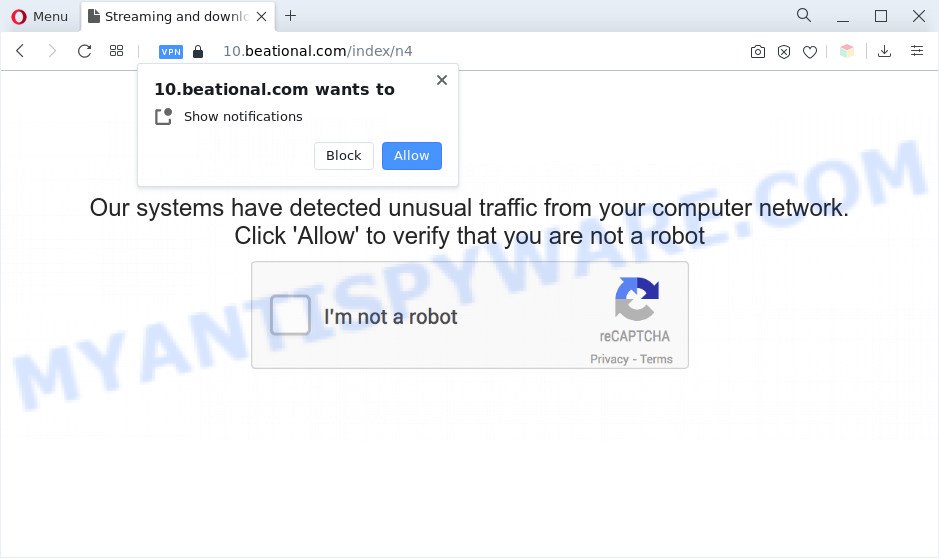
Once you click on the ‘Allow’ button, the Beational.com webpage starts sending a lot of browser notification spam on your your screen. You will see the pop up adverts even when the web-browser is closed. The push notifications will essentially be ads for ‘free’ online games, fake prizes scams, questionable browser plugins, adult websites, and fake downloads as displayed on the image below.

In order to unsubscribe from Beational.com browser notification spam open your web-browser’s settings and follow the Beational.com removal tutorial below. Once you delete notifications subscription, the Beational.com pop-ups ads will no longer show on your web-browser.
Threat Summary
| Name | Beational.com pop up |
| Type | browser notification spam ads, pop up virus, popup ads, popups |
| Distribution | PUPs, adware softwares, social engineering attack, misleading popup ads |
| Symptoms |
|
| Removal | Beational.com removal guide |
How does your personal computer get infected with Beational.com pop-ups
Some research has shown that users can be redirected to Beational.com from suspicious ads or by potentially unwanted apps and adware. Adware is ‘advertising supported’ software which tries to generate money by redirecting you to annoying websites or online adverts. It has different solutions of earning money including showing up adverts on the web-browser forcefully. Most of adware software gets installed when you are downloading free applications or browser extensions.
Adware spreads with a simple but quite effective way. It is integrated into the installer of various free programs. Thus on the process of setup, it will be added onto your personal computer and/or web browser. In order to avoid adware, you just need to follow a few simple rules: carefully read the Terms of Use and the license, select only a Manual, Custom or Advanced installation mode, which enables you to make sure that the application you want to install, thereby protect your PC system from adware.
We recommend you to remove adware software and clean your computer from Beational.com advertisements immediately, until the presence of the adware has not led to even worse consequences. You need to follow the few simple steps below that will help you to completely remove the reroute to Beational.com intrusive web-page, using only the built-in MS Windows features and several free malicious software removal utilities of well-known antivirus software companies.
How to remove Beational.com ads (removal guidance)
There are a few solutions that can be used to get rid of Beational.com ads. But, not all potentially unwanted programs like this adware can be completely removed utilizing only manual ways. In most cases you’re not able to delete any adware using standard Microsoft Windows options. In order to remove Beational.com ads you need complete a few manual steps and use reliable removal tools. Most IT security researchers states that Zemana, MalwareBytes Anti-Malware or HitmanPro utilities are a right choice. These free applications are able to search for and get rid of Beational.com pop ups from your machine and restore your internet browser settings to defaults.
To remove Beational.com pop ups, follow the steps below:
- Manual Beational.com popups removal
- Automatic Removal of Beational.com popup ads
- Block Beational.com and other annoying web-sites
- Finish words
Manual Beational.com popups removal
Most adware can be removed manually, without the use of anti-virus or other removal tools. The manual steps below will guide you through how to remove Beational.com ads step by step. Although each of the steps is very simple and does not require special knowledge, but you doubt that you can complete them, then use the free utilities, a list of which is given below.
Uninstall recently added potentially unwanted applications
We recommend that you begin the personal computer cleaning procedure by checking the list of installed software and uninstall all unknown or dubious software. This is a very important step, as mentioned above, very often the harmful applications such as adware and browser hijackers may be bundled with free applications. Delete the unwanted apps can remove the undesired ads or web browser redirect.
- If you are using Windows 8, 8.1 or 10 then click Windows button, next click Search. Type “Control panel”and press Enter.
- If you are using Windows XP, Vista, 7, then click “Start” button and press “Control Panel”.
- It will open the Windows Control Panel.
- Further, press “Uninstall a program” under Programs category.
- It will display a list of all applications installed on the machine.
- Scroll through the all list, and delete suspicious and unknown applications. To quickly find the latest installed programs, we recommend sort applications by date.
See more details in the video guide below.
Remove Beational.com notifications from web-browsers
If you have allowed the Beational.com site to send push notifications to your browser, then we’ll need to remove these permissions. Depending on web-browser, you can perform the steps below to delete the Beational.com permissions to send browser notification spam.
Google Chrome:
- Just copy and paste the following text into the address bar of Chrome.
- chrome://settings/content/notifications
- Press Enter.
- Remove the Beational.com site and other rogue notifications by clicking three vertical dots button next to each and selecting ‘Remove’.

Android:
- Open Google Chrome.
- In the top right hand corner, find and tap the Chrome menu (three dots).
- In the menu tap ‘Settings’, scroll down to ‘Advanced’.
- In the ‘Site Settings’, tap on ‘Notifications’, find the Beational.com URL and tap on it.
- Tap the ‘Clean & Reset’ button and confirm.

Mozilla Firefox:
- In the top right hand corner, click the Firefox menu (three horizontal stripes).
- In the menu go to ‘Options’, in the menu on the left go to ‘Privacy & Security’.
- Scroll down to ‘Permissions’ and then to ‘Settings’ next to ‘Notifications’.
- In the opened window, locate Beational.com URL, other suspicious URLs, click the drop-down menu and choose ‘Block’.
- Save changes.

Edge:
- In the top right hand corner, click on the three dots to expand the Edge menu.
- Scroll down, find and click ‘Settings’. In the left side select ‘Advanced’.
- Click ‘Manage permissions’ button, located beneath ‘Website permissions’.
- Click the switch below the Beational.com URL and each suspicious URL.

Internet Explorer:
- Click ‘Tools’ button in the top-right corner of the screen.
- Go to ‘Internet Options’ in the menu.
- Click on the ‘Privacy’ tab and select ‘Settings’ in the pop-up blockers section.
- Select the Beational.com domain and other questionable sites below and delete them one by one by clicking the ‘Remove’ button.

Safari:
- Click ‘Safari’ button on the top left hand corner and select ‘Preferences’.
- Open ‘Websites’ tab, then in the left menu click on ‘Notifications’.
- Locate the Beational.com domain and select it, click the ‘Deny’ button.
Get rid of Beational.com ads from Internet Explorer
The Internet Explorer reset is great if your browser is hijacked or you have unwanted add-ons or toolbars on your internet browser, which installed by an malicious software.
First, start the Internet Explorer, then click ‘gear’ icon ![]() . It will open the Tools drop-down menu on the right part of the browser, then press the “Internet Options” as displayed in the figure below.
. It will open the Tools drop-down menu on the right part of the browser, then press the “Internet Options” as displayed in the figure below.

In the “Internet Options” screen, select the “Advanced” tab, then click the “Reset” button. The Internet Explorer will open the “Reset Internet Explorer settings” dialog box. Further, click the “Delete personal settings” check box to select it. Next, click the “Reset” button as on the image below.

After the task is complete, click “Close” button. Close the Internet Explorer and restart your personal computer for the changes to take effect. This step will help you to restore your web-browser’s default search engine, new tab and startpage to default state.
Remove Beational.com popups from Google Chrome
If you have adware software problem or the Chrome is running slow, then reset Google Chrome settings can help you. In the steps below we’ll show you a method to reset your Google Chrome settings to default values without reinstall. This will also help to remove Beational.com advertisements from your web-browser.

- First, start the Google Chrome and click the Menu icon (icon in the form of three dots).
- It will show the Google Chrome main menu. Choose More Tools, then press Extensions.
- You will see the list of installed plugins. If the list has the extension labeled with “Installed by enterprise policy” or “Installed by your administrator”, then complete the following instructions: Remove Chrome extensions installed by enterprise policy.
- Now open the Google Chrome menu once again, click the “Settings” menu.
- Next, click “Advanced” link, that located at the bottom of the Settings page.
- On the bottom of the “Advanced settings” page, click the “Reset settings to their original defaults” button.
- The Google Chrome will open the reset settings prompt as on the image above.
- Confirm the web browser’s reset by clicking on the “Reset” button.
- To learn more, read the post How to reset Chrome settings to default.
Remove Beational.com from Mozilla Firefox by resetting browser settings
If Mozilla Firefox settings are hijacked by the adware, your browser displays intrusive pop up ads, then ‘Reset Firefox’ could solve these problems. However, your saved passwords and bookmarks will not be changed, deleted or cleared.
First, launch the Mozilla Firefox. Next, click the button in the form of three horizontal stripes (![]() ). It will open the drop-down menu. Next, press the Help button (
). It will open the drop-down menu. Next, press the Help button (![]() ).
).

In the Help menu click the “Troubleshooting Information”. In the upper-right corner of the “Troubleshooting Information” page click on “Refresh Firefox” button as displayed on the screen below.

Confirm your action, click the “Refresh Firefox”.
Automatic Removal of Beational.com popup ads
If you are unsure how to remove Beational.com pop up advertisements easily, consider using automatic adware removal software which listed below. It will identify the adware that causes Beational.com pop ups in your web-browser and remove it from your machine for free.
Delete Beational.com pop ups with Zemana Free
Zemana Anti-Malware (ZAM) is a lightweight tool which created to run alongside your antivirus software, detecting and deleting malware, adware software and PUPs that other applications miss. Zemana AntiMalware (ZAM) is easy to use, fast, does not use many resources and have great detection and removal rates.
First, visit the page linked below, then click the ‘Download’ button in order to download the latest version of Zemana Free.
164813 downloads
Author: Zemana Ltd
Category: Security tools
Update: July 16, 2019
Once downloading is complete, close all windows on your system. Further, run the install file named Zemana.AntiMalware.Setup. If the “User Account Control” dialog box pops up like below, click the “Yes” button.

It will open the “Setup wizard” which will assist you install Zemana on the system. Follow the prompts and do not make any changes to default settings.

Once installation is finished successfully, Zemana AntiMalware (ZAM) will automatically launch and you can see its main window as displayed on the screen below.

Next, click the “Scan” button . Zemana program will scan through the whole machine for the adware software that causes Beational.com advertisements in your browser. This procedure may take quite a while, so please be patient. While the Zemana Anti-Malware (ZAM) tool is checking, you can see how many objects it has identified as being affected by malware.

As the scanning ends, you can check all items detected on your machine. Once you’ve selected what you want to remove from your machine click “Next” button.

The Zemana will delete adware that causes undesired Beational.com advertisements. Once disinfection is finished, you can be prompted to reboot your machine.
Remove Beational.com popups from internet browsers with HitmanPro
Hitman Pro is a free program that designed to remove malicious software, potentially unwanted programs, browser hijackers and adware software from your machine running MS Windows 10, 8, 7, XP (32-bit and 64-bit). It’ll help to identify and remove adware responsible for Beational.com ads, including its files, folders and registry keys.
Hitman Pro can be downloaded from the following link. Save it on your MS Windows desktop.
Once the download is finished, open the file location. You will see an icon like below.

Double click the HitmanPro desktop icon. After the tool is launched, you will see a screen like below.

Further, click “Next” button for checking your personal computer for the adware software that causes Beational.com ads in your internet browser. A system scan may take anywhere from 5 to 30 minutes, depending on your machine. Once the scanning is finished, you can check all threats detected on your computer like below.

Review the scan results and then press “Next” button. It will open a dialog box, click the “Activate free license” button.
How to remove Beational.com with MalwareBytes Free
If you are having issues with Beational.com advertisements removal, then check out MalwareBytes Anti-Malware. This is a utility that can help clean up your PC and improve your speeds for free. Find out more below.

- Visit the page linked below to download MalwareBytes Free. Save it to your Desktop so that you can access the file easily.
Malwarebytes Anti-malware
327070 downloads
Author: Malwarebytes
Category: Security tools
Update: April 15, 2020
- At the download page, click on the Download button. Your web-browser will display the “Save as” dialog box. Please save it onto your Windows desktop.
- After the downloading process is complete, please close all software and open windows on your PC. Double-click on the icon that’s called MBSetup.
- This will open the Setup wizard of MalwareBytes onto your PC system. Follow the prompts and do not make any changes to default settings.
- When the Setup wizard has finished installing, the MalwareBytes will open and show the main window.
- Further, press the “Scan” button for scanning your personal computer for the adware that causes multiple undesired pop-ups. A system scan can take anywhere from 5 to 30 minutes, depending on your computer. While the MalwareBytes Anti Malware application is scanning, you may see how many objects it has identified as threat.
- After the system scan is done, MalwareBytes will open a list of found threats.
- Review the report and then click the “Quarantine” button. When disinfection is complete, you may be prompted to reboot the machine.
- Close the Anti Malware and continue with the next step.
Video instruction, which reveals in detail the steps above.
Block Beational.com and other annoying web-sites
By installing an ad-blocking application such as AdGuard, you’re able to block Beational.com, autoplaying video ads and remove a large count of distracting and undesired ads on web sites.
Download AdGuard on your PC by clicking on the following link.
26842 downloads
Version: 6.4
Author: © Adguard
Category: Security tools
Update: November 15, 2018
After downloading is finished, double-click the downloaded file to start it. The “Setup Wizard” window will show up on the computer screen as on the image below.

Follow the prompts. AdGuard will then be installed and an icon will be placed on your desktop. A window will show up asking you to confirm that you want to see a quick instructions as displayed below.

Click “Skip” button to close the window and use the default settings, or click “Get Started” to see an quick guidance that will assist you get to know AdGuard better.
Each time, when you launch your personal computer, AdGuard will start automatically and stop unwanted ads, block Beational.com, as well as other malicious or misleading web sites. For an overview of all the features of the program, or to change its settings you can simply double-click on the AdGuard icon, which can be found on your desktop.
Finish words
Now your machine should be free of the adware software that causes intrusive Beational.com pop-up advertisements. We suggest that you keep AdGuard (to help you block unwanted pop up advertisements and unwanted harmful web-pages) and Zemana AntiMalware (to periodically scan your system for new adwares and other malware). Probably you are running an older version of Java or Adobe Flash Player. This can be a security risk, so download and install the latest version right now.
If you are still having problems while trying to get rid of Beational.com advertisements from the Google Chrome, Edge, Firefox and Internet Explorer, then ask for help here here.


















