Becomparat.com pop ups are a social engineering attack that lures people to accept push notifications via the browser. This website asks you to press on the ‘Allow’ in order to to download a file, enable Flash Player, access the content of the web-site, connect to the Internet, watch a video, and so on.
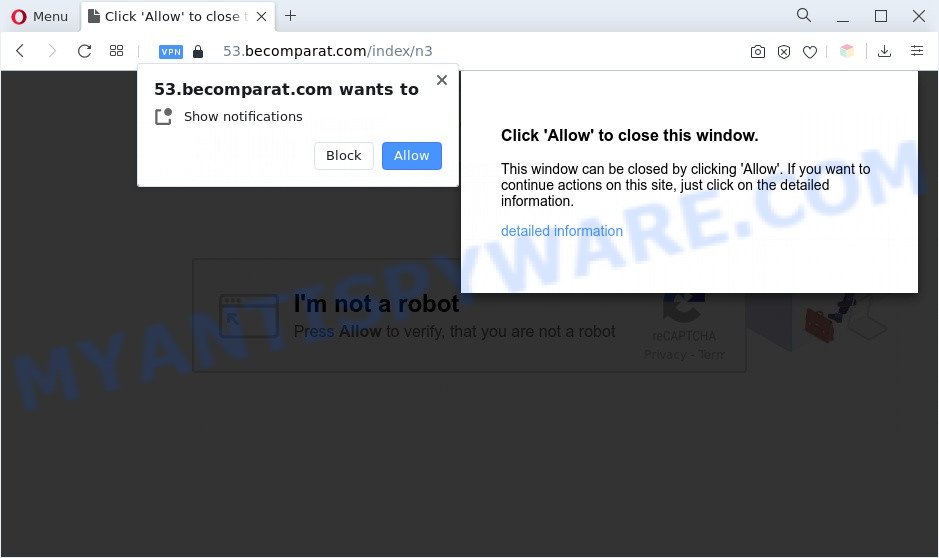
Once you click on the ‘Allow’, then your web browser will be configured to show intrusive adverts on your desktop, even when the internet browser is closed. Push notifications are originally designed to alert the user of recently published content. Cyber criminals abuse ‘browser notification feature’ to avoid antivirus and ad-blocking software by showing intrusive adverts. These advertisements are displayed in the lower right corner of the screen urges users to play online games, visit suspicious web-sites, install browser extensions & so on.

If you are receiving push notifications, you can get rid of Becomparat.com subscription by going into your web-browser’s settings and completing the Becomparat.com removal instructions below. Once you delete notifications subscription, the Becomparat.com pop ups advertisements will no longer display on the desktop.
Threat Summary
| Name | Becomparat.com pop up |
| Type | browser notification spam advertisements, pop-up ads, pop-ups, pop-up virus |
| Distribution | PUPs, social engineering attack, misleading pop-up ads, adware softwares |
| Symptoms |
|
| Removal | Becomparat.com removal guide |
How did you get infected with Becomparat.com pop ups
Security experts have determined that users are redirected to Becomparat.com by adware or from dubious advertisements. Adware software is form of malicious software which presents unwanted ads on a system, redirects search requests to advertising web-pages and collects confidential info for marketing purposes. Adware can show banner advertisements, full-screen advertisements, pop ups, videos, or other varieties of online advertising. Adware software can attack your PC’s web-browsers such as the Internet Explorer, Google Chrome, Mozilla Firefox and Microsoft Edge. Maybe you approve the idea that the ads or pop-ups is just a small problem. But these undesired advertisements eat PC resources and slow down your computer performance
Adware gets on your PC system along with certain free applications. So always read carefully the install screens, disclaimers, ‘Terms of Use’ and ‘Software license’ appearing during the install procedure. Additionally pay attention for third-party software that are being installed along with the main application. Ensure that you unchecked all of them! Also, use an ad-blocking application that will help to stop misleading and untrustworthy web-pages.
If you are unfortunate have adware or malicious software running on your machine, you can follow the tutorial here to get rid of Becomparat.com pop up advertisements from your internet browser.
How to remove Becomparat.com pop up ads (removal tutorial)
In the few simple steps below we will have a look at the adware software and how to remove Becomparat.com from Internet Explorer, Google Chrome, Mozilla Firefox and MS Edge internet browsers for Windows OS, natively or by using a few free removal utilities. Some of the steps will require you to restart your PC system or close this web site. So, read this guidance carefully, then bookmark this page or open it on your smartphone for later reference.
To remove Becomparat.com pop ups, execute the following steps:
- Manual Becomparat.com popups removal
- Automatic Removal of Becomparat.com advertisements
- Run AdBlocker to stop Becomparat.com pop ups and stay safe online
- To sum up
Manual Becomparat.com popups removal
First of all, try to delete Becomparat.com ads manually; to do this, follow the steps below. Of course, manual removal of adware software requires more time and may not be suitable for those who are poorly versed in computer settings. In this case, we suggest that you scroll down to the section that describes how to delete Becomparat.com advertisements using free utilities.
Delete recently added adware
We suggest that you begin the computer cleaning process by checking the list of installed programs and uninstall all unknown or questionable applications. This is a very important step, as mentioned above, very often the malicious programs such as adware and hijackers may be bundled with free programs. Remove the unwanted applications can remove the annoying advertisements or web browser redirect.
Windows 8, 8.1, 10
First, click Windows button

Once the ‘Control Panel’ opens, press the ‘Uninstall a program’ link under Programs category as shown in the following example.

You will see the ‘Uninstall a program’ panel like below.

Very carefully look around the entire list of software installed on your machine. Most likely, one of them is the adware software responsible for Becomparat.com popup advertisements. If you have many programs installed, you can help simplify the search of harmful software by sort the list by date of installation. Once you’ve found a questionable, unwanted or unused program, right click to it, after that click ‘Uninstall’.
Windows XP, Vista, 7
First, press ‘Start’ button and select ‘Control Panel’ at right panel like below.

Once the Windows ‘Control Panel’ opens, you need to click ‘Uninstall a program’ under ‘Programs’ as shown in the following example.

You will see a list of software installed on your computer. We recommend to sort the list by date of installation to quickly find the apps that were installed last. Most probably, it is the adware software responsible for Becomparat.com pop ups. If you’re in doubt, you can always check the program by doing a search for her name in Google, Yahoo or Bing. Once the application which you need to remove is found, simply click on its name, and then click ‘Uninstall’ as shown below.

Remove Becomparat.com notifications from browsers
If you have clicked the “Allow” button in the Becomparat.com popup and gave a notification permission, you should remove this notification permission first from your web browser settings. To remove the Becomparat.com permission to send push notifications to your personal computer, use the steps below. These steps are for Windows, Apple Mac and Android.
Google Chrome:
- In the top-right corner, click on Chrome’s main menu button, represented by three vertical dots.
- When the drop-down menu appears, click on ‘Settings’. Scroll to the bottom of the page and click on ‘Advanced’.
- In the ‘Privacy and Security’ section, click on ‘Site settings’.
- Go to Notifications settings.
- Find the Becomparat.com URL and click the three vertical dots button next to it, then click on ‘Remove’.

Android:
- Tap ‘Settings’.
- Tap ‘Notifications’.
- Find and tap the web browser that shows Becomparat.com push notifications advertisements.
- Find Becomparat.com, other rogue notifications and set the toggle button to ‘OFF’ on them one-by-one.

Mozilla Firefox:
- In the right upper corner of the Firefox window, click on the three bars to expand the Main menu.
- In the drop-down menu select ‘Options’. In the left side select ‘Privacy & Security’.
- Scroll down to ‘Permissions’ and then to ‘Settings’ next to ‘Notifications’.
- Find sites you down’t want to see notifications from (for example, Becomparat.com), click on drop-down menu next to each and select ‘Block’.
- Click ‘Save Changes’ button.

Edge:
- Click the More button (it looks like three dots) in the top right hand corner of the browser.
- Scroll down to ‘Settings’. In the menu on the left go to ‘Advanced’.
- Click ‘Manage permissions’ button, located beneath ‘Website permissions’.
- Click the switch below the Becomparat.com so that it turns off.

Internet Explorer:
- In the top-right corner of the browser, click on the menu button (gear icon).
- When the drop-down menu appears, click on ‘Internet Options’.
- Click on the ‘Privacy’ tab and select ‘Settings’ in the pop-up blockers section.
- Locate the Becomparat.com URL and click the ‘Remove’ button to delete the URL.

Safari:
- Go to ‘Preferences’ in the Safari menu.
- Select the ‘Websites’ tab and then select ‘Notifications’ section on the left panel.
- Check for Becomparat.com URL, other questionable URLs and apply the ‘Deny’ option for each.
Remove Becomparat.com from Firefox by resetting internet browser settings
This step will allow you remove Becomparat.com pop up ads, third-party toolbars, disable harmful extensions and restore your default homepage, new tab and search engine settings.
Start the Firefox and click the menu button (it looks like three stacked lines) at the top right of the browser screen. Next, press the question-mark icon at the bottom of the drop-down menu. It will display the slide-out menu.

Select the “Troubleshooting information”. If you’re unable to access the Help menu, then type “about:support” in your address bar and press Enter. It bring up the “Troubleshooting Information” page as shown below.

Click the “Refresh Firefox” button at the top right of the Troubleshooting Information page. Select “Refresh Firefox” in the confirmation prompt. The Mozilla Firefox will start a process to fix your problems that caused by the Becomparat.com adware. Once, it is done, press the “Finish” button.
Get rid of Becomparat.com ads from Microsoft Internet Explorer
The Internet Explorer reset is great if your browser is hijacked or you have unwanted add-ons or toolbars on your browser, which installed by an malicious software.
First, run the Internet Explorer. Next, click the button in the form of gear (![]() ). It will open the Tools drop-down menu, click the “Internet Options” as shown on the image below.
). It will open the Tools drop-down menu, click the “Internet Options” as shown on the image below.

In the “Internet Options” window click on the Advanced tab, then click the Reset button. The Microsoft Internet Explorer will open the “Reset Internet Explorer settings” window like below. Select the “Delete personal settings” check box, then click “Reset” button.

You will now need to restart your computer for the changes to take effect.
Remove Becomparat.com pop-ups from Chrome
Annoying Becomparat.com advertisements or other symptom of having adware software in your internet browser is a good reason to reset Google Chrome. This is an easy way to recover the Google Chrome settings and not lose any important information.

- First, start the Chrome and click the Menu icon (icon in the form of three dots).
- It will open the Google Chrome main menu. Choose More Tools, then click Extensions.
- You’ll see the list of installed extensions. If the list has the addon labeled with “Installed by enterprise policy” or “Installed by your administrator”, then complete the following guidance: Remove Chrome extensions installed by enterprise policy.
- Now open the Chrome menu once again, click the “Settings” menu.
- Next, press “Advanced” link, which located at the bottom of the Settings page.
- On the bottom of the “Advanced settings” page, click the “Reset settings to their original defaults” button.
- The Chrome will open the reset settings dialog box as shown on the image above.
- Confirm the internet browser’s reset by clicking on the “Reset” button.
- To learn more, read the article How to reset Google Chrome settings to default.
Automatic Removal of Becomparat.com advertisements
AntiMalware software differ from each other by many features like performance, scheduled scans, automatic updates, virus signature database, technical support, compatibility with other antivirus software and so on. We recommend you use the following free programs: Zemana, MalwareBytes Free and Hitman Pro. Each of these programs has all of needed features, but most importantly, they can be used to scan for the adware and remove Becomparat.com pop up ads from the Google Chrome, Mozilla Firefox, Microsoft Internet Explorer and Edge.
How to remove Becomparat.com ads with Zemana
Zemana is a program which is used for malware, adware software, hijackers and potentially unwanted apps removal. The application is one of the most efficient anti-malware utilities. It helps in malicious software removal and and defends all other types of security threats. One of the biggest advantages of using Zemana is that is easy to use and is free. Also, it constantly keeps updating its virus/malware signatures DB. Let’s see how to install and check your computer with Zemana AntiMalware (ZAM) in order to remove Becomparat.com pop-up ads from your personal computer.
First, click the link below, then click the ‘Download’ button in order to download the latest version of Zemana Anti-Malware (ZAM).
164814 downloads
Author: Zemana Ltd
Category: Security tools
Update: July 16, 2019
Once the download is finished, close all windows on your machine. Further, launch the install file named Zemana.AntiMalware.Setup. If the “User Account Control” dialog box pops up as shown in the following example, press the “Yes” button.

It will show the “Setup wizard” that will allow you install Zemana Anti-Malware on the PC. Follow the prompts and do not make any changes to default settings.

Once installation is complete successfully, Zemana Free will automatically start and you can see its main window as displayed on the screen below.

Next, click the “Scan” button . Zemana AntiMalware (ZAM) program will scan through the whole system for the adware software that cause unwanted Becomparat.com popups. Depending on your machine, the scan can take anywhere from a few minutes to close to an hour. While the Zemana Anti Malware (ZAM) application is scanning, you can see count of objects it has identified as threat.

When Zemana Anti Malware has finished scanning your computer, you can check all items found on your computer. Once you have selected what you wish to remove from your computer press “Next” button.

The Zemana will get rid of adware related to the Becomparat.com advertisements and move the selected items to the Quarantine. When that process is complete, you can be prompted to reboot your personal computer.
Use HitmanPro to remove Becomparat.com pop ups
Hitman Pro will help delete adware software that causes undesired Becomparat.com pop ups that slow down your PC system. The hijackers, adware and other potentially unwanted applications slow your browser down and try to trick you into clicking on malicious advertisements and links. HitmanPro removes the adware and lets you enjoy your personal computer without Becomparat.com pop ups.

- First, please go to the following link, then click the ‘Download’ button in order to download the latest version of HitmanPro.
- When the download is finished, start the HitmanPro, double-click the HitmanPro.exe file.
- If the “User Account Control” prompts, click Yes to continue.
- In the HitmanPro window, click the “Next” . HitmanPro program will scan through the whole computer for the adware related to the Becomparat.com popups. A scan may take anywhere from 10 to 30 minutes, depending on the count of files on your system and the speed of your machine. While the Hitman Pro utility is checking, you may see how many objects it has identified as being affected by malware.
- As the scanning ends, you may check all threats found on your computer. Make sure all threats have ‘checkmark’ and click “Next”. Now, press the “Activate free license” button to start the free 30 days trial to get rid of all malware found.
Remove Becomparat.com pop-up ads with MalwareBytes Anti Malware
We suggest using the MalwareBytes AntiMalware which are fully clean your computer of the adware software. The free tool is an advanced malware removal program developed by (c) Malwarebytes lab. This application uses the world’s most popular anti malware technology. It’s able to help you get rid of undesired Becomparat.com pop up advertisements from your internet browsers, PUPs, malware, hijackers, toolbars, ransomware and other security threats from your PC for free.

Installing the MalwareBytes Free is simple. First you will need to download MalwareBytes Free from the link below.
327071 downloads
Author: Malwarebytes
Category: Security tools
Update: April 15, 2020
After downloading is done, run it and follow the prompts. Once installed, the MalwareBytes Free will try to update itself and when this procedure is complete, press the “Scan” button for scanning your PC for the adware which causes annoying Becomparat.com ads. This procedure may take some time, so please be patient. Make sure to check mark the items which are unsafe and then press “Quarantine” button.
The MalwareBytes Anti-Malware is a free application that you can use to get rid of all detected folders, files, services, registry entries and so on. To learn more about this malware removal tool, we advise you to read and follow the steps or the video guide below.
Run AdBlocker to stop Becomparat.com pop ups and stay safe online
Enabling an ad blocker application such as AdGuard is an effective way to alleviate the risks. Additionally, adblocker software will also protect you from harmful advertisements and web-pages, and, of course, block redirection chain to Becomparat.com and similar web sites.
- First, click the link below, then press the ‘Download’ button in order to download the latest version of AdGuard.
Adguard download
26843 downloads
Version: 6.4
Author: © Adguard
Category: Security tools
Update: November 15, 2018
- After downloading it, start the downloaded file. You will see the “Setup Wizard” program window. Follow the prompts.
- When the install is done, press “Skip” to close the installation program and use the default settings, or press “Get Started” to see an quick tutorial that will allow you get to know AdGuard better.
- In most cases, the default settings are enough and you don’t need to change anything. Each time, when you start your PC system, AdGuard will start automatically and stop unwanted ads, block Becomparat.com, as well as other malicious or misleading web pages. For an overview of all the features of the program, or to change its settings you can simply double-click on the icon called AdGuard, which can be found on your desktop.
To sum up
Now your machine should be free of the adware that causes annoying Becomparat.com pop-up ads. We suggest that you keep AdGuard (to help you stop unwanted pop-ups and unwanted harmful webpages) and Zemana Anti-Malware (to periodically scan your machine for new adwares and other malicious software). Probably you are running an older version of Java or Adobe Flash Player. This can be a security risk, so download and install the latest version right now.
If you are still having problems while trying to delete Becomparat.com advertisements from the Edge, Internet Explorer, Google Chrome and Firefox, then ask for help here here.


















