According to security experts, Classifarius.com is a web-page that lures you and other unsuspecting users to accept browser notification spam via the web-browser. It delivers the message stating that you should click ‘Allow’ button in order to enable Flash Player, access the content of the website, watch a video, connect to the Internet, download a file, and so on.
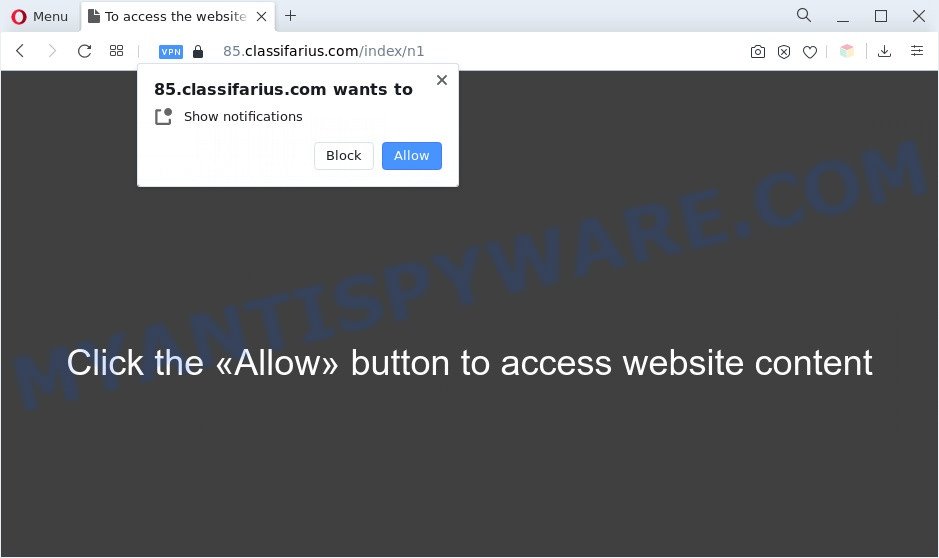
Once you click on the ‘Allow’ button, the Classifarius.com webpage starts sending lots of spam notifications on your your screen. You will see the popup adverts even when the browser is closed. The browser notification spam will essentially be ads for ‘free’ online games, prize & lottery scams, suspicious browser extensions, adult web sites, and adware bundles as on the image below.

In order to unsubscribe from Classifarius.com spam notifications open your web browser’s settings and complete the Classifarius.com removal instructions below. Once you delete notifications subscription, the Classifarius.com popups advertisements will no longer show on your screen.
Threat Summary
| Name | Classifarius.com pop-up |
| Type | spam notifications advertisements, pop-up virus, pop-up advertisements, popups |
| Distribution | social engineering attack, potentially unwanted apps, misleading pop up ads, adware softwares |
| Symptoms |
|
| Removal | Classifarius.com removal guide |
How did you get infected with Classifarius.com popups
These Classifarius.com pop ups are caused by shady ads on the websites you visit or adware software. Adware is a form of malware. It is developed to bombard you with annoying advertisements and pop up windows that could potentially be dangerous for your system. If you get adware on your machine, it can alter web browser settings and install harmful browser add-ons.
Adware is usually come bundled with freeware. So, when you installing freeware, carefully read the disclaimers, choose the Custom or Advanced install method to watch for bundled apps that are being installed, because some of the programs are PUPs and adware.
We strongly recommend that you perform the few simple steps below which will help you to remove Classifarius.com ads using the standard features of Windows and some proven freeware.
How to remove Classifarius.com popup advertisements (removal instructions)
We suggest opting for automatic Classifarius.com pop-ups removal in order to remove all adware related entries easily. This solution requires scanning the machine with reputable anti-malware, e.g. Zemana Anti Malware, MalwareBytes Free or Hitman Pro. However, if you prefer manual removal steps, you can follow the guide below in this blog post. Read it once, after doing so, please bookmark this page (or open it on your smartphone) as you may need to close your browser or restart your PC system.
To remove Classifarius.com pop ups, execute the steps below:
- How to manually remove Classifarius.com
- Automatic Removal of Classifarius.com popups
- Run AdBlocker to stop Classifarius.com pop-up advertisements and stay safe online
- To sum up
How to manually remove Classifarius.com
In most cases, it’s possible to manually delete Classifarius.com pop ups. This solution does not involve the use of any tricks or removal utilities. You just need to recover the normal settings of the computer and web-browser. This can be done by following a few simple steps below. If you want to quickly delete Classifarius.com pop up ads, as well as perform a full scan of your machine, we recommend that you use adware software removal tools, which are listed below.
Remove recently installed potentially unwanted software
The main cause of Classifarius.com popups could be potentially unwanted apps, adware or other undesired programs that you may have unintentionally installed on the system. You need to find and delete all dubious programs.
Make sure you have closed all web-browsers and other software. Next, uninstall any unwanted and suspicious apps from your Control panel.
Windows 10, 8.1, 8
Now, press the Windows button, type “Control panel” in search and press Enter. Choose “Programs and Features”, then “Uninstall a program”.

Look around the entire list of applications installed on your PC. Most probably, one of them is the adware software that causes intrusive Classifarius.com pop-up advertisements. Choose the questionable application or the program that name is not familiar to you and remove it.
Windows Vista, 7
From the “Start” menu in Windows, choose “Control Panel”. Under the “Programs” icon, choose “Uninstall a program”.

Choose the suspicious or any unknown apps, then click “Uninstall/Change” button to remove this unwanted program from your PC system.
Windows XP
Click the “Start” button, select “Control Panel” option. Click on “Add/Remove Programs”.

Select an undesired application, then click “Change/Remove” button. Follow the prompts.
Remove Classifarius.com notifications from internet browsers
If you’ve allowed the Classifarius.com browser notification spam, you might notice that this web page sending requests, and it can become annoying. To better control your PC, here’s how to get rid of Classifarius.com spam notifications from your web browser.
|
|
|
|
|
|
Delete Classifarius.com ads from Internet Explorer
By resetting Microsoft Internet Explorer web-browser you revert back your web-browser settings to its default state. This is first when troubleshooting problems that might have been caused by adware software that causes Classifarius.com ads in your web-browser.
First, run the IE, then press ‘gear’ icon ![]() . It will open the Tools drop-down menu on the right part of the internet browser, then click the “Internet Options” as displayed on the image below.
. It will open the Tools drop-down menu on the right part of the internet browser, then click the “Internet Options” as displayed on the image below.

In the “Internet Options” screen, select the “Advanced” tab, then press the “Reset” button. The Internet Explorer will open the “Reset Internet Explorer settings” prompt. Further, press the “Delete personal settings” check box to select it. Next, press the “Reset” button as on the image below.

After the process is complete, click “Close” button. Close the Microsoft Internet Explorer and restart your computer for the changes to take effect. This step will help you to restore your internet browser’s home page, search provider and new tab to default state.
Remove Classifarius.com pop ups from Chrome
Annoying Classifarius.com pop-ups or other symptom of having adware in your internet browser is a good reason to reset Google Chrome. This is an easy way to recover the Chrome settings and not lose any important information.
Open the Chrome menu by clicking on the button in the form of three horizontal dotes (![]() ). It will show the drop-down menu. Choose More Tools, then click Extensions.
). It will show the drop-down menu. Choose More Tools, then click Extensions.
Carefully browse through the list of installed plugins. If the list has the extension labeled with “Installed by enterprise policy” or “Installed by your administrator”, then complete the following guide: Remove Chrome extensions installed by enterprise policy otherwise, just go to the step below.
Open the Chrome main menu again, press to “Settings” option.

Scroll down to the bottom of the page and click on the “Advanced” link. Now scroll down until the Reset settings section is visible, like below and press the “Reset settings to their original defaults” button.

Confirm your action, click the “Reset” button.
Delete Classifarius.com from Firefox by resetting internet browser settings
Resetting your Firefox is first troubleshooting step for any issues with your web browser program, including the redirect to Classifarius.com web page. However, your themes, bookmarks, history, passwords, and web form auto-fill information will not be deleted.
First, open the Mozilla Firefox. Next, press the button in the form of three horizontal stripes (![]() ). It will display the drop-down menu. Next, click the Help button (
). It will display the drop-down menu. Next, click the Help button (![]() ).
).

In the Help menu click the “Troubleshooting Information”. In the upper-right corner of the “Troubleshooting Information” page press on “Refresh Firefox” button as shown in the following example.

Confirm your action, click the “Refresh Firefox”.
Automatic Removal of Classifarius.com popups
The manual steps above is tedious to use and can not always help to completely get rid of the Classifarius.com advertisements. Here I am telling you an automatic solution to delete this adware software from your PC fully. Zemana Free, MalwareBytes and HitmanPro are anti malware utilities that can search for and remove all kinds of malware including adware software that cause intrusive Classifarius.com pop-up ads.
Run Zemana to remove Classifarius.com pop-up ads
Thinking about remove Classifarius.com pop up ads from your web-browser? Then pay attention to Zemana Free. This is a well-known utility, originally created just to find and remove malware, adware and PUPs. But by now it has seriously changed and can not only rid you of malware, but also protect your computer from malware and adware, as well as find and remove common viruses and trojans.

- Zemana can be downloaded from the following link. Save it on your MS Windows desktop or in any other place.
Zemana AntiMalware
164752 downloads
Author: Zemana Ltd
Category: Security tools
Update: July 16, 2019
- Once downloading is finished, close all applications and windows on your personal computer. Open a file location. Double-click on the icon that’s named Zemana.AntiMalware.Setup.
- Further, click Next button and follow the prompts.
- Once setup is finished, press the “Scan” button to detect adware that causes unwanted Classifarius.com popup advertisements. A scan can take anywhere from 10 to 30 minutes, depending on the number of files on your computer and the speed of your machine.
- After the scan is finished, Zemana Anti-Malware will display a screen which contains a list of malware that has been found. Review the report and then press “Next”. Once disinfection is finished, you may be prompted to restart your PC system.
Remove Classifarius.com popups and malicious extensions with HitmanPro
HitmanPro is a free removal tool that can be downloaded and use to delete adware which cause undesired Classifarius.com pop-ups, hijacker infections, malicious software, potentially unwanted software, toolbars and other threats from your computer. You can use this tool to detect threats even if you have an antivirus or any other security program.

- First, please go to the link below, then click the ‘Download’ button in order to download the latest version of HitmanPro.
- Once the downloading process is finished, double click the HitmanPro icon. Once this utility is started, click “Next” button . Hitman Pro program will scan through the whole system for the adware that causes Classifarius.com popups in your internet browser. A scan may take anywhere from 10 to 30 minutes, depending on the number of files on your system and the speed of your PC system. While the HitmanPro is checking, you can see how many objects it has identified either as being malware.
- As the scanning ends, HitmanPro will prepare a list of unwanted programs and adware. Review the report and then press “Next” button. Now click the “Activate free license” button to start the free 30 days trial to remove all malicious software found.
Run MalwareBytes AntiMalware to remove Classifarius.com advertisements
We suggest using the MalwareBytes AntiMalware (MBAM) which are completely clean your computer of the adware software. The free tool is an advanced malware removal program developed by (c) Malwarebytes lab. This program uses the world’s most popular anti-malware technology. It is able to help you remove annoying Classifarius.com pop-ups from your web-browsers, PUPs, malicious software, hijackers, toolbars, ransomware and other security threats from your system for free.

- Download MalwareBytes Free on your personal computer from the following link.
Malwarebytes Anti-malware
327018 downloads
Author: Malwarebytes
Category: Security tools
Update: April 15, 2020
- Once the downloading process is complete, close all software and windows on your computer. Open a directory in which you saved it. Double-click on the icon that’s named MBsetup.
- Choose “Personal computer” option and click Install button. Follow the prompts.
- Once setup is complete, click the “Scan” button . MalwareBytes Anti-Malware tool will begin scanning the whole personal computer to find out adware related to the Classifarius.com popup ads. This procedure can take some time, so please be patient. While the MalwareBytes Free is checking, you can see number of objects it has identified either as being malicious software.
- After that process is done, the results are displayed in the scan report. In order to remove all items, simply click “Quarantine”. Once that process is done, you can be prompted to restart your PC system.
The following video offers a steps on how to remove browser hijackers, adware and other malicious software with MalwareBytes AntiMalware (MBAM).
Run AdBlocker to stop Classifarius.com pop-up advertisements and stay safe online
Run ad-blocker application like AdGuard in order to block ads, malvertisements, pop-ups and online trackers, avoid having to install malicious and adware browser plug-ins and add-ons which affect your PC system performance and impact your personal computer security. Surf the Net anonymously and stay safe online!
AdGuard can be downloaded from the following link. Save it on your MS Windows desktop.
26829 downloads
Version: 6.4
Author: © Adguard
Category: Security tools
Update: November 15, 2018
After downloading it, launch the downloaded file. You will see the “Setup Wizard” screen as displayed on the image below.

Follow the prompts. Once the setup is done, you will see a window like the one below.

You can click “Skip” to close the setup application and use the default settings, or click “Get Started” button to see an quick tutorial which will help you get to know AdGuard better.
In most cases, the default settings are enough and you don’t need to change anything. Each time, when you start your computer, AdGuard will run automatically and stop undesired advertisements, block Classifarius.com, as well as other malicious or misleading web-sites. For an overview of all the features of the program, or to change its settings you can simply double-click on the AdGuard icon, that is located on your desktop.
To sum up
Now your PC system should be clean of the adware software which cause popups. We suggest that you keep AdGuard (to help you stop unwanted pop-ups and undesired malicious web sites) and Zemana Free (to periodically scan your machine for new malware, hijacker infections and adware). Make sure that you have all the Critical Updates recommended for MS Windows OS. Without regular updates you WILL NOT be protected when new browser hijackers, malicious software and adware are released.
If you are still having problems while trying to remove Classifarius.com popups from your web browser, then ask for help here.




















