According to IT security specialists, Contriformed.com is a web-page which tries to force you and other unsuspecting users into allowing its browser notification spam that go directly to the desktop or the internet browser. It will show the message ‘Click Allow to’ (download a file, access the content of the web page, enable Flash Player, watch a video, connect to the Internet), asking the user to subscribe to notifications.
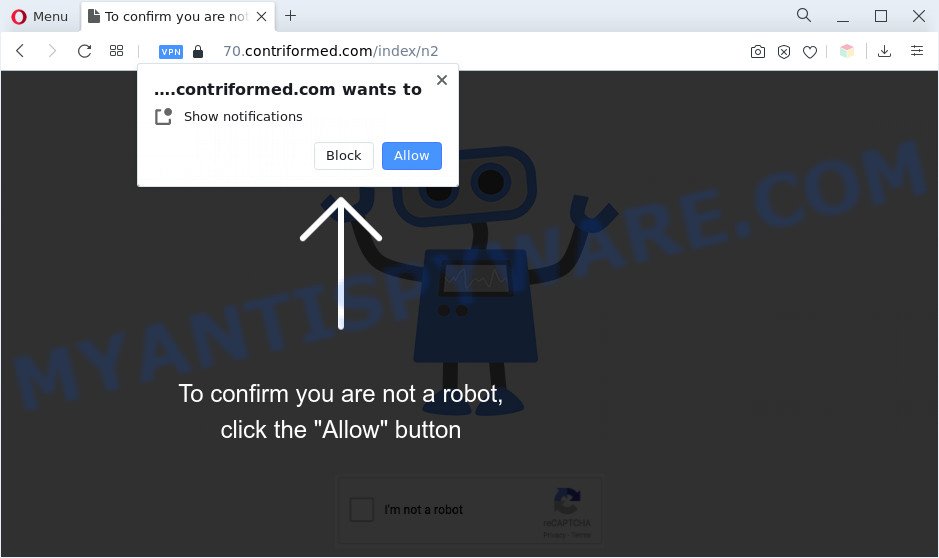
If you click the ‘Allow’ button, then your internet browser will be configured to display pop-up adverts in the lower right corner of your desktop. The push notifications will promote ‘free’ online games, free gifts scams, suspicious browser addons, adult web sites, and adware bundles as displayed in the following example.

If you’re getting spam notifications, you can remove Contriformed.com subscription by going into your web browser’s settings and completing the Contriformed.com removal guide below. Once you remove notifications subscription, the Contriformed.com popups ads will no longer display on the desktop.
Threat Summary
| Name | Contriformed.com popup |
| Type | push notifications ads, popup virus, pop-up ads, pop ups |
| Distribution | PUPs, social engineering attack, adware softwares, misleading popup advertisements |
| Symptoms |
|
| Removal | Contriformed.com removal guide |
Where the Contriformed.com pop ups comes from
These Contriformed.com popups are caused by shady ads on the web pages you visit or adware software. Adware software is a form of malicious applications. It does not delete files or infect them, but can display unwanted advertisements, modify web browser settings, download and install malicious browser add-ons. All the time, while adware is running, your web browser will be fill with unwanted ads. Most probably, adware software has been installed on your computer without your’s knowledge and you don’t even know how and where adware has got into your system
Adware is usually come bundled with free software and install themselves, with or without your knowledge, on your PC. This happens especially when you’re installing a free applications. The program setup file tricks you into accepting the installation of additional applications, which you do not really want. Moreover, certain paid programs can also install optional programs that you do not want! Therefore, always download freeware and paid applications from reputable download web-pages. Use ONLY custom or manual install mode and never blindly press Next button.
You should remove adware software without a wait. Here, in this article below, you can found the effective guidance on How to delete adware software and Contriformed.com pop-up advertisements from your system for free.
How to remove Contriformed.com advertisements (removal steps)
Not all undesired apps such as adware software responsible for Contriformed.com pop-up advertisements are easily uninstallable. You might see pop-ups, deals, text links, in-text advertisements, banners and other type of advertisements in the Edge, Google Chrome, Internet Explorer and Firefox and might not be able to figure out the program responsible for this activity. The reason for this is that many unwanted applications neither appear in MS Windows Control Panel. Therefore in order to completely delete Contriformed.com pop up ads, you need to follow the steps below. Some of the steps will require you to restart your system or shut down this webpage. So, read this tutorial carefully, then bookmark this page or open it on your smartphone for later reference.
To remove Contriformed.com pop ups, complete the following steps:
- Manual Contriformed.com popups removal
- Automatic Removal of Contriformed.com advertisements
- How to block Contriformed.com
- Finish words
Manual Contriformed.com popups removal
The step-by-step guidance will help you manually delete Contriformed.com advertisements from the system. If you are not good at computers, we advise that you use the free utilities listed below.
Uninstall newly added adware
One of the first things to attempt for removal of adware is to check your PC system installed applications screen and look for unwanted and suspicious apps. If there are any applications you do not recognize or are no longer using, you should remove them. If that doesn’t work, then you may need to run adware removal utility like Zemana Free.
Make sure you have closed all browsers and other applications. Next, uninstall any unknown and suspicious applications from your Control panel.
Windows 10, 8.1, 8
Now, click the Windows button, type “Control panel” in search and press Enter. Select “Programs and Features”, then “Uninstall a program”.

Look around the entire list of software installed on your system. Most probably, one of them is the adware software related to the Contriformed.com popups. Choose the questionable program or the program that name is not familiar to you and delete it.
Windows Vista, 7
From the “Start” menu in Microsoft Windows, select “Control Panel”. Under the “Programs” icon, choose “Uninstall a program”.

Choose the questionable or any unknown software, then press “Uninstall/Change” button to remove this undesired program from your system.
Windows XP
Click the “Start” button, select “Control Panel” option. Click on “Add/Remove Programs”.

Choose an undesired application, then press “Change/Remove” button. Follow the prompts.
Remove Contriformed.com notifications from web browsers
Your internet browser likely now allows the Contriformed.com web-page to send you push notifications, but you do not want the annoying ads from this webpage and we understand that. We’ve put together this guidance on how you can delete Contriformed.com ads from Safari, Internet Explorer, Chrome, Mozilla Firefox, Android and Microsoft Edge.
Google Chrome:
- Just copy and paste the following text into the address bar of Chrome.
- chrome://settings/content/notifications
- Press Enter.
- Delete the Contriformed.com site and other rogue notifications by clicking three vertical dots button next to each and selecting ‘Remove’.

Android:
- Tap ‘Settings’.
- Tap ‘Notifications’.
- Find and tap the web-browser which displays Contriformed.com push notifications advertisements.
- In the opened window, locate Contriformed.com URL, other suspicious sites and set the toggle button to ‘OFF’ on them one-by-one.

Mozilla Firefox:
- In the top right hand corner, click the Menu button, represented by three horizontal stripes.
- Select ‘Options’ and click on ‘Privacy & Security’ on the left hand side of the screen.
- Scroll down to ‘Permissions’ section and click ‘Settings…’ button next to ‘Notifications’.
- Select the Contriformed.com domain from the list and change the status to ‘Block’.
- Save changes.

Edge:
- In the top-right corner, click the Edge menu button (three dots).
- Scroll down, locate and click ‘Settings’. In the left side select ‘Advanced’.
- Click ‘Manage permissions’ button below ‘Website permissions’.
- Click the switch below the Contriformed.com site so that it turns off.

Internet Explorer:
- Click ‘Tools’ button in the right upper corner of the Internet Explorer.
- Select ‘Internet options’.
- Select the ‘Privacy’ tab and click ‘Settings below ‘Pop-up Blocker’ section.
- Select the Contriformed.com domain and other dubious sites under and delete them one by one by clicking the ‘Remove’ button.

Safari:
- On the top menu select ‘Safari’, then ‘Preferences’.
- Select the ‘Websites’ tab and then select ‘Notifications’ section on the left panel.
- Locate the Contriformed.com site and select it, click the ‘Deny’ button.
Delete Contriformed.com pop-ups from Internet Explorer
In order to recover all web browser new tab, default search provider and homepage you need to reset the IE to the state, which was when the Microsoft Windows was installed on your PC.
First, run the IE, press ![]() ) button. Next, click “Internet Options” as shown on the image below.
) button. Next, click “Internet Options” as shown on the image below.

In the “Internet Options” screen select the Advanced tab. Next, click Reset button. The Internet Explorer will display the Reset Internet Explorer settings dialog box. Select the “Delete personal settings” check box and click Reset button.

You will now need to restart your PC system for the changes to take effect. It will get rid of adware that cause annoying Contriformed.com advertisements, disable malicious and ad-supported internet browser’s extensions and restore the Internet Explorer’s settings such as default search provider, home page and newtab to default state.
Remove Contriformed.com pop ups from Google Chrome
If your Chrome web browser is re-directed to intrusive Contriformed.com web page, it may be necessary to completely reset your browser program to its default settings.
Open the Google Chrome menu by clicking on the button in the form of three horizontal dotes (![]() ). It will open the drop-down menu. Choose More Tools, then click Extensions.
). It will open the drop-down menu. Choose More Tools, then click Extensions.
Carefully browse through the list of installed plugins. If the list has the extension labeled with “Installed by enterprise policy” or “Installed by your administrator”, then complete the following tutorial: Remove Chrome extensions installed by enterprise policy otherwise, just go to the step below.
Open the Google Chrome main menu again, click to “Settings” option.

Scroll down to the bottom of the page and click on the “Advanced” link. Now scroll down until the Reset settings section is visible, as displayed on the screen below and click the “Reset settings to their original defaults” button.

Confirm your action, click the “Reset” button.
Remove Contriformed.com from Firefox by resetting internet browser settings
This step will allow you remove Contriformed.com pop ups, third-party toolbars, disable malicious extensions and revert back your default start page, new tab and search provider settings.
First, launch the Firefox. Next, click the button in the form of three horizontal stripes (![]() ). It will display the drop-down menu. Next, click the Help button (
). It will display the drop-down menu. Next, click the Help button (![]() ).
).

In the Help menu press the “Troubleshooting Information”. In the upper-right corner of the “Troubleshooting Information” page press on “Refresh Firefox” button as displayed on the image below.

Confirm your action, click the “Refresh Firefox”.
Automatic Removal of Contriformed.com advertisements
Anti Malware apps differ from each other by many features like performance, scheduled scans, automatic updates, virus signature database, technical support, compatibility with other antivirus applications and so on. We suggest you run the following free software: Zemana Free, MalwareBytes and Hitman Pro. Each of these programs has all of needed features, but most importantly, they can scan for the adware and remove Contriformed.com ads from the Mozilla Firefox, Microsoft Edge, IE and Google Chrome.
Delete Contriformed.com pop up ads with Zemana AntiMalware
Zemana Anti-Malware (ZAM) is free full featured malicious software removal tool. It can scan your files and Windows registry in real-time. Zemana Anti Malware (ZAM) can help to get rid of Contriformed.com advertisements, other PUPs, malware and adware. It uses 1% of your computer resources. This utility has got simple and beautiful interface and at the same time effective protection for your computer.
Installing the Zemana Anti Malware (ZAM) is simple. First you will need to download Zemana from the link below. Save it on your MS Windows desktop.
164813 downloads
Author: Zemana Ltd
Category: Security tools
Update: July 16, 2019
After the download is complete, close all windows on your computer. Further, start the setup file called Zemana.AntiMalware.Setup. If the “User Account Control” dialog box pops up like below, click the “Yes” button.

It will show the “Setup wizard” which will allow you install Zemana on the PC. Follow the prompts and do not make any changes to default settings.

Once installation is done successfully, Zemana Anti-Malware (ZAM) will automatically launch and you can see its main window as shown on the screen below.

Next, click the “Scan” button to perform a system scan for the adware related to the Contriformed.com pop ups. During the scan Zemana will look for threats present on your machine.

When Zemana Anti-Malware (ZAM) completes the scan, Zemana will open a list of all threats found by the scan. When you’re ready, click “Next” button.

The Zemana AntiMalware will remove adware which cause popups and move the selected items to the Quarantine. Once finished, you can be prompted to restart your computer.
Get rid of Contriformed.com popups and harmful extensions with HitmanPro
Hitman Pro is a portable program that requires no hard install to locate and remove adware software related to the Contriformed.com pop up ads. The program itself is small in size (only a few Mb). HitmanPro does not need any drivers and special dlls. It is probably easier to use than any alternative malware removal tools you have ever tried. HitmanPro works on 64 and 32-bit versions of Windows 10, 8, 7 and XP. It proves that removal tool can be just as effective as the widely known antivirus programs.
Installing the Hitman Pro is simple. First you’ll need to download Hitman Pro by clicking on the following link. Save it to your Desktop so that you can access the file easily.
Download and run Hitman Pro on your system. Once started, click “Next” button . Hitman Pro application will scan through the whole machine for the adware software related to the Contriformed.com popup ads. A scan can take anywhere from 10 to 30 minutes, depending on the number of files on your PC and the speed of your PC. While the HitmanPro is scanning, you can see how many objects it has identified either as being malware..

Once the scan is done, a list of all threats found is created.

Review the scan results and then click Next button.
It will open a dialog box, press the “Activate free license” button to begin the free 30 days trial to get rid of all malware found.
Use MalwareBytes Anti-Malware to remove Contriformed.com advertisements
You can get rid of Contriformed.com pop up ads automatically with a help of MalwareBytes Free. We suggest this free malware removal tool because it may easily remove browser hijackers, adware, potentially unwanted applications and toolbars with all their components such as files, folders and registry entries.

- Installing the MalwareBytes Free is simple. First you’ll need to download MalwareBytes Free on your PC by clicking on the following link.
Malwarebytes Anti-malware
327070 downloads
Author: Malwarebytes
Category: Security tools
Update: April 15, 2020
- At the download page, click on the Download button. Your web browser will display the “Save as” dialog box. Please save it onto your Windows desktop.
- When the downloading process is finished, please close all apps and open windows on your computer. Double-click on the icon that’s named MBSetup.
- This will run the Setup wizard of MalwareBytes Anti-Malware onto your machine. Follow the prompts and don’t make any changes to default settings.
- When the Setup wizard has finished installing, the MalwareBytes Free will launch and open the main window.
- Further, click the “Scan” button to perform a system scan for the adware software which causes annoying Contriformed.com popup ads. This task may take quite a while, so please be patient. While the utility is checking, you can see how many objects and files has already scanned.
- When that process is finished, MalwareBytes Anti-Malware (MBAM) will show you the results.
- In order to remove all items, simply press the “Quarantine” button. After finished, you may be prompted to reboot the system.
- Close the Anti-Malware and continue with the next step.
Video instruction, which reveals in detail the steps above.
How to block Contriformed.com
The AdGuard is a very good adblocker program for the Internet Explorer, MS Edge, Mozilla Firefox and Google Chrome, with active user support. It does a great job by removing certain types of unwanted ads, popunders, pop-ups, intrusive new tab pages, and even full page advertisements and webpage overlay layers. Of course, the AdGuard can block the Contriformed.com pop-up advertisements automatically or by using a custom filter rule.
First, visit the page linked below, then press the ‘Download’ button in order to download the latest version of AdGuard.
26842 downloads
Version: 6.4
Author: © Adguard
Category: Security tools
Update: November 15, 2018
When the download is complete, double-click the downloaded file to start it. The “Setup Wizard” window will show up on the computer screen as shown below.

Follow the prompts. AdGuard will then be installed and an icon will be placed on your desktop. A window will show up asking you to confirm that you want to see a quick guide similar to the one below.

Press “Skip” button to close the window and use the default settings, or click “Get Started” to see an quick tutorial which will allow you get to know AdGuard better.
Each time, when you run your system, AdGuard will launch automatically and stop unwanted ads, block Contriformed.com, as well as other malicious or misleading webpages. For an overview of all the features of the application, or to change its settings you can simply double-click on the AdGuard icon, which is located on your desktop.
Finish words
Now your computer should be clean of the adware that causes Contriformed.com popup ads. We suggest that you keep AdGuard (to help you stop unwanted pop ups and annoying harmful web-pages) and Zemana AntiMalware (ZAM) (to periodically scan your computer for new malware, browser hijackers and adware). Make sure that you have all the Critical Updates recommended for Microsoft Windows operating system. Without regular updates you WILL NOT be protected when new browser hijacker infections, harmful apps and adware are released.
If you are still having problems while trying to get rid of Contriformed.com pop-up ads from your web-browser, then ask for help here.


















