According to computer security researchers, Dramationius.com is a website which uses social engineering to lure you and other unsuspecting victims into registering for its push notifications so that it can deliver unwanted advertisements directly to the desktop. This web page displays the message ‘Click Allow to’ (access the content of the web page, download a file, connect to the Internet, enable Flash Player, watch a video), asking the user to subscribe to notifications.
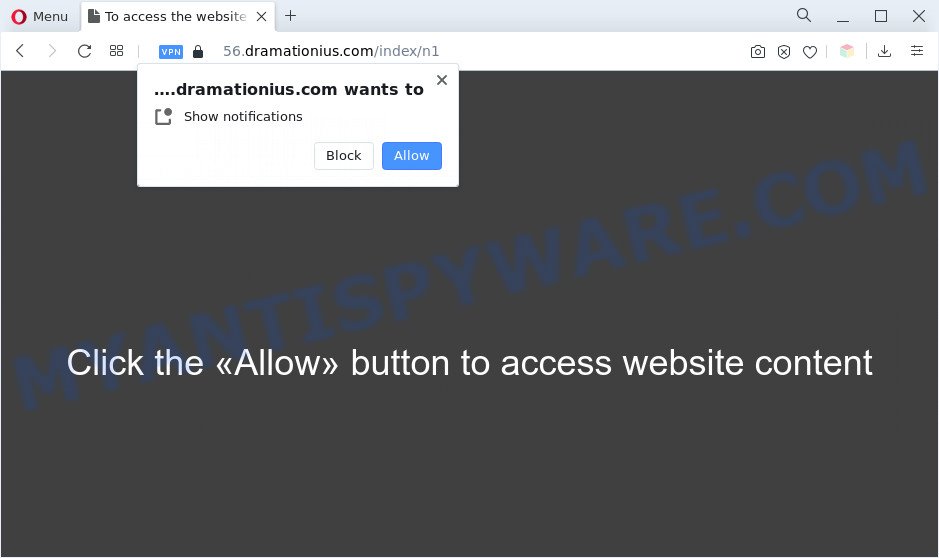
Once you click the ‘Allow’ button, then your browser will be configured to show pop-up adverts in the lower right corner of your desktop. Push notifications are originally designed to alert the user of recently published content. Scammers abuse ‘browser notification feature’ to avoid antivirus and ad blocking programs by showing unwanted ads. These advertisements are displayed in the lower right corner of the screen urges users to play online games, visit dubious web sites, install web-browser add-ons & so on.

If you’re receiving push notifications, you can delete Dramationius.com subscription by going into your browser’s settings and completing the Dramationius.com removal guidance below. Once you delete notifications subscription, the Dramationius.com pop ups advertisements will no longer display on your desktop.
Threat Summary
| Name | Dramationius.com popup |
| Type | browser notification spam advertisements, pop up ads, popup virus, popups |
| Distribution | adwares, malicious pop up ads, PUPs, social engineering attack |
| Symptoms |
|
| Removal | Dramationius.com removal guide |
Where the Dramationius.com pop-ups comes from
These Dramationius.com pop-ups are caused by suspicious ads on the web sites you visit or adware software. Adware is designed for the purpose of showing constant pop-up windows and/or annoying advertisements on the affected personal computer without the user’s consent. It’s important, don’t click on these ads, as they can lead you to more harmful or misleading web-sites. Adware usually gets installed alongside freeware, codecs and shareware.
The most popular way to get adware is free software installation package. In many cases, a user have a chance to disable all included ‘offers’, but certain setup files are developed to confuse the average users, in order to trick them into installing PUPs and adware. Anyway, easier to prevent adware rather than clean up your system after one. So, keep your web browser updated (turn on automatic updates), use good antivirus applications, double check free programs before you start it (do a google search, scan a downloaded file with VirusTotal), avoid suspicious and unknown web-pages.
Thus, it’s clear that the presence of adware on your computer is not desirable, and you need to clean up your computer immediately. Follow the step-by-step guidance below in order to get rid of Dramationius.com pop-up advertisements.
How to remove Dramationius.com advertisements from Chrome, Firefox, IE, Edge
In the few simple steps below, we will try to cover the Internet Explorer, Mozilla Firefox, Microsoft Edge and Chrome and provide general advice to delete Dramationius.com advertisements. You may find some minor differences in your MS Windows install. No matter, you should be okay if you follow the steps outlined below: delete all suspicious and unknown apps, reset internet browsers settings, fix web browsers shortcuts, delete harmful scheduled tasks, use free malicious software removal utilities. Read this manual carefully, bookmark it or open this page on your smartphone, because you may need to shut down your web-browser or reboot your machine.
To remove Dramationius.com pop ups, execute the steps below:
- Manual Dramationius.com advertisements removal
- Remove potentially unwanted software through the MS Windows Control Panel
- Remove Dramationius.com notifications from browsers
- Delete Dramationius.com popups from Internet Explorer
- Remove Dramationius.com pop ups from Google Chrome
- Remove Dramationius.com from Firefox by resetting internet browser settings
- Automatic Removal of Dramationius.com pop-ups
- How to block Dramationius.com
- To sum up
Manual Dramationius.com advertisements removal
This part of the article is a step-by-step tutorial that will show you how to delete Dramationius.com pop up ads manually. You just need to carefully complete each step. In this case, you do not need to install any additional applications.
Remove potentially unwanted software through the MS Windows Control Panel
First, go to MS Windows Control Panel and uninstall questionable applications, all programs you do not remember installing. It is important to pay the most attention to apps you installed just before Dramationius.com pop-up advertisements appeared on your web browser. If you don’t know what a program does, look for the answer on the Net.
Press Windows button ![]() , then press Search
, then press Search ![]() . Type “Control panel”and press Enter. If you using Windows XP or Windows 7, then click “Start” and select “Control Panel”. It will display the Windows Control Panel as displayed in the following example.
. Type “Control panel”and press Enter. If you using Windows XP or Windows 7, then click “Start” and select “Control Panel”. It will display the Windows Control Panel as displayed in the following example.

Further, press “Uninstall a program” ![]()
It will display a list of all programs installed on your computer. Scroll through the all list, and uninstall any questionable and unknown software.
Remove Dramationius.com notifications from browsers
If you have clicked the “Allow” button in the Dramationius.com popup and gave a notification permission, you should remove this notification permission first from your browser settings. To delete the Dramationius.com permission to send push notifications to your PC, use the steps below. These steps are for MS Windows, Mac OS and Android.
Google Chrome:
- Click on ‘three dots menu’ button at the top-right corner of the screen.
- Select ‘Settings’. Then, scroll down to the bottom where it says ‘Advanced’.
- In the ‘Privacy and Security’ section, click on ‘Site settings’.
- Click on ‘Notifications’.
- Locate the Dramationius.com URL and delete it by clicking the three vertical dots on the right to the URL and select ‘Remove’.

Android:
- Tap ‘Settings’.
- Tap ‘Notifications’.
- Find and tap the web browser that shows Dramationius.com push notifications advertisements.
- Find Dramationius.com URL, other dubious URLs and set the toggle button to ‘OFF’ on them one-by-one.

Mozilla Firefox:
- Click on ‘three bars’ button at the top-right corner of the browser window.
- In the menu go to ‘Options’, in the menu on the left go to ‘Privacy & Security’.
- Scroll down to ‘Permissions’ section and click ‘Settings…’ button next to ‘Notifications’.
- Find sites you down’t want to see notifications from (for example, Dramationius.com), click on drop-down menu next to each and select ‘Block’.
- Click ‘Save Changes’ button.

Edge:
- In the top-right corner, click the Edge menu button (it looks like three dots).
- Click ‘Settings’. Click ‘Advanced’ on the left side of the window.
- In the ‘Website permissions’ section click ‘Manage permissions’.
- Disable the on switch for the Dramationius.com site.

Internet Explorer:
- Click ‘Tools’ button in the top right hand corner of the window.
- In the drop-down menu select ‘Internet Options’.
- Select the ‘Privacy’ tab and click ‘Settings below ‘Pop-up Blocker’ section.
- Select the Dramationius.com URL and other dubious sites below and remove them one by one by clicking the ‘Remove’ button.

Safari:
- On the top menu select ‘Safari’, then ‘Preferences’.
- Select the ‘Websites’ tab and then select ‘Notifications’ section on the left panel.
- Check for Dramationius.com site, other suspicious sites and apply the ‘Deny’ option for each.
Delete Dramationius.com popups from Internet Explorer
If you find that Internet Explorer browser settings such as newtab, search engine by default and start page had been modified by adware software which cause intrusive Dramationius.com popup ads, then you may restore your settings, via the reset web browser procedure.
First, launch the Microsoft Internet Explorer, then click ‘gear’ icon ![]() . It will show the Tools drop-down menu on the right part of the browser, then press the “Internet Options” such as the one below.
. It will show the Tools drop-down menu on the right part of the browser, then press the “Internet Options” such as the one below.

In the “Internet Options” screen, select the “Advanced” tab, then click the “Reset” button. The Microsoft Internet Explorer will open the “Reset Internet Explorer settings” prompt. Further, click the “Delete personal settings” check box to select it. Next, click the “Reset” button as displayed in the figure below.

Once the procedure is finished, click “Close” button. Close the IE and reboot your PC system for the changes to take effect. This step will help you to restore your web browser’s search engine by default, start page and new tab to default state.
Remove Dramationius.com pop ups from Google Chrome
Annoying Dramationius.com ads or other symptom of having adware in your web browser is a good reason to reset Chrome. This is an easy method to restore the Chrome settings and not lose any important information.
First launch the Google Chrome. Next, press the button in the form of three horizontal dots (![]() ).
).
It will show the Chrome menu. Select More Tools, then click Extensions. Carefully browse through the list of installed extensions. If the list has the extension signed with “Installed by enterprise policy” or “Installed by your administrator”, then complete the following tutorial: Remove Google Chrome extensions installed by enterprise policy.
Open the Chrome menu once again. Further, click the option named “Settings”.

The browser will open the settings screen. Another solution to open the Chrome’s settings – type chrome://settings in the browser adress bar and press Enter
Scroll down to the bottom of the page and click the “Advanced” link. Now scroll down until the “Reset” section is visible, as displayed in the figure below and press the “Reset settings to their original defaults” button.

The Google Chrome will display the confirmation dialog box as shown on the screen below.

You need to confirm your action, click the “Reset” button. The browser will run the task of cleaning. Once it is done, the browser’s settings including homepage, new tab page and search provider back to the values that have been when the Google Chrome was first installed on your PC.
Remove Dramationius.com from Firefox by resetting internet browser settings
Resetting Firefox web browser will reset all the settings to their original settings and will remove Dramationius.com ads, malicious add-ons and extensions. It will save your personal information like saved passwords, bookmarks, auto-fill data and open tabs.
First, run the Firefox and press ![]() button. It will show the drop-down menu on the right-part of the browser. Further, click the Help button (
button. It will show the drop-down menu on the right-part of the browser. Further, click the Help button (![]() ) as shown on the screen below.
) as shown on the screen below.

In the Help menu, select the “Troubleshooting Information” option. Another way to open the “Troubleshooting Information” screen – type “about:support” in the web browser adress bar and press Enter. It will open the “Troubleshooting Information” page as shown in the following example. In the upper-right corner of this screen, press the “Refresh Firefox” button.

It will open the confirmation dialog box. Further, click the “Refresh Firefox” button. The Firefox will begin a task to fix your problems that caused by the Dramationius.com adware. After, it’s finished, click the “Finish” button.
Automatic Removal of Dramationius.com pop-ups
Security professionals have built efficient adware removal tools to aid users in removing unwanted pop-ups and unwanted advertisements. Below we will share with you the best malicious software removal utilities that can detect and delete adware software that causes multiple unwanted popups.
Use Zemana Free to remove Dramationius.com ads
Zemana Free is a malicious software removal utility created for Microsoft Windows. This tool will help you remove Dramationius.com ads, various types of malicious software (including browser hijacker infections and potentially unwanted applications) from your personal computer. It has simple and user friendly interface. While the Zemana does its job, your system will run smoothly.
Download Zemana Anti-Malware from the following link.
164813 downloads
Author: Zemana Ltd
Category: Security tools
Update: July 16, 2019
After downloading is done, close all windows on your personal computer. Further, launch the set up file named Zemana.AntiMalware.Setup. If the “User Account Control” dialog box pops up like below, click the “Yes” button.

It will open the “Setup wizard” which will help you install Zemana on the personal computer. Follow the prompts and do not make any changes to default settings.

Once install is done successfully, Zemana Free will automatically start and you can see its main window as shown below.

Next, click the “Scan” button . Zemana Anti Malware program will scan through the whole system for the adware that cause undesired Dramationius.com popup ads. Depending on your computer, the scan may take anywhere from a few minutes to close to an hour. While the Zemana Free program is scanning, you may see number of objects it has identified as threat.

Once the checking is complete, you’ll be shown the list of all detected threats on your PC. Next, you need to click “Next” button.

The Zemana Free will begin to remove adware that cause popups. Once the cleaning procedure is complete, you may be prompted to restart your computer.
Use HitmanPro to get rid of Dramationius.com pop ups
If the Dramationius.com pop-up advertisements issue persists, use the Hitman Pro and scan if your personal computer is hijacked by adware. The Hitman Pro is a downloadable security utility that provides on-demand scanning and allows delete adware software, potentially unwanted programs, and other malware. It works with your existing anti-virus.
First, visit the page linked below, then click the ‘Download’ button in order to download the latest version of Hitman Pro.
Once downloading is done, open the folder in which you saved it. You will see an icon like below.

Double click the Hitman Pro desktop icon. When the utility is launched, you will see a screen like below.

Further, click “Next” button . Hitman Pro program will scan through the whole PC system for the adware related to the Dramationius.com pop ups. A system scan may take anywhere from 5 to 30 minutes, depending on your PC system. Once that process is finished, Hitman Pro will show you the results as displayed below.

Review the report and then click “Next” button. It will display a prompt, press the “Activate free license” button.
How to remove Dramationius.com with MalwareBytes Anti Malware (MBAM)
We advise using the MalwareBytes Free that are completely clean your PC of the adware. The free tool is an advanced malware removal application designed by (c) Malwarebytes lab. This application uses the world’s most popular antimalware technology. It’s able to help you delete annoying Dramationius.com ads from your web browsers, potentially unwanted applications, malicious software, browser hijacker infections, toolbars, ransomware and other security threats from your computer for free.

- Visit the page linked below to download the latest version of MalwareBytes Anti-Malware (MBAM) for MS Windows. Save it directly to your Microsoft Windows Desktop.
Malwarebytes Anti-malware
327070 downloads
Author: Malwarebytes
Category: Security tools
Update: April 15, 2020
- After downloading is done, close all applications and windows on your computer. Open a file location. Double-click on the icon that’s named MBsetup.
- Select “Personal computer” option and click Install button. Follow the prompts.
- Once installation is finished, click the “Scan” button to perform a system scan for the adware that cause undesired Dramationius.com pop-up ads. A system scan may take anywhere from 5 to 30 minutes, depending on your computer. During the scan MalwareBytes Anti-Malware (MBAM) will locate threats present on your personal computer.
- After the system scan is done, the results are displayed in the scan report. Make sure all items have ‘checkmark’ and click “Quarantine”. When disinfection is finished, you can be prompted to reboot your computer.
The following video offers a instructions on how to delete browser hijackers, adware and other malicious software with MalwareBytes Free.
How to block Dramationius.com
If you want to delete unwanted advertisements, internet browser redirections and pop-ups, then install an adblocker program like AdGuard. It can stop Dramationius.com, advertisements, popups and block webpages from tracking your online activities when using the Edge, Microsoft Internet Explorer, Firefox and Chrome. So, if you like browse the Net, but you do not like intrusive advertisements and want to protect your computer from harmful web-sites, then the AdGuard is your best choice.
First, visit the following page, then click the ‘Download’ button in order to download the latest version of AdGuard.
26842 downloads
Version: 6.4
Author: © Adguard
Category: Security tools
Update: November 15, 2018
After downloading it, double-click the downloaded file to start it. The “Setup Wizard” window will show up on the computer screen as shown on the image below.

Follow the prompts. AdGuard will then be installed and an icon will be placed on your desktop. A window will show up asking you to confirm that you want to see a quick guide like the one below.

Press “Skip” button to close the window and use the default settings, or click “Get Started” to see an quick guide that will assist you get to know AdGuard better.
Each time, when you start your PC system, AdGuard will start automatically and stop unwanted ads, block Dramationius.com, as well as other malicious or misleading web pages. For an overview of all the features of the program, or to change its settings you can simply double-click on the AdGuard icon, that is located on your desktop.
To sum up
Now your PC system should be free of the adware software that cause pop ups. We suggest that you keep AdGuard (to help you stop unwanted popups and annoying harmful web sites) and Zemana Anti-Malware (ZAM) (to periodically scan your personal computer for new malware, browser hijackers and adware). Make sure that you have all the Critical Updates recommended for MS Windows OS. Without regular updates you WILL NOT be protected when new browser hijackers, harmful software and adware software are released.
If you are still having problems while trying to remove Dramationius.com pop-up ads from your browser, then ask for help here.


















