Dranationius.com pop-up is a browser-based scam which is used to deceive users to accept spam notifications via the web browser. It will show the ‘Show notifications’ prompt that attempts to get the user to press the ‘Allow’ to subscribe to its notifications.
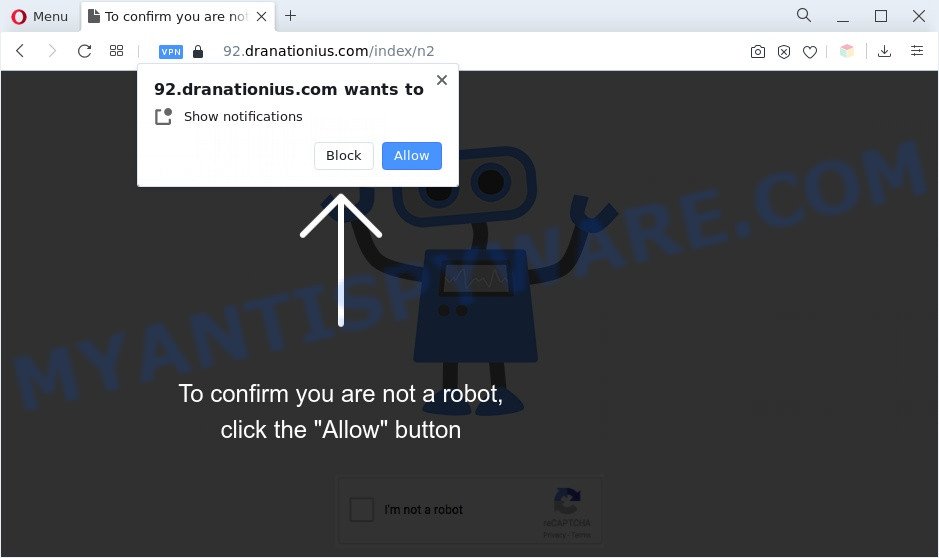
Once enabled, the Dranationius.com browser notification spam will start popping up in the right bottom corner of your desktop periodically and spam the user with annoying adverts. The spam notifications will promote ‘free’ online games, fake prizes scams, dubious web-browser extensions, adult web pages, and adware bundles as shown in the figure below.

If you’re receiving browser notification spam, you can remove Dranationius.com subscription by going into your browser’s settings and completing the Dranationius.com removal guidance below. Once you delete Dranationius.com subscription, the push notifications will no longer appear on the screen.
Threat Summary
| Name | Dranationius.com popup |
| Type | push notifications ads, popup ads, pop-ups, pop up virus |
| Distribution | malicious pop up ads, social engineering attack, PUPs, adware softwares |
| Symptoms |
|
| Removal | Dranationius.com removal guide |
How did you get infected with Dranationius.com pop-ups
Computer security specialists have determined that users are re-directed to Dranationius.com by adware software or from shady ads. Adware delivers unwanted advertisements on your web browser. Some of these advertisements are scams or fake ads designed to trick you. Even the harmless advertisements can become really irritating. Adware can be installed unintentionally and without you knowing about it, when you open email attachments, install free programs.
Adware software most likely to occur during the install of free programs due the fact that potentially unwanted apps like this are mostly hidden in the installer. Thus, if you’ve installed some free software using Quick(Standard) mode, you may have let adware get inside your PC. Keep in mind that the Quick mode is unreliable because it do not warn about optional apps. Thus, bundled applications will be installed automatically unless you select Advanced/Custom mode and disable its installation.
If you are unfortunate have adware software or malicious software running on your computer, you can follow the suggestions here to get rid of Dranationius.com popups from your browser.
How to remove Dranationius.com pop up advertisements from Chrome, Firefox, IE, Edge
Most commonly adware requires more than a simple uninstall with the help of Microsoft Windows Control panel in order to be fully uninstalled. For that reason, our team designed several removal solutions that we have summarized in a detailed guidance. Therefore, if you have the unwanted Dranationius.com popup advertisements on your system and are currently trying to have it removed then feel free to follow the few simple steps below in order to resolve your problem. Read it once, after doing so, please bookmark this page (or open it on your smartphone) as you may need to shut down your web browser or restart your computer.
To remove Dranationius.com pop ups, follow the steps below:
- Manual Dranationius.com popups removal
- Automatic Removal of Dranationius.com pop ups
- Stop Dranationius.com popup ads
- Finish words
Manual Dranationius.com popups removal
Looking for a solution to get rid of Dranationius.com pop up advertisements manually without installing any utilities? Then this section of the article is just for you. Below are some simple steps you can take. Performing these steps requires basic knowledge of web browser and MS Windows setup. If you are not sure that you can follow them, it is better to use free tools listed below that can allow you remove Dranationius.com popup ads.
Uninstall adware through the MS Windows Control Panel
Some PUPs, browser hijacking programs and adware can be deleted by uninstalling the freeware they came with. If this way does not succeed, then looking them up in the list of installed applications in Windows Control Panel. Use the “Uninstall” command in order to remove them.
Windows 8, 8.1, 10
First, click Windows button

When the ‘Control Panel’ opens, press the ‘Uninstall a program’ link under Programs category like below.

You will see the ‘Uninstall a program’ panel as on the image below.

Very carefully look around the entire list of programs installed on your computer. Most likely, one of them is the adware software that causes multiple unwanted popups. If you’ve many software installed, you can help simplify the search of malicious programs by sort the list by date of installation. Once you have found a questionable, unwanted or unused program, right click to it, after that click ‘Uninstall’.
Windows XP, Vista, 7
First, press ‘Start’ button and select ‘Control Panel’ at right panel as displayed on the image below.

When the Windows ‘Control Panel’ opens, you need to click ‘Uninstall a program’ under ‘Programs’ as shown on the screen below.

You will see a list of apps installed on your system. We recommend to sort the list by date of installation to quickly find the software that were installed last. Most likely, it is the adware that causes Dranationius.com pop up advertisements. If you are in doubt, you can always check the program by doing a search for her name in Google, Yahoo or Bing. Once the program which you need to remove is found, simply click on its name, and then click ‘Uninstall’ as displayed in the figure below.

Remove Dranationius.com notifications from internet browsers
If you’ve allowed the Dranationius.com spam notifications, you might notice that this website sending requests, and it can become annoying. To better control your computer, here’s how to remove Dranationius.com spam notifications from your browser.
|
|
|
|
|
|
Remove Dranationius.com pop-ups from Internet Explorer
In order to restore all browser new tab page, search provider by default and startpage you need to reset the IE to the state, which was when the MS Windows was installed on your PC.
First, launch the Internet Explorer. Next, click the button in the form of gear (![]() ). It will show the Tools drop-down menu, click the “Internet Options” as on the image below.
). It will show the Tools drop-down menu, click the “Internet Options” as on the image below.

In the “Internet Options” window click on the Advanced tab, then click the Reset button. The Internet Explorer will display the “Reset Internet Explorer settings” window as shown in the following example. Select the “Delete personal settings” check box, then click “Reset” button.

You will now need to restart your system for the changes to take effect.
Remove Dranationius.com advertisements from Chrome
Reset Google Chrome settings will get rid of Dranationius.com popups from browser and disable malicious addons. It will also clear cached and temporary data (cookies, site data and content). However, your themes, bookmarks, history, passwords, and web form auto-fill information will not be deleted.
Open the Chrome menu by clicking on the button in the form of three horizontal dotes (![]() ). It will show the drop-down menu. Choose More Tools, then press Extensions.
). It will show the drop-down menu. Choose More Tools, then press Extensions.
Carefully browse through the list of installed add-ons. If the list has the extension labeled with “Installed by enterprise policy” or “Installed by your administrator”, then complete the following steps: Remove Google Chrome extensions installed by enterprise policy otherwise, just go to the step below.
Open the Chrome main menu again, click to “Settings” option.

Scroll down to the bottom of the page and click on the “Advanced” link. Now scroll down until the Reset settings section is visible, similar to the one below and click the “Reset settings to their original defaults” button.

Confirm your action, press the “Reset” button.
Remove Dranationius.com pop-ups from Firefox
If your Firefox browser is redirected to Dranationius.com without your permission or an unknown search provider displays results for your search, then it may be time to perform the web-browser reset. Your saved bookmarks, form auto-fill information and passwords won’t be cleared or changed.
First, run the Mozilla Firefox and click ![]() button. It will show the drop-down menu on the right-part of the browser. Further, click the Help button (
button. It will show the drop-down menu on the right-part of the browser. Further, click the Help button (![]() ) as on the image below.
) as on the image below.

In the Help menu, select the “Troubleshooting Information” option. Another way to open the “Troubleshooting Information” screen – type “about:support” in the web-browser adress bar and press Enter. It will show the “Troubleshooting Information” page as shown on the image below. In the upper-right corner of this screen, click the “Refresh Firefox” button.

It will display the confirmation dialog box. Further, press the “Refresh Firefox” button. The Mozilla Firefox will start a task to fix your problems that caused by the Dranationius.com adware. When, it’s complete, click the “Finish” button.
Automatic Removal of Dranationius.com pop ups
If you are an unskilled computer user, then all your attempts to remove Dranationius.com pop-up ads by completing the manual steps above might result in failure. To find and remove all of the adware related files and registry entries that keep this adware on your computer, use free antimalware software such as Zemana Anti Malware, MalwareBytes AntiMalware and HitmanPro from our list below.
Remove Dranationius.com pop-ups with Zemana Anti-Malware
Does Zemana Free uninstall adware responsible for Dranationius.com advertisements? The adware is often downloaded with malicious software that can force you to install an application such as browser hijackers you don’t want. Therefore, suggest using the Zemana AntiMalware (ZAM). It is a tool designed to scan and remove adware software and other malicious software from your PC for free.
Now you can install and run Zemana Free to remove Dranationius.com ads from your browser by following the steps below:
Visit the page linked below to download Zemana Anti-Malware installer named Zemana.AntiMalware.Setup on your system. Save it on your MS Windows desktop.
164813 downloads
Author: Zemana Ltd
Category: Security tools
Update: July 16, 2019
Run the setup file after it has been downloaded successfully and then follow the prompts to install this tool on your computer.

During installation you can change certain settings, but we recommend you do not make any changes to default settings.
When installation is finished, this malware removal tool will automatically launch and update itself. You will see its main window as displayed below.

Now click the “Scan” button to scan for adware that causes Dranationius.com popups. This process can take quite a while, so please be patient. When a malicious software, adware or potentially unwanted apps are found, the count of the security threats will change accordingly.

After Zemana has finished scanning your computer, Zemana Anti-Malware (ZAM) will display you the results. You may remove threats (move to Quarantine) by simply press “Next” button.

The Zemana Free will get rid of adware software which causes unwanted Dranationius.com pop-ups and move the selected items to the Quarantine. Once disinfection is done, you can be prompted to reboot your computer to make the change take effect.
Get rid of Dranationius.com pop up ads and harmful extensions with Hitman Pro
In order to make sure that no more harmful folders and files linked to adware are inside your personal computer, you must use another effective malware scanner. We suggest to use Hitman Pro. No installation is necessary with this utility.
Click the link below to download the latest version of HitmanPro for Microsoft Windows. Save it to your Desktop so that you can access the file easily.
When downloading is done, open the directory in which you saved it and double-click the Hitman Pro icon. It will start the HitmanPro tool. If the User Account Control prompt will ask you want to open the program, press Yes button to continue.

Next, click “Next” to perform a system scan for the adware which cause popups. This process can take quite a while, so please be patient. While the Hitman Pro program is scanning, you may see number of objects it has identified as threat.

When HitmanPro completes the scan, Hitman Pro will display a list of detected threats as displayed below.

Make sure all threats have ‘checkmark’ and click “Next” button. It will display a prompt, click the “Activate free license” button. The HitmanPro will get rid of adware which cause pop ups and move the selected items to the program’s quarantine. Once finished, the utility may ask you to reboot your PC.
Delete Dranationius.com popup ads with MalwareBytes Anti Malware (MBAM)
Delete Dranationius.com ads manually is difficult and often the adware software is not fully removed. Therefore, we suggest you to run the MalwareBytes Anti-Malware (MBAM) that are fully clean your personal computer. Moreover, this free program will help you to remove malware, potentially unwanted applications, toolbars and browser hijackers that your PC system can be infected too.

Click the link below to download the latest version of MalwareBytes Anti Malware for Windows. Save it to your Desktop.
327070 downloads
Author: Malwarebytes
Category: Security tools
Update: April 15, 2020
Once the download is done, run it and follow the prompts. Once installed, the MalwareBytes Free will try to update itself and when this procedure is complete, click the “Scan” button for checking your computer for the adware responsible for Dranationius.com ads. This process may take quite a while, so please be patient. While the MalwareBytes tool is checking, you can see how many objects it has identified as being infected by malicious software. Make sure all threats have ‘checkmark’ and click “Quarantine” button.
The MalwareBytes Anti Malware is a free application that you can use to remove all detected folders, files, services, registry entries and so on. To learn more about this malicious software removal tool, we suggest you to read and follow the steps or the video guide below.
Stop Dranationius.com popup ads
By installing an ad blocking program such as AdGuard, you’re able to block Dranationius.com, autoplaying video ads and get rid of a ton of distracting and annoying ads on web-sites.
Visit the page linked below to download the latest version of AdGuard for Windows. Save it to your Desktop so that you can access the file easily.
26842 downloads
Version: 6.4
Author: © Adguard
Category: Security tools
Update: November 15, 2018
After downloading it, double-click the downloaded file to run it. The “Setup Wizard” window will show up on the computer screen as shown in the following example.

Follow the prompts. AdGuard will then be installed and an icon will be placed on your desktop. A window will show up asking you to confirm that you want to see a quick instructions as shown on the screen below.

Click “Skip” button to close the window and use the default settings, or click “Get Started” to see an quick instructions which will allow you get to know AdGuard better.
Each time, when you launch your system, AdGuard will launch automatically and stop undesired ads, block Dranationius.com, as well as other harmful or misleading web pages. For an overview of all the features of the program, or to change its settings you can simply double-click on the AdGuard icon, that is located on your desktop.
Finish words
After completing the few simple steps above, your personal computer should be free from adware software that causes Dranationius.com advertisements in your web-browser and other malware. The Internet Explorer, Google Chrome, Firefox and Edge will no longer reroute you to various intrusive web pages such as Dranationius.com. Unfortunately, if the guidance does not help you, then you have caught a new adware, and then the best way – ask for help here.


















