Givestmentdr.club is a web-page which lures users into subscribing to browser notification spam that go directly to the desktop or the web browser. This web site asks the user to click on the ‘Allow’ in order to to watch a video, enable Flash Player, connect to the Internet, access the content of the web-page, download a file, and so on.
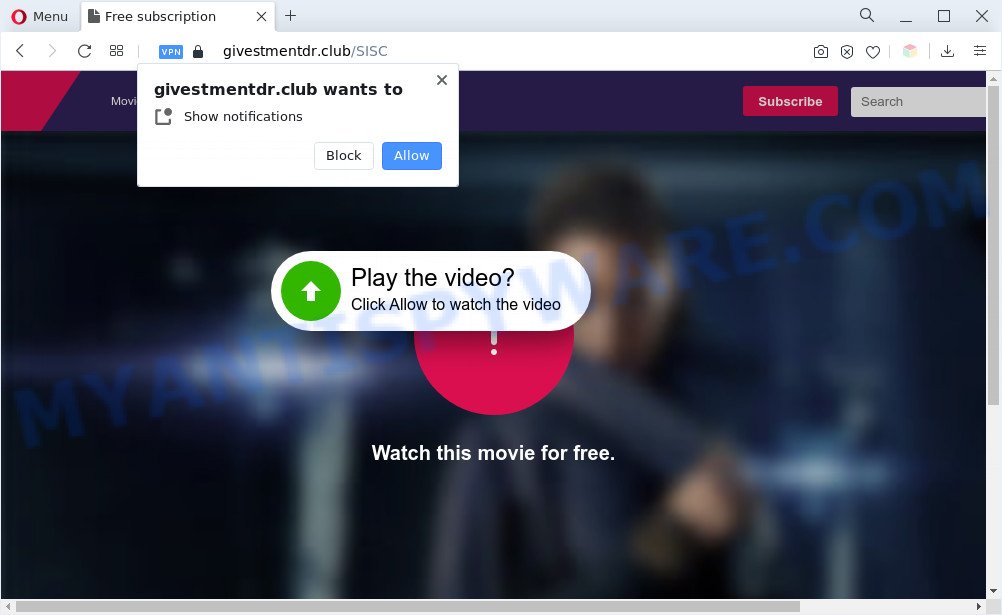
If you click on the ‘Allow’ button, then your browser will be configured to show unwanted ads on your desktop, even when the web-browser is closed. The authors of Givestmentdr.club use these push notifications to bypass protection against pop ups in the web-browser and therefore display tons of unwanted ads. These ads are used to promote dubious browser plugins, giveaway scams, fake downloads, and adult web-sites.

The best way to delete Givestmentdr.club browser notification spam open the web browser’s settings and complete the Givestmentdr.club removal steps below. Once you remove Givestmentdr.club subscription, the browser notification spam will no longer appear on your desktop.
Threat Summary
| Name | Givestmentdr.club pop-up |
| Type | spam notifications advertisements, pop-ups, popup virus, pop-up advertisements |
| Distribution | potentially unwanted applications, malicious pop up advertisements, adwares, social engineering attack |
| Symptoms |
|
| Removal | Givestmentdr.club removal guide |
How did you get infected with Givestmentdr.club pop-ups
These Givestmentdr.club pop ups are caused by malicious advertisements on the web-sites you visit or adware. Adware software’s basic purpose is to present advertisements. These advertisements are often presented as sponsored links, pop ups or different offers and deals. Clicks on the ads produce a monetary payoff for the software producers. Adware can work like Spyware, since it sends personal info such as searches and trends to advertisers.
Adware software usually come bundled with another application in the same installer. The risk of this is especially high for the various freeware downloaded from the Net. The creators of the programs are hoping that users will use the quick installation type, that is simply to click the Next button, without paying attention to the information on the screen and do not carefully considering every step of the installation procedure. Thus, adware can infiltrate your computer without your knowledge. Therefore, it’s very important to read all the information that tells the program during install, including the ‘Terms of Use’ and ‘Software license’. Use only the Manual, Custom or Advanced setup type. This mode will help you to disable all optional and unwanted software and components.
If you would like to clean your personal computer of adware software and thus delete Givestmentdr.club pop-up ads and are unable to do so, you can use the guide below to detect and get rid of adware software and any other malicious software for free.
How to remove Givestmentdr.club ads from Chrome, Firefox, IE, Edge
In order to delete Givestmentdr.club pop-up ads from the Internet Explorer, MS Edge, Mozilla Firefox and Chrome, you need to reset the web browser settings. Additionally, you should look up for other suspicious entries, such as files, programs, web-browser extensions and shortcut files. However, if you want to remove Givestmentdr.club ads easily, you should use reputable anti malware utility and let it do the job for you.
To remove Givestmentdr.club pop ups, perform the following steps:
- How to manually remove Givestmentdr.club
- Automatic Removal of Givestmentdr.club pop-ups
- Stop Givestmentdr.club popups
- Finish words
How to manually remove Givestmentdr.club
In this section of the article, we have posted the steps that will help to remove Givestmentdr.club advertisements manually. Although compared to removal tools, this way loses in time, but you don’t need to download anything on the machine. It will be enough for you to follow the detailed guide with pictures. We tried to describe each step in detail, but if you realized that you might not be able to figure it out, or simply do not want to change the Microsoft Windows and web browser settings, then it’s better for you to run utilities from trusted developers, which are listed below.
Uninstall adware through the Windows Control Panel
Some PUPs, browser hijacking applications and adware may be removed by uninstalling the free software they came with. If this way does not succeed, then looking them up in the list of installed software in Windows Control Panel. Use the “Uninstall” command in order to remove them.
Windows 8, 8.1, 10
First, press Windows button

After the ‘Control Panel’ opens, press the ‘Uninstall a program’ link under Programs category as displayed on the image below.

You will see the ‘Uninstall a program’ panel as shown in the following example.

Very carefully look around the entire list of programs installed on your PC system. Most likely, one of them is the adware which cause pop ups. If you’ve many programs installed, you can help simplify the search of malicious applications by sort the list by date of installation. Once you’ve found a questionable, unwanted or unused program, right click to it, after that click ‘Uninstall’.
Windows XP, Vista, 7
First, click ‘Start’ button and select ‘Control Panel’ at right panel as displayed below.

When the Windows ‘Control Panel’ opens, you need to click ‘Uninstall a program’ under ‘Programs’ as displayed in the following example.

You will see a list of software installed on your PC system. We recommend to sort the list by date of installation to quickly find the applications that were installed last. Most likely, it is the adware responsible for Givestmentdr.club advertisements. If you’re in doubt, you can always check the program by doing a search for her name in Google, Yahoo or Bing. Once the program which you need to delete is found, simply click on its name, and then click ‘Uninstall’ as displayed below.

Remove Givestmentdr.club notifications from browsers
Your browser likely now allows the Givestmentdr.club web-site to send you push notifications, but you do not want the undesired ads from this web site and we understand that. We have put together this guide on how you can get rid of Givestmentdr.club pop up advertisements from Android, Google Chrome, MS Edge, Safari, Microsoft Internet Explorer and Firefox.
Google Chrome:
- Just copy and paste the following text into the address bar of Chrome.
- chrome://settings/content/notifications
- Press Enter.
- Delete the Givestmentdr.club URL and other suspicious URLs by clicking three vertical dots button next to each and selecting ‘Remove’.

Android:
- Tap ‘Settings’.
- Tap ‘Notifications’.
- Find and tap the browser which shows Givestmentdr.club spam notifications advertisements.
- Find Givestmentdr.club URL, other rogue notifications and set the toggle button to ‘OFF’ on them one-by-one.

Mozilla Firefox:
- In the top right hand corner of the screen, click on the three horizontal stripes to expand the Main menu.
- Go to ‘Options’, and Select ‘Privacy & Security’ on the left side of the window.
- Scroll down to ‘Permissions’ section and click ‘Settings…’ button next to ‘Notifications’.
- In the opened window, locate Givestmentdr.club site, other dubious sites, click the drop-down menu and select ‘Block’.
- Save changes.

Edge:
- In the top right corner, click on the three dots to expand the Edge menu.
- Scroll down, locate and click ‘Settings’. In the left side select ‘Advanced’.
- Click ‘Manage permissions’ button below ‘Website permissions’.
- Disable the on switch for the Givestmentdr.club.

Internet Explorer:
- In the right upper corner of the screen, click on the menu button (gear icon).
- Go to ‘Internet Options’ in the menu.
- Select the ‘Privacy’ tab and click ‘Settings under ‘Pop-up Blocker’ section.
- Find the Givestmentdr.club URL and click the ‘Remove’ button to delete the domain.

Safari:
- Click ‘Safari’ button on the top left hand corner of the screen and select ‘Preferences’.
- Select the ‘Websites’ tab and then select ‘Notifications’ section on the left panel.
- Find the Givestmentdr.club site and select it, click the ‘Deny’ button.
Remove Givestmentdr.club popups from Internet Explorer
The Microsoft Internet Explorer reset is great if your web browser is hijacked or you have unwanted add-ons or toolbars on your web browser, that installed by an malware.
First, run the Internet Explorer. Next, click the button in the form of gear (![]() ). It will display the Tools drop-down menu, click the “Internet Options” such as the one below.
). It will display the Tools drop-down menu, click the “Internet Options” such as the one below.

In the “Internet Options” window click on the Advanced tab, then click the Reset button. The Internet Explorer will show the “Reset Internet Explorer settings” window like below. Select the “Delete personal settings” check box, then click “Reset” button.

You will now need to restart your computer for the changes to take effect.
Get rid of Givestmentdr.club advertisements from Firefox
If the Mozilla Firefox browser is re-directed to Givestmentdr.club and you want to restore the Mozilla Firefox settings back to their default values, then you should follow the tutorial below. Essential information such as bookmarks, browsing history, passwords, cookies, auto-fill data and personal dictionaries will not be removed.
First, run the Firefox. Next, press the button in the form of three horizontal stripes (![]() ). It will display the drop-down menu. Next, click the Help button (
). It will display the drop-down menu. Next, click the Help button (![]() ).
).

In the Help menu click the “Troubleshooting Information”. In the upper-right corner of the “Troubleshooting Information” page click on “Refresh Firefox” button as shown in the following example.

Confirm your action, press the “Refresh Firefox”.
Remove Givestmentdr.club ads from Google Chrome
If you’re getting Givestmentdr.club popups, then you can try to remove it by resetting Chrome to its default state. It will also clear cookies, content and site data, temporary and cached data. However, your saved passwords and bookmarks will not be changed, deleted or cleared.
First open the Google Chrome. Next, click the button in the form of three horizontal dots (![]() ).
).
It will display the Chrome menu. Select More Tools, then click Extensions. Carefully browse through the list of installed extensions. If the list has the plugin signed with “Installed by enterprise policy” or “Installed by your administrator”, then complete the following guide: Remove Chrome extensions installed by enterprise policy.
Open the Chrome menu once again. Further, click the option named “Settings”.

The internet browser will display the settings screen. Another solution to show the Chrome’s settings – type chrome://settings in the internet browser adress bar and press Enter
Scroll down to the bottom of the page and click the “Advanced” link. Now scroll down until the “Reset” section is visible, as shown below and click the “Reset settings to their original defaults” button.

The Google Chrome will show the confirmation dialog box as displayed on the image below.

You need to confirm your action, press the “Reset” button. The web browser will launch the process of cleaning. Once it’s done, the browser’s settings including newtab, search engine by default and start page back to the values that have been when the Google Chrome was first installed on your personal computer.
Automatic Removal of Givestmentdr.club pop-ups
It is very difficult for classic antivirus software to detect adware and other kinds of potentially unwanted software. We advise you run a free anti-adware like Zemana AntiMalware, MalwareBytes and Hitman Pro from our list below. These utilities will help you scan and remove trojans, malware, spyware, keyloggers, bothersome and malicious adware software from an infected personal computer.
How to get rid of Givestmentdr.club popup ads with Zemana Free
Zemana Anti Malware (ZAM) is a program which is used for malicious software, adware, hijacker infections and potentially unwanted applications removal. The program is one of the most efficient anti malware utilities. It helps in malicious software removal and and defends all other types of security threats. One of the biggest advantages of using Zemana Anti Malware is that is easy to use and is free. Also, it constantly keeps updating its virus/malware signatures DB. Let’s see how to install and check your PC with Zemana in order to remove Givestmentdr.club pop up advertisements from your machine.
Installing the Zemana AntiMalware is simple. First you’ll need to download Zemana Free by clicking on the following link. Save it to your Desktop so that you can access the file easily.
164814 downloads
Author: Zemana Ltd
Category: Security tools
Update: July 16, 2019
Once the download is finished, close all apps and windows on your computer. Open a directory in which you saved it. Double-click on the icon that’s called Zemana.AntiMalware.Setup as shown in the figure below.
![]()
When the setup starts, you will see the “Setup wizard” which will help you install Zemana Free on your PC system.

Once installation is done, you will see window as on the image below.

Now click the “Scan” button to begin checking your PC system for the adware that causes Givestmentdr.club pop-ups. This process can take quite a while, so please be patient. While the Zemana AntiMalware (ZAM) tool is checking, you can see how many objects it has identified as being affected by malware.

When the scanning is finished, Zemana Anti-Malware (ZAM) will display a list of found threats. In order to delete all threats, simply click “Next” button.

The Zemana Anti Malware (ZAM) will get rid of adware that causes unwanted Givestmentdr.club ads and move the selected threats to the program’s quarantine.
Use Hitman Pro to get rid of Givestmentdr.club pop-up advertisements
Hitman Pro is one of the most effective tools for removing adware software, PUPs and other malware. It can scan for hidden adware in your computer and delete all harmful folders and files related to adware. HitmanPro will help you to remove Givestmentdr.club advertisements from your PC and MS Edge, Microsoft Internet Explorer, Firefox and Chrome. We strongly recommend you to download this utility as the authors are working hard to make it better.
First, click the following link, then click the ‘Download’ button in order to download the latest version of Hitman Pro.
Download and use HitmanPro on your system. Once started, press “Next” button to locate adware that causes Givestmentdr.club popup ads. A scan can take anywhere from 10 to 30 minutes, depending on the count of files on your machine and the speed of your PC system. While the utility is scanning, you can see how many objects and files has already scanned..

After finished, Hitman Pro will display a list of found threats.

You may remove threats (move to Quarantine) by simply click Next button.
It will show a prompt, click the “Activate free license” button to start the free 30 days trial to remove all malware found.
How to get rid of Givestmentdr.club with MalwareBytes Anti Malware
You can remove Givestmentdr.club pop up advertisements automatically through the use of MalwareBytes. We recommend this free malicious software removal utility because it may easily remove hijackers, adware software, PUPs and toolbars with all their components such as files, folders and registry entries.
Download MalwareBytes Free by clicking on the link below.
327071 downloads
Author: Malwarebytes
Category: Security tools
Update: April 15, 2020
Once the downloading process is complete, close all software and windows on your personal computer. Double-click the install file named MBSetup. If the “User Account Control” prompt pops up as on the image below, click the “Yes” button.

It will open the Setup wizard that will help you setup MalwareBytes Free on your computer. Follow the prompts and don’t make any changes to default settings.

Once setup is complete successfully, press “Get Started” button. MalwareBytes Free will automatically start and you can see its main screen as displayed on the image below.

Now press the “Scan” button . MalwareBytes utility will start scanning the whole computer to find out adware software that causes multiple annoying pop-ups. This process can take quite a while, so please be patient. While the MalwareBytes is checking, you can see number of objects it has identified either as being malicious software.

When the system scan is finished, the results are displayed in the scan report. All found threats will be marked. You can remove them all by simply press “Quarantine” button. The MalwareBytes AntiMalware will start to get rid of adware related to the Givestmentdr.club ads. After that process is finished, you may be prompted to reboot the system.

We suggest you look at the following video, which completely explains the procedure of using the MalwareBytes Anti Malware to remove adware, browser hijacker and other malicious software.
Stop Givestmentdr.club popups
Run an ad blocking utility such as AdGuard will protect you from malicious ads and content. Moreover, you may find that the AdGuard have an option to protect your privacy and stop phishing and spam websites. Additionally, ad-blocker apps will help you to avoid intrusive ads and unverified links that also a good way to stay safe online.
Please go to the link below to download the latest version of AdGuard for MS Windows. Save it on your MS Windows desktop or in any other place.
26843 downloads
Version: 6.4
Author: © Adguard
Category: Security tools
Update: November 15, 2018
After downloading it, run the downloaded file. You will see the “Setup Wizard” screen as displayed in the figure below.

Follow the prompts. After the installation is complete, you will see a window as shown on the screen below.

You can click “Skip” to close the setup program and use the default settings, or press “Get Started” button to see an quick tutorial that will help you get to know AdGuard better.
In most cases, the default settings are enough and you do not need to change anything. Each time, when you start your computer, AdGuard will start automatically and stop unwanted ads, block Givestmentdr.club, as well as other malicious or misleading webpages. For an overview of all the features of the application, or to change its settings you can simply double-click on the AdGuard icon, which is located on your desktop.
Finish words
Now your computer should be clean of the adware responsible for Givestmentdr.club pop-ups. We suggest that you keep Zemana Free (to periodically scan your computer for new adware softwares and other malicious software) and AdGuard (to help you stop annoying advertisements and malicious web sites). Moreover, to prevent any adware, please stay clear of unknown and third party software, make sure that your antivirus program, turn on the option to search for potentially unwanted applications.
If you need more help with Givestmentdr.club popups related issues, go to here.


















