Overeliecontr.club is a web-site which uses social engineering methods to deceive you and other unsuspecting victims into subscribing to spam notifications to send unwanted adverts directly to the desktop. This web-page asks you to press on the ‘Allow’ button in order to to enable Flash Player, connect to the Internet, watch a video, access the content of the web page, download a file, and so on.
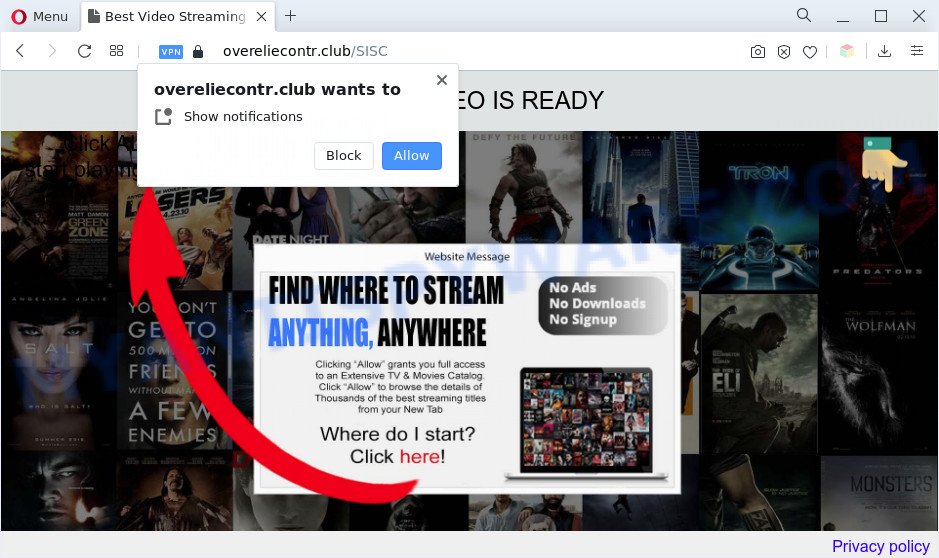
Once you click the ‘Allow’ button, then your web-browser will be configured to show popup ads in the lower right corner of your desktop. The devs behind Overeliecontr.club use these push notifications to bypass protection against pop ups in the web-browser and therefore show a ton of unwanted adverts. These advertisements are used to promote suspicious web browser extensions, free gifts scams, fake downloads, and adult websites.

To end this intrusive behavior and delete Overeliecontr.club push notifications, you need to modify browser settings that got changed by adware software. For that, complete the Overeliecontr.club removal instructions below. Once you remove notifications subscription, the Overeliecontr.club pop-ups ads will no longer appear on your web browser.
Threat Summary
| Name | Overeliecontr.club pop up |
| Type | browser notification spam advertisements, pop-up virus, pop-up advertisements, pop-ups |
| Distribution | malicious popup ads, social engineering attack, PUPs, adwares |
| Symptoms |
|
| Removal | Overeliecontr.club removal guide |
Where the Overeliecontr.club pop-ups comes from
These Overeliecontr.club popups are caused by dubious advertisements on the web pages you visit or adware software. Adware is an advertising malicious software. It is designed just that: present constant pop up windows and/or unwanted ads using intrusive and at times dangerous methods. Adware can also include other types of malicious software. It can steal personal info from the machine and pass it on to third parties. Adware has also been the basis for hacking to gain access to the personal computer.
Most of undesired ads and popups come from web browser toolbars and/or plugins, BHOs (browser helper objects) and third-party applications. Most often, these items claim itself as apps which improve your experience on the Internet by providing a fast and interactive homepage or a search provider that does not track you. Remember, how to avoid the unwanted programs. Be cautious, run only reputable software which download from reputable sources. NEVER install any unknown and questionable applications.
Take a deep breath. Learn everything you should know about Overeliecontr.club ads removal, how to delete adware software from your internet browser and PC. Find the best free adware and malicious software removal tools here!
How to remove Overeliecontr.club popup ads (removal guidance)
In the few simple steps below, we will try to cover the Edge, Mozilla Firefox, Google Chrome and Internet Explorer and provide general help to get rid of Overeliecontr.club popups. You may find some minor differences in your Windows install. No matter, you should be okay if you follow the steps outlined below: remove all suspicious and unknown apps, reset browsers settings, fix internet browsers shortcuts, delete malicious scheduled tasks, run free malware removal utilities. Read it once, after doing so, please bookmark this page (or open it on your smartphone) as you may need to exit your web browser or reboot your PC system.
To remove Overeliecontr.club pop ups, execute the following steps:
- How to manually get rid of Overeliecontr.club
- Automatic Removal of Overeliecontr.club ads
- How to block Overeliecontr.club
- To sum up
How to manually get rid of Overeliecontr.club
In this section of the article, we have posted the steps that will help to remove Overeliecontr.club pop-up ads manually. Although compared to removal tools, this method loses in time, but you don’t need to install anything on the machine. It will be enough for you to follow the detailed tutorial with pictures. We tried to describe each step in detail, but if you realized that you might not be able to figure it out, or simply do not want to change the Windows and web-browser settings, then it’s better for you to use utilities from trusted developers, which are listed below.
Uninstall unwanted or newly added software
Some potentially unwanted software, browser hijacking software and adware software can be removed by uninstalling the free applications they came with. If this way does not succeed, then looking them up in the list of installed applications in MS Windows Control Panel. Use the “Uninstall” command in order to get rid of them.
Press Windows button ![]() , then press Search
, then press Search ![]() . Type “Control panel”and press Enter. If you using Windows XP or Windows 7, then press “Start” and select “Control Panel”. It will display the Windows Control Panel as displayed on the screen below.
. Type “Control panel”and press Enter. If you using Windows XP or Windows 7, then press “Start” and select “Control Panel”. It will display the Windows Control Panel as displayed on the screen below.

Further, press “Uninstall a program” ![]()
It will open a list of all apps installed on your personal computer. Scroll through the all list, and uninstall any dubious and unknown programs.
Remove Overeliecontr.club notifications from web browsers
If you’re getting push notifications from the Overeliecontr.club or another undesired web-site, you will have previously pressed the ‘Allow’ button. Below we will teach you how to turn them off.
|
|
|
|
|
|
Get rid of Overeliecontr.club pop-ups from IE
If you find that Internet Explorer internet browser settings such as search provider by default, startpage and new tab had been changed by adware that causes multiple annoying pop ups, then you may restore your settings, via the reset web-browser procedure.
First, run the Internet Explorer, then click ‘gear’ icon ![]() . It will show the Tools drop-down menu on the right part of the web-browser, then click the “Internet Options” as on the image below.
. It will show the Tools drop-down menu on the right part of the web-browser, then click the “Internet Options” as on the image below.

In the “Internet Options” screen, select the “Advanced” tab, then click the “Reset” button. The Microsoft Internet Explorer will open the “Reset Internet Explorer settings” prompt. Further, click the “Delete personal settings” check box to select it. Next, press the “Reset” button as displayed below.

When the procedure is complete, press “Close” button. Close the Internet Explorer and reboot your PC system for the changes to take effect. This step will help you to restore your browser’s newtab page, start page and default search provider to default state.
Remove Overeliecontr.club advertisements from Chrome
Annoying Overeliecontr.club popups or other symptom of having adware software in your browser is a good reason to reset Chrome. This is an easy method to recover the Google Chrome settings and not lose any important information.
First start the Google Chrome. Next, click the button in the form of three horizontal dots (![]() ).
).
It will display the Chrome menu. Choose More Tools, then press Extensions. Carefully browse through the list of installed plugins. If the list has the extension signed with “Installed by enterprise policy” or “Installed by your administrator”, then complete the following tutorial: Remove Google Chrome extensions installed by enterprise policy.
Open the Google Chrome menu once again. Further, click the option named “Settings”.

The web browser will show the settings screen. Another method to display the Google Chrome’s settings – type chrome://settings in the web browser adress bar and press Enter
Scroll down to the bottom of the page and press the “Advanced” link. Now scroll down until the “Reset” section is visible, like the one below and click the “Reset settings to their original defaults” button.

The Chrome will open the confirmation dialog box as shown in the figure below.

You need to confirm your action, click the “Reset” button. The web browser will launch the process of cleaning. When it is finished, the web browser’s settings including startpage, new tab and search provider by default back to the values that have been when the Google Chrome was first installed on your machine.
Get rid of Overeliecontr.club from Mozilla Firefox by resetting web browser settings
Resetting Mozilla Firefox browser will reset all the settings to their original settings and will remove Overeliecontr.club pop-up advertisements, malicious add-ons and extensions. When using the reset feature, your personal information such as passwords, bookmarks, browsing history and web form auto-fill data will be saved.
First, open the Firefox. Next, click the button in the form of three horizontal stripes (![]() ). It will show the drop-down menu. Next, click the Help button (
). It will show the drop-down menu. Next, click the Help button (![]() ).
).

In the Help menu click the “Troubleshooting Information”. In the upper-right corner of the “Troubleshooting Information” page click on “Refresh Firefox” button as displayed on the image below.

Confirm your action, click the “Refresh Firefox”.
Automatic Removal of Overeliecontr.club ads
If the Overeliecontr.club popup ads are still there, the situation is more serious. But do not worry. There are several tools that are developed to look for and remove adware from your web-browser and personal computer. If you are searching for a free solution to adware removal, then Zemana is a good option. Also you can get HitmanPro and MalwareBytes Anti-Malware. Both programs also available for free unlimited scanning and for removal of detected malicious software, adware and PUPs.
Use Zemana AntiMalware (ZAM) to remove Overeliecontr.club pop ups
Download Zemana Anti Malware (ZAM) to delete Overeliecontr.club pop ups automatically from all of your web-browsers. This is a freeware tool specially designed for malware removal. This utility can delete adware, hijacker from Mozilla Firefox, Microsoft Edge, Microsoft Internet Explorer and Chrome and Microsoft Windows registry automatically.
- Please go to the link below to download Zemana Free. Save it to your Desktop so that you can access the file easily.
Zemana AntiMalware
164813 downloads
Author: Zemana Ltd
Category: Security tools
Update: July 16, 2019
- Once you have downloaded the install file, make sure to double click on the Zemana.AntiMalware.Setup. This would start the Zemana Anti-Malware installation on your system.
- Select install language and click ‘OK’ button.
- On the next screen ‘Setup Wizard’ simply click the ‘Next’ button and follow the prompts.

- Finally, once the installation is done, Zemana Anti Malware will launch automatically. Else, if doesn’t then double-click on the Zemana Anti-Malware icon on your desktop.
- Now that you have successfully install Zemana Anti Malware (ZAM), let’s see How to use Zemana AntiMalware to remove Overeliecontr.club pop ups from your computer.
- After you have started the Zemana Anti-Malware (ZAM), you’ll see a window like below, just press ‘Scan’ button . Zemana program will scan through the whole computer for the adware software.

- Now pay attention to the screen while Zemana AntiMalware (ZAM) scans your machine.

- When the system scan is finished, you will be shown the list of all detected threats on your computer. You may remove items (move to Quarantine) by simply press ‘Next’ button.

- Zemana AntiMalware may require a reboot machine in order to complete the Overeliecontr.club popups removal process.
- If you want to permanently remove adware from your computer, then click ‘Quarantine’ icon, select all malware, adware software, PUPs and other threats and click Delete.
- Reboot your computer to complete the adware removal process.
Remove Overeliecontr.club advertisements from web-browsers with Hitman Pro
The HitmanPro tool is free (30 day trial) and easy to use. It can check and remove malicious software, potentially unwanted apps and adware in Google Chrome, Microsoft Edge, Internet Explorer and Mozilla Firefox web-browsers and thereby get rid of all intrusive Overeliecontr.club pop up ads. HitmanPro is powerful enough to find and remove harmful registry entries and files that are hidden on the PC.
Visit the page linked below to download the latest version of Hitman Pro for Windows. Save it on your Desktop.
After the download is done, open the directory in which you saved it. You will see an icon like below.

Double click the Hitman Pro desktop icon. When the utility is opened, you will see a screen as displayed on the screen below.

Further, click “Next” button to perform a system scan with this utility for the adware related to the Overeliecontr.club popup ads. A scan may take anywhere from 10 to 30 minutes, depending on the number of files on your PC and the speed of your PC. After HitmanPro has completed scanning, a list of all items detected is created like below.

Review the results once the utility has finished the system scan. If you think an entry should not be quarantined, then uncheck it. Otherwise, simply click “Next” button. It will open a prompt, click the “Activate free license” button.
Remove Overeliecontr.club pop-ups with MalwareBytes Free
Remove Overeliecontr.club popup advertisements manually is difficult and often the adware is not completely removed. Therefore, we recommend you to use the MalwareBytes Anti-Malware (MBAM) that are completely clean your computer. Moreover, this free program will allow you to get rid of malicious software, PUPs, toolbars and browser hijackers that your machine can be infected too.

- First, visit the page linked below, then click the ‘Download’ button in order to download the latest version of MalwareBytes Anti-Malware.
Malwarebytes Anti-malware
327070 downloads
Author: Malwarebytes
Category: Security tools
Update: April 15, 2020
- At the download page, click on the Download button. Your internet browser will open the “Save as” prompt. Please save it onto your Windows desktop.
- When the downloading process is done, please close all programs and open windows on your computer. Double-click on the icon that’s called MBSetup.
- This will launch the Setup wizard of MalwareBytes onto your machine. Follow the prompts and do not make any changes to default settings.
- When the Setup wizard has finished installing, the MalwareBytes Anti-Malware (MBAM) will run and display the main window.
- Further, click the “Scan” button for scanning your machine for the adware which cause pop ups. A scan can take anywhere from 10 to 30 minutes, depending on the number of files on your PC system and the speed of your computer. While the MalwareBytes utility is checking, you can see number of objects it has identified as being affected by malware.
- Once MalwareBytes Anti-Malware has finished scanning your computer, a list of all items found is produced.
- Review the report and then click the “Quarantine” button. When disinfection is finished, you may be prompted to reboot the PC system.
- Close the Anti Malware and continue with the next step.
Video instruction, which reveals in detail the steps above.
How to block Overeliecontr.club
One of the worst things is the fact that you cannot stop all those annoying web pages like Overeliecontr.club using only built-in Windows capabilities. However, there is a application out that you can use to block undesired browser redirects, advertisements and popups in any modern web browsers including Internet Explorer, Mozilla Firefox, Google Chrome and Edge. It’s named Adguard and it works very well.
- Please go to the following link to download AdGuard. Save it to your Desktop so that you can access the file easily.
Adguard download
26842 downloads
Version: 6.4
Author: © Adguard
Category: Security tools
Update: November 15, 2018
- After downloading it, run the downloaded file. You will see the “Setup Wizard” program window. Follow the prompts.
- After the installation is complete, click “Skip” to close the installation application and use the default settings, or press “Get Started” to see an quick tutorial that will allow you get to know AdGuard better.
- In most cases, the default settings are enough and you do not need to change anything. Each time, when you start your computer, AdGuard will run automatically and stop unwanted ads, block Overeliecontr.club, as well as other malicious or misleading web-pages. For an overview of all the features of the application, or to change its settings you can simply double-click on the icon called AdGuard, that is located on your desktop.
To sum up
Now your computer should be clean of the adware that causes Overeliecontr.club pop-up ads. We suggest that you keep Zemana Anti-Malware (to periodically scan your PC for new adware softwares and other malware) and AdGuard (to help you block intrusive popup ads and harmful websites). Moreover, to prevent any adware, please stay clear of unknown and third party applications, make sure that your antivirus program, turn on the option to scan for potentially unwanted software.
If you need more help with Overeliecontr.club pop up advertisements related issues, go to here.






















