Shamdisting.club pop ups are a social engineering attack that uses the browser notification feature to deceive you into subscribing to browser notification spam to deliver unwanted ads directly to the screen. It will show the ‘Show notifications’ popup that attempts to get you to click the ‘Allow’ to subscribe to its notifications.
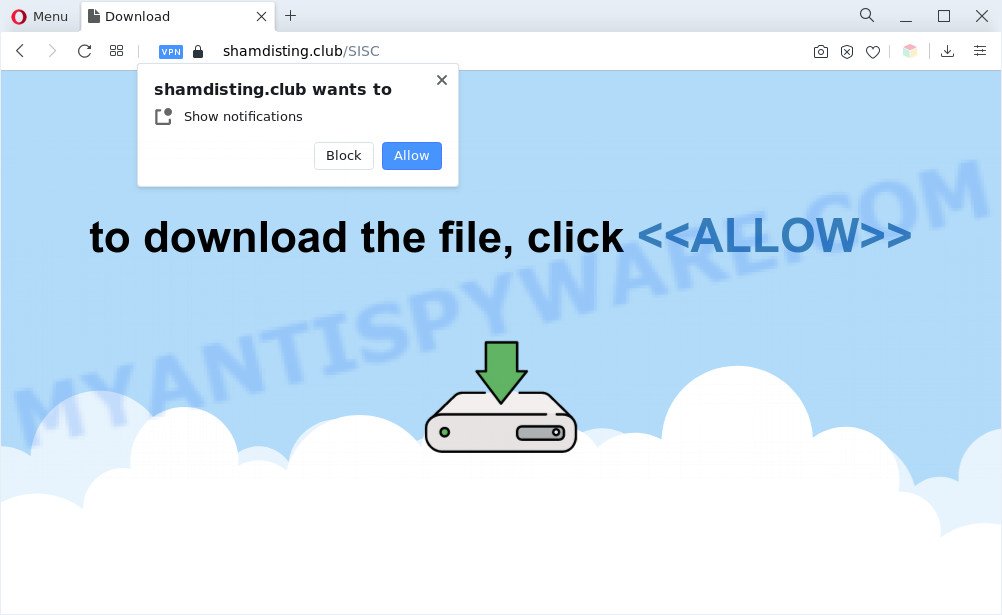
Once enabled, the Shamdisting.club browser notification spam will start popping up in the lower right corner of the screen occasionally and spam the user with unwanted ads. The push notifications will essentially be ads for ‘free’ online games, giveaway scams, questionable browser addons, adult websites, and fake downloads as on the image below.

The best way to remove Shamdisting.club push notifications open the browser’s settings and complete the Shamdisting.club removal instructions below. Once you delete notifications subscription, the Shamdisting.club pop ups advertisements will no longer appear on the desktop.
Threat Summary
| Name | Shamdisting.club pop-up |
| Type | spam notifications ads, popup virus, pop ups, pop up advertisements |
| Distribution | potentially unwanted apps, social engineering attack, dubious popup advertisements, adware softwares |
| Symptoms |
|
| Removal | Shamdisting.club removal guide |
How did you get infected with Shamdisting.club pop ups
IT security professionals have determined that users are redirected to Shamdisting.club by adware or from malicious ads. Adware software is type of malicious software which presents undesired advertisements on a PC system, redirects search results to advertising webpages and collects personal info for marketing purposes. Adware can show banner ads, full-screen advertisements, pop-ups, videos, or other varieties of online advertising. Adware software can attack your PC’s browsers such as the Microsoft Edge, Internet Explorer, Google Chrome and Firefox. Maybe you approve the idea that the advertisements or pop-ups is just a small problem. But these undesired ads eat computer resources and slow down your computer performance
Adware usually is bundled within freeware which downloaded from the Net. Which means that you need to be proactive and carefully read the Terms of use and the License agreement properly. For the most part, adware and PUPs will be clearly described, so take the time to carefully read all the information about the software that you downloaded and want to install on your computer.
Do not panic because we’ve got the solution. Here’s a guide on how to remove intrusive Shamdisting.club ads from the MS Edge, Chrome, Microsoft Internet Explorer and Firefox and other browsers.
How to remove Shamdisting.club ads (removal steps)
In order to remove Shamdisting.club pop-up ads from the MS Edge, Firefox, IE and Google Chrome, you need to reset the web-browser settings. Additionally, you should look up for other dubious entries, such as files, applications, browser add-ons and shortcuts. However, if you want to delete Shamdisting.club pop ups easily, you should run reputable anti-malware tool and let it do the job for you.
To remove Shamdisting.club pop ups, follow the steps below:
- Manual Shamdisting.club pop-ups removal
- Automatic Removal of Shamdisting.club pop-up advertisements
- Block Shamdisting.club and other intrusive websites
- To sum up
Manual Shamdisting.club pop-ups removal
In this section of the post, we have posted the steps that will help to delete Shamdisting.club popups manually. Although compared to removal tools, this solution loses in time, but you don’t need to download anything on your PC system. It will be enough for you to follow the detailed guide with images. We tried to describe each step in detail, but if you realized that you might not be able to figure it out, or simply do not want to change the MS Windows and internet browser settings, then it’s better for you to run tools from trusted developers, which are listed below.
Uninstall unwanted or newly added programs
The best way to begin the computer cleanup is to remove unknown and dubious applications. Using the Windows Control Panel you can do this quickly and easily. This step, in spite of its simplicity, should not be ignored, because the removing of unneeded applications can clean up the MS Edge, Google Chrome, IE and Firefox from pop ups, hijackers and so on.
Windows 10, 8.1, 8
Click the Microsoft Windows logo, and then press Search ![]() . Type ‘Control panel’and press Enter such as the one below.
. Type ‘Control panel’and press Enter such as the one below.

Once the ‘Control Panel’ opens, click the ‘Uninstall a program’ link under Programs category as shown in the figure below.

Windows 7, Vista, XP
Open Start menu and select the ‘Control Panel’ at right such as the one below.

Then go to ‘Add/Remove Programs’ or ‘Uninstall a program’ (MS Windows 7 or Vista) as displayed below.

Carefully browse through the list of installed applications and delete all questionable and unknown applications. We recommend to press ‘Installed programs’ and even sorts all installed software by date. Once you have found anything questionable that may be the adware responsible for Shamdisting.club pop up ads or other potentially unwanted application (PUA), then choose this program and press ‘Uninstall’ in the upper part of the window. If the suspicious program blocked from removal, then run Revo Uninstaller Freeware to fully remove it from your system.
Remove Shamdisting.club notifications from browsers
if you became a victim of cyber criminals and clicked on the “Allow” button, then your internet browser was configured to display intrusive ads. To remove the advertisements, you need to delete the notification permission that you gave the Shamdisting.club web page to send push notifications.
Google Chrome:
- In the top right hand corner of the Chrome window, click on ‘three vertical dots’, and this will open up the main menu on Google Chrome.
- When the drop-down menu appears, click on ‘Settings’. Scroll to the bottom of the page and click on ‘Advanced’.
- In the ‘Privacy and Security’ section, click on ‘Site settings’.
- Go to Notifications settings.
- Locate the Shamdisting.club site and remove it by clicking the three vertical dots on the right to the URL and select ‘Remove’.

Android:
- Tap ‘Settings’.
- Tap ‘Notifications’.
- Find and tap the web browser which shows Shamdisting.club push notifications ads.
- Locate Shamdisting.club, other dubious URLs and set the toggle button to ‘OFF’ on them one-by-one.

Mozilla Firefox:
- In the top-right corner, click the Firefox menu (three bars).
- Choose ‘Options’ and click on ‘Privacy & Security’ on the left hand side of the Firefox.
- Scroll down to ‘Permissions’ section and click ‘Settings…’ button next to ‘Notifications’.
- Find Shamdisting.club site, other suspicious URLs, click the drop-down menu and choose ‘Block’.
- Save changes.

Edge:
- Click the More button (it looks like three dots) in the top right hand corner of the screen.
- Scroll down to ‘Settings’. In the menu on the left go to ‘Advanced’.
- Click ‘Manage permissions’ button, located beneath ‘Website permissions’.
- Disable the on switch for the Shamdisting.club domain.

Internet Explorer:
- Click the Gear button on the top-right corner.
- In the drop-down menu select ‘Internet Options’.
- Click on the ‘Privacy’ tab and select ‘Settings’ in the pop-up blockers section.
- Find the Shamdisting.club URL and click the ‘Remove’ button to remove the URL.

Safari:
- On the top menu select ‘Safari’, then ‘Preferences’.
- Select the ‘Websites’ tab and then select ‘Notifications’ section on the left panel.
- Locate the Shamdisting.club URL and select it, click the ‘Deny’ button.
Delete Shamdisting.club advertisements from Mozilla Firefox
If your Firefox browser is re-directed to Shamdisting.club without your permission or an unknown search engine opens results for your search, then it may be time to perform the browser reset. However, your saved passwords and bookmarks will not be changed, deleted or cleared.
First, launch the Firefox and click ![]() button. It will show the drop-down menu on the right-part of the browser. Further, click the Help button (
button. It will show the drop-down menu on the right-part of the browser. Further, click the Help button (![]() ) as displayed on the screen below.
) as displayed on the screen below.

In the Help menu, select the “Troubleshooting Information” option. Another way to open the “Troubleshooting Information” screen – type “about:support” in the browser adress bar and press Enter. It will show the “Troubleshooting Information” page as shown in the figure below. In the upper-right corner of this screen, press the “Refresh Firefox” button.

It will display the confirmation dialog box. Further, click the “Refresh Firefox” button. The Mozilla Firefox will start a task to fix your problems that caused by the Shamdisting.club adware. After, it’s finished, press the “Finish” button.
Remove Shamdisting.club popup ads from Google Chrome
In this step we are going to show you how to reset Google Chrome settings. PUPs such as the adware can make changes to your web-browser settings, add toolbars and unwanted extensions. By resetting Chrome settings you will delete Shamdisting.club ads and reset unwanted changes caused by adware. It will keep your personal information such as browsing history, bookmarks, passwords and web form auto-fill data.

- First start the Google Chrome and press Menu button (small button in the form of three dots).
- It will display the Chrome main menu. Choose More Tools, then press Extensions.
- You’ll see the list of installed plugins. If the list has the plugin labeled with “Installed by enterprise policy” or “Installed by your administrator”, then complete the following instructions: Remove Chrome extensions installed by enterprise policy.
- Now open the Google Chrome menu once again, click the “Settings” menu.
- You will see the Chrome’s settings page. Scroll down and click “Advanced” link.
- Scroll down again and click the “Reset” button.
- The Chrome will show the reset profile settings page as shown on the image above.
- Next click the “Reset” button.
- Once this procedure is complete, your internet browser’s new tab, default search provider and startpage will be restored to their original defaults.
- To learn more, read the blog post How to reset Google Chrome settings to default.
Remove Shamdisting.club popup advertisements from IE
In order to restore all browser new tab, start page and default search engine you need to reset the Internet Explorer to the state, that was when the Windows was installed on your PC.
First, start the Internet Explorer, then click ‘gear’ icon ![]() . It will open the Tools drop-down menu on the right part of the web-browser, then click the “Internet Options” similar to the one below.
. It will open the Tools drop-down menu on the right part of the web-browser, then click the “Internet Options” similar to the one below.

In the “Internet Options” screen, select the “Advanced” tab, then press the “Reset” button. The Internet Explorer will open the “Reset Internet Explorer settings” dialog box. Further, click the “Delete personal settings” check box to select it. Next, click the “Reset” button as displayed in the figure below.

Once the procedure is complete, press “Close” button. Close the Microsoft Internet Explorer and restart your personal computer for the changes to take effect. This step will help you to restore your web browser’s homepage, new tab and search engine by default to default state.
Automatic Removal of Shamdisting.club pop-up advertisements
Best Shamdisting.club popup ads removal utility should detect and delete adware, malicious software, potentially unwanted software, toolbars, keyloggers, browser hijackers, worms, Trojans, and pop up generators. The key is locating one with a good reputation and these features. Most quality programs listed below offer a free scan and malicious software removal so you can detect and uninstall unwanted programs without having to pay.
Remove Shamdisting.club pop-up ads with Zemana AntiMalware
Zemana is a malware scanner that is very useful for detecting and removing adware which causes annoying Shamdisting.club popups. The steps below will explain how to download, install, and use Zemana AntiMalware (ZAM) to scan and remove malware, spyware, adware, potentially unwanted applications, hijacker infections from your computer for free.
- Visit the following page to download Zemana Anti Malware (ZAM). Save it to your Desktop.
Zemana AntiMalware
164814 downloads
Author: Zemana Ltd
Category: Security tools
Update: July 16, 2019
- Once you have downloaded the setup file, make sure to double click on the Zemana.AntiMalware.Setup. This would start the Zemana Free install on your computer.
- Select setup language and click ‘OK’ button.
- On the next screen ‘Setup Wizard’ simply click the ‘Next’ button and follow the prompts.

- Finally, once the install is complete, Zemana AntiMalware (ZAM) will launch automatically. Else, if doesn’t then double-click on the Zemana Free icon on your desktop.
- Now that you have successfully install Zemana, let’s see How to use Zemana Free to get rid of Shamdisting.club advertisements from your computer.
- After you have started the Zemana Free, you will see a window like below, just click ‘Scan’ button to perform a system scan with this tool for the adware.

- Now pay attention to the screen while Zemana Free scans your PC.

- When Zemana Anti Malware (ZAM) is done scanning your machine, Zemana will display a list of all items detected by the scan. Review the scan results and then press ‘Next’ button.

- Zemana Free may require a restart computer in order to complete the Shamdisting.club popup ads removal procedure.
- If you want to fully delete adware from your machine, then press ‘Quarantine’ icon, select all malicious software, adware software, PUPs and other items and click Delete.
- Restart your PC to complete the adware software removal process.
Use Hitman Pro to get rid of Shamdisting.club pop ups
HitmanPro is a free removal tool that can check your PC system for a wide range of security threats such as malicious software, adwares, PUPs as well as adware which cause annoying Shamdisting.club pop up advertisements. It will perform a deep scan of your computer including hard drives and MS Windows registry. When a malicious software is detected, it will allow you to remove all detected threats from your PC with a simple click.
Hitman Pro can be downloaded from the following link. Save it to your Desktop.
When downloading is finished, open the directory in which you saved it and double-click the HitmanPro icon. It will start the HitmanPro tool. If the User Account Control dialog box will ask you want to open the program, press Yes button to continue.

Next, click “Next” to perform a system scan for the adware that causes Shamdisting.club pop ups in your web-browser. This procedure can take some time, so please be patient. During the scan HitmanPro will find threats present on your system.

As the scanning ends, HitmanPro will show a scan report as on the image below.

Next, you need to click “Next” button. It will show a prompt, click the “Activate free license” button. The HitmanPro will start to get rid of adware that causes multiple undesired popups. After finished, the tool may ask you to restart your personal computer.
Run MalwareBytes Free to delete Shamdisting.club popup ads
Delete Shamdisting.club pop-ups manually is difficult and often the adware is not fully removed. Therefore, we suggest you to use the MalwareBytes Free which are fully clean your computer. Moreover, this free application will allow you to remove malware, PUPs, toolbars and hijacker infections that your machine can be infected too.

MalwareBytes can be downloaded from the following link. Save it on your Microsoft Windows desktop or in any other place.
327071 downloads
Author: Malwarebytes
Category: Security tools
Update: April 15, 2020
When downloading is done, run it and follow the prompts. Once installed, the MalwareBytes Free will try to update itself and when this task is finished, click the “Scan” button for scanning your computer for the adware related to the Shamdisting.club advertisements. A scan may take anywhere from 10 to 30 minutes, depending on the number of files on your computer and the speed of your computer. While the MalwareBytes Anti-Malware (MBAM) tool is checking, you can see number of objects it has identified as being infected by malicious software. All found items will be marked. You can delete them all by simply press “Quarantine” button.
The MalwareBytes Anti-Malware is a free program that you can use to remove all detected folders, files, services, registry entries and so on. To learn more about this malware removal utility, we recommend you to read and follow the step-by-step tutorial or the video guide below.
Block Shamdisting.club and other intrusive websites
The AdGuard is a very good adblocker application for the IE, Mozilla Firefox, Chrome and Edge, with active user support. It does a great job by removing certain types of intrusive advertisements, popunders, pop ups, unwanted new tabs, and even full page advertisements and webpage overlay layers. Of course, the AdGuard can block the Shamdisting.club ads automatically or by using a custom filter rule.
Download AdGuard on your machine from the following link.
26843 downloads
Version: 6.4
Author: © Adguard
Category: Security tools
Update: November 15, 2018
After downloading it, launch the downloaded file. You will see the “Setup Wizard” screen as displayed in the following example.

Follow the prompts. Once the setup is finished, you will see a window as displayed on the image below.

You can click “Skip” to close the installation program and use the default settings, or press “Get Started” button to see an quick tutorial that will help you get to know AdGuard better.
In most cases, the default settings are enough and you do not need to change anything. Each time, when you start your system, AdGuard will start automatically and stop unwanted ads, block Shamdisting.club, as well as other harmful or misleading websites. For an overview of all the features of the program, or to change its settings you can simply double-click on the AdGuard icon, which can be found on your desktop.
To sum up
Now your computer should be free of the adware that causes Shamdisting.club pop-ups. We suggest that you keep AdGuard (to help you block unwanted pop up advertisements and annoying harmful web-pages) and Zemana Anti-Malware (ZAM) (to periodically scan your machine for new malware, hijacker infections and adware software). Make sure that you have all the Critical Updates recommended for MS Windows operating system. Without regular updates you WILL NOT be protected when new browser hijackers, malicious programs and adware are released.
If you are still having problems while trying to remove Shamdisting.club pop-ups from your internet browser, then ask for help here.





















