According to cyber security experts, Listen2Radio Today is a PUP (potentially unwanted program) that belongs to the Browser hijackers category. It is developed to take over the web browser and control user’s browsing preferences. Listen2Radio Today can sneak into the machine unnoticed due to the fact that it is actively being promoted in free applications. It mostly aims at Chrome web browser, but it’s possible that it can infect other web browsers too. We advise you to remove Listen2Radio Today as soon as it hijacks your homepage or search engine.
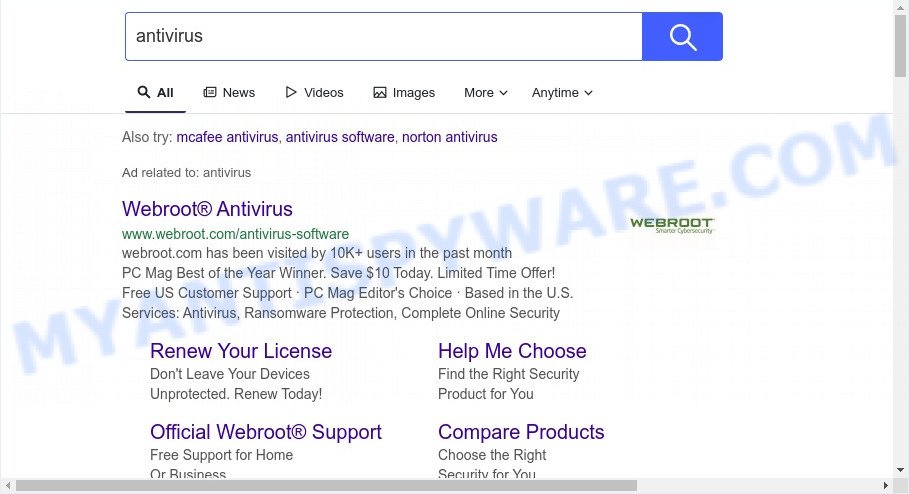
In order to force you to use Listen2Radio Today as often as possible this hijacker can alter your web-browsers’ search engine. The makers of this browser hijacker do so in order to make money via Yahoo, Google AdSense or another third-party ad network. Thus every your click on ads which placed on the Listen2Radio Today generates profit for them.
Another reason why you need to delete Listen2Radio Today is its online data-tracking activity. It can collect confidential information, including:
- IP addresses;
- URLs visited;
- search queries/terms;
- clicks on links and advertisements;
- internet browser version information.
If your PC system has been hijacked with the Listen2Radio Today, you must have finished any of the steps above. Once you’ve cleaned your machine by following our suggestions below, make sure not to commit the same mistakes again in the future.
How can Listen2Radio Today get on your computer
These days certain free applications creators bundle optional applications that could be potentially unwanted software like the Listen2Radio Today browser hijacker, with a view to making some money. These are not free software as install an unwanted software on to your Windows computer. So whenever you install a new free application that downloaded from the Web, be very careful during setup. Carefully read the EULA (a text with I ACCEPT/I DECLINE button), choose custom or manual installation option, uncheck all optional apps.
Threat Summary
| Name | Listen2Radio Today |
| Type | PUP, start page hijacker, browser hijacker, redirect virus, search engine hijacker |
| Affected Browser Settings | homepage, new tab URL, search provider |
| Symptoms |
|
| Removal | Listen2Radio Today removal guide |
How to remove Listen2Radio Today from Windows 10 (8, 7, XP)
In the few simple steps below, we will try to cover the Internet Explorer, Mozilla Firefox, Google Chrome and MS Edge and provide general advice to remove Listen2Radio Today browser hijacker. You may find some minor differences in your Windows install. No matter, you should be okay if you follow the steps outlined below: delete all suspicious and unknown applications, reset internet browsers settings, fix web browsers shortcuts, run free malware removal tools. Some of the steps below will require you to shut down this website. So, please read the tutorial carefully, after that bookmark it or open it on your smartphone for later reference.
To remove Listen2Radio Today, perform the steps below:
- Manual Listen2Radio Today browser hijacker removal
- Automatic Removal of Listen2Radio Today
- How to stay safe online
- To sum up
Manual Listen2Radio Today browser hijacker removal
Steps to remove Listen2Radio Today browser hijacker without any applications are presented below. Be sure to carry out the step-by-step guidance completely to fully remove this annoying Listen2Radio Today hijacker.
Remove potentially unwanted software through the Microsoft Windows Control Panel
We recommend that you begin the system cleaning procedure by checking the list of installed applications and remove all unknown or questionable apps. This is a very important step, as mentioned above, very often the harmful applications such as adware software and hijackers may be bundled with freeware. Uninstall the unwanted apps can remove the unwanted ads or web-browser redirect.
- If you are using Windows 8, 8.1 or 10 then click Windows button, next click Search. Type “Control panel”and press Enter.
- If you are using Windows XP, Vista, 7, then press “Start” button and click “Control Panel”.
- It will open the Windows Control Panel.
- Further, click “Uninstall a program” under Programs category.
- It will display a list of all apps installed on the machine.
- Scroll through the all list, and delete suspicious and unknown programs. To quickly find the latest installed applications, we recommend sort apps by date.
See more details in the video guide below.
Remove Listen2Radio Today from Google Chrome
Reset Google Chrome settings to remove Listen2Radio Today. If you are still experiencing issues with Listen2Radio Today, you need to reset Google Chrome browser to its original state. This step needs to be performed only if browser hijacker has not been removed by the previous steps.

- First start the Chrome and click Menu button (small button in the form of three dots).
- It will display the Chrome main menu. Select More Tools, then click Extensions.
- You’ll see the list of installed add-ons. If the list has the plugin labeled with “Installed by enterprise policy” or “Installed by your administrator”, then complete the following tutorial: Remove Chrome extensions installed by enterprise policy.
- Now open the Chrome menu once again, click the “Settings” menu.
- You will see the Chrome’s settings page. Scroll down and click “Advanced” link.
- Scroll down again and click the “Reset” button.
- The Google Chrome will open the reset profile settings page as shown on the image above.
- Next click the “Reset” button.
- Once this procedure is finished, your browser’s startpage, new tab and default search engine will be restored to their original defaults.
- To learn more, read the post How to reset Chrome settings to default.
Remove Listen2Radio Today hijacker from Firefox
This step will help you remove Listen2Radio Today, third-party toolbars, disable harmful extensions and revert back your default home page, new tab page and search provider settings.
Start the Mozilla Firefox and click the menu button (it looks like three stacked lines) at the top right of the web-browser screen. Next, press the question-mark icon at the bottom of the drop-down menu. It will show the slide-out menu.

Select the “Troubleshooting information”. If you’re unable to access the Help menu, then type “about:support” in your address bar and press Enter. It bring up the “Troubleshooting Information” page as on the image below.

Click the “Refresh Firefox” button at the top right of the Troubleshooting Information page. Select “Refresh Firefox” in the confirmation dialog box. The Mozilla Firefox will start a task to fix your problems that caused by the Listen2Radio Today browser hijacker. After, it is done, click the “Finish” button.
Get rid of Listen2Radio Today browser hijacker from IE
By resetting Microsoft Internet Explorer web-browser you restore your internet browser settings to its default state. This is first when troubleshooting problems that might have been caused by hijacker like Listen2Radio Today.
First, run the Microsoft Internet Explorer, then press ‘gear’ icon ![]() . It will display the Tools drop-down menu on the right part of the web-browser, then click the “Internet Options” like the one below.
. It will display the Tools drop-down menu on the right part of the web-browser, then click the “Internet Options” like the one below.

In the “Internet Options” screen, select the “Advanced” tab, then click the “Reset” button. The IE will show the “Reset Internet Explorer settings” prompt. Further, click the “Delete personal settings” check box to select it. Next, click the “Reset” button as displayed below.

Once the process is finished, click “Close” button. Close the Internet Explorer and reboot your computer for the changes to take effect. This step will help you to restore your web browser’s new tab, homepage and default search provider to default state.
Automatic Removal of Listen2Radio Today
The hijacker can hide its components which are difficult for you to find out and remove completely. This can lead to the fact that after some time, the browser hijacker infection once again infect your PC and modify settings of installed internet browsers to Listen2Radio Today. Moreover, I want to note that it’s not always safe to remove hijacker infection manually, if you do not have much experience in setting up and configuring the Windows operating system. The best way to search for and remove browser hijackers is to run free malware removal applications.
Use Zemana Free to remove Listen2Radio Today hijacker
Zemana Anti-Malware highly recommended, because it can search for security threats such browser hijacker infection and adware that most ‘classic’ antivirus software fail to pick up on. Moreover, if you have any Listen2Radio Today removal problems which cannot be fixed by this utility automatically, then Zemana Anti-Malware provides 24X7 online assistance from the highly experienced support staff.
Visit the following page to download Zemana. Save it on your Windows desktop.
164814 downloads
Author: Zemana Ltd
Category: Security tools
Update: July 16, 2019
Once the downloading process is complete, close all software and windows on your PC. Double-click the install file named Zemana.AntiMalware.Setup. If the “User Account Control” dialog box pops up as shown in the figure below, click the “Yes” button.

It will open the “Setup wizard” that will help you set up Zemana Anti Malware (ZAM) on your machine. Follow the prompts and don’t make any changes to default settings.

Once installation is finished successfully, Zemana Anti-Malware (ZAM) will automatically start and you can see its main screen as shown on the screen below.

Now click the “Scan” button for scanning your computer for the Listen2Radio Today browser hijacker. A system scan can take anywhere from 5 to 30 minutes, depending on your personal computer. When a malware, adware or potentially unwanted apps are detected, the number of the security threats will change accordingly.

When the scan get finished, Zemana will prepare a list of unwanted programs and browser hijacker. Review the scan results and then press “Next” button. The Zemana Free will delete Listen2Radio Today hijacker and move the selected threats to the Quarantine. After that process is complete, you may be prompted to reboot the computer.
Use Hitman Pro to remove Listen2Radio Today browser hijacker
If the Listen2Radio Today issue persists, run the HitmanPro and scan if your internet browser is affected by hijacker. The HitmanPro is a downloadable security utility that provides on-demand scanning and allows get rid of adware software, potentially unwanted software, and other malicious software. It works with your existing anti-virus.
Click the link below to download the latest version of Hitman Pro for MS Windows. Save it on your MS Windows desktop.
When the downloading process is complete, open the directory in which you saved it. You will see an icon like below.

Double click the HitmanPro desktop icon. After the utility is started, you will see a screen as displayed below.

Further, click “Next” button . HitmanPro application will scan through the whole PC system for the Listen2Radio Today hijacker. A scan can take anywhere from 10 to 30 minutes, depending on the number of files on your personal computer and the speed of your machine. When the scan is finished, it will show the Scan Results similar to the one below.

You may remove items (move to Quarantine) by simply click “Next” button. It will show a dialog box, click the “Activate free license” button.
How to remove Listen2Radio Today with MalwareBytes
If you are still having problems with the Listen2Radio Today browser hijacker — or just wish to check your PC system occasionally for browser hijacker and other malicious software — download MalwareBytes Anti-Malware (MBAM). It is free for home use, and finds and removes various unwanted programs that attacks your computer or degrades PC system performance. MalwareBytes Anti-Malware can remove adware, potentially unwanted software as well as malicious software, including ransomware and trojans.
Visit the following page to download MalwareBytes. Save it directly to your Microsoft Windows Desktop.
327071 downloads
Author: Malwarebytes
Category: Security tools
Update: April 15, 2020
Once downloading is complete, close all applications and windows on your computer. Open a directory in which you saved it. Double-click on the icon that’s named MBSetup as shown below.
![]()
When the install starts, you’ll see the Setup wizard which will help you install Malwarebytes on your system.

Once install is finished, you’ll see window like the one below.

Now click the “Scan” button . MalwareBytes AntiMalware (MBAM) utility will start scanning the whole machine to find out the Listen2Radio Today browser hijacker. A system scan can take anywhere from 5 to 30 minutes, depending on your system. While the MalwareBytes Free application is checking, you can see number of objects it has identified as threat.

When MalwareBytes is done scanning your PC, MalwareBytes Free will open you the results. Make sure to check mark the items which are unsafe and then press “Quarantine” button.

The Malwarebytes will now remove Listen2Radio Today hijacker. When the task is finished, you may be prompted to reboot your PC system.

The following video explains guidance on how to remove browser hijacker, adware and other malicious software with MalwareBytes.
How to stay safe online
The AdGuard is a very good ad-blocker program for the Mozilla Firefox, MS Edge, Chrome and Internet Explorer, with active user support. It does a great job by removing certain types of intrusive ads, popunders, pop-ups, undesired newtabs, and even full page ads and web site overlay layers. Of course, the AdGuard can block the Listen2Radio Today website automatically or by using a custom filter rule.
Installing the AdGuard is simple. First you will need to download AdGuard from the following link.
26843 downloads
Version: 6.4
Author: © Adguard
Category: Security tools
Update: November 15, 2018
Once downloading is complete, double-click the downloaded file to launch it. The “Setup Wizard” window will show up on the computer screen as shown below.

Follow the prompts. AdGuard will then be installed and an icon will be placed on your desktop. A window will show up asking you to confirm that you want to see a quick guidance as on the image below.

Click “Skip” button to close the window and use the default settings, or click “Get Started” to see an quick guide that will allow you get to know AdGuard better.
Each time, when you run your system, AdGuard will launch automatically and stop undesired advertisements, block Listen2Radio Today, as well as other harmful or misleading web-sites. For an overview of all the features of the program, or to change its settings you can simply double-click on the AdGuard icon, that can be found on your desktop.
To sum up
Now your PC system should be free of the Listen2Radio Today browser hijacker. We suggest that you keep Zemana Free (to periodically scan your computer for new hijackers and other malware) and AdGuard (to help you block annoying popup advertisements and harmful websites). Moreover, to prevent any hijacker, please stay clear of unknown and third party applications, make sure that your antivirus program, turn on the option to detect potentially unwanted apps.
If you need more help with Listen2Radio Today related issues, go to here.


















