According to cyber security specialists, Countertain.com is a website that is used to lure users into signing up for its browser notification spam to deliver unwanted adverts to the web browser. It claims that clicking ‘Allow’ button is necessary to connect to the Internet, watch a video, download a file, access the content of the web-page, enable Flash Player, and so on.
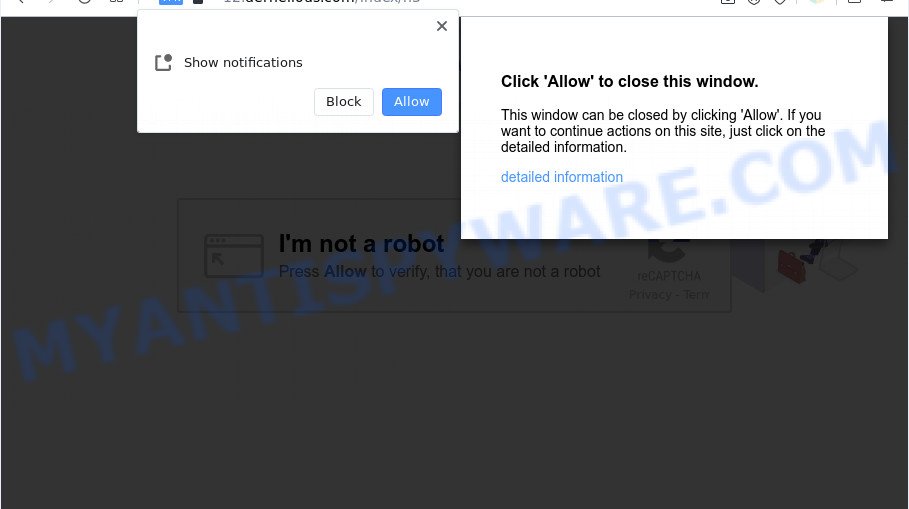
If you press the ‘Allow’, then you will start seeing unwanted adverts in form of popup windows on the browser. The push notifications will essentially be advertisements for ‘free’ online games, fake prizes scams, dubious web browser add-ons, adult websites, and adware software bundles as displayed on the screen below.

In order to unsubscribe from Countertain.com browser notification spam open your internet browser’s settings and complete the Countertain.com removal steps below. Once you remove notifications subscription, the Countertain.com pop ups ads will no longer appear on your desktop.
Threat Summary
| Name | Countertain.com popup |
| Type | browser notification spam advertisements, pop ups, pop up ads, popup virus |
| Distribution | PUPs, suspicious pop up advertisements, social engineering attack, adwares |
| Symptoms |
|
| Removal | Countertain.com removal guide |
Where the Countertain.com pop-ups comes from
Experienced security professionals have determined that users are redirected to Countertain.com by adware or from misleading advertisements. Adware is software related to unwanted advertising. Some adware software will bring up advertisements when you is browsing the Net, while other will build up a profile of your browsing habits in order to target adverts. In general, adware have to be installed on your machine, so it’ll tend to be bundled with other apps in much the same method as potentially unwanted programs.
Adware software come bundled with various free programs. This means that you need to be very careful when installing apps downloaded from the Internet, even from a large proven hosting. Be sure to read the Terms of Use and the Software license, choose only the Manual, Advanced or Custom installation method, switch off all unwanted web browser extensions and programs are offered to install.
Don’t panic because we’ve got the solution. Here’s a tutorial on how to get rid of intrusive Countertain.com pop-up advertisements from the Firefox, Microsoft Edge, IE and Chrome and other web-browsers.
How to remove Countertain.com pop up advertisements from Chrome, Firefox, IE, Edge
Even if you have the up-to-date classic antivirus installed, and you’ve checked your computer for malware and removed anything found, you need to do the guide below. The Countertain.com pop up advertisements removal is not simple as installing another antivirus. Classic antivirus software are not designed to run together and will conflict with each other, or possibly crash Windows. Instead we recommend complete the manual steps below after that use Zemana Anti Malware (ZAM), MalwareBytes or HitmanPro, which are free apps dedicated to search for and get rid of adware software which causes annoying Countertain.com pop ups. Run these tools to ensure the adware is removed.
To remove Countertain.com pop ups, follow the steps below:
- How to manually remove Countertain.com
- Uninstalling the Countertain.com, check the list of installed programs first
- Remove Countertain.com notifications from web-browsers
- Remove Countertain.com advertisements from Internet Explorer
- Remove Countertain.com pop up ads from Google Chrome
- Remove Countertain.com from Mozilla Firefox by resetting internet browser settings
- Automatic Removal of Countertain.com pop-ups
- Stop Countertain.com pop ups
- Finish words
How to manually remove Countertain.com
This part of the blog post is a step-by-step guidance that will help you to get rid of Countertain.com advertisements manually. You just need to carefully complete each step. In this case, you do not need to install any additional tools.
Uninstalling the Countertain.com, check the list of installed programs first
The process of adware software removal is generally the same across all versions of Microsoft Windows OS from 10 to XP. To start with, it’s necessary to check the list of installed applications on your personal computer and remove all unused, unknown and suspicious programs.
Windows 10, 8.1, 8
Click the MS Windows logo, and then click Search ![]() . Type ‘Control panel’and press Enter as displayed on the image below.
. Type ‘Control panel’and press Enter as displayed on the image below.

When the ‘Control Panel’ opens, click the ‘Uninstall a program’ link under Programs category as on the image below.

Windows 7, Vista, XP
Open Start menu and choose the ‘Control Panel’ at right as displayed below.

Then go to ‘Add/Remove Programs’ or ‘Uninstall a program’ (MS Windows 7 or Vista) as displayed on the screen below.

Carefully browse through the list of installed programs and remove all suspicious and unknown apps. We recommend to press ‘Installed programs’ and even sorts all installed software by date. When you’ve found anything questionable that may be the adware responsible for Countertain.com ads or other PUP (potentially unwanted program), then choose this program and click ‘Uninstall’ in the upper part of the window. If the dubious program blocked from removal, then run Revo Uninstaller Freeware to fully remove it from your machine.
Remove Countertain.com notifications from web-browsers
If you’re in situation where you don’t want to see browser notification spam from the Countertain.com web site. In this case, you can turn off web notifications for your web-browser in Microsoft Windows/Mac OS/Android. Find your web browser in the list below, follow guide to remove web-browser permissions to display browser notification spam.
Google Chrome:
- Just copy and paste the following text into the address bar of Chrome.
- chrome://settings/content/notifications
- Press Enter.
- Delete the Countertain.com URL and other rogue notifications by clicking three vertical dots button next to each and selecting ‘Remove’.

Android:
- Tap ‘Settings’.
- Tap ‘Notifications’.
- Find and tap the internet browser which shows Countertain.com push notifications advertisements.
- Locate Countertain.com, other dubious URLs and set the toggle button to ‘OFF’ on them one-by-one.

Mozilla Firefox:
- In the top right corner of the screen, click the Menu button, represented by three horizontal stripes.
- In the menu go to ‘Options’, in the menu on the left go to ‘Privacy & Security’.
- Scroll down to ‘Permissions’ section and click ‘Settings…’ button next to ‘Notifications’.
- In the opened window, find Countertain.com URL, other suspicious URLs, click the drop-down menu and select ‘Block’.
- Click ‘Save Changes’ button.

Edge:
- Click the More button (it looks like three dots) in the right upper corner of the browser.
- Scroll down, locate and click ‘Settings’. In the left side select ‘Advanced’.
- In the ‘Website permissions’ section click ‘Manage permissions’.
- Click the switch under the Countertain.com so that it turns off.

Internet Explorer:
- In the top right hand corner of the window, click on the gear icon (menu button).
- When the drop-down menu appears, click on ‘Internet Options’.
- Click on the ‘Privacy’ tab and select ‘Settings’ in the pop-up blockers section.
- Find the Countertain.com URL and click the ‘Remove’ button to remove the site.

Safari:
- Click ‘Safari’ button on the top-left corner of the screen and select ‘Preferences’.
- Open ‘Websites’ tab, then in the left menu click on ‘Notifications’.
- Check for Countertain.com site, other suspicious sites and apply the ‘Deny’ option for each.
Remove Countertain.com advertisements from Internet Explorer
If you find that Internet Explorer internet browser settings like search provider by default, start page and newtab had been changed by adware software that causes Countertain.com advertisements in your web browser, then you may return your settings, via the reset browser procedure.
First, launch the Internet Explorer, then click ‘gear’ icon ![]() . It will show the Tools drop-down menu on the right part of the internet browser, then click the “Internet Options” as displayed on the image below.
. It will show the Tools drop-down menu on the right part of the internet browser, then click the “Internet Options” as displayed on the image below.

In the “Internet Options” screen, select the “Advanced” tab, then click the “Reset” button. The Microsoft Internet Explorer will open the “Reset Internet Explorer settings” prompt. Further, click the “Delete personal settings” check box to select it. Next, press the “Reset” button as shown on the image below.

After the process is done, click “Close” button. Close the Microsoft Internet Explorer and reboot your personal computer for the changes to take effect. This step will help you to restore your web browser’s newtab, start page and default search provider to default state.
Remove Countertain.com pop up ads from Google Chrome
Reset Chrome settings can help you solve some problems caused by adware and delete Countertain.com advertisements from web-browser. This will also disable malicious plugins as well as clear cookies and site data. However, your themes, bookmarks, history, passwords, and web form auto-fill information will not be deleted.

- First, launch the Chrome and press the Menu icon (icon in the form of three dots).
- It will open the Google Chrome main menu. Choose More Tools, then press Extensions.
- You will see the list of installed extensions. If the list has the extension labeled with “Installed by enterprise policy” or “Installed by your administrator”, then complete the following tutorial: Remove Chrome extensions installed by enterprise policy.
- Now open the Chrome menu once again, click the “Settings” menu.
- Next, click “Advanced” link, which located at the bottom of the Settings page.
- On the bottom of the “Advanced settings” page, click the “Reset settings to their original defaults” button.
- The Chrome will show the reset settings prompt as on the image above.
- Confirm the browser’s reset by clicking on the “Reset” button.
- To learn more, read the blog post How to reset Google Chrome settings to default.
Remove Countertain.com from Mozilla Firefox by resetting internet browser settings
If the Firefox settings like newtab page, search provider by default and startpage have been modified by the adware software, then resetting it to the default state can help. However, your themes, bookmarks, history, passwords, and web form auto-fill information will not be deleted.
First, start the Mozilla Firefox. Next, press the button in the form of three horizontal stripes (![]() ). It will display the drop-down menu. Next, press the Help button (
). It will display the drop-down menu. Next, press the Help button (![]() ).
).

In the Help menu click the “Troubleshooting Information”. In the upper-right corner of the “Troubleshooting Information” page click on “Refresh Firefox” button similar to the one below.

Confirm your action, click the “Refresh Firefox”.
Automatic Removal of Countertain.com pop-ups
Using a malicious software removal utility to locate and get rid of adware software hiding on your system is probably the simplest way to get rid of the Countertain.com pop up ads. We advises the Zemana Anti-Malware (ZAM) program for MS Windows PC systems. Hitman Pro and MalwareBytes Anti Malware (MBAM) are other antimalware utilities for Microsoft Windows that offers a free malicious software removal.
How to get rid of Countertain.com ads with Zemana Anti Malware
Zemana is a malicious software scanner that is very effective for detecting and uninstalling adware related to the Countertain.com advertisements. The steps below will explain how to download, install, and use Zemana Anti Malware to scan and remove malicious software, spyware, adware, PUPs, browser hijackers from your personal computer for free.
- Click the following link to download the latest version of Zemana for MS Windows. Save it on your MS Windows desktop or in any other place.
Zemana AntiMalware
164814 downloads
Author: Zemana Ltd
Category: Security tools
Update: July 16, 2019
- Once you have downloaded the installation file, make sure to double click on the Zemana.AntiMalware.Setup. This would start the Zemana Free installation on your system.
- Select install language and click ‘OK’ button.
- On the next screen ‘Setup Wizard’ simply click the ‘Next’ button and follow the prompts.

- Finally, once the installation is complete, Zemana AntiMalware (ZAM) will launch automatically. Else, if doesn’t then double-click on the Zemana Free icon on your desktop.
- Now that you have successfully install Zemana Anti-Malware (ZAM), let’s see How to use Zemana to remove Countertain.com pop-up ads from your computer.
- After you have started the Zemana, you will see a window similar to the one below, just press ‘Scan’ button for checking your personal computer for the adware.

- Now pay attention to the screen while Zemana scans your PC system.

- Once the scan get completed, it will open the Scan Results. In order to delete all items, simply click ‘Next’ button.

- Zemana Free may require a restart system in order to complete the Countertain.com ads removal process.
- If you want to completely delete adware software from your PC system, then press ‘Quarantine’ icon, select all malicious software, adware software, potentially unwanted programs and other threats and click Delete.
- Restart your PC system to complete the adware software removal procedure.
Remove Countertain.com popups and harmful extensions with Hitman Pro
HitmanPro is a completely free (30 day trial) utility. You don’t need expensive methods to delete adware software that causes Countertain.com pop-up ads and other malicious software. HitmanPro will uninstall all the undesired applications like adware and hijackers at zero cost.

- Visit the page linked below to download the latest version of HitmanPro for Microsoft Windows. Save it on your MS Windows desktop or in any other place.
- After downloading is finished, double click the Hitman Pro icon. Once this utility is launched, click “Next” button to begin checking your computer for the adware that causes multiple intrusive popups. This process can take quite a while, so please be patient. When a threat is detected, the number of the security threats will change accordingly. Wait until the the scanning is done.
- When that process is done, Hitman Pro will show a list of found items. All detected items will be marked. You can remove them all by simply click “Next” button. Now click the “Activate free license” button to start the free 30 days trial to remove all malware found.
Run MalwareBytes AntiMalware (MBAM) to remove Countertain.com ads
If you are still having issues with the Countertain.com ads — or just wish to check your personal computer occasionally for adware and other malicious software — download MalwareBytes. It is free for home use, and scans for and removes various unwanted software that attacks your system or degrades machine performance. MalwareBytes Free can delete adware software, PUPs as well as malware, including ransomware and trojans.

- MalwareBytes can be downloaded from the following link. Save it directly to your Microsoft Windows Desktop.
Malwarebytes Anti-malware
327071 downloads
Author: Malwarebytes
Category: Security tools
Update: April 15, 2020
- At the download page, click on the Download button. Your web-browser will show the “Save as” dialog box. Please save it onto your Windows desktop.
- After the downloading process is complete, please close all apps and open windows on your PC. Double-click on the icon that’s called MBSetup.
- This will run the Setup wizard of MalwareBytes onto your PC system. Follow the prompts and don’t make any changes to default settings.
- When the Setup wizard has finished installing, the MalwareBytes Free will run and open the main window.
- Further, click the “Scan” button for scanning your PC for the adware responsible for Countertain.com pop up ads. A system scan can take anywhere from 5 to 30 minutes, depending on your personal computer.
- As the scanning ends, MalwareBytes Free will show a list of detected threats.
- All found items will be marked. You can remove them all by simply click the “Quarantine” button. Once disinfection is finished, you may be prompted to restart the personal computer.
- Close the AntiMalware and continue with the next step.
Video instruction, which reveals in detail the steps above.
Stop Countertain.com pop ups
By installing an ad blocking program such as AdGuard, you’re able to stop Countertain.com, autoplaying video ads and remove lots of distracting and annoying ads on websites.
AdGuard can be downloaded from the following link. Save it to your Desktop so that you can access the file easily.
26843 downloads
Version: 6.4
Author: © Adguard
Category: Security tools
Update: November 15, 2018
After downloading it, run the downloaded file. You will see the “Setup Wizard” screen as displayed on the screen below.

Follow the prompts. Once the setup is done, you will see a window such as the one below.

You can press “Skip” to close the setup application and use the default settings, or press “Get Started” button to see an quick tutorial which will assist you get to know AdGuard better.
In most cases, the default settings are enough and you do not need to change anything. Each time, when you start your PC, AdGuard will start automatically and stop undesired advertisements, block Countertain.com, as well as other harmful or misleading web-sites. For an overview of all the features of the program, or to change its settings you can simply double-click on the AdGuard icon, that is located on your desktop.
Finish words
Once you have complete the few simple steps above, your computer should be clean from adware software that causes Countertain.com ads in your browser and other malicious software. The Chrome, IE, Firefox and MS Edge will no longer reroute you to various unwanted web-sites similar to Countertain.com. Unfortunately, if the few simple steps does not help you, then you have caught a new adware software, and then the best way – ask for help here.






















