Deninsubscribe.com is a web-site which lures you and other unsuspecting victims into signing up for its spam notifications. When you visit the Deninsubscribe.com web site which wants to send you browser notification spam, you will be greeted with a confirmation request that asks whether you want to agree to them or not. Your options will be ‘Block’ and ‘Allow’.
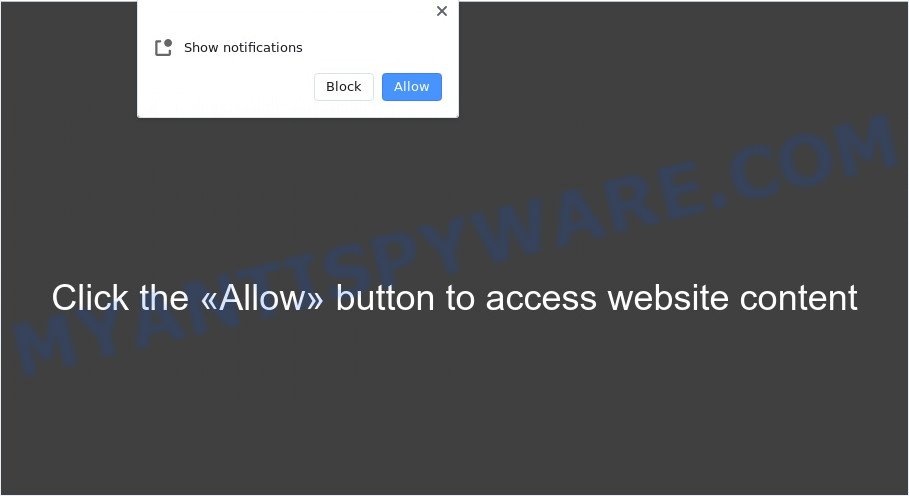
If click on the ‘Allow’ button, the Deninsubscribe.com web-site gets your permission to send spam notifications in form of pop-up advertisements in the lower right corner of your desktop. The devs behind Deninsubscribe.com use these push notifications to bypass protection against popups in the browser and therefore show lots of unwanted adverts. These advertisements are used to promote dubious internet browser extensions, prize & lottery scams, adware bundles, and adult webpages.

To end this intrusive behavior and get rid of Deninsubscribe.com push notifications, you need to change browser settings that got altered by adware. For that, follow the Deninsubscribe.com removal guide below. Once you delete Deninsubscribe.com subscription, the push notifications will no longer show on your desktop.
Threat Summary
| Name | Deninsubscribe.com pop-up |
| Type | push notifications advertisements, popup virus, popup ads, popups |
| Distribution | social engineering attack, shady pop up advertisements, PUPs, adwares |
| Symptoms |
|
| Removal | Deninsubscribe.com removal guide |
How does your system get infected with Deninsubscribe.com pop ups
These Deninsubscribe.com popups are caused by malicious advertisements on the web-pages you visit or adware software. By definition, adware is a piece of applications which displays advertisements on a computer. However, people basically use the word ‘adware’ to describe a part of malicious software that presents undesired ads to the user. In most cases, this kind of adware do not have any uninstall procedures and can use technologies that are similar to those used by trojans to penetrate the PC system.
Adware commonly comes on the personal computer with freeware. In most cases, it comes without the user’s knowledge. Therefore, many users aren’t even aware that their computer has been infected by potentially unwanted applications and adware. Please follow the easy rules in order to protect your computer from adware and potentially unwanted software: don’t install any suspicious apps, read the user agreement and select only the Custom, Manual or Advanced installation type, do not rush to click the Next button. Also, always try to find a review of the application on the Internet. Be careful and attentive!
To find out how to delete Deninsubscribe.com ads, we recommend to read the step-by-step tutorial added to this blog post below. The tutorial was designed by experienced security experts who discovered a way to get rid of the annoying adware out of the machine.
How to remove Deninsubscribe.com pop ups from Chrome, Firefox, IE, Edge
As with removing adware software, malicious software or PUPs, there are few steps you can do. We suggest trying them all. If you do only one part of the guide, then it should be run malicious software removal utility, because it should delete adware software and stop any further infection. But to completely get rid of Deninsubscribe.com ads you’ll have to at least reset your browser settings such as default search provider, homepage and newtab to default state, disinfect system’s web-browsers shortcuts, remove all unwanted and suspicious programs, and delete adware software with malicious software removal utilities. Certain of the steps below will require you to exit this website. So, please read the few simple steps carefully, after that bookmark it or open it on your smartphone for later reference.
To remove Deninsubscribe.com pop ups, complete the following steps:
- How to manually get rid of Deninsubscribe.com
- Automatic Removal of Deninsubscribe.com pop ups
- How to stop Deninsubscribe.com pop-ups
- Finish words
How to manually get rid of Deninsubscribe.com
This part of the article is a step-by-step instructions that will help you to get rid of Deninsubscribe.com popups manually. You just need to follow every step. In this case, you do not need to download any additional software.
Remove recently added potentially unwanted apps
In order to get rid of PUPs such as this adware, open the MS Windows Control Panel and click on “Uninstall a program”. Check the list of installed software. For the ones you do not know, run an Internet search to see if they are adware, hijacker or potentially unwanted apps. If yes, remove them off. Even if they are just a programs that you do not use, then deleting them off will increase your machine start up time and speed dramatically.
Windows 10, 8.1, 8
Click the MS Windows logo, and then click Search ![]() . Type ‘Control panel’and press Enter as shown in the figure below.
. Type ‘Control panel’and press Enter as shown in the figure below.

After the ‘Control Panel’ opens, click the ‘Uninstall a program’ link under Programs category as displayed on the image below.

Windows 7, Vista, XP
Open Start menu and select the ‘Control Panel’ at right as shown in the figure below.

Then go to ‘Add/Remove Programs’ or ‘Uninstall a program’ (Windows 7 or Vista) as shown on the image below.

Carefully browse through the list of installed applications and get rid of all dubious and unknown software. We suggest to click ‘Installed programs’ and even sorts all installed apps by date. After you have found anything questionable that may be the adware responsible for Deninsubscribe.com pop-up advertisements or other PUP (potentially unwanted program), then select this program and click ‘Uninstall’ in the upper part of the window. If the questionable program blocked from removal, then use Revo Uninstaller Freeware to fully delete it from your computer.
Remove Deninsubscribe.com notifications from browsers
If you’re getting push notifications from the Deninsubscribe.com or another annoying web site, you’ll have previously pressed the ‘Allow’ button. Below we will teach you how to turn them off.
|
|
|
|
|
|
Delete Deninsubscribe.com pop up ads from Firefox
Resetting your Firefox is good initial troubleshooting step for any issues with your internet browser program, including the redirect to Deninsubscribe.com webpage. However, your saved bookmarks and passwords will not be lost. This will not affect your history, passwords, bookmarks, and other saved data.
First, run the Firefox and click ![]() button. It will display the drop-down menu on the right-part of the internet browser. Further, click the Help button (
button. It will display the drop-down menu on the right-part of the internet browser. Further, click the Help button (![]() ) as shown in the figure below.
) as shown in the figure below.

In the Help menu, select the “Troubleshooting Information” option. Another way to open the “Troubleshooting Information” screen – type “about:support” in the browser adress bar and press Enter. It will show the “Troubleshooting Information” page as on the image below. In the upper-right corner of this screen, press the “Refresh Firefox” button.

It will show the confirmation prompt. Further, press the “Refresh Firefox” button. The Firefox will start a task to fix your problems that caused by the Deninsubscribe.com adware. After, it’s complete, press the “Finish” button.
Remove Deninsubscribe.com pop up ads from IE
By resetting Internet Explorer web browser you restore your browser settings to its default state. This is first when troubleshooting problems that might have been caused by adware software that causes multiple annoying popups.
First, launch the Internet Explorer, click ![]() ) button. Next, click “Internet Options” as shown in the following example.
) button. Next, click “Internet Options” as shown in the following example.

In the “Internet Options” screen select the Advanced tab. Next, click Reset button. The Internet Explorer will open the Reset Internet Explorer settings prompt. Select the “Delete personal settings” check box and press Reset button.

You will now need to restart your computer for the changes to take effect. It will remove adware that causes Deninsubscribe.com pop ups in your internet browser, disable malicious and ad-supported web-browser’s extensions and restore the Internet Explorer’s settings such as new tab page, search provider by default and homepage to default state.
Remove Deninsubscribe.com popup ads from Chrome
Like other modern browsers, the Chrome has the ability to reset the settings to their default values and thereby restore the web-browser’s settings like newtab page, default search engine and start page that have been changed by the adware which causes unwanted Deninsubscribe.com ads.

- First run the Google Chrome and click Menu button (small button in the form of three dots).
- It will display the Chrome main menu. Select More Tools, then click Extensions.
- You’ll see the list of installed extensions. If the list has the extension labeled with “Installed by enterprise policy” or “Installed by your administrator”, then complete the following instructions: Remove Chrome extensions installed by enterprise policy.
- Now open the Google Chrome menu once again, press the “Settings” menu.
- You will see the Chrome’s settings page. Scroll down and click “Advanced” link.
- Scroll down again and press the “Reset” button.
- The Chrome will display the reset profile settings page as on the image above.
- Next click the “Reset” button.
- Once this task is finished, your internet browser’s startpage, search provider by default and newtab page will be restored to their original defaults.
- To learn more, read the article How to reset Google Chrome settings to default.
Automatic Removal of Deninsubscribe.com pop ups
If you are not expert at computers, then we suggest to use free removal tools listed below to remove Deninsubscribe.com popup advertisements for good. The automatic way is highly recommended. It has less steps and easier to implement than the manual method. Moreover, it lower risk of system damage. So, the automatic Deninsubscribe.com removal is a better option.
Remove Deninsubscribe.com ads with Zemana Free
Zemana is a free utility that performs a scan of your computer and displays if there are existing adware software, browser hijackers, viruses, worms, spyware, trojans and other malicious software residing on your PC. If malware is detected, Zemana Anti-Malware (ZAM) can automatically remove it. Zemana Anti Malware does not conflict with other antimalware and antivirus programs installed on your computer.
Zemana AntiMalware (ZAM) can be downloaded from the following link. Save it on your Desktop.
164813 downloads
Author: Zemana Ltd
Category: Security tools
Update: July 16, 2019
Once the downloading process is done, start it and follow the prompts. Once installed, the Zemana Anti Malware will try to update itself and when this process is done, click the “Scan” button for scanning your computer for the adware that causes multiple annoying pop ups.

This process can take some time, so please be patient. During the scan Zemana AntiMalware will find threats present on your personal computer. Review the scan results and then press “Next” button.

The Zemana will remove adware that causes multiple unwanted pop-ups.
Use HitmanPro to remove Deninsubscribe.com advertisements
HitmanPro is a free program that created to remove malicious software, potentially unwanted software, hijackers and adware from your system running Windows 10, 8, 7, XP (32-bit and 64-bit). It’ll help to detect and delete adware software that causes multiple unwanted pop ups, including its files, folders and registry keys.

- First, visit the following page, then click the ‘Download’ button in order to download the latest version of HitmanPro.
- After the downloading process is complete, double click the HitmanPro icon. Once this tool is started, click “Next” button to search for adware that cause undesired Deninsubscribe.com pop up advertisements. A system scan may take anywhere from 5 to 30 minutes, depending on your machine.
- As the scanning ends, you’ll be displayed the list of all detected threats on your computer. Review the results once the utility has done the system scan. If you think an entry should not be quarantined, then uncheck it. Otherwise, simply click “Next” button. Now press the “Activate free license” button to begin the free 30 days trial to remove all malicious software found.
Use MalwareBytes Anti Malware to remove Deninsubscribe.com ads
We advise using the MalwareBytes Anti-Malware. You can download and install MalwareBytes to look for adware and thereby remove Deninsubscribe.com ads from your web browsers. When installed and updated, this free malware remover automatically finds and removes all threats exist on the computer.

- Download MalwareBytes from the link below. Save it on your Desktop.
Malwarebytes Anti-malware
327070 downloads
Author: Malwarebytes
Category: Security tools
Update: April 15, 2020
- At the download page, click on the Download button. Your web browser will show the “Save as” prompt. Please save it onto your Windows desktop.
- When downloading is finished, please close all software and open windows on your computer. Double-click on the icon that’s named MBSetup.
- This will run the Setup wizard of MalwareBytes Anti-Malware onto your computer. Follow the prompts and do not make any changes to default settings.
- When the Setup wizard has finished installing, the MalwareBytes AntiMalware (MBAM) will launch and open the main window.
- Further, press the “Scan” button to begin scanning your system for the adware software that causes Deninsubscribe.com popup ads. A system scan can take anywhere from 5 to 30 minutes, depending on your computer.
- When MalwareBytes Anti Malware completes the scan, MalwareBytes will show a list of detected threats.
- Once you’ve selected what you wish to remove from your system click the “Quarantine” button. After the clean-up is done, you may be prompted to reboot the computer.
- Close the Anti Malware and continue with the next step.
Video instruction, which reveals in detail the steps above.
How to stop Deninsubscribe.com pop-ups
Enabling an ad-blocker application like AdGuard is an effective way to alleviate the risks. Additionally, ad-blocking applications will also protect you from harmful advertisements and web sites, and, of course, block redirection chain to Deninsubscribe.com and similar web-pages.
- Installing the AdGuard is simple. First you will need to download AdGuard on your personal computer by clicking on the link below.
Adguard download
26842 downloads
Version: 6.4
Author: © Adguard
Category: Security tools
Update: November 15, 2018
- After the download is complete, start the downloaded file. You will see the “Setup Wizard” program window. Follow the prompts.
- When the setup is done, click “Skip” to close the installation program and use the default settings, or click “Get Started” to see an quick tutorial which will help you get to know AdGuard better.
- In most cases, the default settings are enough and you do not need to change anything. Each time, when you run your machine, AdGuard will start automatically and stop unwanted advertisements, block Deninsubscribe.com, as well as other malicious or misleading websites. For an overview of all the features of the program, or to change its settings you can simply double-click on the icon named AdGuard, which is located on your desktop.
Finish words
Once you have complete the step-by-step guide above, your computer should be clean from adware that causes Deninsubscribe.com pop up ads in your web browser and other malicious software. The Edge, Firefox, Internet Explorer and Chrome will no longer reroute you to various undesired web sites similar to Deninsubscribe.com. Unfortunately, if the steps does not help you, then you have caught a new adware, and then the best way – ask for help here.


















