According to IT security specialists, Disconsors.com is a webpage which uses the browser notification feature to fool computer users into allowing its spam notifications. This website will claim that you need to click ‘Allow’ button in order to access the content of the web-site, watch a video, connect to the Internet, download a file, enable Flash Player, and so on.
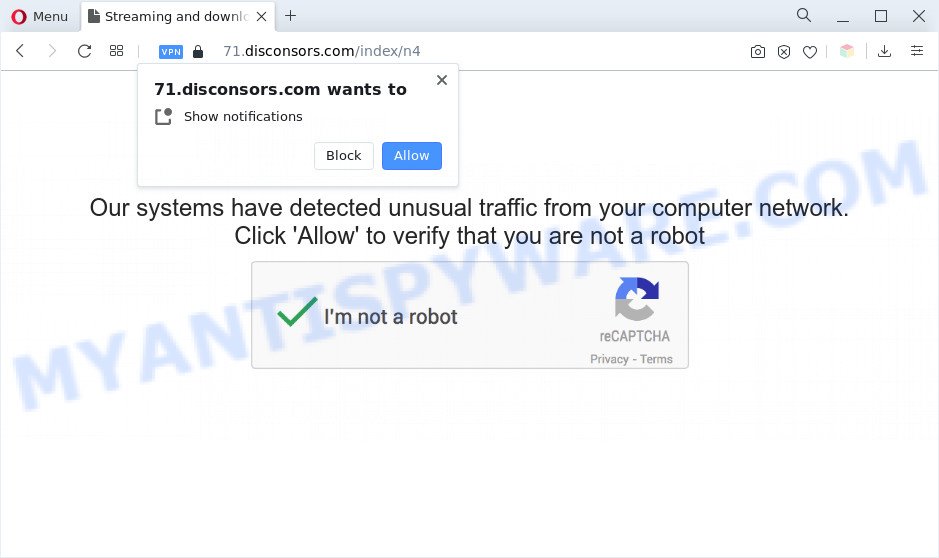
Once you press on the ‘Allow’, then your internet browser will be configured to show unwanted adverts on your desktop, even when the web-browser is closed. Push notifications are originally developed to alert the user of recently published content. Cybercriminals abuse ‘push notifications’ to avoid antivirus and adblocker applications by presenting unwanted adverts. These ads are displayed in the lower right corner of the screen urges users to play online games, visit suspicious web sites, install web browser extensions & so on.

The best way to remove Disconsors.com browser notification spam open the browser’s settings and follow the Disconsors.com removal tutorial below. Once you delete Disconsors.com subscription, the browser notification spam will no longer show on your browser.
Threat Summary
| Name | Disconsors.com pop up |
| Type | browser notification spam advertisements, pop-up ads, pop ups, pop up virus |
| Distribution | adwares, social engineering attack, PUPs, misleading pop-up ads |
| Symptoms |
|
| Removal | Disconsors.com removal guide |
How did you get infected with Disconsors.com pop ups
Some research has shown that users can be redirected to Disconsors.com from dubious advertisements or by PUPs and adware software. Adware is undesired software that displays pop-up and notification-style ads based on your’s surfing history. Adware may replace the ads of other companies with its own. In many cases, adware will track your browsing habits and report this info to its creators.
Probably adware get installed onto your machine when you’ve installed some freeware like E-Mail checker, PDF creator, video codec, etc. Because, in many cases, adware can be bundled within the installation packages from Softonic, Cnet, Soft32, Brothersoft or other similar web pages that hosts freeware. So, you should run any files downloaded from the Web with great caution! Always carefully read the ‘User agreement’, ‘Software license’ and ‘Terms of use’. In the Setup wizard, you should choose the Advanced, Custom or Manual install mode to control what components and optional software to be installed, otherwise you run the risk of infecting your PC with adware or potentially unwanted application (PUA)
Take a deep breath. Learn everything you should know about Disconsors.com pop up advertisements removal, how to get rid of adware from your web-browser and computer. Find the best free adware software and malicious software removal tools here!
How to remove Disconsors.com advertisements (removal steps)
As with removing adware software, malicious software or potentially unwanted applications, there are few steps you can do. We advise trying them all. If you do only one part of the tutorial, then it should be run malware removal tool, because it should remove adware and stop any further infection. But to completely delete Disconsors.com pop up ads you will have to at least reset your web browser settings such as newtab page, search provider by default and homepage to default state, disinfect machine’s web-browsers shortcuts, remove all unwanted and suspicious programs, and remove adware software with malicious software removal utilities. Certain of the steps will require you to restart your machine or shut down this web page. So, read this tutorial carefully, then bookmark this page or open it on your smartphone for later reference.
To remove Disconsors.com pop ups, use the following steps:
- How to get rid of Disconsors.com pop ups without any software
- Automatic Removal of Disconsors.com popup advertisements
- Stop Disconsors.com pop ups
- Finish words
How to get rid of Disconsors.com pop ups without any software
First of all, try to delete Disconsors.com popups manually; to do this, follow the steps below. Of course, manual adware software removal requires more time and may not be suitable for those who are poorly versed in computer settings. In this case, we recommend that you scroll down to the section that describes how to remove Disconsors.com popup advertisements using free tools.
Remove unwanted or newly installed programs
First of all, check the list of installed applications on your personal computer and delete all unknown and recently added applications. If you see an unknown program with incorrect spelling or varying capital letters, it have most likely been installed by malware and you should clean it off first with malicious software removal tool like Zemana Anti Malware (ZAM).
Make sure you have closed all browsers and other programs. Next, remove any unwanted and suspicious programs from your Control panel.
Windows 10, 8.1, 8
Now, press the Windows button, type “Control panel” in search and press Enter. Choose “Programs and Features”, then “Uninstall a program”.

Look around the entire list of applications installed on your PC system. Most likely, one of them is the adware that causes the Disconsors.com popups. Choose the suspicious program or the program that name is not familiar to you and delete it.
Windows Vista, 7
From the “Start” menu in Microsoft Windows, select “Control Panel”. Under the “Programs” icon, select “Uninstall a program”.

Choose the dubious or any unknown software, then click “Uninstall/Change” button to remove this unwanted program from your personal computer.
Windows XP
Click the “Start” button, select “Control Panel” option. Click on “Add/Remove Programs”.

Select an unwanted program, then click “Change/Remove” button. Follow the prompts.
Remove Disconsors.com notifications from web browsers
If you’ve allowed the Disconsors.com site to send browser notification spam to your web-browser, then we will need to remove these permissions. Depending on internet browser, you can follow the steps below to get rid of the Disconsors.com permissions to send browser notification spam.
Google Chrome:
- In the top right corner of the browser window, click on ‘three vertical dots’, and this will open up the main menu on Google Chrome.
- Select ‘Settings’. Then, scroll down to the bottom where it says ‘Advanced’.
- At the ‘Privacy and Security’ section click ‘Site settings’.
- Click on ‘Notifications’.
- Locate the Disconsors.com URL and click the three vertical dots button next to it, then click on ‘Remove’.

Android:
- Tap ‘Settings’.
- Tap ‘Notifications’.
- Find and tap the internet browser which displays Disconsors.com spam notifications ads.
- Find Disconsors.com in the list and disable it.

Mozilla Firefox:
- Click the Menu button (three horizontal stripes) on the top-right corner.
- In the drop-down menu select ‘Options’. In the left side select ‘Privacy & Security’.
- Scroll down to ‘Permissions’ and then to ‘Settings’ next to ‘Notifications’.
- Find sites you down’t want to see notifications from (for example, Disconsors.com), click on drop-down menu next to each and select ‘Block’.
- Click ‘Save Changes’ button.

Edge:
- Click the More button (three dots) in the top right hand corner of the Edge.
- Click ‘Settings’. Click ‘Advanced’ on the left side of the window.
- In the ‘Website permissions’ section click ‘Manage permissions’.
- Disable the on switch for the Disconsors.com site.

Internet Explorer:
- Click ‘Tools’ button in the top right hand corner of the browser.
- In the drop-down menu select ‘Internet Options’.
- Select the ‘Privacy’ tab and click ‘Settings below ‘Pop-up Blocker’ section.
- Select the Disconsors.com and other questionable sites below and remove them one by one by clicking the ‘Remove’ button.

Safari:
- Click ‘Safari’ button on the left-upper corner of the screen and select ‘Preferences’.
- Select the ‘Websites’ tab and then select ‘Notifications’ section on the left panel.
- Check for Disconsors.com URL, other suspicious URLs and apply the ‘Deny’ option for each.
Delete Disconsors.com from Mozilla Firefox by resetting browser settings
The Firefox reset will get rid of redirects to unwanted Disconsors.com website, modified preferences, extensions and security settings. It will keep your personal information like browsing history, bookmarks, passwords and web form auto-fill data.
First, launch the Mozilla Firefox. Next, press the button in the form of three horizontal stripes (![]() ). It will show the drop-down menu. Next, click the Help button (
). It will show the drop-down menu. Next, click the Help button (![]() ).
).

In the Help menu click the “Troubleshooting Information”. In the upper-right corner of the “Troubleshooting Information” page click on “Refresh Firefox” button as shown on the image below.

Confirm your action, press the “Refresh Firefox”.
Remove Disconsors.com popup ads from Google Chrome
If you’re getting Disconsors.com pop-ups, then you can try to remove it by resetting Chrome to its original settings. It will also clear cookies, content and site data, temporary and cached data. When using the reset feature, your personal information such as passwords, bookmarks, browsing history and web form auto-fill data will be saved.

- First, start the Google Chrome and click the Menu icon (icon in the form of three dots).
- It will display the Google Chrome main menu. Select More Tools, then click Extensions.
- You will see the list of installed addons. If the list has the plugin labeled with “Installed by enterprise policy” or “Installed by your administrator”, then complete the following tutorial: Remove Chrome extensions installed by enterprise policy.
- Now open the Google Chrome menu once again, press the “Settings” menu.
- Next, press “Advanced” link, which located at the bottom of the Settings page.
- On the bottom of the “Advanced settings” page, click the “Reset settings to their original defaults” button.
- The Chrome will show the reset settings prompt as on the image above.
- Confirm the browser’s reset by clicking on the “Reset” button.
- To learn more, read the blog post How to reset Chrome settings to default.
Delete Disconsors.com pop ups from Internet Explorer
The Microsoft Internet Explorer reset is great if your internet browser is hijacked or you have unwanted add-ons or toolbars on your browser, that installed by an malware.
First, run the Internet Explorer, then click ‘gear’ icon ![]() . It will open the Tools drop-down menu on the right part of the web browser, then click the “Internet Options” as displayed in the figure below.
. It will open the Tools drop-down menu on the right part of the web browser, then click the “Internet Options” as displayed in the figure below.

In the “Internet Options” screen, select the “Advanced” tab, then click the “Reset” button. The Microsoft Internet Explorer will open the “Reset Internet Explorer settings” prompt. Further, click the “Delete personal settings” check box to select it. Next, click the “Reset” button as shown on the image below.

Once the task is complete, press “Close” button. Close the Microsoft Internet Explorer and reboot your machine for the changes to take effect. This step will help you to restore your browser’s newtab page, default search provider and homepage to default state.
Automatic Removal of Disconsors.com popup advertisements
The adware software may hide its components which are difficult for you to find out and delete completely. This can lead to the fact that after some time, the adware that causes Disconsors.com advertisements again infect your machine. Moreover, We want to note that it is not always safe to get rid of adware manually, if you don’t have much experience in setting up and configuring the Windows operating system. The best solution to scan for and remove adware software is to run free malicious software removal applications.
How to remove Disconsors.com ads with Zemana AntiMalware
Zemana Anti Malware is one of the best in its class, it can scan for and get rid of a large number of of various security threats, including adware, hijackers, spyware and trojans that masqueraded as legitimate system programs. Also Zemana AntiMalware includes another utility called FRST – is a helpful application for manual removal of files and parts of the Windows registry created by malware.
Installing the Zemana Free is simple. First you’ll need to download Zemana AntiMalware on your Microsoft Windows Desktop from the following link.
164814 downloads
Author: Zemana Ltd
Category: Security tools
Update: July 16, 2019
Once downloading is finished, close all windows on your system. Further, launch the set up file called Zemana.AntiMalware.Setup. If the “User Account Control” prompt pops up as shown below, click the “Yes” button.

It will show the “Setup wizard” that will allow you install Zemana on the computer. Follow the prompts and do not make any changes to default settings.

Once installation is finished successfully, Zemana Anti-Malware (ZAM) will automatically run and you can see its main window such as the one below.

Next, click the “Scan” button to perform a system scan for the adware that cause undesired Disconsors.com pop ups. Depending on your personal computer, the scan can take anywhere from a few minutes to close to an hour. During the scan Zemana Free will detect threats exist on your personal computer.

Once Zemana AntiMalware (ZAM) has completed scanning your PC, the results are displayed in the scan report. Make sure all threats have ‘checkmark’ and press “Next” button.

The Zemana Free will remove adware that causes multiple unwanted pop ups. After the process is done, you can be prompted to restart your PC.
Remove Disconsors.com pop-ups from internet browsers with HitmanPro
If Zemana Anti Malware (ZAM) cannot remove this adware, then we recommends to use the Hitman Pro. HitmanPro is a free removal tool for hijacker infections, potentially unwanted software, toolbars and adware software that causes Disconsors.com pop-ups in your web browser. It’s specially developed to work as a second scanner for your machine.
Click the link below to download HitmanPro. Save it to your Desktop so that you can access the file easily.
Once the download is finished, open the file location and double-click the Hitman Pro icon. It will run the HitmanPro tool. If the User Account Control prompt will ask you want to launch the program, click Yes button to continue.

Next, click “Next” to perform a system scan for the adware related to the Disconsors.com pop ups. Depending on your computer, the scan can take anywhere from a few minutes to close to an hour.

After the system scan is complete, you can check all items detected on your computer as shown in the figure below.

Make sure to check mark the threats that are unsafe and then click “Next” button. It will display a prompt, click the “Activate free license” button. The HitmanPro will remove adware responsible for Disconsors.com popups and move the selected items to the Quarantine. Once the cleaning procedure is complete, the tool may ask you to reboot your PC system.
Get rid of Disconsors.com advertisements with MalwareBytes Anti Malware
If you are still having problems with the Disconsors.com advertisements — or just wish to scan your personal computer occasionally for adware and other malware — download MalwareBytes AntiMalware (MBAM). It is free for home use, and scans for and removes various undesired programs that attacks your machine or degrades computer performance. MalwareBytes can remove adware, potentially unwanted apps as well as malware, including ransomware and trojans.

- Download MalwareBytes Anti Malware by clicking on the link below. Save it to your Desktop so that you can access the file easily.
Malwarebytes Anti-malware
327071 downloads
Author: Malwarebytes
Category: Security tools
Update: April 15, 2020
- Once the download is complete, close all apps and windows on your system. Open a directory in which you saved it. Double-click on the icon that’s named MBsetup.
- Select “Personal computer” option and click Install button. Follow the prompts.
- Once install is done, click the “Scan” button to start checking your computer for the adware that causes Disconsors.com pop-up ads. This procedure can take quite a while, so please be patient.
- After MalwareBytes Anti-Malware completes the scan, a list of all threats found is produced. In order to delete all items, simply click “Quarantine”. After disinfection is done, you can be prompted to reboot your system.
The following video offers a guidance on how to delete browser hijackers, adware software and other malicious software with MalwareBytes Free.
Stop Disconsors.com pop ups
It is also critical to protect your web browsers from harmful websites and ads by using an ad-blocker program such as AdGuard. Security experts says that it will greatly reduce the risk of malware, and potentially save lots of money. Additionally, the AdGuard may also protect your privacy by blocking almost all trackers.
- Installing the AdGuard is simple. First you will need to download AdGuard by clicking on the following link.
Adguard download
26843 downloads
Version: 6.4
Author: © Adguard
Category: Security tools
Update: November 15, 2018
- Once downloading is done, start the downloaded file. You will see the “Setup Wizard” program window. Follow the prompts.
- After the installation is done, click “Skip” to close the installation application and use the default settings, or click “Get Started” to see an quick tutorial which will help you get to know AdGuard better.
- In most cases, the default settings are enough and you do not need to change anything. Each time, when you start your computer, AdGuard will launch automatically and stop undesired ads, block Disconsors.com, as well as other malicious or misleading webpages. For an overview of all the features of the program, or to change its settings you can simply double-click on the icon named AdGuard, which is located on your desktop.
Finish words
Now your machine should be free of the adware related to the Disconsors.com pop ups. We suggest that you keep AdGuard (to help you block unwanted pop up advertisements and intrusive harmful web sites) and Zemana Free (to periodically scan your personal computer for new adwares and other malicious software). Probably you are running an older version of Java or Adobe Flash Player. This can be a security risk, so download and install the latest version right now.
If you are still having problems while trying to remove Disconsors.com pop up ads from the Google Chrome, Mozilla Firefox, MS Edge and Internet Explorer, then ask for help here here.


















