If you encounter various redirects to a website called Videoz-searchs.com, other unreliable or suspicious web pages on the Google Chrome, IE, Mozilla Firefox or Microsoft Edge then it is a sign that a PUP (potentially unwanted program) from the adware (sometimes called ‘ad-supported’ software) category get installed on your PC system.
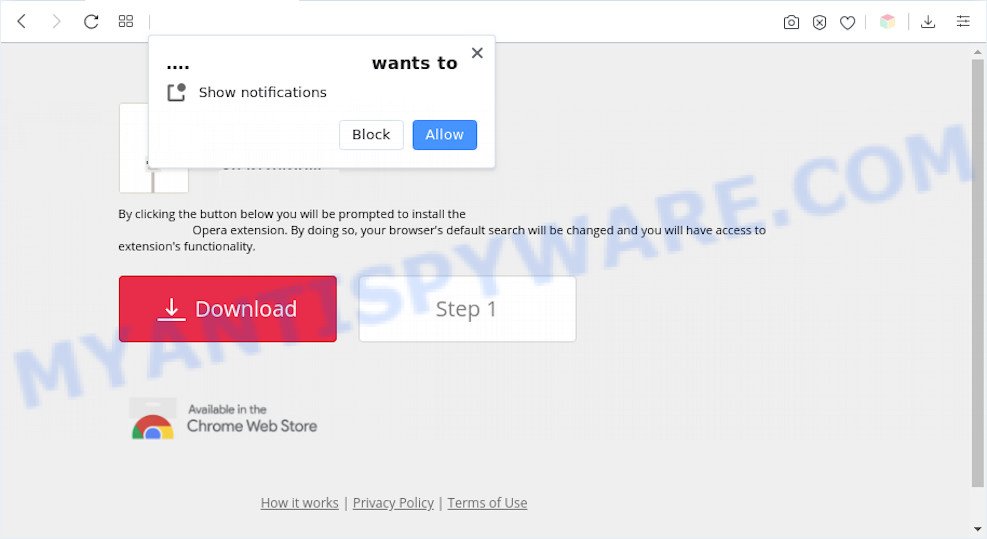
What does Adware do? Adware is software responsible for unwanted ads. Some adware will bring up advertisements when you is surfing the Web, while other will build up a profile of your browsing habits in order to target advertising. In general, adware have to be installed on your personal computer, so it’ll tend to be bundled with other applications in much the same method as PUPs.

Unwanted search ads
The worst is, adware has the ability to collect lots of personal information about you such as what web pages you are opening, what you are looking for the Internet and so on. This personal information, later, may be transferred to third parties.
Instructions that is shown below will help you to clean your system from adware infection as well as remove Videoz-searchs.com advertisements from the Mozilla Firefox, IE, Chrome and Microsoft Edge and other web browsers.
How does Adware get on your machine
Adware usually come along with freeware and install themselves, with or without your knowledge, on your PC system. This happens especially when you are installing a free programs. The program installation package tricks you into accepting the installation of third-party applications, that you do not really want. Moreover, certain paid apps may also install bundled software which you do not want! Therefore, always download freeware and paid apps from reputable download web-pages. Use ONLY custom or manual installation type and never blindly click Next button.
Threat Summary
| Name | Videoz-searchs.com |
| Related sub-domain | get.videoz-searchs.com |
| Type | adware, PUP (potentially unwanted program), popup virus, pop-up ads, pop ups |
| Symptoms |
|
| Removal | Videoz-searchs.com removal guide |
How to remove Videoz-searchs.com ads (removal tutorial)
To remove Videoz-searchs.com pop-ups from your PC system, you must uninstall all suspicious software and every file that could be related to the adware. Besides, to fix your web browser search provider by default, homepage and new tab page, you should reset the affected browsers. As soon as you are finished with Videoz-searchs.com popup advertisements removal process, we recommend you scan your PC with malicious software removal tools listed below. It will complete the removal procedure on your personal computer.
To remove Videoz-searchs.com, use the following steps:
- Manual Videoz-searchs.com popups removal
- Automatic Removal of Videoz-searchs.com ads
- Stop Videoz-searchs.com pop up advertisements
- Finish words
Manual Videoz-searchs.com popups removal
In this section of the post, we have posted the steps that will help to remove Videoz-searchs.com popup advertisements manually. Although compared to removal utilities, this way loses in time, but you don’t need to download anything on your computer. It will be enough for you to follow the detailed guidance with pictures. We tried to describe each step in detail, but if you realized that you might not be able to figure it out, or simply do not want to change the Microsoft Windows and web browser settings, then it’s better for you to run utilities from trusted developers, which are listed below.
Delete potentially unwanted software through the Microsoft Windows Control Panel
When troubleshooting a machine, one common step is go to Microsoft Windows Control Panel and uninstall suspicious programs. The same approach will be used in the removal of Videoz-searchs.com pop-up ads. Please use steps based on your Microsoft Windows version.
Make sure you have closed all web-browsers and other applications. Press CTRL, ALT, DEL keys together to open the Windows Task Manager.

Click on the “Processes” tab, look for something dubious that is the adware software that causes the Videoz-searchs.com advertisements then right-click it and select “End Task” or “End Process” option. Most often, malicious software masks itself to avoid detection by imitating legitimate Windows processes. A process is particularly suspicious: it’s taking up a lot of memory (despite the fact that you closed all of your programs), its name is not familiar to you (if you are in doubt, you can always check the program by doing a search for its name in Google, Yahoo or Bing).
Next, remove any unwanted and suspicious software from your Control panel.
Windows 10, 8.1, 8
Now, click the Windows button, type “Control panel” in search and press Enter. Choose “Programs and Features”, then “Uninstall a program”.

Look around the entire list of applications installed on your personal computer. Most likely, one of them is the adware related to the Videoz-searchs.com popup ads. Select the suspicious application or the program that name is not familiar to you and remove it.
Windows Vista, 7
From the “Start” menu in MS Windows, select “Control Panel”. Under the “Programs” icon, select “Uninstall a program”.

Choose the suspicious or any unknown applications, then press “Uninstall/Change” button to uninstall this unwanted program from your computer.
Windows XP
Click the “Start” button, select “Control Panel” option. Click on “Add/Remove Programs”.

Select an unwanted program, then press “Change/Remove” button. Follow the prompts.
Remove Videoz-searchs.com pop-ups from Google Chrome
In this step we are going to show you how to reset Google Chrome settings. potentially unwanted apps like the adware can make changes to your web browser settings, add toolbars and undesired extensions. By resetting Chrome settings you will delete Videoz-searchs.com redirect and reset unwanted changes caused by adware. When using the reset feature, your personal information like passwords, bookmarks, browsing history and web form auto-fill data will be saved.

- First, run the Google Chrome and press the Menu icon (icon in the form of three dots).
- It will display the Google Chrome main menu. Choose More Tools, then press Extensions.
- You’ll see the list of installed addons. If the list has the plugin labeled with “Installed by enterprise policy” or “Installed by your administrator”, then complete the following guidance: Remove Chrome extensions installed by enterprise policy.
- Now open the Chrome menu once again, click the “Settings” menu.
- Next, click “Advanced” link, which located at the bottom of the Settings page.
- On the bottom of the “Advanced settings” page, press the “Reset settings to their original defaults” button.
- The Google Chrome will display the reset settings dialog box as shown on the image above.
- Confirm the web browser’s reset by clicking on the “Reset” button.
- To learn more, read the post How to reset Chrome settings to default.
Remove Videoz-searchs.com from Mozilla Firefox by resetting browser settings
If the Firefox web-browser program is hijacked, then resetting its settings can help. The Reset feature is available on all modern version of Mozilla Firefox. A reset can fix many issues by restoring Mozilla Firefox settings such as home page, newtab page and default search engine to their default state. When using the reset feature, your personal information like passwords, bookmarks, browsing history and web form auto-fill data will be saved.
First, launch the Firefox. Next, press the button in the form of three horizontal stripes (![]() ). It will display the drop-down menu. Next, press the Help button (
). It will display the drop-down menu. Next, press the Help button (![]() ).
).

In the Help menu click the “Troubleshooting Information”. In the upper-right corner of the “Troubleshooting Information” page click on “Refresh Firefox” button as displayed in the following example.

Confirm your action, click the “Refresh Firefox”.
Remove Videoz-searchs.com popups from IE
In order to recover all web-browser home page, newtab and search provider by default you need to reset the Internet Explorer to the state, that was when the Windows was installed on your personal computer.
First, run the Microsoft Internet Explorer. Next, click the button in the form of gear (![]() ). It will show the Tools drop-down menu, click the “Internet Options” as on the image below.
). It will show the Tools drop-down menu, click the “Internet Options” as on the image below.

In the “Internet Options” window click on the Advanced tab, then click the Reset button. The IE will display the “Reset Internet Explorer settings” window as displayed in the figure below. Select the “Delete personal settings” check box, then press “Reset” button.

You will now need to restart your personal computer for the changes to take effect.
Automatic Removal of Videoz-searchs.com ads
It is not enough to delete Videoz-searchs.com ads from your browser by completing the manual steps above to solve all problems. Some the adware related files may remain on your computer and they will restore the adware software even after you remove it. For that reason we recommend to use free antimalware tool like Zemana, MalwareBytes AntiMalware and HitmanPro. Either of those programs should can be used to search for and get rid of adware that causes multiple undesired pop-ups.
How to delete Videoz-searchs.com popup ads with Zemana AntiMalware
Zemana is a lightweight utility that designed to use alongside your antivirus software, detecting and removing malicious software, adware software and PUPs that other applications miss. Zemana is easy to use, fast, does not use many resources and have great detection and removal rates.

- Visit the page linked below to download Zemana. Save it on your MS Windows desktop.
Zemana AntiMalware
164813 downloads
Author: Zemana Ltd
Category: Security tools
Update: July 16, 2019
- At the download page, click on the Download button. Your web browser will open the “Save as” prompt. Please save it onto your Windows desktop.
- When downloading is complete, please close all software and open windows on your system. Next, start a file named Zemana.AntiMalware.Setup.
- This will start the “Setup wizard” of Zemana Anti-Malware (ZAM) onto your computer. Follow the prompts and don’t make any changes to default settings.
- When the Setup wizard has finished installing, the Zemana AntiMalware (ZAM) will launch and open the main window.
- Further, click the “Scan” button for scanning your PC system for the adware that causes Videoz-searchs.com redirect in your internet browser. A system scan can take anywhere from 5 to 30 minutes, depending on your system. While the Zemana Anti Malware (ZAM) program is scanning, you may see how many objects it has identified as threat.
- As the scanning ends, it will show the Scan Results.
- Review the report and then press the “Next” button. The utility will get rid of adware software related to the Videoz-searchs.com ads and move the selected threats to the program’s quarantine. When the process is finished, you may be prompted to restart the PC system.
- Close the Zemana and continue with the next step.
Get rid of Videoz-searchs.com pop ups and harmful extensions with Hitman Pro
HitmanPro is a malicious software removal utility that is developed to search for and delete browser hijacker infections, potentially unwanted software, adware and questionable processes from the PC that has been infected with malware. It is a portable program that can be run instantly from USB key. Hitman Pro have an advanced system monitoring utility which uses a white-list database to stop suspicious tasks and programs.
Download HitmanPro by clicking on the following link. Save it to your Desktop so that you can access the file easily.
Once downloading is done, open the file location and double-click the Hitman Pro icon. It will start the Hitman Pro tool. If the User Account Control dialog box will ask you want to launch the program, click Yes button to continue.

Next, click “Next” to perform a system scan with this tool for the adware software that causes Videoz-searchs.com pop up advertisements in your internet browser. This task can take some time, so please be patient. While the utility is checking, you can see number of objects and files has already scanned.

After Hitman Pro completes the scan, Hitman Pro will open you the results like the one below.

When you’re ready, click “Next” button. It will show a dialog box, press the “Activate free license” button. The HitmanPro will delete adware associated with Videoz-searchs.com advertisements and move the selected threats to the program’s quarantine. Once finished, the utility may ask you to reboot your computer.
Remove Videoz-searchs.com redirect with MalwareBytes
Manual Videoz-searchs.com pop-up advertisements removal requires some computer skills. Some files and registry entries that created by the adware software can be not completely removed. We recommend that use the MalwareBytes AntiMalware (MBAM) that are completely clean your personal computer of adware. Moreover, the free program will help you to get rid of malicious software, potentially unwanted applications, hijackers and toolbars that your machine can be infected too.

- Visit the following page to download the latest version of MalwareBytes for Windows. Save it on your MS Windows desktop or in any other place.
Malwarebytes Anti-malware
327070 downloads
Author: Malwarebytes
Category: Security tools
Update: April 15, 2020
- When the downloading process is done, close all apps and windows on your PC system. Open a directory in which you saved it. Double-click on the icon that’s named MBsetup.
- Choose “Personal computer” option and click Install button. Follow the prompts.
- Once setup is complete, click the “Scan” button to start scanning your PC system for the adware responsible for Videoz-searchs.com pop up ads. A scan can take anywhere from 10 to 30 minutes, depending on the number of files on your PC and the speed of your PC. When a threat is detected, the number of the security threats will change accordingly. Wait until the the scanning is done.
- Once MalwareBytes Anti-Malware has finished scanning your PC, the results are displayed in the scan report. When you are ready, press “Quarantine”. When the clean-up is finished, you can be prompted to reboot your computer.
The following video offers a step-by-step guidance on how to remove browser hijackers, adware and other malware with MalwareBytes Anti-Malware.
Stop Videoz-searchs.com pop up advertisements
To put it simply, you need to use an ad blocking tool (AdGuard, for example). It’ll block and protect you from all undesired web sites like Videoz-searchs.com, ads and popups. To be able to do that, the ad blocker program uses a list of filters. Each filter is a rule that describes a malicious webpage, an advertising content, a banner and others. The ad blocking program automatically uses these filters, depending on the web pages you are visiting.
- Visit the page linked below to download the latest version of AdGuard for Windows. Save it to your Desktop.
Adguard download
26842 downloads
Version: 6.4
Author: © Adguard
Category: Security tools
Update: November 15, 2018
- Once the downloading process is done, run the downloaded file. You will see the “Setup Wizard” program window. Follow the prompts.
- Once the installation is complete, press “Skip” to close the install program and use the default settings, or click “Get Started” to see an quick tutorial that will allow you get to know AdGuard better.
- In most cases, the default settings are enough and you do not need to change anything. Each time, when you launch your machine, AdGuard will run automatically and stop unwanted ads, block Videoz-searchs.com, as well as other malicious or misleading websites. For an overview of all the features of the program, or to change its settings you can simply double-click on the icon named AdGuard, which can be found on your desktop.
Finish words
Now your system should be free of the adware software responsible for Videoz-searchs.com popup ads. We suggest that you keep AdGuard (to help you block unwanted ads and undesired malicious web pages) and Zemana (to periodically scan your PC system for new adwares and other malware). Probably you are running an older version of Java or Adobe Flash Player. This can be a security risk, so download and install the latest version right now.
If you are still having problems while trying to get rid of Videoz-searchs.com pop up advertisements from the Firefox, Edge, Internet Explorer and Chrome, then ask for help here here.


















