According to computer security professionals, Eventitional.com is a web-page that uses the browser notification feature to fool computer users into allowing its browser notification spam that go directly to the desktop or the web browser. This website will claim that you need to press ‘Allow’ button in order to connect to the Internet, download a file, enable Flash Player, access the content of the web-site, watch a video, and so on.
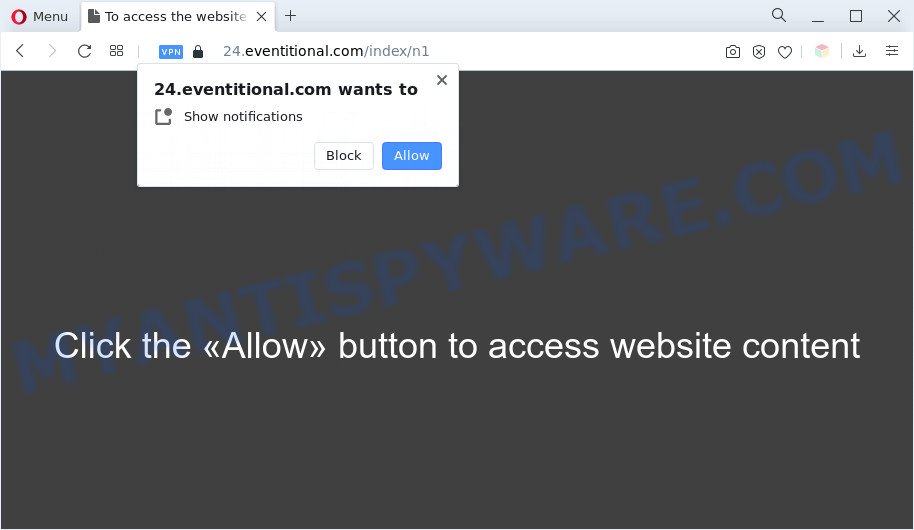
Once enabled, the Eventitional.com spam notifications will start popping up in the right bottom corner of the screen periodically and spam you with intrusive advertisements. Push notifications are originally developed to alert the user of recently published news. Cyber criminals abuse ‘browser notification feature’ to avoid anti-virus and ad-blocking applications by presenting intrusive adverts. These advertisements are displayed in the lower right corner of the screen urges users to play online games, visit suspicious webpages, install internet browser add-ons & so on.

The best way to delete Eventitional.com push notifications open the web browser’s settings and perform the Eventitional.com removal steps below. Once you remove Eventitional.com subscription, the browser notification spam will no longer appear on the screen.
Threat Summary
| Name | Eventitional.com pop up |
| Type | spam notifications ads, pop up virus, pop-ups, pop up ads |
| Distribution | shady pop-up ads, adwares, potentially unwanted software, social engineering attack |
| Symptoms |
|
| Removal | Eventitional.com removal guide |
How did you get infected with Eventitional.com popups
Some research has shown that users can be redirected to Eventitional.com from malicious ads or by PUPs and adware software. Adware can cause problems for your PC. Adware can display unwanted advertising on your internet browser so that your cannot stop them, redirect your web-browser to malicious web pages, and it can cause undesired websites to pop up on your web browser. Adware software might end up on your PC system after you download and install free programs from a questionable web page.
These days some free software authors bundle PUPs or adware software with a view to making some money. These are not free applications as install an unwanted applications on to your MS Windows machine. So whenever you install a new free applications that downloaded from the Internet, be very careful during installation. Carefully read the EULA (a text with I ACCEPT/I DECLINE button), choose custom or manual installation method, reject all optional applications.
If you would like to clean your system of adware and thus delete Eventitional.com pop up advertisements and are unable to do so, you can use the steps below to search for and remove adware and any other malicious software for free.
How to remove Eventitional.com ads from Chrome, Firefox, IE, Edge
Not all unwanted programs such as adware that cause pop-ups are easily uninstallable. You might see popups, deals, text links, in-text ads, banners and other type of advertisements in the Edge, Mozilla Firefox, Chrome and Internet Explorer and might not be able to figure out the program responsible for this activity. The reason for this is that many undesired software neither appear in Microsoft Windows Control Panel. Therefore in order to fully delete Eventitional.com ads, you need to use the following steps. Certain of the steps below will require you to close this web site. So, please read the guide carefully, after that bookmark it or open it on your smartphone for later reference.
To remove Eventitional.com pop ups, execute the following steps:
- How to get rid of Eventitional.com advertisements without any software
- Delete unwanted or recently installed applications
- Remove Eventitional.com notifications from internet browsers
- Remove Eventitional.com pop-up advertisements from Google Chrome
- Get rid of Eventitional.com popup ads from Internet Explorer
- Delete Eventitional.com popup advertisements from Mozilla Firefox
- Automatic Removal of Eventitional.com popups
- Stop Eventitional.com ads
- Finish words
How to get rid of Eventitional.com advertisements without any software
In this section of the post, we have posted the steps that will help to remove Eventitional.com pop ups manually. Although compared to removal tools, this method loses in time, but you don’t need to download anything on your machine. It will be enough for you to follow the detailed guide with images. We tried to describe each step in detail, but if you realized that you might not be able to figure it out, or simply do not want to change the Windows and browser settings, then it’s better for you to use utilities from trusted developers, which are listed below.
Delete unwanted or recently installed applications
The process of adware software removal is generally the same across all versions of Windows OS from 10 to XP. To start with, it’s necessary to check the list of installed programs on your system and remove all unused, unknown and questionable software.
Windows 10, 8.1, 8
Click the MS Windows logo, and then press Search ![]() . Type ‘Control panel’and press Enter like the one below.
. Type ‘Control panel’and press Enter like the one below.

Once the ‘Control Panel’ opens, click the ‘Uninstall a program’ link under Programs category as shown on the image below.

Windows 7, Vista, XP
Open Start menu and select the ‘Control Panel’ at right as shown below.

Then go to ‘Add/Remove Programs’ or ‘Uninstall a program’ (MS Windows 7 or Vista) as displayed on the image below.

Carefully browse through the list of installed programs and get rid of all questionable and unknown applications. We suggest to click ‘Installed programs’ and even sorts all installed applications by date. When you have found anything questionable that may be the adware related to the Eventitional.com advertisements or other potentially unwanted application (PUA), then select this application and click ‘Uninstall’ in the upper part of the window. If the questionable program blocked from removal, then run Revo Uninstaller Freeware to completely remove it from your PC system.
Remove Eventitional.com notifications from internet browsers
If you’re getting browser notification spam from the Eventitional.com or another intrusive webpage, you’ll have previously pressed the ‘Allow’ button. Below we will teach you how to turn them off.
Google Chrome:
- Just copy and paste the following text into the address bar of Google Chrome.
- chrome://settings/content/notifications
- Press Enter.
- Remove the Eventitional.com URL and other suspicious URLs by clicking three vertical dots button next to each and selecting ‘Remove’.

Android:
- Open Google Chrome.
- In the top-right corner of the browser window, tap on Chrome’s main menu button, represented by three vertical dots.
- In the menu tap ‘Settings’, scroll down to ‘Advanced’.
- In the ‘Site Settings’, tap on ‘Notifications’, find the Eventitional.com site and tap on it.
- Tap the ‘Clean & Reset’ button and confirm.

Mozilla Firefox:
- Click on ‘three bars’ button at the top right corner of the browser window.
- In the drop-down menu select ‘Options’. In the left side select ‘Privacy & Security’.
- Scroll down to ‘Permissions’ and then to ‘Settings’ next to ‘Notifications’.
- Select the Eventitional.com domain from the list and change the status to ‘Block’.
- Click ‘Save Changes’ button.

Edge:
- In the top-right corner, click on the three dots to expand the Edge menu.
- Click ‘Settings’. Click ‘Advanced’ on the left side of the window.
- Click ‘Manage permissions’ button, located beneath ‘Website permissions’.
- Disable the on switch for the Eventitional.com.

Internet Explorer:
- Click ‘Tools’ button in the top-right corner of the screen.
- When the drop-down menu appears, click on ‘Internet Options’.
- Click on the ‘Privacy’ tab and select ‘Settings’ in the pop-up blockers section.
- Locate the Eventitional.com URL and click the ‘Remove’ button to remove the URL.

Safari:
- Go to ‘Preferences’ in the Safari menu.
- Open ‘Websites’ tab, then in the left menu click on ‘Notifications’.
- Find the Eventitional.com URL and select it, click the ‘Deny’ button.
Remove Eventitional.com pop-up advertisements from Google Chrome
Reset Google Chrome will allow you to get rid of Eventitional.com popups from your web-browser as well as to restore browser settings affected by adware software. All undesired, harmful and ‘ad-supported’ extensions will also be removed from the browser. Your saved bookmarks, form auto-fill information and passwords won’t be cleared or changed.
Open the Chrome menu by clicking on the button in the form of three horizontal dotes (![]() ). It will show the drop-down menu. Select More Tools, then click Extensions.
). It will show the drop-down menu. Select More Tools, then click Extensions.
Carefully browse through the list of installed addons. If the list has the extension labeled with “Installed by enterprise policy” or “Installed by your administrator”, then complete the following guidance: Remove Chrome extensions installed by enterprise policy otherwise, just go to the step below.
Open the Google Chrome main menu again, press to “Settings” option.

Scroll down to the bottom of the page and click on the “Advanced” link. Now scroll down until the Reset settings section is visible, as displayed on the screen below and click the “Reset settings to their original defaults” button.

Confirm your action, press the “Reset” button.
Get rid of Eventitional.com popup ads from Internet Explorer
The Internet Explorer reset is great if your browser is hijacked or you have unwanted add-ons or toolbars on your web-browser, that installed by an malicious software.
First, open the Internet Explorer. Next, click the button in the form of gear (![]() ). It will show the Tools drop-down menu, press the “Internet Options” as shown on the image below.
). It will show the Tools drop-down menu, press the “Internet Options” as shown on the image below.

In the “Internet Options” window click on the Advanced tab, then click the Reset button. The Internet Explorer will open the “Reset Internet Explorer settings” window as displayed on the screen below. Select the “Delete personal settings” check box, then click “Reset” button.

You will now need to restart your system for the changes to take effect.
Delete Eventitional.com popup advertisements from Mozilla Firefox
If the Mozilla Firefox web-browser is re-directed to Eventitional.com and you want to restore the Firefox settings back to their original settings, then you should follow the guide below. Your saved bookmarks, form auto-fill information and passwords won’t be cleared or changed.
Run the Firefox and click the menu button (it looks like three stacked lines) at the top right of the internet browser screen. Next, click the question-mark icon at the bottom of the drop-down menu. It will open the slide-out menu.

Select the “Troubleshooting information”. If you are unable to access the Help menu, then type “about:support” in your address bar and press Enter. It bring up the “Troubleshooting Information” page as shown on the image below.

Click the “Refresh Firefox” button at the top right of the Troubleshooting Information page. Select “Refresh Firefox” in the confirmation prompt. The Firefox will start a task to fix your problems that caused by the Eventitional.com adware software. After, it is finished, click the “Finish” button.
Automatic Removal of Eventitional.com popups
Anti-Malware programs differ from each other by many features like performance, scheduled scans, automatic updates, virus signature database, technical support, compatibility with other antivirus applications and so on. We recommend you use the following free apps: Zemana Free, MalwareBytes AntiMalware (MBAM) and Hitman Pro. Each of these programs has all of needed features, but most importantly, they can be used to detect the adware software and get rid of Eventitional.com popup advertisements from the Microsoft Edge, Firefox, Internet Explorer and Google Chrome.
Run Zemana Anti-Malware to get rid of Eventitional.com ads
Does Zemana remove adware software that causes Eventitional.com ads? The adware is often installed with malware which can cause you to install an application such as keyloggers you don’t want. Therefore, advise using the Zemana. It’s a tool developed to scan and delete adware and other malicious software from your personal computer for free.
Please go to the following link to download the latest version of Zemana Anti-Malware (ZAM) for Windows. Save it directly to your MS Windows Desktop.
164813 downloads
Author: Zemana Ltd
Category: Security tools
Update: July 16, 2019
When the downloading process is finished, close all programs and windows on your system. Double-click the install file named Zemana.AntiMalware.Setup. If the “User Account Control” dialog box pops up as displayed in the following example, click the “Yes” button.

It will open the “Setup wizard” which will help you install Zemana on your system. Follow the prompts and do not make any changes to default settings.

Once installation is finished successfully, Zemana Free will automatically start and you can see its main screen as shown in the following example.

Now press the “Scan” button to perform a system scan for the adware software that causes multiple intrusive popups. This process can take some time, so please be patient. When a threat is found, the number of the security threats will change accordingly.

When the scan is complete, Zemana will create a list of unwanted software and adware. Make sure to check mark the items which are unsafe and then press “Next” button. The Zemana AntiMalware will remove adware that causes Eventitional.com pop ups in your browser. Once disinfection is finished, you may be prompted to reboot the PC system.
Get rid of Eventitional.com pop-up advertisements from internet browsers with HitmanPro
HitmanPro is a portable utility that identifies and deletes undesired software such as hijacker infections, adware, toolbars, other internet browser add-ons and other malicious software. It scans your computer for adware that causes Eventitional.com popup advertisements in your web-browser and creates a list of threats marked for removal. HitmanPro will only remove those unwanted software that you wish to be removed.
Visit the following page to download Hitman Pro. Save it to your Desktop so that you can access the file easily.
When the download is finished, open the folder in which you saved it and double-click the Hitman Pro icon. It will start the HitmanPro tool. If the User Account Control prompt will ask you want to launch the program, press Yes button to continue.

Next, click “Next” to perform a system scan for the adware that causes Eventitional.com pop-up ads. A scan can take anywhere from 10 to 30 minutes, depending on the count of files on your PC system and the speed of your personal computer. When a threat is found, the number of the security threats will change accordingly. Wait until the the checking is complete.

After that process is complete, HitmanPro will display a list of all threats found by the scan as displayed on the image below.

Review the results once the utility has complete the system scan. If you think an entry should not be quarantined, then uncheck it. Otherwise, simply press “Next” button. It will open a prompt, press the “Activate free license” button. The Hitman Pro will begin to get rid of adware that causes multiple undesired popups. Once the process is finished, the tool may ask you to restart your system.
How to remove Eventitional.com with MalwareBytes Free
We recommend using the MalwareBytes Free which are fully clean your system of the adware. The free tool is an advanced malicious software removal program designed by (c) Malwarebytes lab. This program uses the world’s most popular antimalware technology. It is able to help you delete unwanted Eventitional.com pop-up advertisements from your browsers, potentially unwanted applications, malware, hijackers, toolbars, ransomware and other security threats from your system for free.

- Download MalwareBytes Anti-Malware from the following link.
Malwarebytes Anti-malware
327070 downloads
Author: Malwarebytes
Category: Security tools
Update: April 15, 2020
- At the download page, click on the Download button. Your web-browser will open the “Save as” dialog box. Please save it onto your Windows desktop.
- Once the download is complete, please close all software and open windows on your computer. Double-click on the icon that’s named MBSetup.
- This will open the Setup wizard of MalwareBytes Anti-Malware (MBAM) onto your machine. Follow the prompts and do not make any changes to default settings.
- When the Setup wizard has finished installing, the MalwareBytes Free will start and open the main window.
- Further, press the “Scan” button to perform a system scan with this utility for the adware that causes Eventitional.com pop-up advertisements. A scan can take anywhere from 10 to 30 minutes, depending on the count of files on your PC and the speed of your PC system. While the utility is checking, you may see count of objects and files has already scanned.
- After MalwareBytes Free has completed scanning your PC system, MalwareBytes will open a scan report.
- Make sure to check mark the items that are unsafe and then click the “Quarantine” button. When finished, you may be prompted to restart the system.
- Close the Anti Malware and continue with the next step.
Video instruction, which reveals in detail the steps above.
Stop Eventitional.com ads
If you surf the Internet, you can’t avoid malvertising. But you can protect your web browser against it. Download and use an ad-blocker application. AdGuard is an adblocker that can filter out a large amount of of the malicious advertising, blocking dynamic scripts from loading malicious content.
First, visit the following page, then click the ‘Download’ button in order to download the latest version of AdGuard.
26842 downloads
Version: 6.4
Author: © Adguard
Category: Security tools
Update: November 15, 2018
After downloading it, double-click the downloaded file to start it. The “Setup Wizard” window will show up on the computer screen like below.

Follow the prompts. AdGuard will then be installed and an icon will be placed on your desktop. A window will show up asking you to confirm that you want to see a quick tutorial as displayed in the figure below.

Click “Skip” button to close the window and use the default settings, or press “Get Started” to see an quick instructions that will assist you get to know AdGuard better.
Each time, when you launch your machine, AdGuard will launch automatically and stop unwanted advertisements, block Eventitional.com, as well as other harmful or misleading web-pages. For an overview of all the features of the program, or to change its settings you can simply double-click on the AdGuard icon, that is located on your desktop.
Finish words
After completing the steps shown above, your personal computer should be clean from this adware and other malicious software. The Google Chrome, Mozilla Firefox, IE and Microsoft Edge will no longer show undesired Eventitional.com webpage when you surf the World Wide Web. Unfortunately, if the step-by-step guidance does not help you, then you have caught a new adware, and then the best way – ask for help.
Please create a new question by using the “Ask Question” button in the Questions and Answers. Try to give us some details about your problems, so we can try to help you more accurately. Wait for one of our trained “Security Team” or Site Administrator to provide you with knowledgeable assistance tailored to your problem with the undesired Eventitional.com advertisements.


















