If your computer suddenly begins showing a website called Themasksearch.com when you did not set it as your homepage or search engine, then it is sign that you’ve a PUP (potentially unwanted program) from the Browser hijackers family installed on the computer. A common tactic used by the potentially unwanted apps makers is to rewrite browser settings such as newtab page URL, homepage and search engine so that the affected web browser goes to a web site under the author’s control. In order to search for potentially unwanted applications, remove Themasksearch.com from your internet browser, you can follow the helpful guidance below.
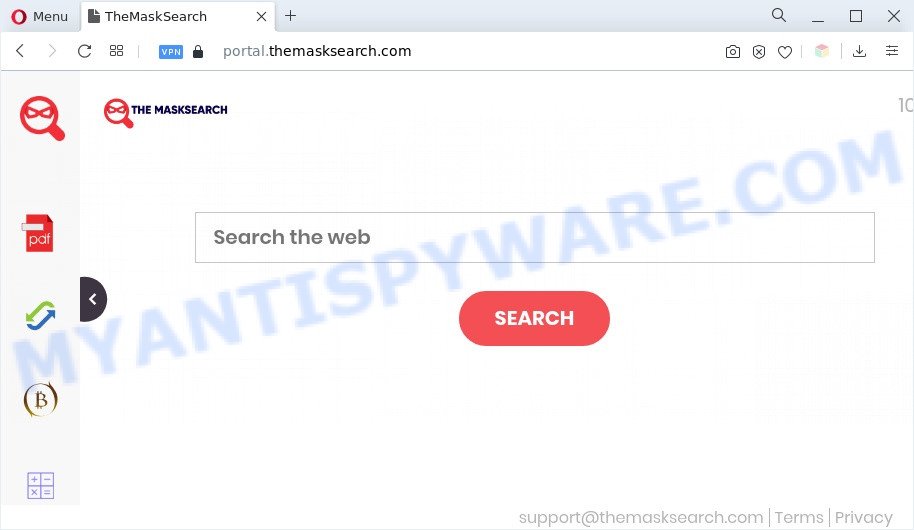
The Themasksearch.com browser hijacker will modify your internet browser’s search engine so that all searches are sent via https://feed.themasksearch.com that redirects to Yahoo Search engine that displays the search results for your query. The devs behind this browser hijacker are utilizing legitimate search engine as they may make revenue from the ads that are displayed in the search results.
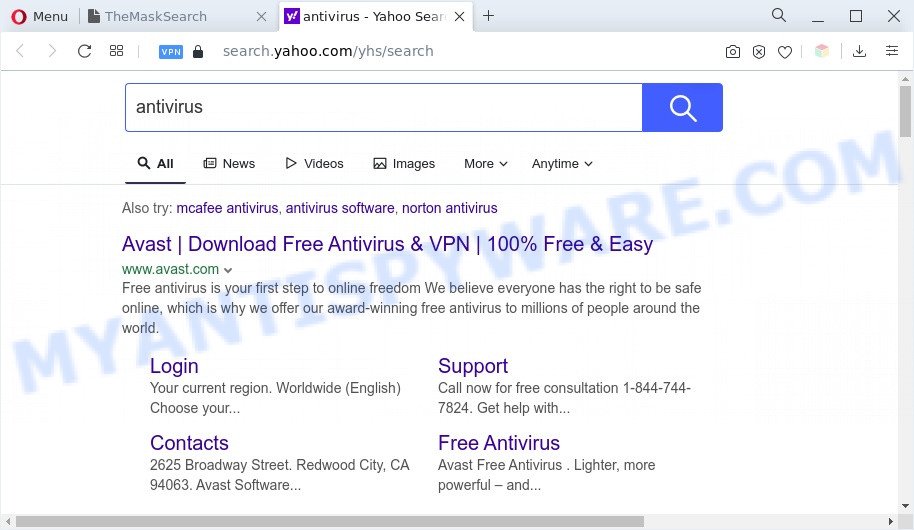
As well as unwanted browser redirects to Themasksearch.com, the browser hijacker can gather your World Wide Web browsing activity by saving URLs visited, IP addresses, browser version and type, cookie information, Internet Service Provider (ISP) and web sites visited. Such kind of behavior can lead to serious security problems or user information theft.
We strongly suggest you to complete the few simple steps which follow below. We will show you how to remove browser hijacker and thereby get rid of Themasksearch.com redirect from your MS Edge, Google Chrome, Microsoft Internet Explorer and Mozilla Firefox forever.
How can Themasksearch.com get on your system
Themasksearch.com like other potentially unwanted applications can get installed to your web browser or PC system when you visit a web page and click an Install button, or when you download and run a dubious program, or when you install free application that includes a potentially unwanted application (PUA). Be very attentive when installing any apps and make sure you deselect any options for bundled applications that you do not want.
Threat Summary
| Name | Themasksearch.com |
| Type | PUP, browser hijacker, start page hijacker, search engine hijacker, redirect virus |
| Associated sub-domains | feed.themasksearch.com, install.themasksearch.com, get.themasksearch.com, portal.themasksearch.com |
| Affected Browser Settings | start page, search engine, new tab URL |
| Symptoms |
|
| Removal | Themasksearch.com removal guide |
How to remove Themasksearch.com from Windows 10 (8, 7, XP)
In order to remove Themasksearch.com redirect, start by closing any programs and popups that are open. If a popup won’t close, then close your web-browser (Firefox, Chrome, MS Edge and IE). If a application won’t close then please restart your computer. Next, follow the steps below.
To remove Themasksearch.com, complete the following steps:
- How to manually remove Themasksearch.com
- Automatic Removal of Themasksearch.com
- Block Themasksearch.com and other intrusive web sites
- To sum up
How to manually remove Themasksearch.com
Steps to remove Themasksearch.com hijacker without any apps are presented below. Be sure to carry out the step-by-step guidance completely to fully remove this annoying Themasksearch.com homepage.
Uninstall Themasksearch.com associated software
First method for manual hijacker removal is to go into the Microsoft Windows “Control Panel”, then “Uninstall a program” console. Take a look at the list of programs on your machine and see if there are any questionable and unknown apps. If you see any, you need to uninstall them. Of course, before doing so, you can do an Net search to find details on the application. If it is a potentially unwanted application, adware or malicious software, you will likely find information that says so.
- If you are using Windows 8, 8.1 or 10 then press Windows button, next click Search. Type “Control panel”and press Enter.
- If you are using Windows XP, Vista, 7, then click “Start” button and click “Control Panel”.
- It will display the Windows Control Panel.
- Further, click “Uninstall a program” under Programs category.
- It will open a list of all apps installed on the PC.
- Scroll through the all list, and remove questionable and unknown apps. To quickly find the latest installed apps, we recommend sort applications by date.
See more details in the video guide below.
Remove Themasksearch.com from internet browsers
If you have ‘Themasksearch.com homepage’ removal problem, then remove unwanted add-ons can help you. In the steps below we will show you the solution to delete malicious addons without reinstall. This will also help to remove Themasksearch.com home page from your browser.
You can also try to get rid of Themasksearch.com by reset Chrome settings. |
If you are still experiencing issues with Themasksearch.com start page removal, you need to reset Mozilla Firefox browser. |
Another way to remove Themasksearch.com from Internet Explorer is reset Internet Explorer settings. |
|
Automatic Removal of Themasksearch.com
In order to delete Themasksearch.com easily, you not only need to remove it from the internet browsers, but also get rid of all its components in your machine including Windows registry entries. We advise to download and run free removal tools to automatically clean your PC of the Themasksearch.com hijacker.
Use Zemana Anti-Malware (ZAM) to remove Themasksearch.com redirect
Zemana is free full featured malware removal utility. It can check your files and MS Windows registry in real-time. Zemana Anti Malware can help to delete Themasksearch.com browser hijacker, other PUPs and adware. It uses 1% of your PC system resources. This tool has got simple and beautiful interface and at the same time best possible protection for your PC.
Click the following link to download the latest version of Zemana Free for MS Windows. Save it on your Microsoft Windows desktop.
164810 downloads
Author: Zemana Ltd
Category: Security tools
Update: July 16, 2019
When the downloading process is finished, close all applications and windows on your PC. Open a directory in which you saved it. Double-click on the icon that’s called Zemana.AntiMalware.Setup as shown on the screen below.
![]()
When the installation starts, you will see the “Setup wizard” that will allow you setup Zemana on your PC.

Once installation is finished, you will see window as shown in the following example.

Now click the “Scan” button to perform a system scan for the browser hijacker responsible for redirecting your internet browser to the Themasksearch.com web-site. A system scan can take anywhere from 5 to 30 minutes, depending on your machine. When a malware, adware or potentially unwanted programs are found, the count of the security threats will change accordingly. Wait until the the scanning is finished.

After Zemana has completed scanning, Zemana will open a list of all items detected by the scan. Make sure to check mark the items that are unsafe and then click “Next” button.

The Zemana Anti-Malware (ZAM) will delete hijacker that causes the Themasksearch.com redirect and move the selected threats to the Quarantine.
Get rid of Themasksearch.com browser hijacker and malicious extensions with Hitman Pro
HitmanPro is one of the most useful utilities for removing browser hijacker infections, adware software, potentially unwanted software and other malware. It can look for hidden malware in your computer and delete all harmful folders and files related to browser hijacker. HitmanPro will help you to remove Themasksearch.com from your PC and Chrome, Internet Explorer, Edge and Firefox. We strongly recommend you to download this utility as the makers are working hard to make it better.
Visit the following page to download the latest version of Hitman Pro for Windows. Save it on your Desktop.
Download and run Hitman Pro on your PC system. Once started, click “Next” button to detect browser hijacker responsible for the Themasksearch.com start page. This procedure may take quite a while, so please be patient. When a malware, adware or potentially unwanted apps are detected, the count of the security threats will change accordingly. Wait until the the checking is done..

As the scanning ends, HitmanPro will display a scan report.

Next, you need to click Next button.
It will display a dialog box, click the “Activate free license” button to start the free 30 days trial to remove all malware found.
Run MalwareBytes to delete Themasksearch.com redirect
Manual Themasksearch.com redirect removal requires some computer skills. Some files and registry entries that created by the hijacker can be not completely removed. We suggest that use the MalwareBytes that are completely free your PC system of hijacker. Moreover, this free program will help you to get rid of malicious software, PUPs, adware and toolbars that your PC may be infected too.
First, please go to the link below, then click the ‘Download’ button in order to download the latest version of MalwareBytes.
327067 downloads
Author: Malwarebytes
Category: Security tools
Update: April 15, 2020
Once the downloading process is done, close all applications and windows on your PC. Open a directory in which you saved it. Double-click on the icon that’s called MBSetup like below.
![]()
When the installation starts, you’ll see the Setup wizard which will help you install Malwarebytes on your system.

Once install is finished, you will see window as shown below.

Now click the “Scan” button . MalwareBytes application will scan through the whole system for the hijacker that causes a redirect to the Themasksearch.com web page. A system scan can take anywhere from 5 to 30 minutes, depending on your computer. While the MalwareBytes Anti Malware tool is checking, you may see how many objects it has identified as being affected by malware.

After that process is finished, MalwareBytes will prepare a list of unwanted software and browser hijacker infection. All detected threats will be marked. You can remove them all by simply click “Quarantine” button.

The Malwarebytes will now begin to remove browser hijacker infection which modifies web-browser settings to replace your default search provider, newtab page and startpage with Themasksearch.com website. Once disinfection is done, you may be prompted to reboot your system.

The following video explains few simple steps on how to delete hijacker, adware and other malware with MalwareBytes.
Block Themasksearch.com and other intrusive web sites
The AdGuard is a very good ad-blocking application for the Mozilla Firefox, Chrome, Edge and Internet Explorer, with active user support. It does a great job by removing certain types of undesired advertisements, popunders, popups, undesired newtabs, and even full page advertisements and web page overlay layers. Of course, the AdGuard can block the Themasksearch.com redirect automatically or by using a custom filter rule.
- Visit the following page to download AdGuard. Save it on your Desktop.
Adguard download
26841 downloads
Version: 6.4
Author: © Adguard
Category: Security tools
Update: November 15, 2018
- After downloading it, start the downloaded file. You will see the “Setup Wizard” program window. Follow the prompts.
- When the installation is done, click “Skip” to close the install application and use the default settings, or click “Get Started” to see an quick tutorial which will assist you get to know AdGuard better.
- In most cases, the default settings are enough and you don’t need to change anything. Each time, when you start your machine, AdGuard will start automatically and stop undesired ads, block Themasksearch.com, as well as other malicious or misleading web sites. For an overview of all the features of the application, or to change its settings you can simply double-click on the icon called AdGuard, that is located on your desktop.
To sum up
Now your system should be free of the hijacker related to Themasksearch.com . We suggest that you keep Zemana (to periodically scan your personal computer for new hijacker infections and other malware) and AdGuard (to help you stop unwanted advertisements and malicious web sites). Moreover, to prevent any hijacker, please stay clear of unknown and third party applications, make sure that your antivirus program, turn on the option to search for potentially unwanted software.
If you need more help with Themasksearch.com redirect related issues, go to here.


















