Exspresianium.com is a web-site which uses social engineering methods to deceive you and other unsuspecting victims into allowing its browser notification spam that go directly to the desktop or the web-browser. It will display the ‘Show notifications’ prompt claims that clicking ‘Allow’ will let the user enable Flash Player, access the content of the web-page, connect to the Internet, watch a video, download a file, and so on.
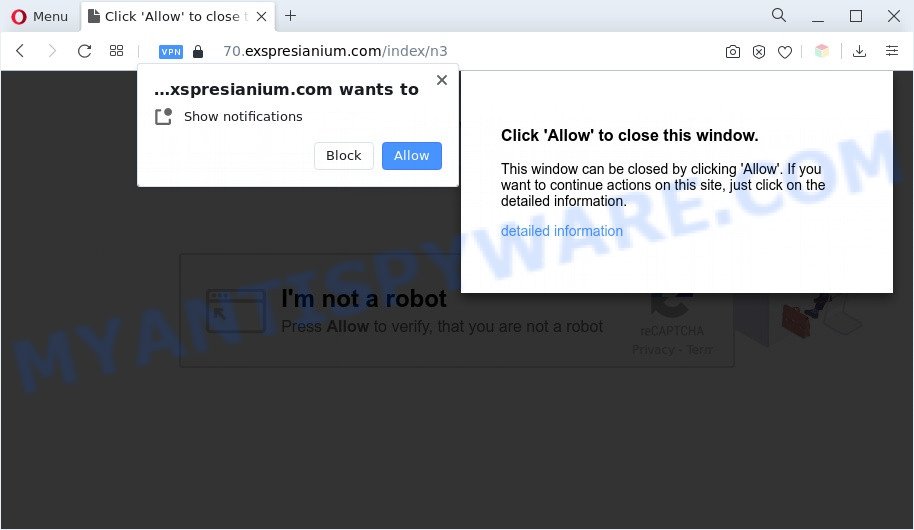
Once you click on the ‘Allow’ button, then your browser will be configured to display intrusive adverts on your desktop, even when you are not using the web browser. The browser notification spam will promote ‘free’ online games, fake prizes scams, dubious internet browser add-ons, adult web pages, and fake downloads as displayed in the following example.

The best way to remove Exspresianium.com browser notification spam open the internet browser’s settings and follow the Exspresianium.com removal steps below. Once you delete Exspresianium.com subscription, the browser notification spam will no longer appear on the screen.
Threat Summary
| Name | Exspresianium.com pop up |
| Type | push notifications ads, pop up advertisements, pop-up virus, pop-ups |
| Distribution | social engineering attack, shady popup advertisements, PUPs, adwares |
| Symptoms |
|
| Removal | Exspresianium.com removal guide |
How does your PC get infected with Exspresianium.com popups
Some research has shown that users can be redirected to Exspresianium.com from suspicious advertisements or by PUPs and adware software. Many computer users consider adware, PUPs, keyloggers, trojans as the same thing. They are all forms of malware that each behave differently. The word ‘adware’ is a combination of two words ‘ad’ and ‘software’. Adware displays ads on an affected computer. Not very dangerous for computer users, but very profitable for the the software publishers.
Many of the free software out there install unwanted browser toolbars, browser hijacker infections, adware and PUPs along with them without your knowledge. One has to be attentive while installing freeware in order to avoid accidentally installing bundled software. It is important that you pay attention to the EULA (End User License Agreements) and choose the Custom, Manual or Advanced setup mode as it will typically disclose what bundled software will also be installed.
Thus, it’s clear that the presence of adware software on your computer is not desirable, and you need to clean up your PC immediately. Follow the step-by-step guide below in order to get rid of Exspresianium.com pop-ups.
How to remove Exspresianium.com advertisements from Chrome, Firefox, IE, Edge
In order to get rid of Exspresianium.com pop up advertisements from the Google Chrome, IE, Firefox and Edge, you need to reset the web browser settings. Additionally, you should look up for other suspicious entries, such as files, programs, web browser add-ons and shortcut files. However, if you want to get rid of Exspresianium.com pop-up ads easily, you should use reputable anti-malware utility and let it do the job for you.
To remove Exspresianium.com pop ups, use the steps below:
- How to manually remove Exspresianium.com
- Automatic Removal of Exspresianium.com advertisements
- Run AdBlocker to block Exspresianium.com and stay safe online
- Finish words
How to manually remove Exspresianium.com
First try to get rid of Exspresianium.com pop up ads manually; to do this, follow the steps below. Of course, manual removal of adware software requires more time and may not be suitable for those who are poorly versed in system settings. In this case, we recommend that you scroll down to the section that describes how to get rid of Exspresianium.com pop up ads using free tools.
Delete recently added PUPs
The process of adware removal is generally the same across all versions of MS Windows OS from 10 to XP. To start with, it’s necessary to check the list of installed apps on your personal computer and delete all unused, unknown and questionable apps.
- If you are using Windows 8, 8.1 or 10 then click Windows button, next click Search. Type “Control panel”and press Enter.
- If you are using Windows XP, Vista, 7, then press “Start” button and click “Control Panel”.
- It will open the Windows Control Panel.
- Further, click “Uninstall a program” under Programs category.
- It will show a list of all apps installed on the machine.
- Scroll through the all list, and remove suspicious and unknown software. To quickly find the latest installed apps, we recommend sort apps by date.
See more details in the video instructions below.
Remove Exspresianium.com notifications from web-browsers
If you’ve clicked the “Allow” button in the Exspresianium.com pop up and gave a notification permission, you should delete this notification permission first from your browser settings. To remove the Exspresianium.com permission to send browser notification spam to your machine, follow the steps below. These steps are for MS Windows, Apple Mac and Android.
Google Chrome:
- Click on ‘three dots menu’ button at the right upper corner.
- Select ‘Settings’, scroll down to the bottom and click ‘Advanced’.
- When the drop-down menu appears, tap ‘Settings’. Scroll down to ‘Advanced’.
- Click on ‘Notifications’.
- Click ‘three dots’ button on the right hand side of Exspresianium.com site or other dubious URL and click ‘Remove’.

Android:
- Tap ‘Settings’.
- Tap ‘Notifications’.
- Find and tap the internet browser which shows Exspresianium.com push notifications ads.
- In the opened window, locate Exspresianium.com URL, other rogue notifications and set the toggle button to ‘OFF’ on them one-by-one.

Mozilla Firefox:
- In the top right corner, click the Menu button, represented by three bars.
- In the drop-down menu select ‘Options’. In the left side select ‘Privacy & Security’.
- Scroll down to ‘Permissions’ and then to ‘Settings’ next to ‘Notifications’.
- In the opened window, find Exspresianium.com, other rogue notifications, click the drop-down menu and choose ‘Block’.
- Save changes.

Edge:
- Click the More button (three dots) in the top right hand corner of the Edge.
- Scroll down, find and click ‘Settings’. In the left side select ‘Advanced’.
- In the ‘Website permissions’ section click ‘Manage permissions’.
- Right-click the Exspresianium.com site. Click ‘Delete’.

Internet Explorer:
- Click ‘Tools’ button in the right upper corner.
- When the drop-down menu appears, click on ‘Internet Options’.
- Click on the ‘Privacy’ tab and select ‘Settings’ in the pop-up blockers section.
- Locate the Exspresianium.com domain and click the ‘Remove’ button to remove the site.

Safari:
- Go to ‘Preferences’ in the Safari menu.
- Open ‘Websites’ tab, then in the left menu click on ‘Notifications’.
- Check for Exspresianium.com URL, other questionable sites and apply the ‘Deny’ option for each.
Remove Exspresianium.com pop-up ads from Chrome
Annoying Exspresianium.com pop ups or other symptom of having adware in your web-browser is a good reason to reset Chrome. This is an easy way to restore the Google Chrome settings and not lose any important information.
First run the Chrome. Next, click the button in the form of three horizontal dots (![]() ).
).
It will open the Google Chrome menu. Choose More Tools, then click Extensions. Carefully browse through the list of installed add-ons. If the list has the addon signed with “Installed by enterprise policy” or “Installed by your administrator”, then complete the following guidance: Remove Chrome extensions installed by enterprise policy.
Open the Chrome menu once again. Further, click the option named “Settings”.

The internet browser will display the settings screen. Another way to open the Chrome’s settings – type chrome://settings in the browser adress bar and press Enter
Scroll down to the bottom of the page and press the “Advanced” link. Now scroll down until the “Reset” section is visible, as on the image below and click the “Reset settings to their original defaults” button.

The Chrome will open the confirmation dialog box as shown on the image below.

You need to confirm your action, click the “Reset” button. The internet browser will launch the task of cleaning. After it is finished, the browser’s settings including search engine, homepage and new tab page back to the values which have been when the Google Chrome was first installed on your computer.
Delete Exspresianium.com from Mozilla Firefox by resetting web browser settings
The Firefox reset will delete redirects to intrusive Exspresianium.com web-page, modified preferences, extensions and security settings. Essential information like bookmarks, browsing history, passwords, cookies, auto-fill data and personal dictionaries will not be removed.
Press the Menu button (looks like three horizontal lines), and click the blue Help icon located at the bottom of the drop down menu as shown in the figure below.

A small menu will appear, click the “Troubleshooting Information”. On this page, press “Refresh Firefox” button as displayed in the following example.

Follow the onscreen procedure to revert back your Firefox web browser settings to their original settings.
Remove Exspresianium.com advertisements from Internet Explorer
By resetting Microsoft Internet Explorer browser you return your browser settings to its default state. This is basic when troubleshooting problems that might have been caused by adware which cause unwanted Exspresianium.com pop-ups.
First, open the Internet Explorer, click ![]() ) button. Next, click “Internet Options” as displayed below.
) button. Next, click “Internet Options” as displayed below.

In the “Internet Options” screen select the Advanced tab. Next, click Reset button. The Microsoft Internet Explorer will show the Reset Internet Explorer settings dialog box. Select the “Delete personal settings” check box and press Reset button.

You will now need to restart your computer for the changes to take effect. It will delete adware which cause undesired Exspresianium.com popup ads, disable malicious and ad-supported web browser’s extensions and restore the Internet Explorer’s settings such as newtab page, start page and search engine to default state.
Automatic Removal of Exspresianium.com advertisements
Using a malicious software removal tool to scan for and delete adware hiding on your PC system is probably the simplest solution to get rid of the Exspresianium.com pop ups. We recommends the Zemana AntiMalware (ZAM) program for MS Windows PC systems. Hitman Pro and MalwareBytes Anti Malware (MBAM) are other anti malware utilities for MS Windows that offers a free malicious software removal.
Delete Exspresianium.com ads with Zemana Anti Malware (ZAM)
Zemana Anti Malware (ZAM) is a free malware removal utility. Currently, there are two versions of the program, one of them is free and second is paid (premium). The principle difference between the free and paid version of the tool is real-time protection module. If you just need to check your machine for malware and get rid of adware that causes Exspresianium.com ads, then the free version will be enough for you.
Now you can install and use Zemana AntiMalware (ZAM) to remove Exspresianium.com popups from your web browser by following the steps below:
Visit the following page to download Zemana Anti-Malware (ZAM) setup file called Zemana.AntiMalware.Setup on your system. Save it on your MS Windows desktop or in any other place.
164780 downloads
Author: Zemana Ltd
Category: Security tools
Update: July 16, 2019
Start the setup file after it has been downloaded successfully and then follow the prompts to install this tool on your personal computer.

During installation you can change some settings, but we suggest you do not make any changes to default settings.
When installation is complete, this malicious software removal utility will automatically start and update itself. You will see its main window such as the one below.

Now click the “Scan” button to perform a system scan for the adware that causes Exspresianium.com popup advertisements. A scan can take anywhere from 10 to 30 minutes, depending on the number of files on your computer and the speed of your PC system. While the Zemana is checking, you can see number of objects it has identified either as being malicious software.

When the system scan is finished, the results are displayed in the scan report. Next, you need to press “Next” button.

The Zemana Anti-Malware (ZAM) will get rid of adware which causes undesired Exspresianium.com popups. When the clean up is done, you can be prompted to restart your system to make the change take effect.
Remove Exspresianium.com popups from internet browsers with Hitman Pro
Hitman Pro will help remove adware that causes Exspresianium.com ads in your browser that slow down your PC system. The hijacker infections, adware and other PUPs slow your internet browser down and try to trick you into clicking on suspicious advertisements and links. HitmanPro removes the adware and lets you enjoy your computer without Exspresianium.com pop-ups.
Download HitmanPro by clicking on the following link. Save it to your Desktop.
Once the download is done, open the file location and double-click the HitmanPro icon. It will start the Hitman Pro tool. If the User Account Control prompt will ask you want to start the application, click Yes button to continue.

Next, click “Next” to perform a system scan with this utility for the adware that causes unwanted Exspresianium.com popups. This process can take quite a while, so please be patient. While the Hitman Pro is scanning, you may see how many objects it has identified either as being malicious software.

After HitmanPro completes the scan, Hitman Pro will display a list of all items found by the scan like below.

When you’re ready, click “Next” button. It will open a dialog box, click the “Activate free license” button. The HitmanPro will delete adware responsible for Exspresianium.com pop-up advertisements and move the selected items to the Quarantine. Once that process is done, the tool may ask you to restart your personal computer.
Get rid of Exspresianium.com pop ups with MalwareBytes AntiMalware
We advise using the MalwareBytes that are fully clean your personal computer of the adware. The free utility is an advanced malicious software removal program created by (c) Malwarebytes lab. This application uses the world’s most popular anti malware technology. It’s able to help you remove undesired Exspresianium.com ads from your browsers, PUPs, malicious software, hijacker infections, toolbars, ransomware and other security threats from your personal computer for free.
Installing the MalwareBytes is simple. First you’ll need to download MalwareBytes Free from the link below.
327040 downloads
Author: Malwarebytes
Category: Security tools
Update: April 15, 2020
After the downloading process is complete, close all applications and windows on your machine. Double-click the install file named MBSetup. If the “User Account Control” dialog box pops up as shown below, click the “Yes” button.

It will open the Setup wizard which will help you setup MalwareBytes Free on your machine. Follow the prompts and don’t make any changes to default settings.

Once install is done successfully, click “Get Started” button. MalwareBytes will automatically start and you can see its main screen as displayed in the following example.

Now click the “Scan” button to detect adware responsible for Exspresianium.com pop up ads. Depending on your system, the scan can take anywhere from a few minutes to close to an hour. While the tool is scanning, you can see how many objects and files has already scanned.

As the scanning ends, you can check all threats detected on your PC system. When you’re ready, press “Quarantine” button. The MalwareBytes AntiMalware will delete adware software that cause pop-ups and move the selected items to the program’s quarantine. After the clean up is done, you may be prompted to restart the PC system.

We suggest you look at the following video, which completely explains the procedure of using the MalwareBytes Anti Malware to get rid of adware, browser hijacker infection and other malicious software.
Run AdBlocker to block Exspresianium.com and stay safe online
One of the worst things is the fact that you cannot block all those annoying web-sites like Exspresianium.com using only built-in MS Windows capabilities. However, there is a program out that you can use to stop intrusive internet browser redirections, advertisements and popups in any modern web browsers including Internet Explorer, Chrome, Firefox and Microsoft Edge. It is named Adguard and it works very well.
First, visit the page linked below, then press the ‘Download’ button in order to download the latest version of AdGuard.
26839 downloads
Version: 6.4
Author: © Adguard
Category: Security tools
Update: November 15, 2018
When the downloading process is finished, launch the downloaded file. You will see the “Setup Wizard” screen as shown below.

Follow the prompts. Once the install is done, you will see a window as displayed on the screen below.

You can click “Skip” to close the installation program and use the default settings, or press “Get Started” button to see an quick tutorial which will allow you get to know AdGuard better.
In most cases, the default settings are enough and you do not need to change anything. Each time, when you run your PC, AdGuard will start automatically and stop undesired advertisements, block Exspresianium.com, as well as other harmful or misleading webpages. For an overview of all the features of the program, or to change its settings you can simply double-click on the AdGuard icon, which can be found on your desktop.
Finish words
After completing the step-by-step tutorial shown above, your PC should be clean from this adware software and other malicious software. The Google Chrome, Firefox, IE and MS Edge will no longer display annoying Exspresianium.com webpage when you browse the World Wide Web. Unfortunately, if the step-by-step guide does not help you, then you have caught a new adware, and then the best way – ask for help.
Please create a new question by using the “Ask Question” button in the Questions and Answers. Try to give us some details about your problems, so we can try to help you more accurately. Wait for one of our trained “Security Team” or Site Administrator to provide you with knowledgeable assistance tailored to your problem with the unwanted Exspresianium.com pop-ups.




















