What is Ghost-search.com
Ghost-search.com is a web-site that is classified as a fake search engine. It is promoted by browser hjackers that belongs to the group of potentially unwanted programs (PUPs). Browser hjackers are created to modify the internet browser settings of an infected system. Usually a browser hijacker changes the new tab page, default search engine and homepage. In addition to what was said earlier, security experts include browser hjackers in the group of potentially unwanted programs for another reason, most often they are installed on a PC unnoticed, by accident or by a user who was misled by PUPs makers.
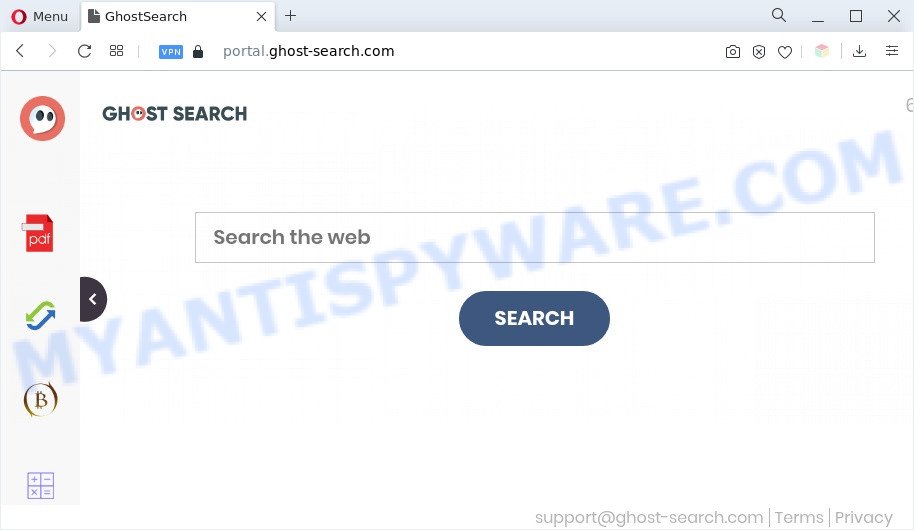
The Ghost-search.com browser hijacker will change your internet browser’s search provider so that all searches are sent through https://feed.ghost-search.com that redirect to Yahoo Search engine which displays the search results for your query. The developers of this hijacker are using legitimate search provider as they may generate revenue from the ads which are shown in the search results.
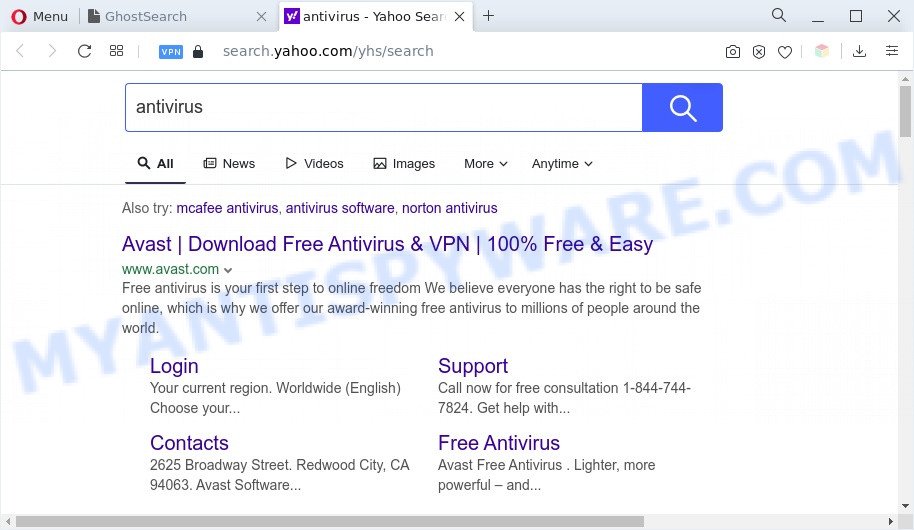
What is more, the browser hijacker can analyze your browsing, and gain access to your personal data and, subsequently, can transfer it to third parties. Thus, there are more than enough reasons to delete Ghost-search.com from your web-browser.
To find out how to remove Ghost-search.com redirect, we suggest to follow the steps listed below. The steps are created by computer security researchers who discovered a way to remove the Ghost-search.com hijacker out of the system.
How can Ghost-search.com get on your machine
The browser hijacker most likely to occur during the setup of free programs due the fact that potentially unwanted software like this are usually hidden in the setup file. Thus, if you’ve installed some free software using Quick(Standard) mode, you may have let a hijacker get inside the computer. Keep in mind that the Quick mode is unreliable because it do not warn about third-party software. Thus, additional apps will be installed automatically unless you choose Advanced/Custom method and uncheck its installation.
Threat Summary
| Name | Ghost-search.com |
| Type | search provider hijacker, browser hijacker, start page hijacker, redirect virus, PUP |
| Associated sub-domains | portal.ghost-search.com, install.ghost-search.com, get.ghost-search.com, feed.ghost-search.com |
| Affected Browser Settings | home page, search engine, newtab URL |
| Symptoms |
|
| Removal | Ghost-search.com removal guide |
How to remove Ghost-search.com
We are presenting a few methods to delete Ghost-search.com from the Microsoft Internet Explorer, Chrome, Microsoft Edge and Firefox using only internal Windows functions. Most of hijacker infections and potentially unwanted applications can be removed through these processes. If these steps does not help to remove Ghost-search.com, then it is better to run free malware removal tools linked below.
To remove Ghost-search.com, complete the steps below:
- How to manually delete Ghost-search.com
- Automatic Removal of Ghost-search.com hijacker
- How to block Ghost-search.com
- To sum up
How to manually delete Ghost-search.com
The useful removal guide for the Ghost-search.com . The detailed procedure can be followed by anyone as it really does take you step-by-step. If you follow this process to remove Ghost-search.com let us know how you managed by sending us your comments please.
Delete potentially unwanted applications through the Microsoft Windows Control Panel
We suggest that you start the computer cleaning process by checking the list of installed software and uninstall all unknown or questionable programs. This is a very important step, as mentioned above, very often the malicious apps such as adware software and hijackers may be bundled with free applications. Uninstall the unwanted apps can get rid of the annoying ads or browser redirect.
Press Windows button ![]() , then click Search
, then click Search ![]() . Type “Control panel”and press Enter. If you using Windows XP or Windows 7, then press “Start” and select “Control Panel”. It will show the Windows Control Panel as shown on the screen below.
. Type “Control panel”and press Enter. If you using Windows XP or Windows 7, then press “Start” and select “Control Panel”. It will show the Windows Control Panel as shown on the screen below.

Further, click “Uninstall a program” ![]()
It will display a list of all programs installed on your computer. Scroll through the all list, and remove any dubious and unknown apps.
Get rid of Ghost-search.com startpage from Firefox
This step will help you get rid of Ghost-search.com, third-party toolbars, disable harmful extensions and return your default startpage, newtab and search provider settings.
First, launch the Mozilla Firefox. Next, click the button in the form of three horizontal stripes (![]() ). It will display the drop-down menu. Next, click the Help button (
). It will display the drop-down menu. Next, click the Help button (![]() ).
).

In the Help menu click the “Troubleshooting Information”. In the upper-right corner of the “Troubleshooting Information” page press on “Refresh Firefox” button as displayed on the screen below.

Confirm your action, press the “Refresh Firefox”.
Remove Ghost-search.com from Chrome
Run the Reset internet browser tool of the Chrome to reset all its settings like newtab page, start page and search provider by default to original defaults. This is a very useful tool to use, in the case of browser hijacker infection.

- First, start the Google Chrome and click the Menu icon (icon in the form of three dots).
- It will open the Chrome main menu. Choose More Tools, then click Extensions.
- You’ll see the list of installed extensions. If the list has the add-on labeled with “Installed by enterprise policy” or “Installed by your administrator”, then complete the following instructions: Remove Chrome extensions installed by enterprise policy.
- Now open the Chrome menu once again, click the “Settings” menu.
- Next, click “Advanced” link, which located at the bottom of the Settings page.
- On the bottom of the “Advanced settings” page, press the “Reset settings to their original defaults” button.
- The Google Chrome will display the reset settings dialog box as on the image above.
- Confirm the web browser’s reset by clicking on the “Reset” button.
- To learn more, read the blog post How to reset Google Chrome settings to default.
Remove Ghost-search.com start page from IE
If you find that IE web browser settings such as new tab page, search provider and start page had been hijacked, then you may restore your settings, via the reset web browser procedure.
First, launch the IE, click ![]() ) button. Next, click “Internet Options” as shown in the figure below.
) button. Next, click “Internet Options” as shown in the figure below.

In the “Internet Options” screen select the Advanced tab. Next, click Reset button. The IE will open the Reset Internet Explorer settings dialog box. Select the “Delete personal settings” check box and click Reset button.

You will now need to reboot your PC system for the changes to take effect. It will remove hijacker that responsible for web browser redirect to the Ghost-search.com web-page, disable malicious and ad-supported browser’s extensions and restore the IE’s settings such as new tab, search provider and home page to default state.
Automatic Removal of Ghost-search.com hijacker
Most of the major antivirus companies have created special programs that allow detect, remove browser hijackers and thereby recover web-browsers settings. Below is a a few of the free applications you may want to use. Your personal computer may have PUPs, adware and browser hijackers installed at the same time, so we suggest, if an unwanted or harmful program returns after restarting the PC, then start your computer into Safe Mode and use the anti-malware utility once again.
Run Zemana to remove Ghost-search.com browser hijacker
Zemana Anti-Malware (ZAM) is free full featured malware removal utility. It can scan your files and MS Windows registry in real-time. Zemana can help to remove Ghost-search.com browser hijacker infection, other potentially unwanted programs and adware software. It uses 1% of your personal computer resources. This tool has got simple and beautiful interface and at the same time best possible protection for your PC system.
Download Zemana Anti Malware on your personal computer by clicking on the link below.
164810 downloads
Author: Zemana Ltd
Category: Security tools
Update: July 16, 2019
When the download is complete, close all programs and windows on your computer. Open a directory in which you saved it. Double-click on the icon that’s named Zemana.AntiMalware.Setup as shown below.
![]()
When the installation begins, you will see the “Setup wizard” which will allow you setup Zemana AntiMalware on your machine.

Once install is done, you will see window as displayed on the image below.

Now press the “Scan” button to perform a system scan with this utility for the browser hijacker that redirects your browser to the Ghost-search.com web-site. A scan can take anywhere from 10 to 30 minutes, depending on the number of files on your computer and the speed of your machine. When a malicious software, adware or potentially unwanted apps are detected, the number of the security threats will change accordingly. Wait until the the scanning is complete.

After Zemana completes the scan, you’ll be displayed the list of all detected items on your computer. Next, you need to click “Next” button.

The Zemana will remove hijacker infection and move the selected items to the program’s quarantine.
Remove Ghost-search.com redirect from internet browsers with HitmanPro
If Zemana cannot delete this browser hijacker infection, then we advises to use the HitmanPro. The Hitman Pro is a free powerful, professional removal utility for malware, adware software, potentially unwanted applications, toolbars as well as browser hijacker responsible for Ghost-search.com startpage. It completely removes all traces and remnants of the infection.

- Download Hitman Pro by clicking on the link below. Save it on your MS Windows desktop or in any other place.
- Once downloading is finished, launch the HitmanPro, double-click the HitmanPro.exe file.
- If the “User Account Control” prompts, press Yes to continue.
- In the Hitman Pro window, click the “Next” . HitmanPro utility will start scanning the whole system to find out hijacker infection responsible for redirecting user searches to Ghost-search.com. This process can take quite a while, so please be patient. When a threat is detected, the number of the security threats will change accordingly. Wait until the the scanning is complete.
- Once finished, the results are displayed in the scan report. In order to delete all threats, simply press “Next”. Now, click the “Activate free license” button to begin the free 30 days trial to remove all malware found.
Remove Ghost-search.com with MalwareBytes
We suggest using the MalwareBytes Free that are fully clean your machine of the browser hijacker. The free tool is an advanced malware removal program created by (c) Malwarebytes lab. This application uses the world’s most popular anti malware technology. It’s able to help you delete browser hijacker, potentially unwanted programs, malicious software, adware software, toolbars, ransomware and other security threats from your PC for free.

- MalwareBytes Anti-Malware (MBAM) can be downloaded from the following link. Save it to your Desktop so that you can access the file easily.
Malwarebytes Anti-malware
327067 downloads
Author: Malwarebytes
Category: Security tools
Update: April 15, 2020
- Once downloading is finished, close all software and windows on your computer. Open a file location. Double-click on the icon that’s named MBsetup.
- Select “Personal computer” option and click Install button. Follow the prompts.
- Once installation is finished, press the “Scan” button to start scanning your machine for the browser hijacker that modifies web browser settings to the Ghost-search.com web page. A system scan can take anywhere from 5 to 30 minutes, depending on your machine.
- When the system scan is complete, MalwareBytes Anti Malware (MBAM) will open a list of all items found by the scan. Once you have selected what you wish to remove from your system click “Quarantine”. After that process is finished, you can be prompted to restart your PC system.
The following video offers a few simple steps on how to remove browser hijacker infections, adware and other malware with MalwareBytes.
How to block Ghost-search.com
One of the worst things is the fact that you cannot block all those unwanted web-sites like Ghost-search.com using only built-in Microsoft Windows capabilities. However, there is a program out that you can use to stop undesired internet browser redirections, ads and pop-ups in any modern web browsers including Microsoft Edge, Mozilla Firefox, Internet Explorer and Google Chrome. It is called Adguard and it works very well.
Installing the AdGuard is simple. First you will need to download AdGuard on your machine from the link below.
26841 downloads
Version: 6.4
Author: © Adguard
Category: Security tools
Update: November 15, 2018
After downloading it, launch the downloaded file. You will see the “Setup Wizard” screen as on the image below.

Follow the prompts. Once the installation is complete, you will see a window as shown in the following example.

You can click “Skip” to close the installation application and use the default settings, or press “Get Started” button to see an quick tutorial which will help you get to know AdGuard better.
In most cases, the default settings are enough and you do not need to change anything. Each time, when you launch your personal computer, AdGuard will launch automatically and stop unwanted advertisements, block Ghost-search.com, as well as other malicious or misleading webpages. For an overview of all the features of the application, or to change its settings you can simply double-click on the AdGuard icon, which is located on your desktop.
To sum up
Now your personal computer should be clean of the Ghost-search.com redirect. We suggest that you keep AdGuard (to help you stop unwanted pop-up ads and intrusive harmful webpages) and Zemana Anti-Malware (to periodically scan your machine for new malicious software, browser hijackers and adware). Make sure that you have all the Critical Updates recommended for Windows OS. Without regular updates you WILL NOT be protected when new hijackers, malicious apps and adware software are released.
If you are still having problems while trying to delete Ghost-search.com from your internet browser, then ask for help here.


















