Vawe file extension
.Vawe file extension is a file extension that is associated with a new variant of dangerous ransomware called STOP (Djvu). Although ‘Vawe’ variant was released recently, many users have already encountered a result of its malicious activity. It encrypts files located on the computer, and renames them adding .vawe extension to their name. All encrypted files become useless, their contents cannot be read without decryption. The criminals behind this virus demand a ransom in exchange for a unique key and decryptor, which can decrypt the files and restore access to their contents. Fortunately, there is a free Vawe File Decrypt Tool, which in some cases can decrypt encrypted files. In addition to it, we have developed several methods for recovering the contents of encrypted files without a decryptor and a key. Scroll down to learn more about this decryptor and all ways to recover encrypted files.
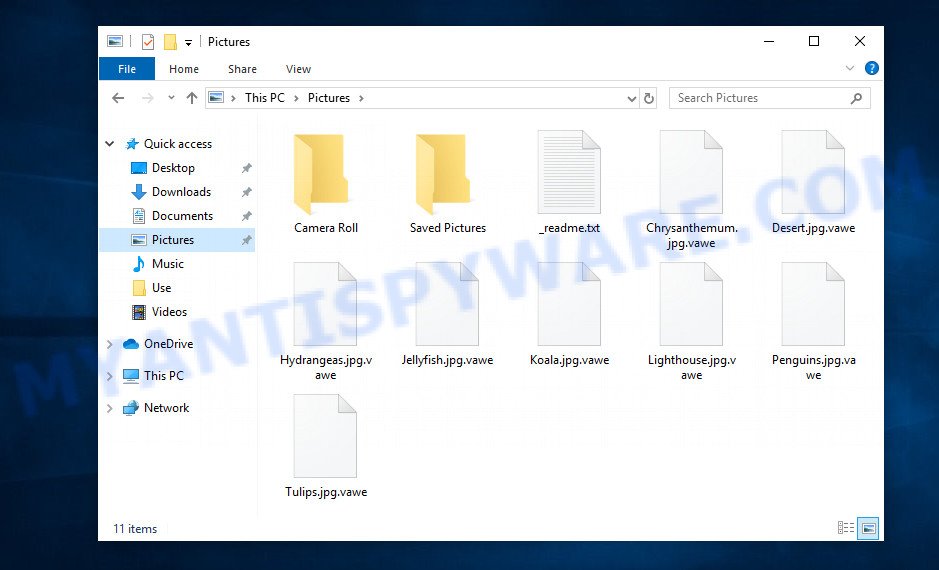
Screenshot of files encrypted by Vawe virus (‘.vawe’ file extension)
Vawe ransomware
Vawe ransomware is a malware that belongs to the STOP (Djvu) ransomware family. It encrypts files using a strong encryption algorithm. The virus uses a long key to encrypt files. This key is unique for each victim, therefore it excludes the possibility of using the same key to decrypt files on different computers. In some cases, when Vawe cannot establish a connection to its command server (C&C), it uses the so-called ‘offline key’. This key is the same for all victims. And most importantly, the security researchers have found a way to determine this key.

Vawe does not encrypt absolutely all files, as it will cause the computer to stop working. Therefore, it skips and does not encrypt Windows system files as well as files with the name ‘_readme.txt’ and files having the extension from the following list: .ini, .bat, .dll, .lnk, .sys. All other files on the victim’s computer will be encrypted. It makes no difference where the files are located, on a hard drive or cloud storage. If at the time of the ransomware attack a disk was connected to the computer, then all the files on it can be encrypted. In addition to the fact that Vawe virus does not matter where the files are located, it also does not matter what type of files they are. Files of all common types can be encrypted, including the following:
.xpm, .wot, .wpa, .fpk, .dwg, .dcr, .cr2, .vdf, .wm, .m2, .1, .qic, .xdl, .hkdb, .rim, .bay, .sidn, .wpt, .csv, .xlsx, .xmmap, .mpqge, .srf, .layout, .wire, .crw, .wav, .wri, .mddata, .pst, .pptx, .sql, .dmp, .ai, .xbdoc, .js, .xll, .x3f, .xwp, .pak, .mef, .wpg, .t12, .bc6, .r3d, .docm, .forge, .lvl, .bsa, .eps, .wsh, .xyp, .syncdb, .menu, .ntl, .raf, .wbmp, .wmo, .sie, .kdb, .zabw, .y, .zip, .doc, .m3u, .psk, .flv, .xbplate, .wpw, .3fr, .mdf, .lrf, wallet, .re4, .desc, .wn, .ysp, .blob, .png, .3dm, .odt, .wbc, .ptx, .wpd, .xlsb, .cer, .wcf, .mcmeta, .wbd, .fsh, .xls, .xar, .xlk, .jpg, .zdb, .sum, .orf, .mdb, .ncf, .p7c, .wmv, .erf, .arw, .mlx, .hkx, .wpe, .nrw, .wpd, .xld, .sid, .wma, .zdc, .odb, .upk, .jpe, .mp4, .webp, .rtf, .fos, .epk, .d3dbsp, .xdb, .mov, .bik, .crt, .sis, .wp, .kdc, .7z, .apk, .cas, .wp6, .xf, .vfs0, .litemod, .raw, .dazip, .vpk, .ztmp, .esm, .hplg, .wps, .ltx, .vtf, .bc7, .xml, .rb, .zif, .slm, .1st, .avi, .css, .psd, .wbm, .pdf, .asset, .ybk, .lbf, .docx, .wp7, .m4a, .sav, .xyw, .zw, .wgz, .kf, .ods, .3ds, .wsd, .t13, .zi, .gho, .pem, .yml, .arch00, .hvpl, .svg, .accdb, .rw2, .wpl, .p12, .itdb, .ws, .wdp, .wmv, .xy3, .x3d, .wbz, .wp5, .dng, .bar
When the process of encrypting the victim’s files is completed, all documents, databases, pictures and other files will be encrypted and thus the contents of these files will be locked. All encrypted files will receive a new name, which consists of their old name and the extension ‘.vawe’ appended to the right. This means literally the following, if the non-encrypted file had the name ‘document.docx’, then after encryption it will be called ‘document.docx.vawe’. The Vawe ransomware drops files called ‘_readme.txt’ in each folder where there is at least one encrypted file. The contents of such a file are shown in the image below.
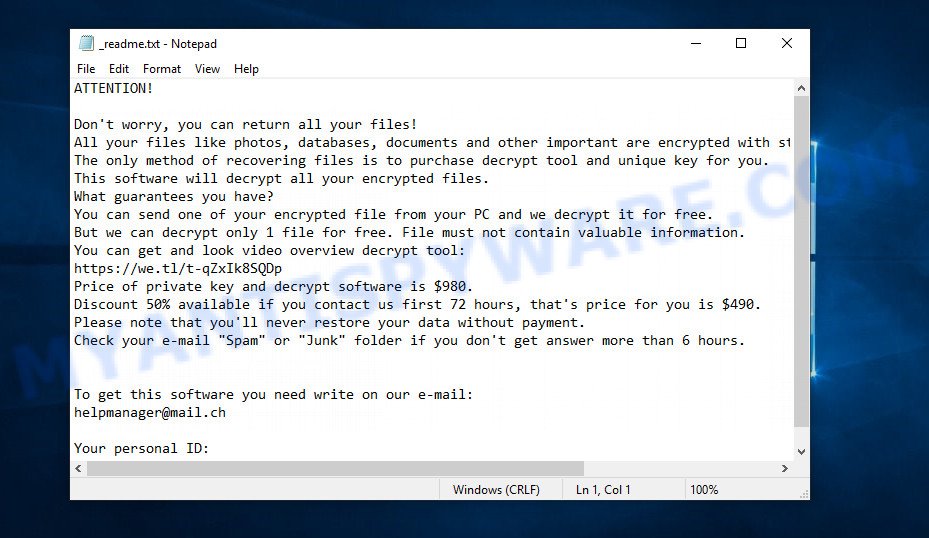
Screenshot of the contents of ‘_readme.txt’ file (ransom demand message)
This file contains a message from the Vawe authors. They inform the victim that the files on the computer were encrypted and offer him to buy a unique key and decryptor. According to them, this is the only way to decrypt files encrypted by the ransomware and thus restore access to their contents. The criminals demand $980 from the victim, but agree to take half the amount if the victim transfers it within 72 hours. Since the attackers understand that no one trusts their words, they offer the victim to decrypt one file for free. The main requirement for this file, it should be small and not contain important information. Nevertheless, all security experts warn victims of the Vawe virus: successful decryption of one file does not guarantee anything at all. There is no guarantee that payment of the ransom will become a way to decrypt the files encrypted by the ransomware.
Threat Summary
| Name | Vawe ransomware |
| Type | Filecoder, Ransomware, Crypto virus, File locker, Crypto malware |
| Encrypted files extension | .vawe |
| Ransom note | _readme.txt |
| Contact | helpmanager@mail.ch |
| Ransom amount | $490/$980 in Bitcoins |
| Detection Names | TR/AD.InstaBot.kzg, Gen:NN.ZexaF.34128.XC0@a8Qh7ugc, Win32/Kryptik.HEDZ, Trojan.MalPack.GS, Trojan-Ransom.Win32.Stop.oh, Trojan:Win32/Wacatac.C!ml, HEUR/QVM10.1.F99E.Malware.Gen, BScope.Trojan.AET.281105, UDS:DangerousObject.Multi.Generic |
| Symptoms | Cannot open files stored on the computer. Your documents, photos and music now have a new extension. Files named such as ‘_readme.txt’, ‘READ-ME’, ‘_open me’, _DECRYPT YOUR FILES’ or ‘_Your files have been encrypted” in every folder with an encrypted file. Desktop wallpaper is changed to the ransom note. |
| Distribution methods | Phishing email scam that attempts to scare users into acting impulsively. Exploit kits (cybercriminals use ransomware virus packaged in an ‘exploit kit’ that can find a vulnerability in Browser, PDF reader, MS Windows OS, Adobe Flash Player). Social media posts (they can be used to force users to download malware with a built-in ransomware downloader or click a suspicious link). Cybercriminals use suspicious advertisements to distribute malicious software with no user interaction required. |
| Removal | Vawe ransomware removal guide |
| Decryption | Vawe File Decrypt Tool |
Criminals do not lie, claiming that encrypted files cannot be decrypted without a key and decryptor. Security researchers confirm the words of the attackers said in the ransom demand message. The contents of the affected files are encrypted. But the files are not fully encrypted, but only the first 154kb of their contents. This can help the victims almost nothing, the only thing, since the files are not fully encrypted, the victim can restore files from large archives. It is enough to simply rename the encrypted file by removing the .vawe extension and open this file in the archiver, after which simply extract the desired file from the archive.
Fortunately, there is a free decryptor that can decrypt .vawe files. This decryptor has one limitation, it can decrypt files encrypted with an offline key. If files are encrypted with an online key, then they cannot be decrypted yet, since there is no way to obtain this key. In the case when files are encrypted with an online key, the victim can use alternative methods that do not involve the use of a key and a decryptor. These methods for recovering encrypted files are described in section ‘How to restore .vawe files’ below.
How to remove Vawe ransomware, Recover/Decrypt .vawe files
- How to remove Vawe ransomware
- How to decrypt .vawe files
- How to restore .vawe files
- How to protect your system from Vawe ransomware
How to remove Vawe ransomware
First you need to remove the Vawe ransomware autostart entries before decrypting and recovering encrypted files. Another option is to perform a full scan of the computer using antivirus software capable of detecting and removing ransomware infection.
It is very important to scan the computer for malware, as security researchers found that spyware could be installed on the infected computer along with the Vawe ransomware. Spyware is a very dangerous security threat as it is designed to steal the user’s personal information such as passwords, logins, contact details, etc. If you have any difficulty removing the Vawe ransomware, then let us know in the comments, we will try to help you.
To remove Vawe ransomware, follow the steps below:
- Kill the Vawe ransomware process
- Disable the Vawe ransomware Start-Up
- Delete the Vawe ransomware Task
- Scan computer for malware
Kill the Vawe ransomware process
Press CTRL, ALT, DEL keys together.

Click Task Manager. Select the “Processes” tab, look for something suspicious that is the Vawe ransomware then right-click it and select “End Task” or “End Process” option.
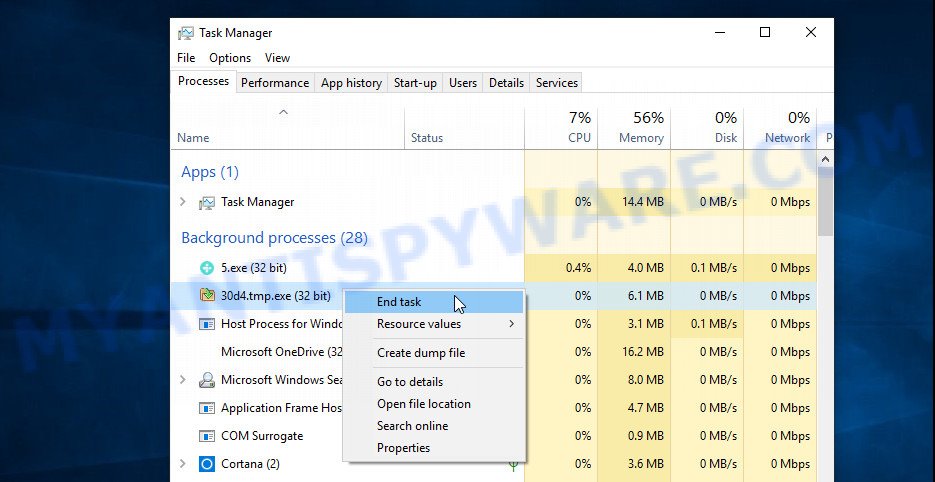
A process is particularly suspicious: it is taking up a lot of memory (despite the fact that you closed all of your programs, its name is not familiar to you (if you are in doubt, you can always check the program by doing a search for its name in Google, Yahoo or Bing).
Disable the Vawe ransomware Start-Up
Select the “Start-Up” tab, look for something similar to the one shown in the example below, right click to it and select Disable.
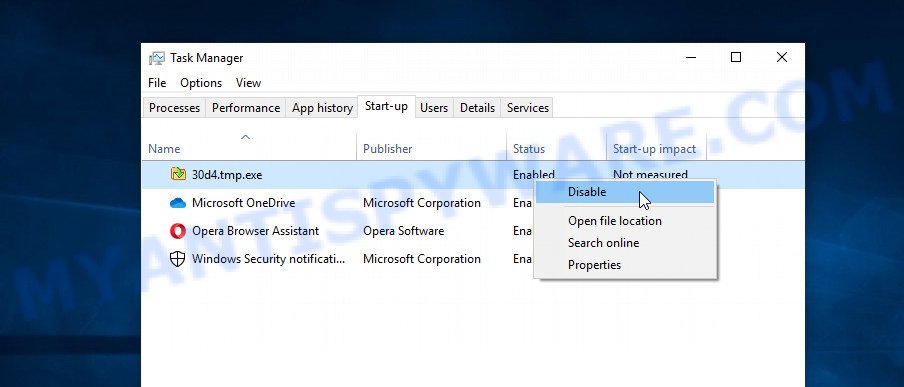
Close Task Manager.
Delete the Vawe ransomware Task
Type “Task Scheduler” in the search bar. Click Task Scheduler app in the search results. Click “Task Scheduler Library” in the left panel. On the right panel, right-click to “Time Trigger Task” and select Delete.
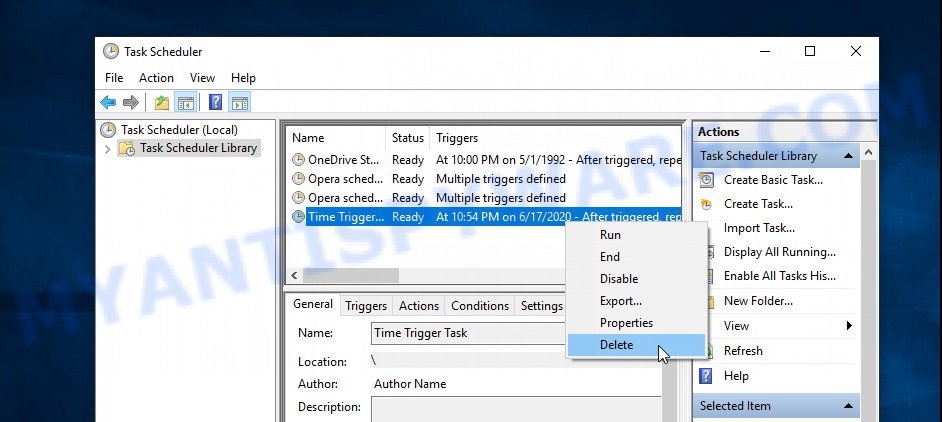
Close Task Scheduler.
Scan computer for malware
Zemana Anti-Malware can detect all kinds of malware, including ransomware, as well as a variety of Trojans, viruses and rootkits. After the detection of the Vawe ransomware, you can easily and quickly remove it.
- First, visit the following page, then click the ‘Download’ button in order to download the latest version of Zemana Anti Malware (ZAM).
Zemana AntiMalware
164783 downloads
Author: Zemana Ltd
Category: Security tools
Update: July 16, 2019
- Once you have downloaded the installation file, make sure to double click on the Zemana.AntiMalware.Setup. This would start the Zemana installation on your PC system.
- Select install language and click ‘OK’ button.
- On the next screen ‘Setup Wizard’ simply click the ‘Next’ button and follow the prompts.

- Finally, once the installation is complete, Zemana Anti-Malware will run automatically. Else, if doesn’t then double-click on the Zemana Anti Malware icon on your desktop.
- Now that you have successfully install Zemana Anti-Malware (ZAM), let’s see How to use Zemana Anti Malware to remove Vawe ransomware virus from your computer.
- After you have started the Zemana, you will see a window like below, just click ‘Scan’ button to find ransomware.

- Now pay attention to the screen while Zemana Anti-Malware (ZAM) scans your system.

- As the scanning ends, Zemana Anti Malware will display a screen which contains a list of malicious software that has been detected. Make sure all items have ‘checkmark’ and click ‘Next’ button.

- Zemana Free may require a reboot system in order to complete the Vawe virus removal procedure.
- If you want to completely remove ransomware virus from your PC system, then click ‘Quarantine’ icon, select all malicious software, adware, potentially unwanted applications and other items and click Delete.
- Reboot your machine to complete the crypto malware removal procedure.
In order to be 100% sure that the computer no longer has the Vawe crypto virus, we recommend using the Kaspersky virus removal tool (KVRT). It is a free removal utility that may be downloaded and run to remove crypto virus, adware software, spyware, trojans, worms, potentially unwanted applications, malware and other security threats from your system. You can use this tool to detect threats even if you have an antivirus or any other security program.
Download Kaspersky virus removal tool (KVRT) on your personal computer from the link below.
129229 downloads
Author: Kaspersky® lab
Category: Security tools
Update: March 5, 2018
Once the downloading process is done, double-click on the KVRT icon. Once initialization procedure is finished, you will see the Kaspersky virus removal tool screen as shown in the following example.

Click Change Parameters and set a check near all your drives. Click OK to close the Parameters window. Next press Start scan button . Kaspersky virus removal tool tool will start scanning the whole computer to find out the Vawe ransomware and other malware. This task can take quite a while, so please be patient. During the scan Kaspersky virus removal tool will detect threats present on your machine.

When Kaspersky virus removal tool is done scanning your PC, Kaspersky virus removal tool will open a scan report as displayed below.

All found threats will be marked. You can remove them all by simply click on Continue to start a cleaning procedure.
How to decrypt .vawe files
Files with the extension ‘vawe’ are encrypted files. To decrypt them, you need to use a decryptor and a unique key. Fortunately, there is a free Vawe File Decrypt Tool that can decrypt .vawe files. This decryptor is compatible with all modern versions of the Windows OS and can decrypt files regardless of their size and type.

Vawe File Decrypt Tool (STOP Djvu decryptor)
To decrypt .vawe files, use Vawe File Decrypt Tool
- Download Vawe File Decrypt Tool from the following link.
STOP Djvu decryptor - Scroll down to ‘New Djvu ransomware’ section.
- Click the download link and save the decrypt_STOPDjvu.exe file to your desktop.
- Run decrypt_STOPDjvu.exe, read the license terms and instructions.
- On the ‘Decryptor’ tab, using the ‘Add a folder’ button, add the directory or disk where the encrypted files are located.
- Click the ‘Decrypt’ button.
Vawe File Decrypt Tool is a free software that can decrypt the encrypted files only in some cases, when the files were encrypted with an ‘offline key’. If the files were encrypted with an ‘online key’, then they cannot be decrypted. The reason for this is that the decryption key is in the hands of criminals and this key can not be determined. This does not mean that if your files are encrypted with an online key, then their contents are lost forever. Fortunately, there are several ways to recover encrypted files. These methods do not involve the use of decryption and therefore can be used in any case, no matter what key the ransomware used to encrypt files.
This video step-by-step guide will demonstrate How to remove Vawe ransomware, Recover/Decrypt .vawe files.
How to find out which key was used to encrypt files
Since STOP (Vawe) decryptor only decrypts files encrypted with an offline key, each Vawe’s victim needs to find out which key was used to encrypt the files. Determining the type of key used is not difficult. Below we give two ways. Use any of them.
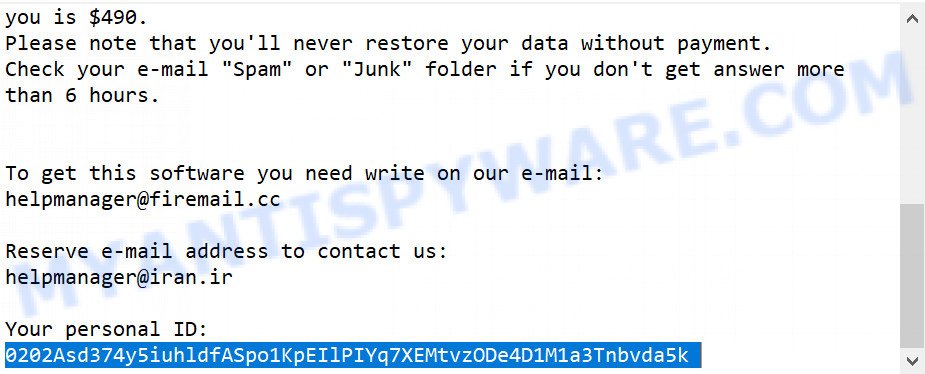
Personal ID is highlighted here
Find out the type of key using ‘_readme.txt’ file
- Open the ransom demand message (‘_readme.txt’ file).
- Scroll down to the end of the file.
- There you will see a line with the text ‘Your personal ID’.
- Below is a line of characters that starts with ‘0235’ – this is your personal id.
Find out the type of key using ‘PersonalID.txt’ file
- Open disk C.
- Open directory ‘SystemID’.
- Open file named ‘PersonalID.txt’. This file lists ‘Personal ID’s that match the keys that the virus used to encrypt files.
The ‘Personal ID’ is not a key, it is an identifier related to a key that was used to encrypt files. If the ID ends with ‘t1’, then the files are encrypted with an offline key. If the ID does not end with ‘t1’, Vawe virus used an online key. If you could not figure out how to determine which key was used to encrypt files, then we can help. Just write a request here or in the comments below.
Vawe File Decrypt Tool : “No key for New Variant online ID”

If, when you try to decrypt .vawe files, Vawe File Decrypt Tool reports:
No key for New Variant online ID: *
Notice: this ID appears to be an online ID, decryption is impossible
It means that your files are encrypted with an ‘online key’ and their decryption is impossible, since only the Vawe authors have the key necessary for decryption. In this case, you need to use alternative methods listed below to restore the contents of encrypted files.
Vawe File Decrypt Tool : “No key for New Variant offline ID”

If, during decryption of .vawe files, Vawe File Decrypt Tool reports:
No key for New Variant offline ID: *t1
Notice: this ID appears be an offline ID, decryption MAY be possible in the future.
It means the following: your files are encrypted with an ‘offline key’, but the key itself has not yet been obtained by security researchers, in this case, you need to be patient and wait a while, in addition, you can also use alternative ways for recovering encrypted data.
If for some reason you were unable to decrypt the encrypted files, then We recommend to follow the news on our Facebook or YouTube channels. So you ‘ll know right away that it ‘s possible to decrypt .vawe files.
How to restore .vawe files
Fortunately, there are some alternative ways to recover encrypted files. Each of them does not suggest the use of a decryptor and a key, so these methods will suit all ransomware victims. In addition, the use of these methods will not affect in any way the decryption of files using a free decryptor. The only thing is that before you proceed with file recovery, be sure to check your computer for malware, you need to be 100% sure that the ransomware has been completely removed. To find and remove Vawe virus use free malware removal tools.
Restore .vawe files using Shadow Explorer
A free utility called ShadowExplorer is a simple way to use the ‘Previous Versions’ feature of Microsoft Windows 10 (8, 7 , Vista). You can restore photos, documents and music encrypted by the Vawe crypto malware from Shadow Copies for free.
Download ShadowExplorer from the link below. Save it directly to your MS Windows Desktop.
439430 downloads
Author: ShadowExplorer.com
Category: Security tools
Update: September 15, 2019
After the downloading process is finished, open a directory in which you saved it. Right click to ShadowExplorer-0.9-portable and select Extract all. Follow the prompts. Next please open the ShadowExplorerPortable folder as displayed below.

Launch the ShadowExplorer tool and then select the disk (1) and the date (2) that you wish to recover the shadow copy of file(s) encrypted by the Vawe ransomware such as the one below.

Now navigate to the file or folder that you wish to restore. When ready right-click on it and click ‘Export’ button as shown below.

This video step-by-step guide will demonstrate How to recover encrypted files using Shadow Explorer.
Recover .vawe files with PhotoRec
The last chance to restore encrypted files to their original state is using data recovery tools. We recommend a free tool called PhotoRec. It has all the necessary functions to restore the contents of encrypted files. It helped many victims recover data when it seemed like there was no more hope.
Download PhotoRec on your Microsoft Windows Desktop from the link below.
After the download is finished, open a directory in which you saved it. Right click to testdisk-7.0.win and choose Extract all. Follow the prompts. Next please open the testdisk-7.0 folder as shown in the following example.

Double click on qphotorec_win to run PhotoRec for Windows. It will show a window as on the image below.

Select a drive to recover as shown on the screen below.

You will see a list of available partitions. Choose a partition that holds encrypted files similar to the one below.

Click File Formats button and specify file types to restore. You can to enable or disable the recovery of certain file types. When this is done, press OK button.

Next, click Browse button to choose where recovered documents, photos and music should be written, then click Search.

Count of restored files is updated in real time. All recovered documents, photos and music are written in a folder that you have selected on the previous step. You can to access the files even if the restore process is not finished.
When the recovery is complete, click on Quit button. Next, open the directory where recovered personal files are stored. You will see a contents as on the image below.

All restored documents, photos and music are written in recup_dir.1, recup_dir.2 … sub-directories. If you’re searching for a specific file, then you can to sort your recovered files by extension and/or date/time.
This video step-by-step guide will demonstrate How to recover encrypted files using PhotoRec.
How to protect your system from Vawe ransomware
Most antivirus programs already have built-in protection system against the ransomware virus. Therefore, if your system does not have an antivirus program, make sure you install it. As an extra protection, run the HitmanPro.Alert. All-in-all, HitmanPro.Alert is a fantastic utility to protect your PC system from any ransomware. If ransomware is detected, then HitmanPro.Alert automatically neutralizes malware and restores the encrypted files. HitmanPro.Alert is compatible with all versions of Microsoft Windows OS from MS Windows XP to Windows 10.
First, please go to the link below, then click the ‘Download’ button in order to download the latest version of HitmanPro Alert.
After downloading is complete, open the file location. You will see an icon like below.

Double click the HitmanPro.Alert desktop icon. Once the utility is started, you’ll be shown a window where you can select a level of protection, such as the one below.

Now click the Install button to activate the protection.
To sum up
This guide was created to help all victims of the Vawe ransomware virus. We tried to give answers to the following questions: how to remove ransomware; how to decrypt .vawe files; how to recover files, if Vawe File Decrypt Tool does not help; what is an online key and what is an offline key. We hope that the information presented in this manual has helped you.
If you have questions, then write to us, leaving a comment below. If you need more help with Vawe related issues, go to here.



























erroo a remote name could not be solved
try another internet provider or use vpn