0.nextyourcontent.com is a deceptive website which uses social engineering methods to fool you and other unsuspecting victims into subscribing to push notifications so that it can deliver unwanted advertisements directly to the screen. This web-site displays the ‘Confirm notifications’ confirmation request claims that clicking ‘Allow’ button will let you enable Flash Player, watch a video, download a file, connect to the Internet, access the content of the web site, and so on.
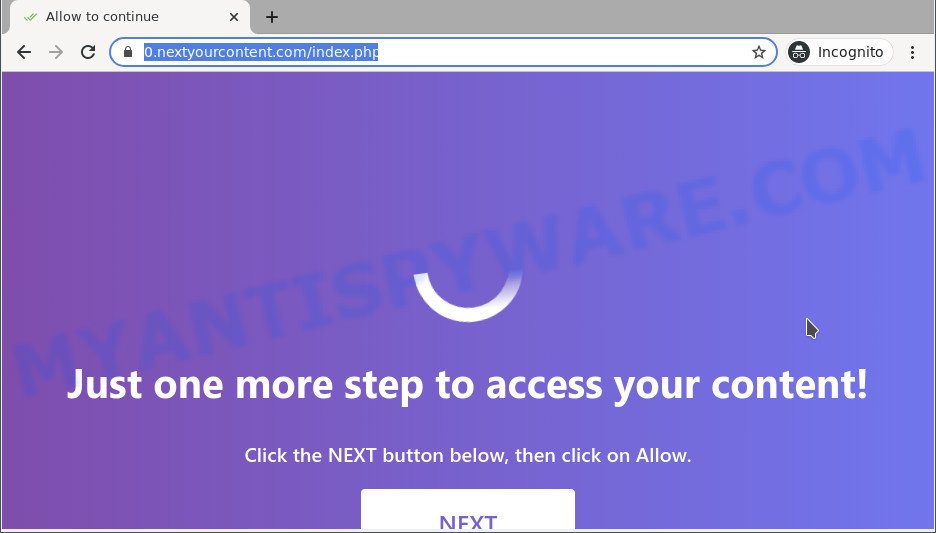
If you press the ‘Allow’ button, then your browser will be configured to display pop-up adverts in the lower right corner of the screen. The devs behind 0.nextyourcontent.com use these push notifications to bypass protection against pop-ups in the browser and therefore show a huge number of unwanted advertisements. These ads are used to promote suspicious internet browser addons, prize & lottery scams, fake software, and adult web sites.

If you’re receiving browser notification spam, you can remove 0.nextyourcontent.com subscription by going into your browser’s settings and completing the 0.nextyourcontent.com removal guide below. Once you delete 0.nextyourcontent.com subscription, the browser notification spam will no longer appear on the desktop.
Threat Summary
| Name | 0.nextyourcontent.com pop up |
| Type | spam notifications advertisements, popup virus, pop-ups, pop-up advertisements |
| Distribution | PUPs, adware softwares, social engineering attack, suspicious pop up advertisements |
| Symptoms |
|
| Removal | 0.nextyourcontent.com removal guide |
Where the 0.nextyourcontent.com pop-ups comes from
Some research has shown that users can be redirected to 0.nextyourcontent.com from misleading advertisements or by PUPs and adware software. Adware is form of software created to inject advertising into your Internet browsing or even desktop experience. Adware can be developed to change your homepage, search provider, search results, or even add toolbars to your internet browser. Adware run in the background when surf the Net, and adware software can slow down your computer and affect its performance.
Usually, adware gets into your system as part of a bundle with freeware, sharing files and other unsafe programs that you downloaded from the Internet. The authors of adware software pays software makers for distributing adware within their applications. So, additional software is often included as part of the installer. In order to avoid the install of any adware software: select only Manual, Custom or Advanced install method and disable all additional programs in which you are unsure.
Perform the tutorial below to clean your personal computer from adware, as adware can be a way to affect your machine with more malicious applications such as viruses and trojans. The guide which follow, I’ll show you how to delete adware and thus get rid of 0.nextyourcontent.com pop up advertisements from your computer forever.
How to remove 0.nextyourcontent.com popups from Chrome, Firefox, IE, Edge
According to cyber threat analysts, 0.nextyourcontent.com pop-ups removal can be done manually and/or automatically. These utilities which are listed below will allow you get rid of adware, harmful web-browser plugins, malicious software and potentially unwanted apps . However, if you are not willing to install other software to remove 0.nextyourcontent.com advertisements, then use following guide to return your computer settings to defaults.
To remove 0.nextyourcontent.com pop ups, follow the steps below:
- How to remove 0.nextyourcontent.com popup advertisements without any software
- Delete potentially unwanted software using MS Windows Control Panel
- Remove 0.nextyourcontent.com notifications from internet browsers
- Delete 0.nextyourcontent.com pop ups from Mozilla Firefox
- Remove 0.nextyourcontent.com pop up ads from Chrome
- Remove 0.nextyourcontent.com pop up advertisements from IE
- Automatic Removal of 0.nextyourcontent.com advertisements
- How to stop 0.nextyourcontent.com pop ups
- Finish words
How to remove 0.nextyourcontent.com popup advertisements without any software
This part of the post is a step-by-step guidance that will show you how to get rid of 0.nextyourcontent.com pop up advertisements manually. You just need to follow every step. In this case, you do not need to download any additional utilities.
Delete potentially unwanted software using MS Windows Control Panel
First, go to Microsoft Windows Control Panel and delete questionable applications, all applications you do not remember installing. It is important to pay the most attention to programs you installed just before 0.nextyourcontent.com popups appeared on your web-browser. If you don’t know what a program does, look for the answer on the Internet.
- If you are using Windows 8, 8.1 or 10 then press Windows button, next click Search. Type “Control panel”and press Enter.
- If you are using Windows XP, Vista, 7, then press “Start” button and click “Control Panel”.
- It will open the Windows Control Panel.
- Further, click “Uninstall a program” under Programs category.
- It will show a list of all software installed on the computer.
- Scroll through the all list, and remove questionable and unknown apps. To quickly find the latest installed software, we recommend sort programs by date.
See more details in the video tutorial below.
Remove 0.nextyourcontent.com notifications from internet browsers
If you’re getting push notifications from the 0.nextyourcontent.com or another intrusive web page, you’ll have previously pressed the ‘Allow’ button. Below we will teach you how to turn them off.
|
|
|
|
|
|
Delete 0.nextyourcontent.com pop ups from Mozilla Firefox
If Mozilla Firefox settings are hijacked by the adware, your internet browser displays undesired pop up advertisements, then ‘Reset Mozilla Firefox’ could solve these problems. However, your saved bookmarks and passwords will not be lost. This will not affect your history, passwords, bookmarks, and other saved data.
Start the Firefox and press the menu button (it looks like three stacked lines) at the top right of the web-browser screen. Next, click the question-mark icon at the bottom of the drop-down menu. It will open the slide-out menu.

Select the “Troubleshooting information”. If you’re unable to access the Help menu, then type “about:support” in your address bar and press Enter. It bring up the “Troubleshooting Information” page like below.

Click the “Refresh Firefox” button at the top right of the Troubleshooting Information page. Select “Refresh Firefox” in the confirmation dialog box. The Firefox will begin a process to fix your problems that caused by the 0.nextyourcontent.com adware. Once, it’s finished, click the “Finish” button.
Remove 0.nextyourcontent.com pop up ads from Chrome
If your Google Chrome web browser is re-directed to undesired 0.nextyourcontent.com page, it may be necessary to completely reset your web browser application to its default settings.
Open the Google Chrome menu by clicking on the button in the form of three horizontal dotes (![]() ). It will display the drop-down menu. Select More Tools, then click Extensions.
). It will display the drop-down menu. Select More Tools, then click Extensions.
Carefully browse through the list of installed addons. If the list has the extension labeled with “Installed by enterprise policy” or “Installed by your administrator”, then complete the following guidance: Remove Chrome extensions installed by enterprise policy otherwise, just go to the step below.
Open the Google Chrome main menu again, click to “Settings” option.

Scroll down to the bottom of the page and click on the “Advanced” link. Now scroll down until the Reset settings section is visible, like below and press the “Reset settings to their original defaults” button.

Confirm your action, click the “Reset” button.
Remove 0.nextyourcontent.com pop up advertisements from IE
By resetting IE browser you return your web browser settings to its default state. This is good initial when troubleshooting problems that might have been caused by adware software that causes 0.nextyourcontent.com ads.
First, start the Microsoft Internet Explorer. Next, click the button in the form of gear (![]() ). It will display the Tools drop-down menu, click the “Internet Options” as displayed below.
). It will display the Tools drop-down menu, click the “Internet Options” as displayed below.

In the “Internet Options” window click on the Advanced tab, then click the Reset button. The Internet Explorer will show the “Reset Internet Explorer settings” window as shown in the following example. Select the “Delete personal settings” check box, then click “Reset” button.

You will now need to restart your computer for the changes to take effect.
Automatic Removal of 0.nextyourcontent.com advertisements
In order to fully remove 0.nextyourcontent.com, you not only need to remove adware software from your machine, but also get rid of all its components in your PC including Windows registry entries. We suggest to download and use free removal utilities to automatically free your computer of adware software related to the 0.nextyourcontent.com pop up advertisements.
Run Zemana Anti-Malware to get rid of 0.nextyourcontent.com advertisements
You can download and use the Zemana Anti-Malware (ZAM) for free. This anti malware tool will scan all the registry keys and files in your personal computer along with the system settings and web-browser extensions. If it finds any malware, adware or malicious add-on that is related to 0.nextyourcontent.com pop up advertisements then the Zemana Anti Malware will delete them from your system completely.
- Installing the Zemana is simple. First you will need to download Zemana Anti Malware (ZAM) from the link below.
Zemana AntiMalware
164810 downloads
Author: Zemana Ltd
Category: Security tools
Update: July 16, 2019
- Once you have downloaded the installation file, make sure to double click on the Zemana.AntiMalware.Setup. This would start the Zemana Anti-Malware installation on your computer.
- Select installation language and click ‘OK’ button.
- On the next screen ‘Setup Wizard’ simply press the ‘Next’ button and follow the prompts.

- Finally, once the installation is done, Zemana AntiMalware will open automatically. Else, if does not then double-click on the Zemana AntiMalware (ZAM) icon on your desktop.
- Now that you have successfully install Zemana Anti Malware (ZAM), let’s see How to use Zemana Anti Malware to get rid of 0.nextyourcontent.com ads from your computer.
- After you have started the Zemana, you’ll see a window as displayed on the image below, just click ‘Scan’ button to begin checking your computer for the adware software.

- Now pay attention to the screen while Zemana Free scans your PC.

- Once Zemana AntiMalware has finished scanning your PC, the results are displayed in the scan report. Make sure all items have ‘checkmark’ and click ‘Next’ button.

- Zemana AntiMalware (ZAM) may require a restart computer in order to complete the 0.nextyourcontent.com pop-ups removal process.
- If you want to completely delete adware software from your computer, then press ‘Quarantine’ icon, select all malicious software, adware, potentially unwanted applications and other threats and click Delete.
- Reboot your PC to complete the adware removal procedure.
Use Hitman Pro to remove 0.nextyourcontent.com pop up ads
In order to make sure that no more harmful folders and files related to adware software are inside your PC system, you must run another effective malware scanner. We recommend to run HitmanPro. No installation is necessary with this tool.

- Installing the Hitman Pro is simple. First you’ll need to download Hitman Pro on your Windows Desktop by clicking on the link below.
- After the download is finished, double click the HitmanPro icon. Once this utility is opened, click “Next” button . Hitman Pro utility will begin scanning the whole personal computer to find out adware responsible for 0.nextyourcontent.com ads. This process can take quite a while, so please be patient. While the tool is scanning, you can see number of objects and files has already scanned.
- When HitmanPro is complete scanning your system, HitmanPro will show a list of detected items. You may remove items (move to Quarantine) by simply press “Next” button. Now click the “Activate free license” button to start the free 30 days trial to delete all malware found.
Run MalwareBytes Free to remove 0.nextyourcontent.com pop ups
If you are having issues with 0.nextyourcontent.com pop up advertisements removal, then check out MalwareBytes Anti-Malware (MBAM). This is a utility that can help clean up your PC system and improve your speeds for free. Find out more below.
MalwareBytes can be downloaded from the following link. Save it directly to your Windows Desktop.
327067 downloads
Author: Malwarebytes
Category: Security tools
Update: April 15, 2020
After downloading is finished, close all windows on your computer. Further, start the file named MBSetup. If the “User Account Control” dialog box pops up as on the image below, click the “Yes” button.

It will open the Setup wizard which will assist you install MalwareBytes Anti Malware on the machine. Follow the prompts and don’t make any changes to default settings.

Once installation is complete successfully, click “Get Started” button. Then MalwareBytes will automatically start and you can see its main window such as the one below.

Next, press the “Scan” button . MalwareBytes Anti Malware application will scan through the whole PC system for the adware which causes unwanted 0.nextyourcontent.com ads. This procedure can take some time, so please be patient. While the MalwareBytes Anti Malware utility is scanning, you can see how many objects it has identified as being affected by malware.

When that process is complete, a list of all threats found is created. Next, you need to click “Quarantine” button.

The MalwareBytes AntiMalware will remove adware that causes unwanted 0.nextyourcontent.com pop-ups. Once disinfection is finished, you can be prompted to reboot your PC. We suggest you look at the following video, which completely explains the process of using the MalwareBytes AntiMalware to remove hijackers, adware software and other malware.
How to stop 0.nextyourcontent.com pop ups
One of the worst things is the fact that you cannot stop all those annoying webpages such as 0.nextyourcontent.com using only built-in Windows capabilities. However, there is a program out that you can use to stop undesired web-browser redirections, ads and pop ups in any modern web-browsers including Internet Explorer, Chrome, Edge and Firefox. It’s named Adguard and it works very well.
First, click the link below, then click the ‘Download’ button in order to download the latest version of AdGuard.
26841 downloads
Version: 6.4
Author: © Adguard
Category: Security tools
Update: November 15, 2018
Once the download is finished, double-click the downloaded file to start it. The “Setup Wizard” window will show up on the computer screen as displayed in the figure below.

Follow the prompts. AdGuard will then be installed and an icon will be placed on your desktop. A window will show up asking you to confirm that you want to see a quick instructions as displayed in the figure below.

Click “Skip” button to close the window and use the default settings, or press “Get Started” to see an quick tutorial that will help you get to know AdGuard better.
Each time, when you start your system, AdGuard will start automatically and stop undesired ads, block 0.nextyourcontent.com, as well as other harmful or misleading web sites. For an overview of all the features of the program, or to change its settings you can simply double-click on the AdGuard icon, that is located on your desktop.
Finish words
Now your computer should be clean of the adware software that causes 0.nextyourcontent.com pop ups in your browser. We suggest that you keep AdGuard (to help you block unwanted pop up ads and unwanted harmful web sites) and Zemana Free (to periodically scan your computer for new malicious software, browser hijackers and adware). Make sure that you have all the Critical Updates recommended for Windows operating system. Without regular updates you WILL NOT be protected when new browser hijackers, harmful apps and adware software are released.
If you are still having problems while trying to remove 0.nextyourcontent.com pop-up advertisements from your browser, then ask for help here.






















